How to Download Disney Plus on Amazon Fire tablet8
The Premium users of Disney Plus can download movies for offline viewing on the Disney Plus app during the subscription period. However, they cannot download or view it on other devices for indefinite offline access. Imagine you are watching Disney Plus on the Amazon Fire tablet but slow internet is hindering your experience of watching movies you wonder how to download and watch your Disney Plus videos without hindrance on the Amazon Fire tablet. In this article, we'll introduce a solution for downloading Disney Plus content on an Amazon Fire tablet for a more versatile offline experience: one using the Disney+ app, and the other with a third-party converter.
Part 1: Download Disney Plus on Amazon Fire Tablet8 in Easy Steps
Step 1. Install the Disney Plus App from the FireOS Store
Install the official Disney Plus app on your Amazon Fire tablet to download Disney Plus content. Follow these steps to install the Disney+ app from the App Store.
- 1.Open the FireOS Store on Amazon Fire Tablet.
- 2.Search "Disney Plus" in the search bar
- 3.Select the Disney Plus app from the search results.
- 4.Click the "Download or Get" button to start the installation.
Step 2. Sign in to Your Disney Plus Account
- 1.Open the installed Disney Plus app on Amazon Fire Tablet.
- 2.Sign in by entering your email and password to your Disney Plus account.
Step 3. Download Disney Plus Videos on Amazon Fire Tablet
- 1.Browse movies on Disney Plus and click the movie you want to download.
- 2.Tap the download icon(downward arrow) next to the play button to start downloading.

Part 2: Why Can't I Download Disney Plus on An Amazon Fire tablet?
These are the possible reasons you are unable to download Disney Plus on Amazon Fire tablet.
- 1.All Amazon Fire tablets are not compatible with the Disney Plus app, the older models do not support it due to hardware or software limitations.
- 2.Disney Plus requires a certain version of the Fire OS to run. It does not operate in an outdated, version you need to update it to download and use the app.
- 3.Disney Plus app is not available in different regions, if it is not available in your country in your country's Amazon Appstore, you won't be able to download it.
- 4.The parental control enabled on the tablet t restrict the download of certain apps, including Disney Plus.
- 5.There may be insufficient space on your tablet preventing the download and installation of new apps.
- 6.Software glitches or bugs can prevent downloads. Restarting your tablet or clearing the cache of the Amazon App Store might resolve the issue.
- 7.A stable internet connection is required for the installation of the app.
To troubleshoot, you can try the following steps:
- 1.Check the compatibility of your device with the Disney Plus app.
- 2.Update your Fire OS to the latest version.
- 3.Verify your Appstore region and adjust settings if needed.
- 4.Ensure parental controls are not blocking the download.
- 5.Free up storage space on your device.
- 6.Restart your tablet and clear the cache of the Amazon App Store.
- 7.Check and improve your internet connection.
Part 3: [Bonus Tip] Download Disney Plus Videos on Amazon Fire
Disney Plus's official app is a great way to watch Disney Plus Videos on the Amazon Fire tablet.
However, be aware of the Disney+ download restrictions within the app, which affect your offline viewing experience. The downloaded videos on the Disney Plus app expire after 48 hours you start watching them. Notably, You have to be a premium user and need to maintain a subscription to watch your downloaded movies. To overcome such limits, we recommend using the HitPaw Video Converter to download Disney Plus videos in MP4 or MKV format. You can easily transfer this into the Amazon Fire tablet for offline watching.
Features of HitPaw Video Converter
HitPaw Video Converter - All-in-one Video Solutions for Win & Mac
Secure Verified. 254,145 people have downloaded it.
- Fast Speed: Download Disney Plus movies at ultra-fast speed.
- Subtitle & Language: Offers multilingual soundtracks and subtitle options
- Batch Downloading: Download multiple Disney Plus movies simultaneously.
- User-Friendly: It is very easy and simple to use for beginner
- Multiple Formats: It can download videos in many different video formats MP4, MKV, MOV, and more.
Secure Verified. 254,145 people have downloaded it.
Steps Of Using Disney Download Function With Hitpaw Video Converter
The step-by-step tutorial for downloading Disney Plus videos with a Hitpaw video converter is:
Step 1: Get HitPaw Video Converter
Download and install the Hitpaw video converter on your computer and select Disney+ Video downloader from the toolbox.

Step 2: Log In Your Disney Plus Account
Sign in to your Disney Plus account by entering your email and password to access millions of movies and TV shows.

Step 3: Choose Your Movie or Show
After logging in to your account, browse all movies or search for a specific movie if you know exactly what you're looking for. By opening a movie you will see its URL from the address bar alongside a Download button click it for analysis.

Step 4: Select Output Quality, Audio, Language, and Subtitle
Select your desired resolution, audio, or subtitle. In the "Resolution" option, you can choose a quality up to 1080P.

In the "Audio" option, select an audio language.
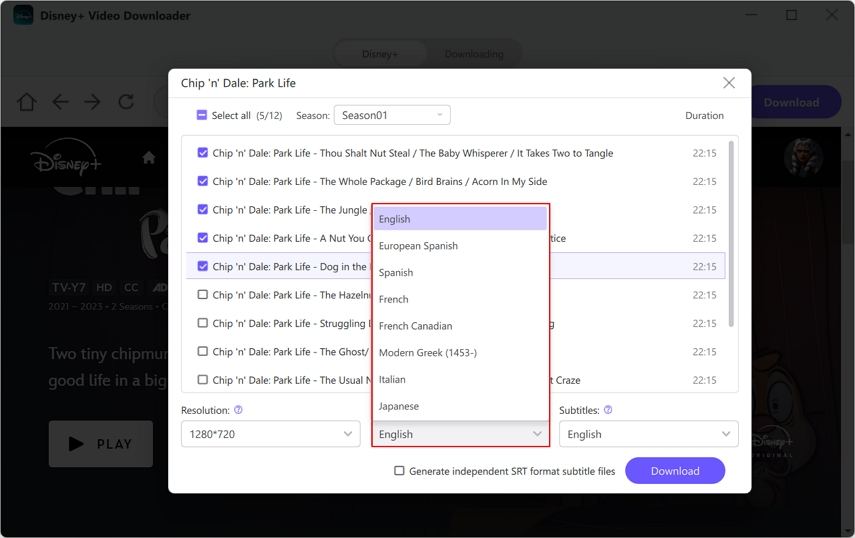
In the "Subtitle" option, choose a subtitle language.
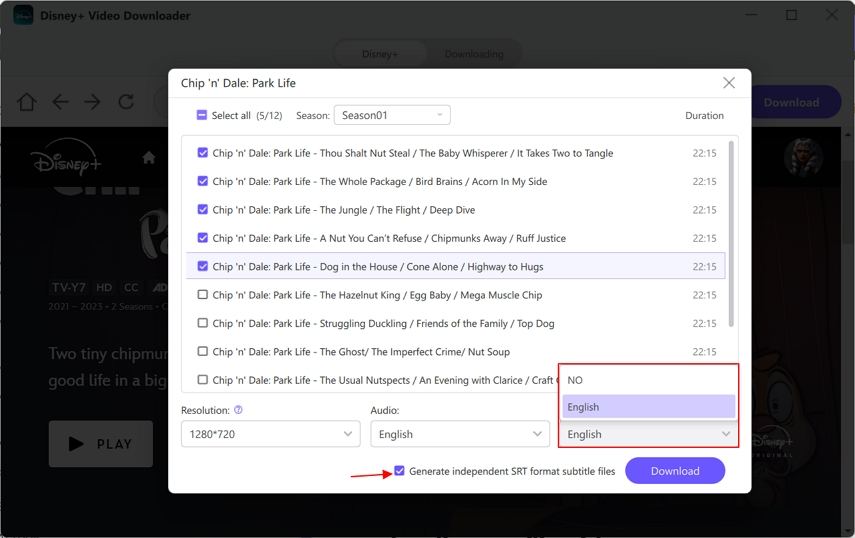
You can even generate an independent SRT subtitle file.
Step 5: Downloading Videos from Disney Plus
Tap the Download button to start downloading videos from Disney+ to your computer.

Step 6: Disney+ Video Download Successfully
The Disney Plus videos will be downloaded in the output directory on your tablet. Now enjoy Disney movies offline without Disney+ restrictions anymore.
Step 7: Transfer to Amazon Fire Tablet
After downloading, copy the Disney Plus MP4 videos to your Fire tablet.
Conclusion
In conclusion, to enjoy Disney Plus videos on your Amazon Fire Tablet, install the Disney Plus official app and download your favorite movies. If you are tired of those download limits we suggest you try the HitPaw Video Converter offering more flexibility in downloading and transferring movies, helping you to save Disney+ videos as MP4 files. Just have a try!
FAQs
Q1. How can I keep Disney Plus content permanently on my device?
A1. Use the HitPaw Video Converter to convert and save Disney Plus videos as MP4 files for permanent access.
Q2. Can I download Disney Plus content directly on my Amazon Fire Tablet 8?
A2. The premium user of the Disney Plus app can download it, but downloads are only accessible within the app with an active subscription.
Q3. Will the video quality be the same after conversion?
A3. HitPaw maintains original quality while downloading videos.
Q4. If I download Disney Plus videos with Hitpaw the quality of my videos go down in general?
A4. Hitpaw video converter is amazing for the original quality of the video downloading and improves the watching experience.
Q5. Is HitPaw Video Converter free to try?
A5. Yes, HitPaw offers a free version of the tool. It has limited features that you can use before purchasing.







 HitPaw VoicePea
HitPaw VoicePea  HitPaw VikPea
HitPaw VikPea HitPaw FotorPea
HitPaw FotorPea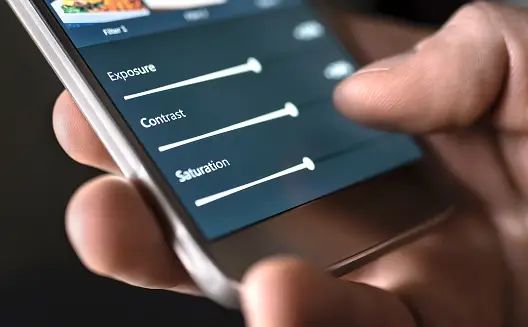

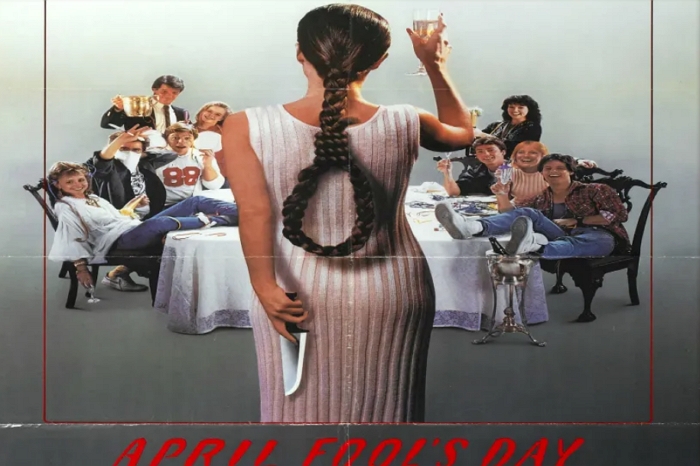

Share this article:
Select the product rating:
Joshua Hill
Editor-in-Chief
I have been working as a freelancer for more than five years. It always impresses me when I find new things and the latest knowledge. I think life is boundless but I know no bounds.
View all ArticlesLeave a Comment
Create your review for HitPaw articles