How to Combine Two Videos on TikTok [2025 Updated]
Having trouble figuring out how to stitch a video on TikTok? Stitching videos on TikTok can be quite perplexing, especially when you want to make some sleek and interesting video out of a few clips. Sometimes it might be frustrating when stitching those moments together, or getting everything to fit perfectly. But worry not, as this article will provide you with various ways of stitching your videos effortlessly to finish up the perfect TikTok content that you are trying to achieve.
Part 1. How to Stitch Two or Multiple Videos on TikTok with Camera
If you want to stitch videos together using TikTok's camera feature, this method is perfect for you. Well, this is pretty simple and will help in combining multiple clips smoothly while recording directly inside the app.
Here's how to put videos together on TikTok:
Step 1: Open TikTok and Start a New Video
Open the TikTok app on your device. Tap the plus sign icon at the bottom middle of your screen to get started with your new video.
Step 2: Access the Stitch Option
Once you reach the recording screen, tap the "Stitch" option in your bottom screen editing menu. The "Stitch" feature helps you to stitch clips of the video seamlessly.
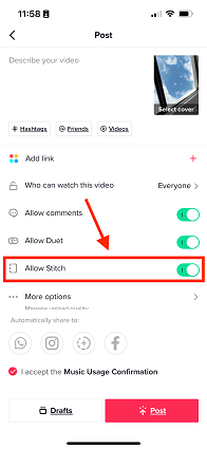
Step 3: Record Your First Clip
To start recording, click and hold the red record button to begin recording your first segment. Record whatever constitutes the content you need for your video.
Step 4: Add More Clips
Once you are through with recording the first clip, TikTok will automatically ask for continuation. Record your subsequent clips as you would want. By default, each new clip added will be put at the end of a previously recorded clip.
Step 5: Review and Edit Your Video
Once you've recorded all your clips, you can then play the combined video and edit it. Use the editing tools in TikTok to trim, adjust, or apply effects until your video feels just right.
Step 6: Finalize and Post
Once you've made the changes, tap "Next", proceed with final steps, add a caption, choose your privacy settings. Your video is ready to be shared with the world.
Part 2. How to Combine Videos Through the Charging Function
Merging videos through the charging function on TikTok is quite a great way to merge clips you have already recorded.
This is how you may combine TikTok drafts in the easiest and most efficient way:
Step 1: Open TikTok and Access Your Drafts
Open the TikTok application and tap on your profile icon at the bottom right corner. Tap on Drafts, as it will show you all your video recordings that you created earlier.
Step 2: Select Videos to Combine
Choose which drafts or recorded videos you want to combine, tap on each video that you want to open, and tap "Edit" - or similar - options.
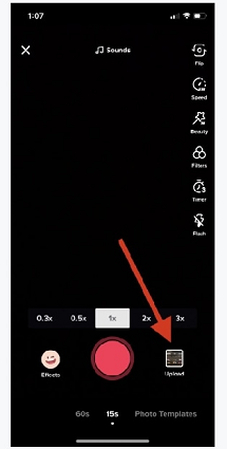
Step 3: Use the Charging Function
Find, in the editing menu, an option that would say something like "Charging Function" or anything of that sort. This will allow you to combine all your chosen videos into one continuous clip.
Step 4: Arrange Your Video Clips
Once you've selected the "Charging Function," you will be forwarded to a dialogue that will ask you to setup the order of your clips. Drag and drop the videos across to set them in order.
Step 5: Review and Edit Video
Once you have laid out the clips, go through the combined video. Use the editing arsenal at your disposal within TikTok to make adjustments, whether it be a trim or an effect.
Step 6: Save and Post Videos on TikTok
When satisfied with your combined video, tap "Save" to set the edits. You can then add captions or tags and tap "Post." Now, your video will have been posted to your followers.
Part 3: How to Combine Multiple Draft Videos on TikTok
Stitching multiple draft videos in TikTok basically gives you the ability to create a complete final output from a few small clips. It's perfect for piecing together various moments into one engaging video.
Here's how you can combine two draft videos on TikTok:
1. Open TikTok and Go to Drafts
Open the TikTok app and tap your profile icon at the bottom right. Tap to access your "Drafts" where all your saved videos are stored.
2. Select Videos to Combine
Choose the drafts that you want to merge. Tap on each of the video clips so that it opens with the goal of merging. You might need to open each video in order to edit or reorder them.
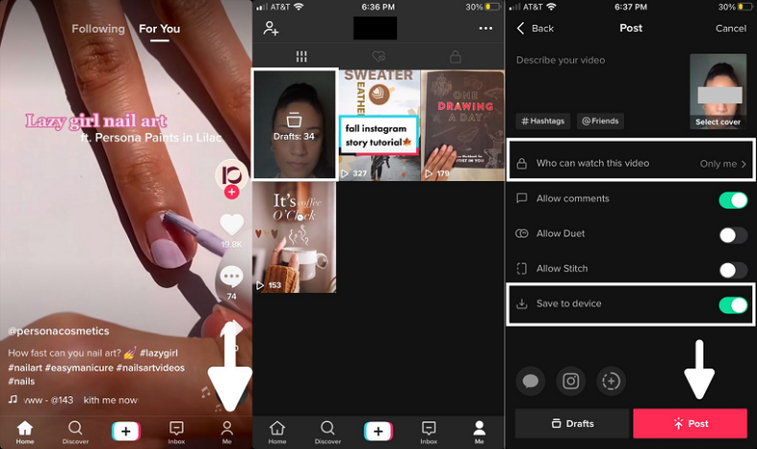
3. Tap "Edit" or "Create New"
Under the Drafts section, click either to edit or create a new draft and start adding all your selected clips together as one video.
4. Arrange and Merge Clips
Set your selected drafts using the editing tools, assembling them in your desired order. You will drag and drop each clip; this will place them in sequence.
5. Edit and Finalize
Of course, after having placed the clips, one has to go back and review the combined video. Now, make all the edits necessary using the editing features of TikTok: trim, add effects, or adjust-so that transitions between the clips are smooth and everything feels consistent.
6. Save and Post Your Combined Video
Once happy with your video, tap to save this edited clip. Follow through adding any caption and effects you'd like, then tap "Post" to publish your newly combined video with your audience.
Part 4: How to Make or Merge a TikTok with Multiple Videos
If you're looking for an advanced method of stitching together more than a couple of TikTok clips, HitPaw Video Merger is quite powerful. The software is ideal for users who need to put together videos in a more flexible manner.
Be it stitching clips together for a more professional-feeling TikTok or stitching a longer video together from disparate sources, HitPaw makes it an easy and graceful process.
HitPaw Univd (HitPaw Video Converter) - All-in-one Video Solutions for Win & Mac
Secure Verified. 254,145 people have downloaded it.
- Easy Merging of Videos: You can easily merge several videos into one in a few clicks.
- High-Quality Output: It ensures that when the videos are merged, their quality is maintained to provide clear and sharp results.
- Supports Various Formats: It is compatible with numerous video formats, which makes it widely used for all your merging needs.
- User-Friendly Interface: Intuitive, easy-to-navigate interface that will suit both beginners and advanced users.
- Advanced Editing Tools: Includes trimming, cutting, and adding effects, among many more that extend the functionality for advanced video editing.
Secure Verified. 254,145 people have downloaded it.
Guide to Merge Videos Together on TikTok using HitPaw
Here's how to combine videos on TikTok:
Step 1.First of all, you need to install and launch HitPaw Univd on your computer.
Step 2.Now go to Edit section and hit the Merge option button. Upload the videos that you want to combine for TikTok.

Step 3.Once all the videos are uploaded to the platform, you need to select the output format and check the merge into one file option.

Step 4.Once ready, hit the Export All button and the combines video will be saved to your computer.
FAQs about Combine Videos on TikTok
Q1. How to find stitch videos on TikTok?
A1. You can also find Stitch videos on TikTok with the use of the Search button. Type in "stitch" or related keywords in the provided search area. You can also browse through trending hashtags or challenges using stitching. Take a look at trending creators' profiles who do a lot of stitching and mostly publish this type of video.
Q2. How long can a TikTok video be?
A2. In 2024, TikTok allows videos as long as 10 minutes. First, TikTok allowed only up to 15 seconds of actual recording. Over time, TikTok has increased this limit little by little, so you may record or upload videos of the maximum allowed duration or any lesser duration.
Q3. How do you put videos and pictures together on TikTok?
A3. To combine videos and pictures on TikTok, start by creating a new video. This can be added using the "Upload" option where you will add your videos and photos from the gallery. Besides, you are able to set the order of the videos and photos. As a matter of fact, TikTok has provided an edit and effect option for these combined clips so that transitions between different media turn out smooth.
Conclusion
So that's how to stitch a video on TikTok. Merging videos can really market your content on TikTok. You can combine your clips easily into a smooth and high-quality video with either the tools provided by TikTok or third-party programs like HitPaw Univd. Give a try to HitPaw Univd for better results.










 HitPaw VoicePea
HitPaw VoicePea  HitPaw VikPea (Video Enhancer)
HitPaw VikPea (Video Enhancer) HitPaw FotorPea
HitPaw FotorPea



Share this article:
Select the product rating:
Daniel Walker
Editor-in-Chief
My passion lies in bridging the gap between cutting-edge technology and everyday creativity. With years of hands-on experience, I create content that not only informs but inspires our audience to embrace digital tools confidently.
View all ArticlesLeave a Comment
Create your review for HitPaw articles