How to Undo a Repost on TikTok
Sometimes reposting on TikTok can negatively impact your account perception. Removing reposted TikTok videos will help restore account credibility. If you accidentally reposted a TikTok video, we'll show you how to undo repost on TikTok. Deleting reposited video offers an opportunity to edit and make the video unique and more engaging.
Part 1. How to Delete a Repost on TikTok
Learning how to delete a repost on TikTok will help you take control of what your audience can see on your account.
From your phone's TikTok app here's how to delete reposted videos on TikTok.
Step 1:Open the TikTok app then navigate to your accidentally reposted video.
Step 2:Tap the share button (Arrow-like button) on the right side of your screen.
Step 3:On the new panel, select "Undo repost".
Step 4:A pop-up will appear, "Repost undone" to confirm deleting the reposted video from your TikTok account.

To remove a repost on TikTok using a computer, open the TikTok app, click on the "Profile" menu, and choose "Reposts." Then, click on the reposted video you want to remove and click the "Remove repost" button.

Part 2. What Happens When You Unrepost a TikTok?
First, when you repost a video on TikTok, it can be easily accessed under the "reposts" tab on your profile. The TikTok algorithm values engagement, so, reposting can increase your content engagement. However, it can also negatively impact your account if your audience disagrees with the content.
Unreposting doesn't delete the original video. Since a repost appears on your followers' feeds, when you unrepost, the video will no longer be in their feeds.
Frequently Asked Questions About Unrepost TikTok Video
Q1. Can You Repost a TikTok You Deleted?
A1. Yes. If the deleted TikTok is within the 30-day grace period you can recover and repost. Go to your "Profile", tap the menu button then select "Settings and privacy." Next, Select "Activity Center", and tap "Recently deleted" and you'll see the deleted video to repost. Tap the post and lastly, tap "Restore" to repost your post.
Q2. How Do I Turn on Reposts on TikTok?
A2. To get your TikTok repost back, tap on Profile on the TikTok app, click on the menu button, select "Settings and Privacy", and choose "Privacy." Scroll down and under the "Safety" section, you'll find "Repost". Now toggle on "Video reposts" to turn on Reposts on TikTok. To get your TikTok reposts back follow the above steps.
Bonus Tip: Convert and Edit Videos for Tiktok
For creators looking to enhance their TikTok videos before sharing, consider using HitPaw Univd. This versatile tool is perfect for converting and editing videos to ensure they're TikTok-ready. With HitPaw Univd, you can create and optimize videos effortlessly, ensuring your TikTok content stands out!
Key Features of HitPaw Univd:

HitPaw Univd - All-in-one Video Solutions for Win & Mac
Secure Verified. 254,145 people have downloaded it.
- Easy Video Conversion: Supports over 1000 formats, converting videos to TikTok-friendly formats like MP4, MOV, and more.
- Editing Tools: Trim, crop, add effects, and adjust video quality for a polished look.
- Fast Processing: High-speed conversion without compromising quality.
- User-Friendly Interface: Simple and intuitive, making it ideal for beginners and pros alike.
- Additional AI Features: This program includes popular AI features such as speech to text, noise remover, vocal remover, etc.
Secure Verified. 254,145 people have downloaded it.
How to Convert Videos to TikTok With HitPaw Univd
Follow these steps to convert and edit videos on your Windows or Mac at high speed.
Step 1:Free download, install, and launch HitPaw Univd on your PC or Mac. Click the "Converter" menu then "Add Files". Next, select "Add Video" to open your file's folder.

Step 2:Select video Output Format. To select a TikTok video format, click the Convert all to option and select " Social Video" category the format list, here you can select TikTok format with the best default parameters.

Step 3:Click "Convert" for a single file, or "Convert All" to batch convert all files to TikTok compatible formats.

Step 4:After conversion, you can switch to the Converted tab to access to the converted videos.

Conclusion
Whenever you willingly, or accidentally repost a TikTok, there's an easy way to undo it. To undo a repost on TikTok, open TikTok, click the share arrow then navigate to the reposted TikTok. Select "Undorepost" to remove the TikTok repost. To keep refreshing your social media account with high-quality posts and gain massive views, we recommend using the HitPaw Univd to enhance your video quality.

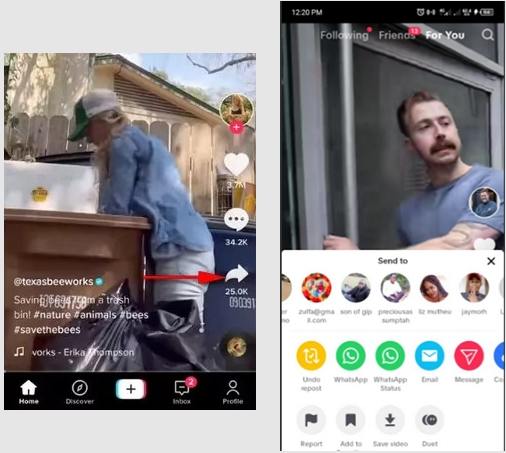
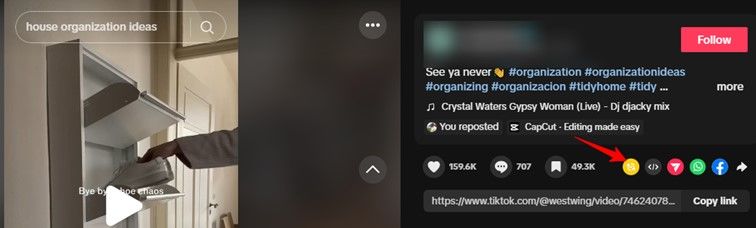









 HitPaw VoicePea
HitPaw VoicePea  HitPaw VikPea (Video Enhancer)
HitPaw VikPea (Video Enhancer) HitPaw FotorPea
HitPaw FotorPea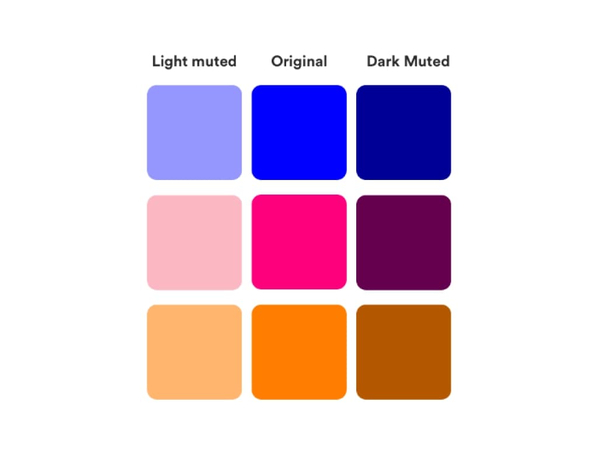


Share this article:
Select the product rating:
Daniel Walker
Editor-in-Chief
My passion lies in bridging the gap between cutting-edge technology and everyday creativity. With years of hands-on experience, I create content that not only informs but inspires our audience to embrace digital tools confidently.
View all ArticlesLeave a Comment
Create your review for HitPaw articles