How Can I Share a TikTok to My Facebook Story?
Have you ever wondered how to share TikToks to Facebook story without any hassle? Well, you are not alone. Several users of the TikTok application struggle in such a way that they are even not sure how to make stories on Facebook without stress.
That's where this article comes in: it's going to take you through the process step by step, from bulk-sharing TikToks to using built-in features or recording your screen. We have covered all the solutions.
Whatever your experience level may be, by the end of this guide, you will have clear-cut ways to get your TikToks onto your Facebook Story without any hustle.
Method 1: How to Share TikToks to Facebook Story in Batch
Batch sharing saves a lot of time, especially if you are very active with your content on the TikTok site and want to post them on your Facebook Story. Instead of sharing one at a time, you can make the process easy with the help of a few tools such as HitPaw Univd (HitPaw Video Converter).
This could be the perfect method for content creator looking to have the same product across platforms, or fans needing to easily archive several videos from TikTok. HitPaw Univd is a powerful tool that simplifies downloading TikTok videos in bulk. It allows users to download several TikToks at once while maintaining its original quality and removes watermarks using AI.
This makes it a perfect fit for those who need to download the videos for offline use or repost them on other platforms, including Facebook.
HitPaw Univd - All-in-one Video Solutions for Win & Mac
Secure Verified. 254,145 people have downloaded it.
- Multi-platform support: HitPaw Univd supports TikTok, but it also provides a place for other popular platforms on the internet, such as YouTube, Instagram, and Facebook.
- AI Tools: Provides more AI-powered tools like background removal, noise cancellation, and even AI art generation to create more units of content creation.
- Lossless Conversion: Ensures that the quality of the video remains the same when downloading and converting, which means no resolution or clarity is lost while downloading videos from TikTok.
- Accelerated Download Speed: GPU acceleration can greatly speed up the process of downloading and converting, especially when dealing with batch downloads.
- Flexible Format of Output: The video can be converted into different formats, such as MP4, MOV, and AVI, based on different devices compatible with each other, according to one's needs.
Secure Verified. 254,145 people have downloaded it.
Guide to Save and Share TikTok Videos to Facebook Story
Here's how to easily download TikTok videos and share them to your Facebook Story using HitPaw Univd:
Step 1: Open HitPaw Univd
You have to download and install HitPaw Univd on your computer first. After installing, open the application and click on the "TikTok" feature from the Download tab.

Step 2: Copy the TikTok Video URL
You will access TikTok web player in your browser and search for the video that you want to share to Facebook story. Click the right mouse button and copy the link to this video.
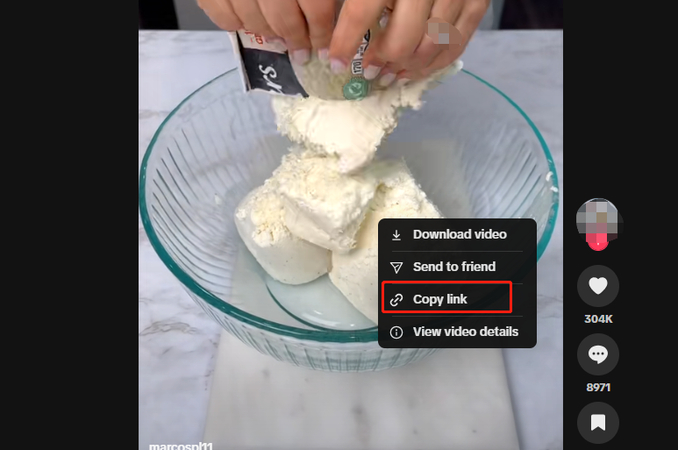
Step 3: Paste the URL and Choose the Format
Return to the HitPaw Univd. Click on the "Paste URL" button, and it will automatically appear in the input field. The program will analyze the video and give you options to configure the quality: Format, Quality up to 8K, and if you want to include subtitles or thumbnails.

Step 4: Start the Downloading Process
Once you select the options, hit the "Download" button. You will be able to see its progress as it downloads and you are free to pause and resume anytime.

Step 5: Access and Share TikTok Video to Facebook
When the download finishes, select "Finished" and your video will be ready. You can now choose to access and view the video file directly, play it, or edit it as you like and then upload it to your Facebook Story.

That is how to share TikTok to Facebook story with no watermark and high quality.
Pros and Cons of Using HitPaw Univd
Pros
- Save time with batch downloads.
- Automatically removes watermarks.
- Offers good downloads.
- Simple and intuitive interface.
Cons
- Free versions have limitations on features.
Using HitPaw Univd is going to ensure smooth processing while sharing your TikTok videos in bulk onto your Facebook Story.
Method 2: Share TikTok to Facebook Story with Built-in Feature
If you need an easy way to share TikTok videos on your Facebook Story, then this is pretty straightforward with the feature available within TikTok. This option lets you share content directly from the TikTok app to your Facebook Story without having to download any extra tools.
Steps to Share TikTok to Facebook Story Using the Built-in Feature
1. Open TikTok App:Launch the TikTok app on your phone and find the video you want to share.
2. Tap on the "Share" Button:Once you've selected the video, tap on the "Share" icon (an arrow pointing to the right) at the bottom of the screen.
3. Select "Facebook Story":From the share options that pop up, choose "Facebook Story." This will open Facebook with the video ready to post on your Story.

4. Customize and Post:You can add text, stickers, or effects within Facebook before hitting the "Share" button to post it to your Facebook Story.
Pros and Cons of Using the Built-in Feature
Pros
- Very easy and fast to use.
- No additional apps or software are needed.
- Allows for some basic customizations: putting text on a Facebook photo, or adding stickers.
Cons
- Cannot share more than one TikTok video at a time.
- Videos will be watermarked with the TikTok logo.
- These include limited control over video quality and format.
Method 3: Share TikTok to Facebook Story by Recording the Screen
If you are still wondering how can I share a TikTok to my Facebook story, here is a simplified guide on how to record a TikTok video and post it in your Facebook Story using HitPaw Univd.
Step 1: Choose Screen Recorder
Open HitPaw Univd and click on the main menu option "Toolbox," then click on "Screen Recorder".
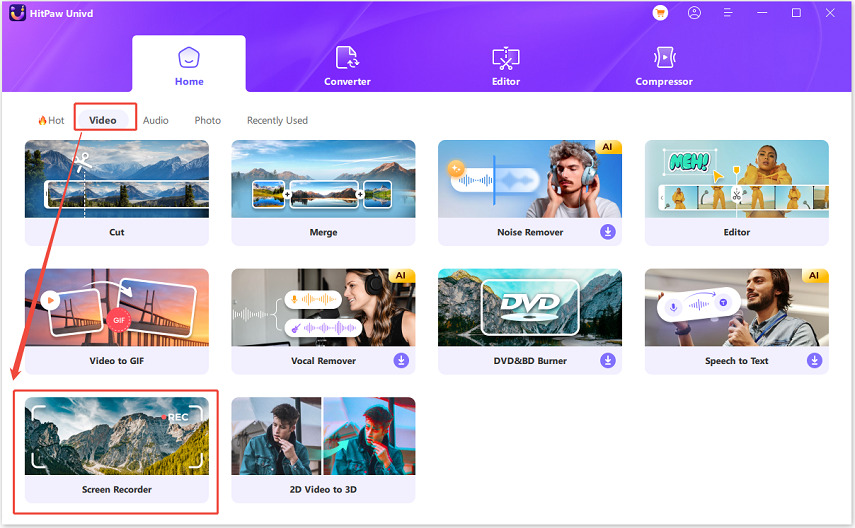
Step 2: Select the Area to Record
Select an area of the screen that you want to capture by dragging your mouse. Do the settings as desired, like enabling or disabling sound, microphone, or webcam.

Step 3: Start Recording
Click the red "Record" button, and it will just start recording your screen. Anytime, you can also stop and restart recording.

Step 4: Stop Recording
When you are done, click on the "X" button. The recorded video will appear in your Output Folder where you can play it and get ready to share it.

Step 5: Post a Facebook Story
Next, just head over to Facebook, create a new Story, and set up the recorded TikTok video.
Pros and Cons of Recording and Uploading Stories
Pros
- Removes the TikTok watermark.
- Allows you to share private TikTok videos.
- More flexibility with editing and trimming.
Cons
- Time-consuming compared to using the built-in sharing feature.
- Requires manual editing to ensure video quality.
- May result in lower video quality due to screen recording.
FAQs about Share TikToks to Facebook
Q1. Why Can't I Share TikTok to Facebook Story?
A1. This may occur for several reasons, including: Your TikTok or Facebook Privacy Settings may be too restricted. Sometimes, certain permissions need to be granted to the apps. The format and quality of the video may not be compatible at times. You have to check and update your privacy settings in both TikTok and Facebook and ensure that certain app permissions are given to the apps; moreover, you have to convert it into a compatible format.
Q2. Can You Post a TikTok Video on Facebook with Music?
A2. Yes, you also can share TikTok videos with music on Facebook. But, keep in mind copyright issues. Music playing from your TikTok video isn't always available on Facebook because of the limitation of their licensing policies.
Q3. How to Share TikTok to Facebook Reels?
A3. To post a TikTok video on Facebook Reels, the video has to be saved first by one of the above methods. After that, open Facebook and go to Reels, where you will upload that video. Add text or effects according to your preference, then post it.
Conclusion
So, that's how to share TikToks to Facebook story. It's very easy to download them using HitPaw Univd or try built-in options of sharing and recording screen display. For better results, we would recommend using HitPaw Univd. This will greet you with easy and quick downloading and sharing of TikToks.
Give it a try and see how it can improve your Social Media sharing.








 HitPaw VoicePea
HitPaw VoicePea  HitPaw VikPea (Video Enhancer)
HitPaw VikPea (Video Enhancer) HitPaw FotorPea
HitPaw FotorPea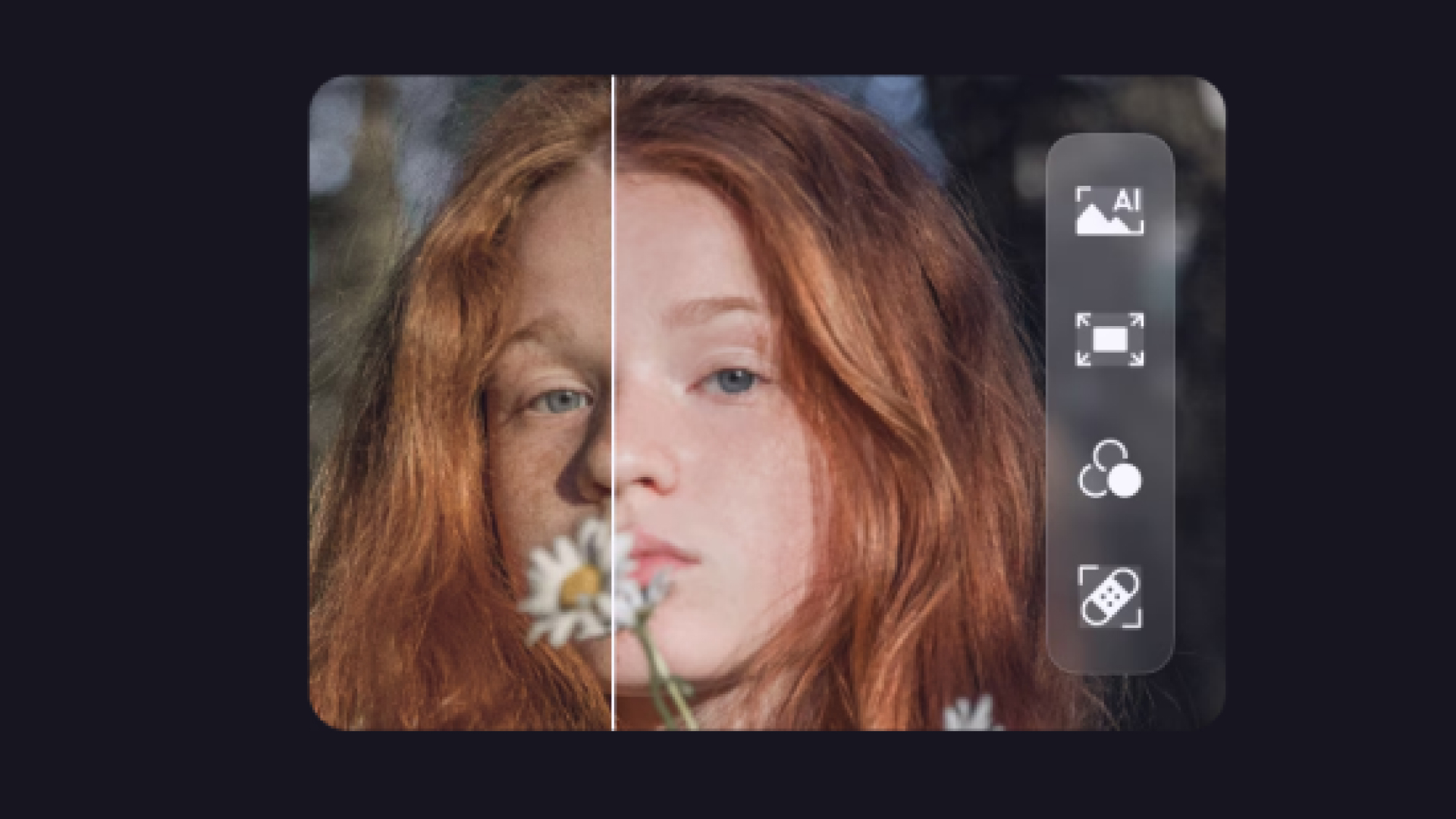


Share this article:
Select the product rating:
Daniel Walker
Editor-in-Chief
My passion lies in bridging the gap between cutting-edge technology and everyday creativity. With years of hands-on experience, I create content that not only informs but inspires our audience to embrace digital tools confidently.
View all ArticlesLeave a Comment
Create your review for HitPaw articles