How to Like a Live on TikTok [Step by Step] 2024
TikTok has become one of the most popular social media platforms in recent years, with millions of users sharing and watching engaging content every day. One of the most exciting features of TikTok is the ability to go live. In this section, we will discuss how to like a live stream on tiktok.
Part 1: How to Like a TikTok Live Stream
If you are searching for ways to like a TikTok live stream on a phone as well as a PC then you can follow these steps:
How do you Like TikTok Live on a Phone?
If you're interested in finding how to like a live video on tiktok on your phone, you've come to the right place.
● Open TikTok App
The first step is to open the TikTok app on your phone. If you don't already have the app, you can download it for free from the App Store or Google Play Store. Once you have the app installed, open it and log in to your account. If you don't have an account, you can sign up for one using your email, phone number, or social media account.
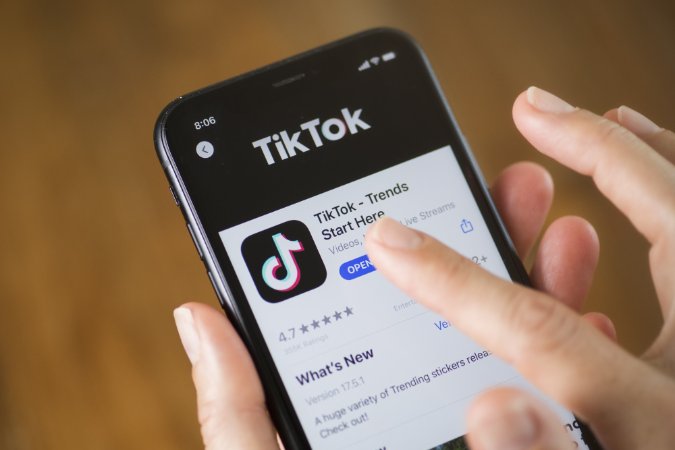
● Access the Live Stream Section
Next, you will need to navigate to the live stream section of the app. To do this, tap on the Discover tab at the bottom of the screen. From there, you should see a variety of options, including For You, Following, and Live. Tap on the Live option to view all the current live streams that are happening on TikTok.
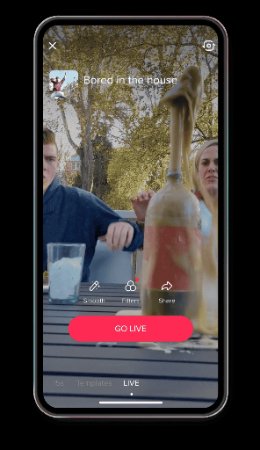
● Search for the Particular Livestream
Now that you're in the live stream section, you can search for a particular live stream that you're interested in liking. You can either scroll through the list of live streams or use the search bar at the top of the screen to look for a specific live streamer or topic. Once you've found the live stream you want to like, tap on it to join the stream.
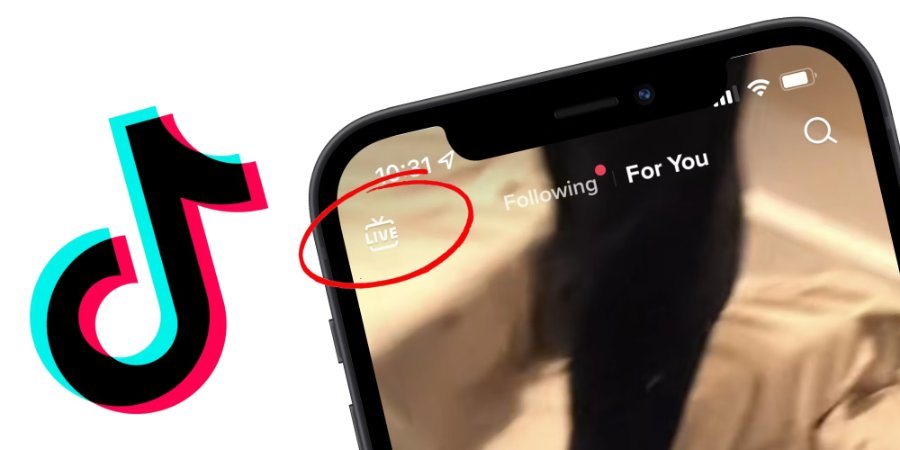
● Tap on Screen
Once you're in the live stream, you will see the streamer on your screen. To like the live stream, all you have to do is tap on the screen repeatedly. When you tap on the screen, you will see a heart icon appear on the screen, indicating that you have liked the live stream. You can tap on the screen multiple times to send even more likes to the streamer.
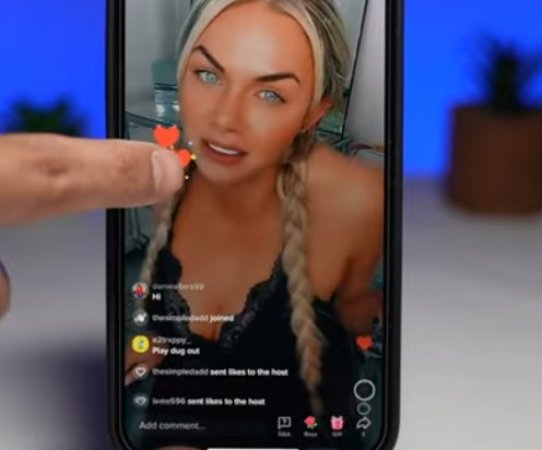
● Commenting on Stream
In addition to tapping on the screen to like the live stream, you can also interact with the streamer and other viewers by commenting on the stream. Simply tap on the comment box at the bottom of the screen, type your message, and tap Send to send your comment.
How do you like TikTok Live on PC?
If you're wondering how to like a tiktok live on pc, you've come to the right place. In this section, we'll walk you through the process step by step.
● Open Tiktok App
First things first, you'll need to open TikTok on your PC. You can do this by visiting the TikTok website or downloading the TikTok app for Windows. Once you're on the platform, make sure you're logged in to your account so you can access all of the features, including liking live streams.
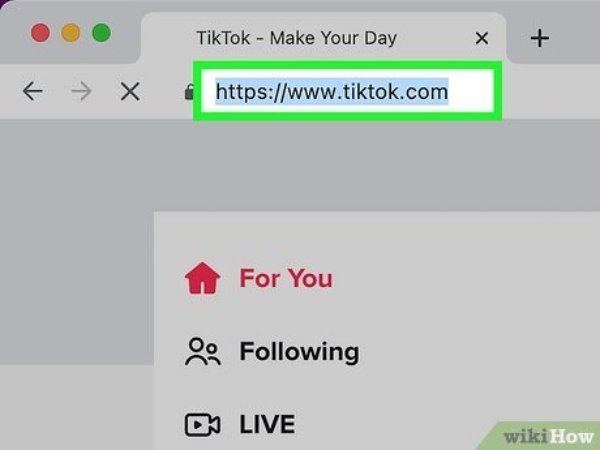
● Find the Live Stream
Next, you'll need to find a live stream to watch. You can do this by searching for specific accounts that are currently live or by exploring the Discover tab to see a list of popular live streams. Keep in mind that not all TikTok users will have the ability to go live, so you may need to search around to find a live stream that interests you.
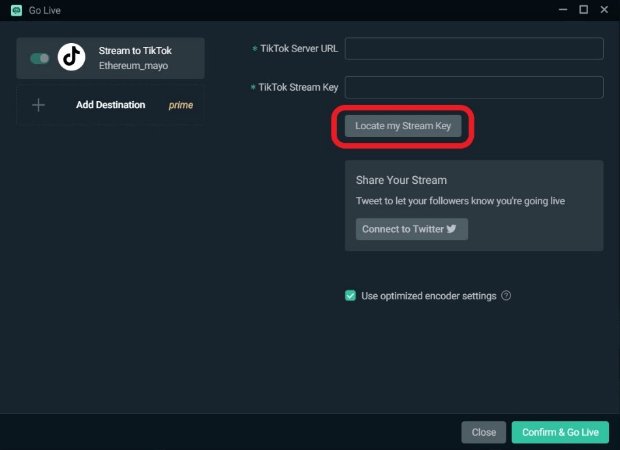
● Join the Stream
Once you've found a live stream that you want to join, simply click on the video to enter the stream. From there, you'll be able to see the live video feed and interact with the broadcaster through comments and likes.
● Like the Video
To like the video, look for the heart-shaped icon near the bottom of the screen and click on it. By liking the video, you're helping to boost the visibility of the livestream and attract more viewers to join the conversation.
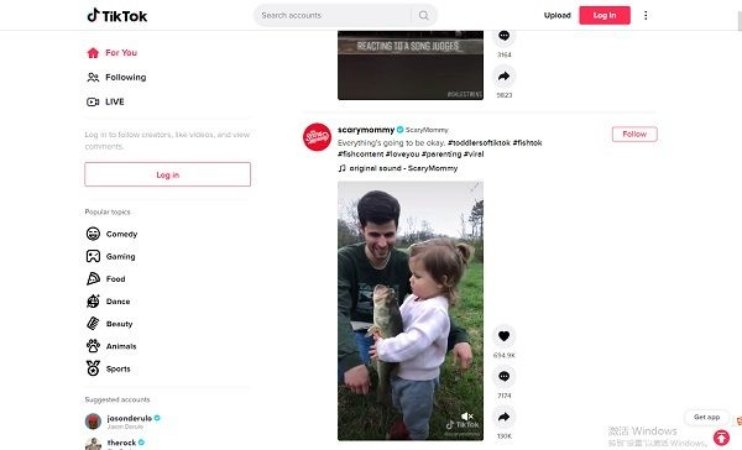
Part 2: Why Can’t I Send Likes on TikTok Live?
It can be frustrating when you're trying to know how to like a tiktok live on laptop to engage with the content creator, but you're faced with technical difficulties. Don't worry, you're not alone! There are a few reasons why you might be experiencing this issue:
- The first reason could be due to a poor internet connection. If your internet connection is slow, it may prevent you from sending likes during a TikTok Live.
- Additionally, the TikTok app itself may be experiencing technical issues or bugs that are preventing you from sending likes during a Live.
- If you're trying to send likes during a TikTok Live that has restricted interaction features, such as a private live stream or a Live that has disabled likes, you won't be able to send likes.
Part 3: Is Sending Likes on TikTok Live Free?
Sending likes on TikTok Live is completely free. When you are watching a live stream on TikTok, you can easily show your support and appreciation to the streamer by tapping the heart icon on the screen to send likes. These likes appear as floating hearts on the live stream which makes it a fun and interactive way to engage with the content creator and show your enthusiasm for their content.
Part 4: How to Like a Live Stream on YouTube
If you're looking to engage with live content on YouTube, liking a live stream can help support the content creator and show your appreciation for their efforts. To know how to like a live on tiktok pc on YouTube, you'll need to follow a few simple steps.
Open the YouTube Website or App
To get started, open the YouTube website or app on your device. If you haven't already done so, log in to your YouTube account to access all of the platform's features. This will allow you to interact with the live stream and like the video.
Navigate to Live Stream
Next, navigate to the live stream that you want to like. You can do this by searching for the content creator's channel or by browsing the YouTube homepage for live videos. Once you've found the live stream you want to like, click on the video to join the stream and start watching the content.
Look for the Thumbs Up Button
While watching the live stream, look for the thumbs-up button located below the video player. This is the button that you'll need to click in order to like the live stream. By clicking the thumbs-up button, you'll be showing your support for the content creator and letting them know that you're enjoying their live content.
Extra Tip: How to Record a TikTok Live Stream
So you found an amazing TikTok Live stream that you just can't get enough of, and you wish you could save it to watch later. Well, you're in luck because, in this section, we'll show you how to like a tiktok live stream on pc or Mac using a screen recorder.
Step 1: Download and Open the Screen Recorder
The first thing you'll need to do is download a reliable screen recorder. We recommend using Hitpaw Edimakor as it is user-friendly and offers high-quality recording capabilities. Once you've downloaded the screen recorder, open the program and familiarize yourself with its features.
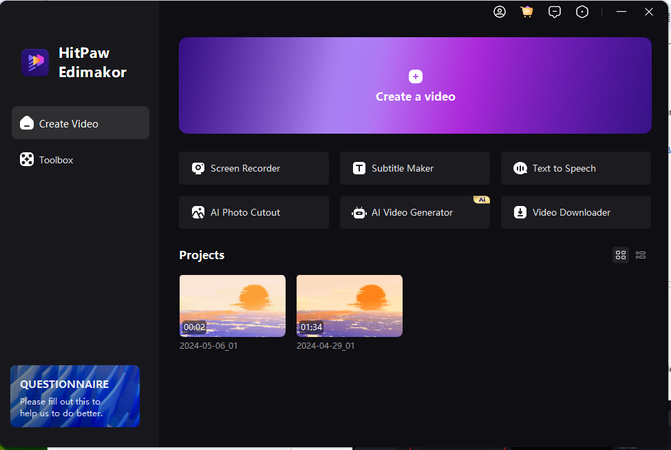
Step 2: Select the Screen
Before you start recording, you'll need to select the part of your screen that you want to capture. This is important if you only want to record the TikTok Live Stream and not the entire screen. Use the Hitpaw Edimakor's tools to adjust the recording area to fit the TikTok Live Stream window.
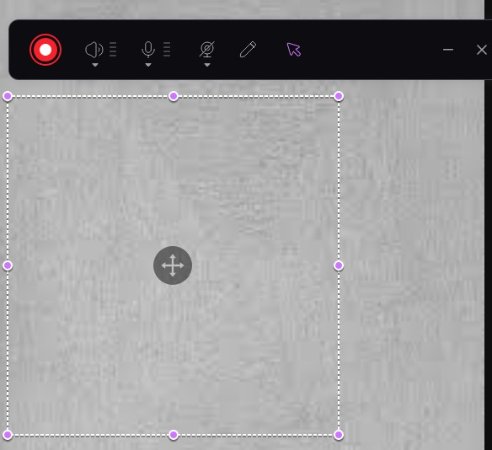
Step 3: Start Recording
Once you've set up the screen recording area, it's time to hit the record button. Make sure the TikTok Live Stream is playing on your device before you start recording. The Hitpaw Edimakor will capture everything that is happening on the selected screen area.
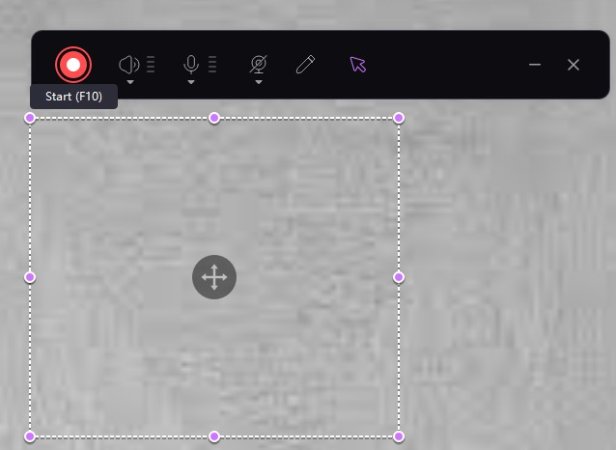
Step 4: Open the TikTok Live You Likes on PC/Mac
While the screen recorder of HitPaw Edimakor is running, open the TikTok Live Stream that you want to record on your PC or Mac. Make sure to watch the stream in full-screen mode for the best recording quality.
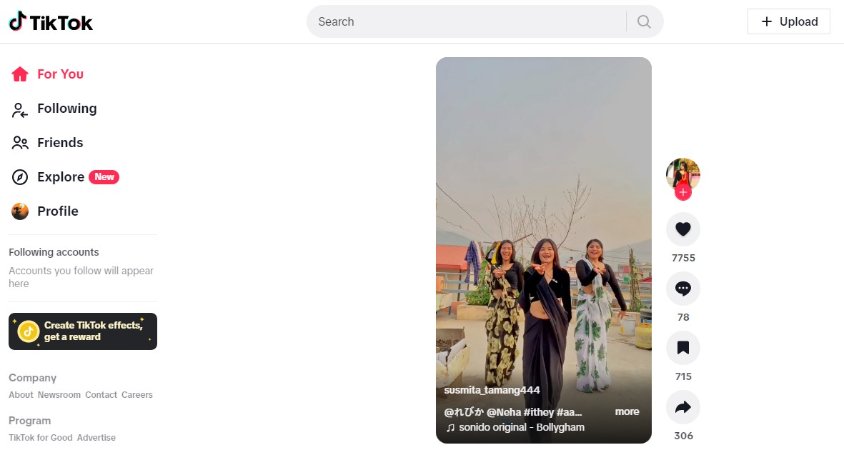
Step 5: End Recording
When the TikTok Live Stream is finished, click the stop button on the screen recorder to end the recording. HitPaw Edimakor will save the recording file automatically to your device.
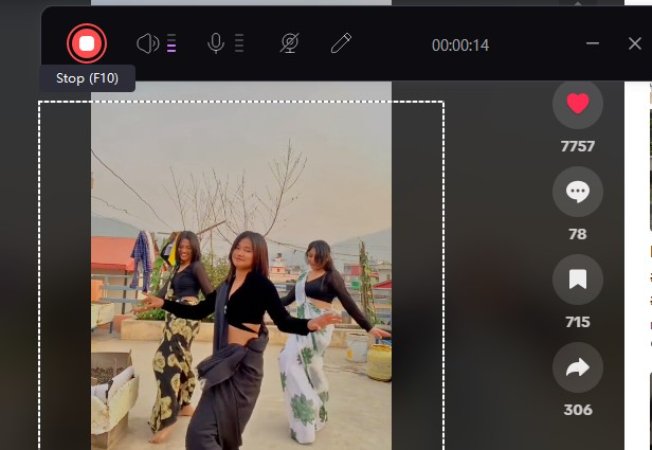
Step 6: Edit the Record Video
After you've recorded the TikTok Live Stream, you may want to edit the video before saving or sharing it. Use the editing tools available in the HitPaw Edimakor to trim, cut, add effects, or merge clips to create a polished video.
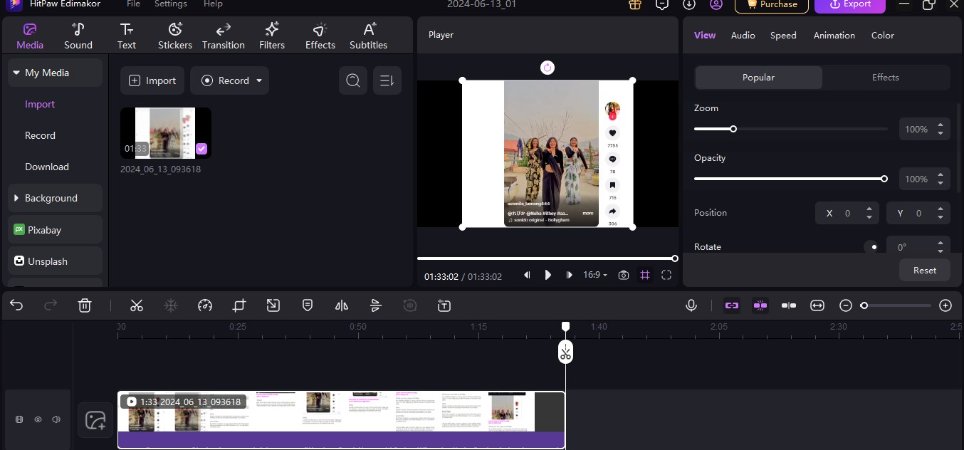
Step 7: Export It
Once you're satisfied with the edited video, it's time to export it to your desired format. HitPaw Edimakor offers options for saving the video in different file types, resolutions, and qualities. Choose the settings that best suit your needs and save the video to your device.
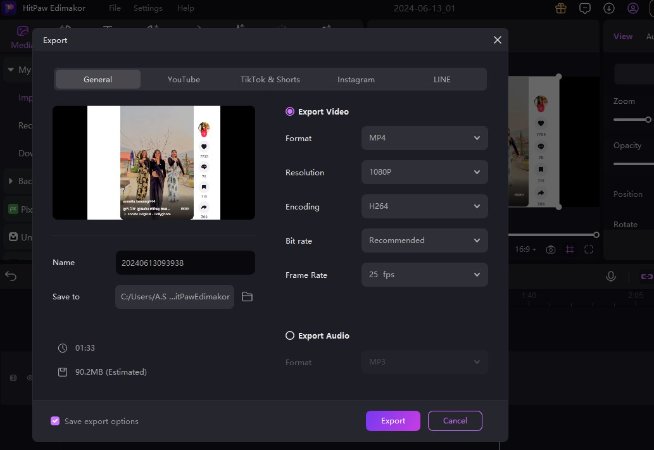
Final Words
Learning how to give a like on tiktok live is a fun and rewarding experience. By following the step-by-step guide outlined in this article, you can engage with your audience, showcase your talents, and connect with like-minded individuals. HitPaw Edimakor offers a perfect screen recording option to record any TikTok live stream in no time.





 HitPaw Univd (Video Converter)
HitPaw Univd (Video Converter)  HitPaw Screen Recorder
HitPaw Screen Recorder HitPaw VikPea (Video Enhancer)
HitPaw VikPea (Video Enhancer)
Share this article:
Select the product rating:
Daniel Walker
Editor-in-Chief
My passion lies in bridging the gap between cutting-edge technology and everyday creativity. With years of hands-on experience, I create content that not only informs but inspires our audience to embrace digital tools confidently.
View all ArticlesLeave a Comment
Create your review for HitPaw articles