How to Fix No Sound on Tiktok Issues
TikTok is a massive hit with over 1.2 billion users, who enjoy creating and watching videos. But sometimes, you might face a frustrating issue: no sound on TikTok videos. Imagine scrolling through TikTok, and suddenly, you can't hear any audio. It's a common problem, but don't worry—there are simple solutions.
In this guide, we'll explore why TikTok sound is not working and offer nine easy fixes to get you back to enjoying your favourite content with sound. We'll cover everything from device settings to app permissions.
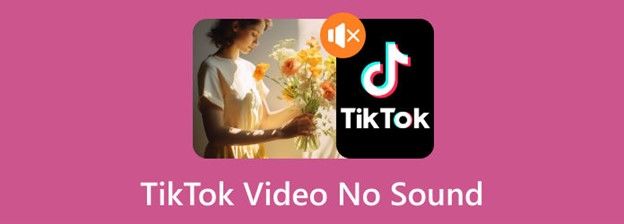
Part 1. Why TikTok Sound Is Not Working
TikTok sound not working can be due to several reasons. Understanding the common causes can help you quickly diagnose and resolve the problem. Let's explore these potential issues why your TikTok videos might be playing without sound.
- Device Settings: Sometimes, the issue with TikTok no sound can be traced back to your device's settings. If the volume on your device is set too low or muted, TikTok videos will have no sound.
- App Settings: TikTok has its volume control settings that can be adjusted independently of your device's general volume. If the app's internal volume is set to zero or muted, you won't hear any sound from your videos.
- App Permission: TikTok requires permission to access your microphone and other features to function properly. If the app does not have the correct permissions, it might cause TikTok sound not working issues.
- Software Bugs: Software bugs can interfere with how TikTok plays sound. If you've downloaded TikTok from an unofficial source or if you're using a modified version of the app, it could lead to various issues, including no sound.
- Older Version of TikTok: Using an outdated version of TikTok can also lead to sound problems.
Part 2. How to Fix No Sound on My TikTok Videos
No sound on TikTok videos is a common issue, but it's usually easy to fix. By following these steps, you can resolve problems related to volume settings, app permissions, and software glitches. Whether you need to adjust your device settings or clear the app cache, these solutions will help you on how to turn sound on TikTok.
1. Check the Volume
One of the simplest fixes for no sound on TikTok is to check your device's volume. Sometimes, the volume might be accidentally lowered or muted. To adjust it, press the Volume Up button on your device. You should see a volume indicator on your screen. Make sure the volume is set to a high enough level and that your device isn't muted.
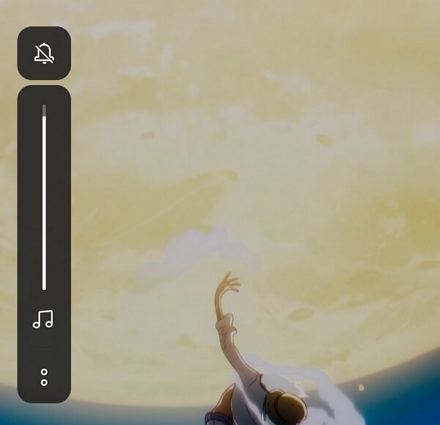
2. Turn Off Your Do Not Disturb Mode
Your device's Do Not Disturb mode can block all notifications and sounds, including those from TikTok. This might be why you're experiencing TikTok sounds not working. To fix this, swipe down from the top of your screen to open Quick Settings and disable the Do Not Disturb feature. This will allow all sounds, including TikTok audio, to play normally.
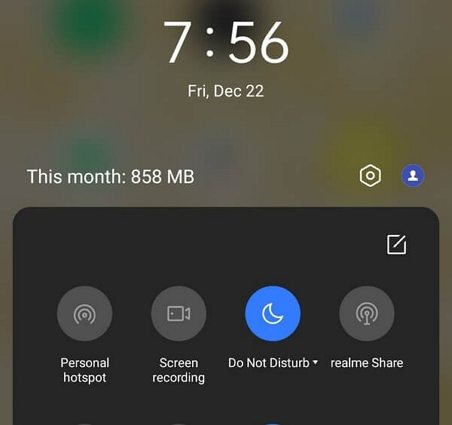
3. Enable App Permission
If TikTok doesn't have the necessary permissions, it may not be able to use your microphone for recording or playback. To enable these permissions:
- Press and hold the TikTok app icon on your home screen.
- Select App Info, then Permissions, and click microphone.
- Select one of the options except Deny.
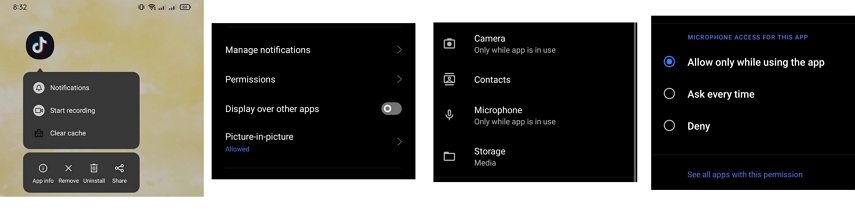
This will help ensure that TikTok can record and play sound as needed.
4. Restart TikTok
Restarting TikTok can help resolve minor glitches that might be causing sound issues. Close the app completely by swiping it away from your recent apps list. Then, reopen the app to see if the sound issue has been resolved. Sometimes, a fresh start is all that's needed to fix temporary problems.
5. Turn Off Bluetooth
Bluetooth connections can sometimes interfere with sound playback on TikTok if your device is connected to external speakers or headphones. To rule this out, swipe down from the top of your screen and turn off Bluetooth. This ensures that your device isn't trying to play audio through another connected device.
6. Sound Sync Bug
TikTok's Sound Sync feature can sometimes cause glitches, leading to no sound in videos. If you suspect this might be the issue, turning off Bluetooth as mentioned earlier might help. Additionally, ensure that your app and device are updated to the latest versions to avoid compatibility issues with this feature.
7. Clear App Cache
Clearing the app cache can resolve various issues, including sound problems. To clear TikTok's cache, press and hold the TikTok app icon, select App Info, then Storage Usage, and tap Clear Cache. This action removes temporary files that might be causing the app to malfunction.
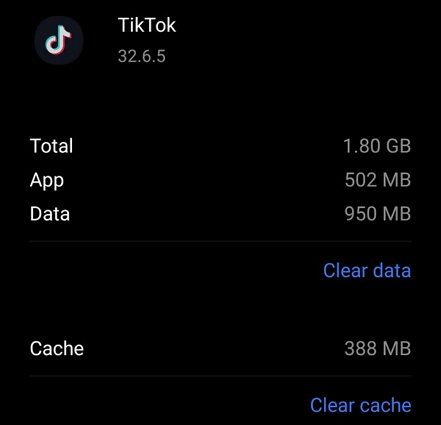
8. Restart Your Phone
If all else fails, restarting your phone can help fix software issues affecting TikTok's sound. Turn off your phone completely, wait a few moments, and then turn it back on. This simple step can resolve issues related to the phone's operating system and help restore normal app functionality.
9. Contact TikTok Support
If you've tried all these steps and still experience no sound on your TikTok videos, contacting TikTok support may be necessary. They can offer assistance if the issue is related to your account or if there's a larger problem with the app that needs addressing.
Part 3. Pro Tip: Download TikTok Videos to Fully Enjoy with Sound
If you're facing persistent sound issues on TikTok, consider downloading videos to enjoy them without interruptions. HitPaw Univd (HitPaw Video Converter) is an excellent tool for this purpose. It allows you to download and convert videos from TikTok and many other platforms, ensuring you always have access to your favourite content with sound.
Features of HitPaw Univd
HitPaw Univd - All-in-one Video Solutions for Win & Mac
Secure Verified. 254,145 people have downloaded it.
- Download videos and audio from TikTok and other 10,000 popular websites effortlessly.
- Download all videos from a TikTok account without watemark
- Download videos to 4K/8K quality with audio and subtitles
- Batch save TikTok videos
- Convert videos to upload on TikTok with the best preset parameters
- Edit videos with the built-in editor
- Navigate with a user-friendly and intuitive design.
Secure Verified. 254,145 people have downloaded it.
How to Download TikTok Videos for Better Experience
If you want to save your favourite TikTok videos to watch offline or share with friends, you can use the HitPaw Univd to do so easily. Here's a step-by-step guide to help you download TikTok videos:
Step 1: Copy TikTok Video Link
Go to TikTok and find the video you want to download. Copy the URL of the video by selecting the share option within the TikTok app. If you want to download all videos from a TikTok account, simply copy the user's profile.
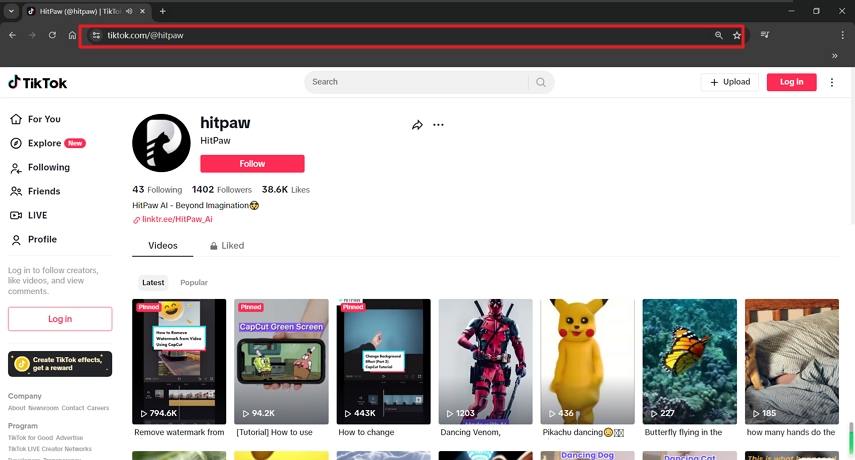
Step 2: Paste the URL to Analyze
Open HitPaw Univd and switch to the Download menu. Click on the Paste URL button. This action will automatically paste the copied link and start analyzing it.

Step 3. Select TikTok Output Format and Quality
After analysis, you can select the desired output format and quality. If there are multiple videos in the link, you can select the needed file(s) to download.

Step 4: Download the TikTok Video
After setting your preferences, click the Download button to start the download process. Once the download is complete, you'll find the video in the Converted tab. From here, you can play the video with HitPaw's built-in player, open the output folder to view your file, or even start editing the downloaded video if you wish.

Conclusion
Experiencing no sound on TikTok can be frustrating, but most issues can be easily fixed with a few simple steps. Whether it's adjusting your device's volume, checking app permissions, or updating TikTok, there are several ways to address this problem effectively.
We also recommend a reliable way to download TikTok videos with sound by using HitPaw Univd. This versatile downloader and converter supports saving videos to watch offline without issues.








 HitPaw VoicePea
HitPaw VoicePea  HitPaw VikPea (Video Enhancer)
HitPaw VikPea (Video Enhancer) HitPaw FotorPea
HitPaw FotorPea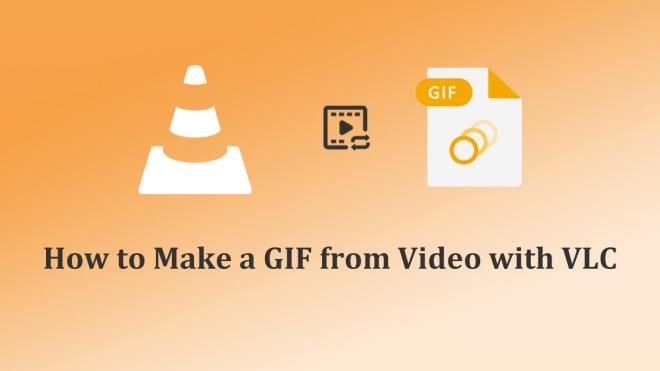
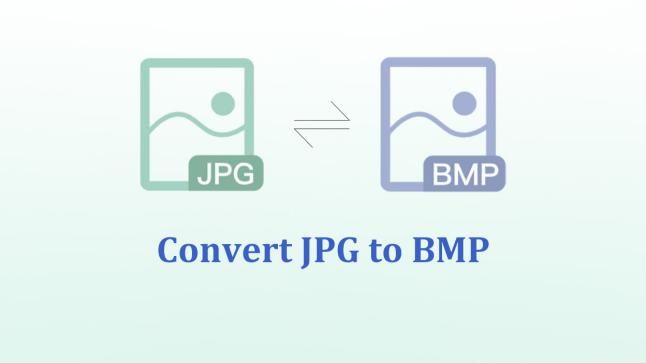

Share this article:
Select the product rating:
Daniel Walker
Editor-in-Chief
My passion lies in bridging the gap between cutting-edge technology and everyday creativity. With years of hands-on experience, I create content that not only informs but inspires our audience to embrace digital tools confidently.
View all ArticlesLeave a Comment
Create your review for HitPaw articles