How to Crop a Video on TikTok in 2025
TikTok has become one of the most popular platforms for sharing short. With millions of users engaging daily, ensuring your videos stand out is essential. Learning how to crop a video on TikTok is important. This process helps your videos fit TikTok's recommended dimensions and improves their overall appearance.
Part 1. Why Do I Need to Crop My TikTok Videos?
Cropping your videos for TikTok isn't just about aesthetics; it's a strategic move to maximize engagement and meet the platform's requirements. TikTok has specific guidelines for video dimensions, and cropping ensures your content fits perfectly. Here are some key reasons why cropping is essential:
- Improve Visual Appeal: Cropping helps remove unwanted parts of your video, highlighting the most engaging and relevant content.
- Focus on Key Elements: By cropping, you can draw attention to specific parts of your video, like a person or object, ensuring viewers focus on what matters most.
- Fit TikTok's Dimensions: TikTok videos must follow specific aspect ratios, such as 9:16 for vertical videos, to display correctly on the platform.
- Highlight Text or Logos: Cropping allows you to adjust your video to ensure text, logos, or other important visuals are visible.
- Increase Viewer Engagement: Cleaner, more focused videos are more likely to capture and retain viewer attention.
Here's a handy TikTok video size table to help you optimize your content for the platform:
Graphic
File Format
Aspect Ratio
Dimensions
TikTok In-Feed Video
MP4 or MOV
9:16
1080x1920
TikTok In-Feed Ad Video
AVI, 3GP, MPEG, MOV, or MP4
16:9, 1:1, 9:16
540x960, 640x640, or 960x540
TikTok Stories
MOV or MP4
9:16
1080x1920
Part 2. 4 Best Methods to Crop a Video on TikTok
Cropping videos for TikTok can be done directly in the app or using other tools. Here are the four best methods to ensure your content is ready to shine.
1. How to Crop a Video on TikTok
TikTok's app offers built-in tools to edit and crop your videos with ease. Whether you're uploading pre-recorded content or creating something new, the process is simple.
Steps to Crop Videos on TikTok:
- Open the TikTok app on your phone.
- Tap the Plus icon to create a new video.
- Record a video by tapping the red REC button or upload an existing one by tapping Upload.
- Once uploaded, tap Adjust Clips to start editing.
- Resize the video by dragging the edges to crop it to your desired size.
- Add effects, stickers, or text if needed.
- Save and upload your cropped video.
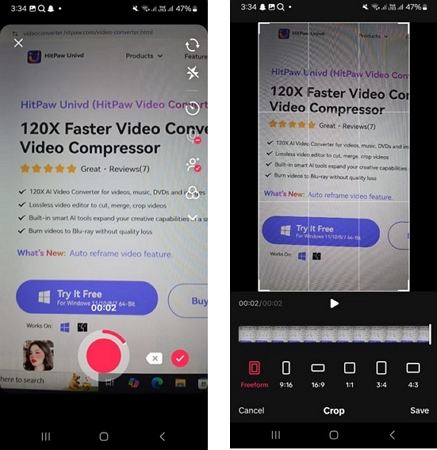
2. Use Android's Built-in App to Crop TikTok Videos
Android devices come with a built-in video editor that makes cropping videos quick and straightforward. This tool is handy if you want to prepare your videos before uploading them to TikTok.
How to Crop TikTok Videos on Android:
- Open the Gallery app on your Android device.
- Select the video you want to crop.
- Tap the Edit icon (a pencil-shaped tool).
- Choose the Crop option.
- Adjust the video frame to remove unwanted parts.
- Tap the Tick icon to save your changes.
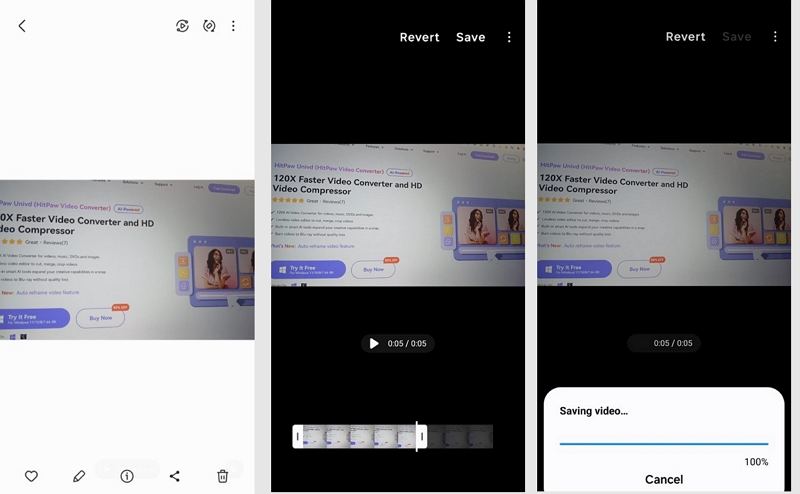
3. Use iPhone's Built-in App to Crop TikTok Videos
If you're an iPhone user, you can take advantage of the built-in video editor to crop your TikTok videos. This method is simple and ensures your content meets TikTok's aspect ratio requirements.
Steps to Crop TikTok Videos on iPhone:
- Open the Photos app on your iPhone.
- Find the video you want to crop and tap Edit.
- Tap the Crop icon at the bottom of the screen.
- Adjust the frame by dragging the edges to crop the video.
- Tap the Aspect Ratio to change the dimensions if needed.
- Tap Done to save your cropped video.
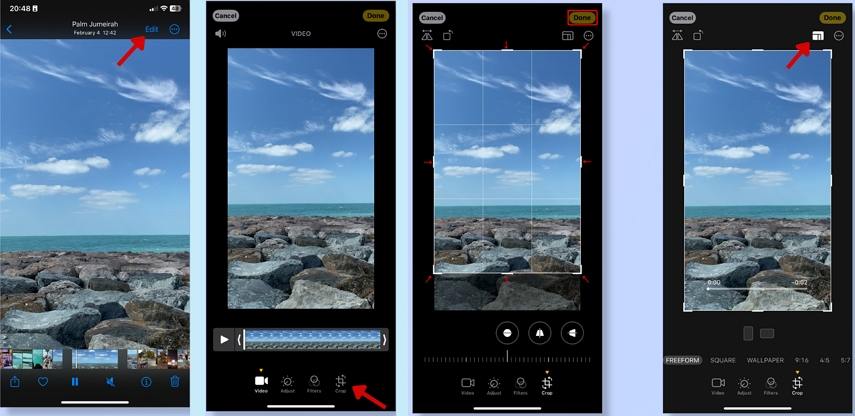
4. Crop Videos for TikTok in Bulk
Univd Video Converter is much more than a standard video converter and editor, it's an AI-powered video converter powerhouse designed to meet all your video creation needs.
With Univd for Windows and Mac, you can not only crop TikTok videos to any desired aspect ratio but also many other edit options to make your TikTok videos stand out.

HitPaw Univd - All-in-one Video Solutions for Win & Mac
Secure Verified. 254,145 people have downloaded it.
- Auto reframe videos to fit various aspect ratios
- Crop multiple videos to the same aspect ration
- More edit options to cut, merge, add filters and watermarks to videos
- Convert videos to 1000 formats for TikTok, iPhone, Android, Smart TV, etc.
- Lossless conversion and full GPU acceleration
Secure Verified. 254,145 people have downloaded it.
How to Crop Videos on TikTok with Univd
Using a third-party tool like HitPaw Video Converter makes cropping videos easy and efficient. It provides advanced features to enhance your video quality and ensures the final output meets TikTok's standards. Follow these steps to crop your video effortlessly:
Step 1:Access the Crop & Rotate function in your video editing software.

Step 2:In the playback window, you can adjust the crop frame by dragging the four sides of the matrix, or choose an appropriate aspect ratio from the scale on the right to automatically crop the video. Click the play button to preview the cropped video. If you have multiple videos to crop, just tick the option "Apply all to list".

Step 3:Confirm the cropped video and choose your desired output format to export.
Conclusion
Cropping your videos is essential for creating visually appealing and engaging content on TikTok. Whether you use TikTok's built-in tools, your phone's editor, or advanced software like Univd Video Converter, each method has unique advantages. By following the steps outlined in this guide, you'll learn how to crop a video on TikTok, ensuring your videos meet the platform's requirements and grab viewers' attention.


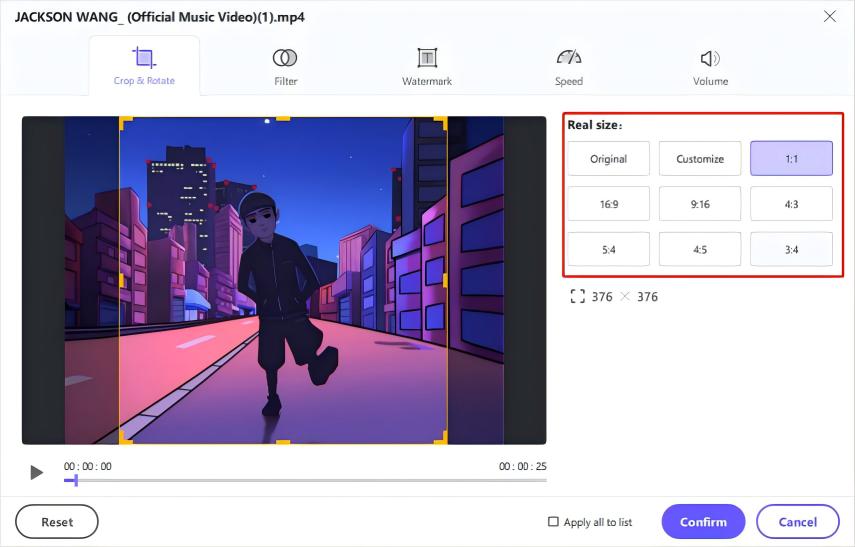





 HitPaw VoicePea
HitPaw VoicePea  HitPaw VikPea (Video Enhancer)
HitPaw VikPea (Video Enhancer) HitPaw FotorPea
HitPaw FotorPea
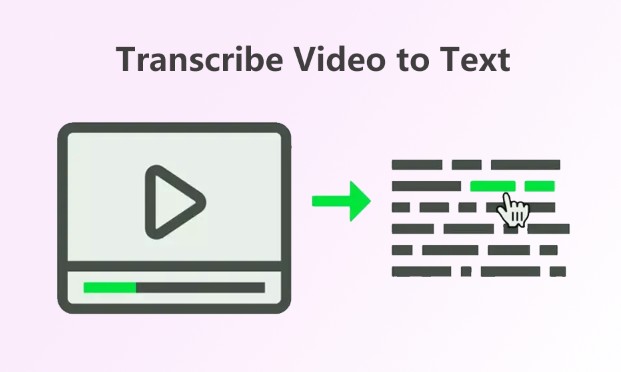

Share this article:
Select the product rating:
Daniel Walker
Editor-in-Chief
My passion lies in bridging the gap between cutting-edge technology and everyday creativity. With years of hands-on experience, I create content that not only informs but inspires our audience to embrace digital tools confidently.
View all ArticlesLeave a Comment
Create your review for HitPaw articles