Siri Text-to-Speech Guide: Features and Best Alternative
Unsure how to Text-to-Speech Siri? Don't worry! This guide will walk you through a step-by-step process to use this feature on macOS and iOS. In 2011, Apple introduced a game-changing feature that revolutionized digital interactions: "Siri." This innovation marked a significant technological milestone, enabling users to automate tasks effortlessly. With Siri, users can make calls, set alarms, and accomplish much more with simple voice commands."
Recently, Siri received an update, introducing a Text-to-Speech feature. This new feature allows Siri to vocalize text displayed on your screen, providing a solution for users who don't prefer reading.
Part 1: What Is Siri Text-to-Speech?
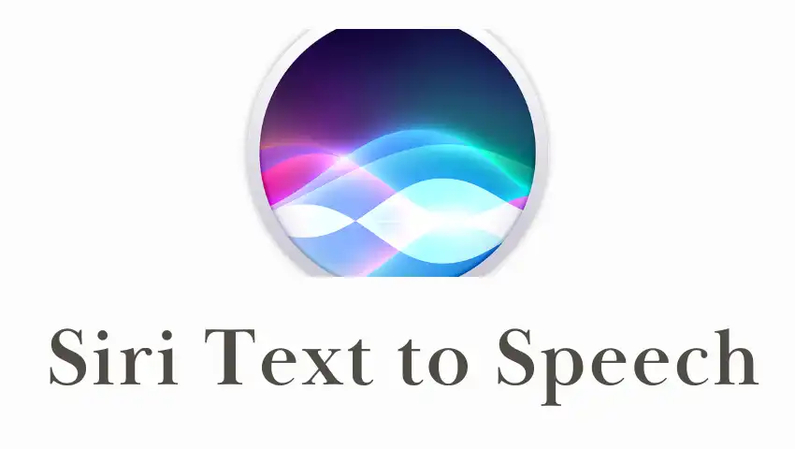
Apple utilizes cutting-edge technology to convert written text into spoken words, making it a powerful tool for Siri voice text-to-speech. This feature supports those with visual impairments or reading difficulties and benefits anyone looking to streamline their digital interactions. The best part of this feature is that it seamlessly integrates into Apple's ecosystem, ensuring a smooth user experience across macOS and iOS devices.
Key Use Cases of Siri Text-to-Speech
- Reading Assistance: With the help of this feature, users can easily read books, articles, and emails aloud.
- Accessibility Support: Siri Text-to-Speech is designed to aid individuals with visual impairments.
- Productivity Tool: It facilitates multitasking by enabling users to listen to text while focusing on other tasks.
Part 2: How to Use Siri Text-to-Speech on iOS and macOS
To use Text-to-Speech Siri on iOS and macOS, you must first activate this feature from "Settings." Below we have mentioned the step-by-step guide on how to use TTS on iOS and macOS:
How to Use Siri Text-to-Speech on iPhone and iPad?
To use Siri Text to Speech on your iPhone and iPad, follow the below instructions.
- Unlock your iPhone and launch the "Settings" app.
- Scroll down and choose "Accessibility." Find an option called "Spoken Content" and tap on it.
- Enable the toggle in front of "Speak Screen" to activate Siri Text-to-Speech feature.

- Now, go to the app where you want to use the Siri TTS feature. It could be a news app, messages or more.
- Press the power button to activate Siri and say, "Hey Siri, Speak Screen."
- Siri will begin to read text aloud. A pop-up control will appear, which you can use to pause, play, change the speed and more.
Pro Tip: For a completely hands-free audiobook experience, try combining the Speak Screen feature with AirPods.
How to Use Siri Text-to-Speech on Mac?
Just like on an iPhone or iPad, you'll need to enable the Text to Siri Speech feature on your Mac before you can start having text read aloud. Follow the steps below to get started:
- Click on the Apple menu located at the top left of your desktop.
- From the drop-down menu, click on "System Preference."
- Locate and select "Accessibility." Now click on "Spoken Content" and activate it.

- Use "Option + Esc" to start or stop the "Speak Selection" feature.
Use Cases: Text-to-Speech on Mac is a handy feature for reading work documents, essays, or browsing articles hands-free.
Part 3: How to Customize Siri's Voice for Text-to-Speech
Apple offers a variety of customization options to personalize your text-to-speech experience. These include voice selection, pitch adjustment, languages and more.
Steps to Personalize Siri's Voice for Text-to-Speech
- Unlock your iOS device and open "Settings."
- Select the "Siri & Search" option and tap on Siri Voice.
- Choose from available accents, languages, and genders. Siri provides a wide range of voice options to choose from, allowing you to personalize the experience. Additionally, you can have text read aloud in multiple languages, including English, Spanish, and many others.

- Users can also download additional voices for offline use.
Benefits of Customization:
- Tailors the experience to individual preferences.
- Improves clarity for different accents and languages.
Part 4: [Bonus Tip] Best Alternative to Siri Text-to-Speech
If you're looking for an excellent alternative to Siri Text to Speech feature, Consider HitPaw VoicePea. This is one of the best Text-to-speech voice generators that allow users to create speeches from a single prompt in various voices. VoicePea features an intuitive interface and supports multiple audio formats, including MP3, enabling users to download or share recordings across various platforms effortlessly. Apart from Text-to-Speech, this program includes several AI tools, including a Real-Time Voice Changer, AI Audio Enhancer, AI Song Generator and more.
Why It's the Best Alternative of Siri Text-to-Speech:
HitPaw is the best alternative to Siri Text to Speech because it provides one of the best features you won't find in any other tool. Here are the top features of this program:
- Text-to-Speech: HitPaw VoicePea TTS feature allows you to create voiceover from a single prompt and share it on various platforms. It offers hundreds of voice options, including male, female, and more.
- Customizable Speech Settings: VoicePea allows you to customize speech settings. You can adjust speed, pitch, and volume for a personalized experience.
- AI Audio Enhancer: Once the voiceover is complete, you can use the AI audio enhancer to improve its quality for a clearer, more professional sound.
- Compatibility: The program supports various devices including macOS, Windows, iOS and Android. In addition, real-time voice capabilities support various PC programs such as Discord, Zoom, and Skype.
- User-Friendly: It offers a simple and intuitive interface, which is best for non-tech and beginner users.
How to Use Text-to-Speech Feature in HitPaw VoicePea?
To learn how to use Text to Speech feature in HitPaw VoicePea, follow the below instructions:
- Download, Install and Launch HitPaw VoicePea on your PC. Select the "Text-to-Speech" feature from the left panel, then enter your text. Users can also import a text file and convert it into speech.

- Now, select the AI voice for your speech. HitPaw offers hundreds of voices to choose from, including Taylor Swift, Donald Trump, Santa and many more.

- Once you've confirmed the text and character, click the "Generate" button to begin the process. The process will take a few minutes please wait.

- After the process, preview the speech and click the "Download" button to save it to your device.

Part 5: FAQs About Siri Text-to-Speech
Q1. Can Siri Read PDFs Aloud?
A1. Siri can read PDFs aloud using the built-in "Siri Text-to-Speech" feature. Enable the TTS feature within your iPhone's accessibility settings and open the PDF file. Now, use the TTS feature to read PDFs aloud.
Q2. Why does Siri fail to read certain content types?
A2.
There could be many reasons why Siri failed to read certain content types. Below we have mentioned the top ones:
Q3. How Do I Stop Siri from Reading?
A3. If you want to stop Siri from reading, just press the "Stop" or "Pause" button in the popup controller. Further, to disable the TTS feature, navigate to settings and toggle off the "Spoken Content".
Q4. What's the Best Alternative for More Voices?
A4. HitPaw VoicePea is an excellent alternative for those seeking more voice options. This program offers hundreds of voices, including those of celebrities, singers, politicians, and more. Additionally, the voice library continues to expand with each update.
Conclusion
Siri Text-to-Speech feature is a fantastic tool for users with visual impairments or reading difficulties. It allows users to have any type of content, including messages, documents, and more, read aloud to them. After reading this guide, you can easily activate this feature on your iOS or Mac devices. Further, we have also mentioned the best Text-to-Speech tool: HitPaw VoicePea, allowing users to create TTS in different voices. Users can explore both tools to enhance their Text-to-Speech experience.


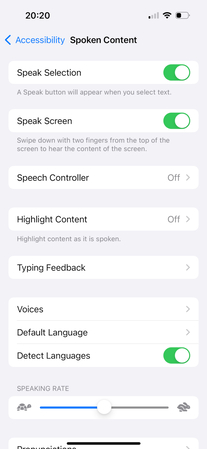

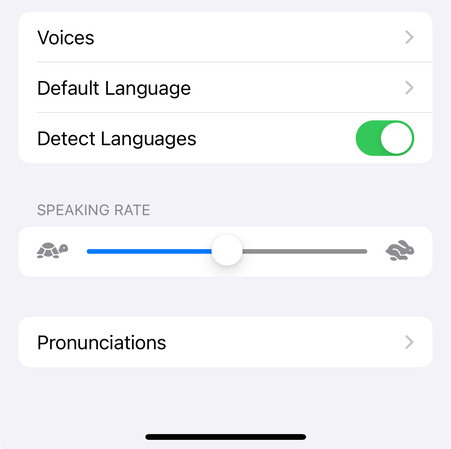




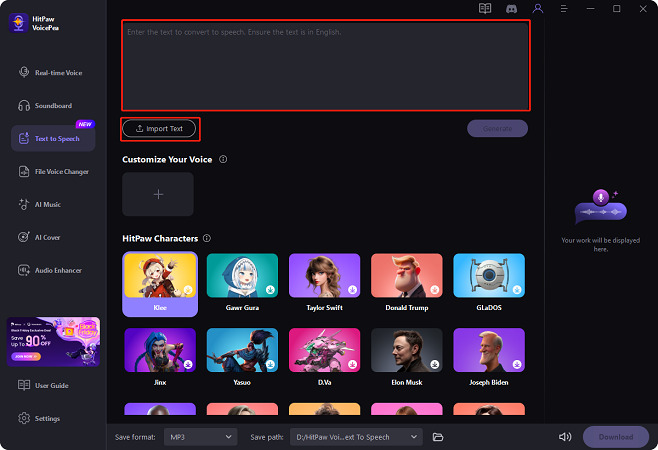
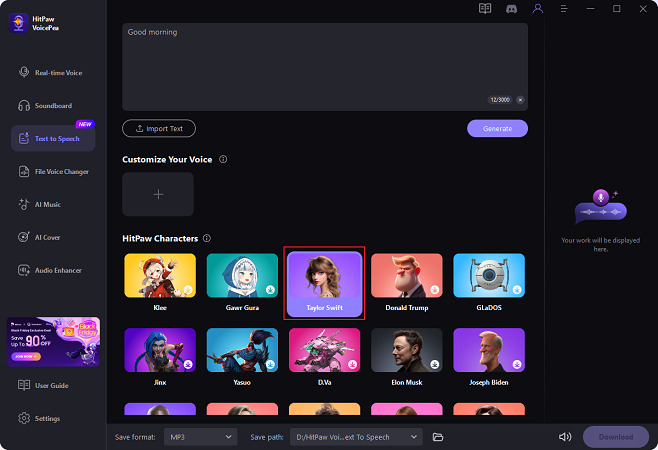
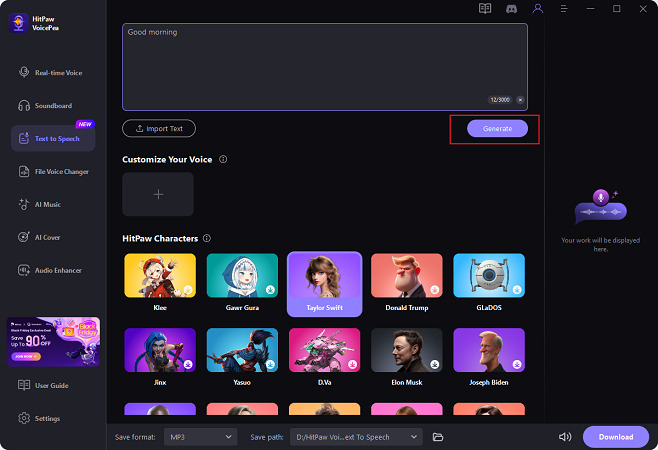
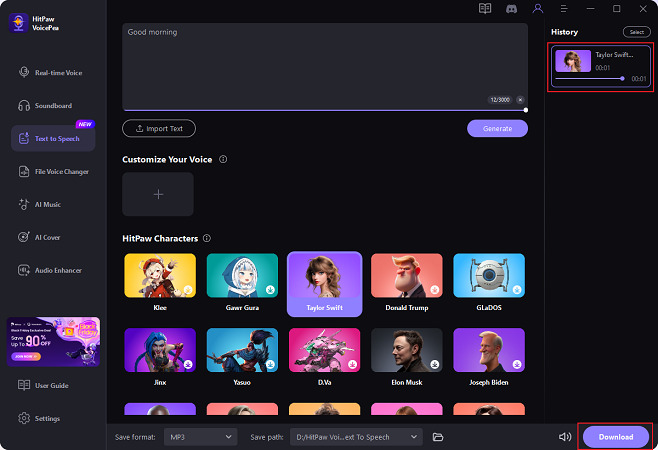

 HitPaw Univd (Video Converter)
HitPaw Univd (Video Converter) HitPaw VikPea (Video Enhancer)
HitPaw VikPea (Video Enhancer) HitPaw FotorPea
HitPaw FotorPea
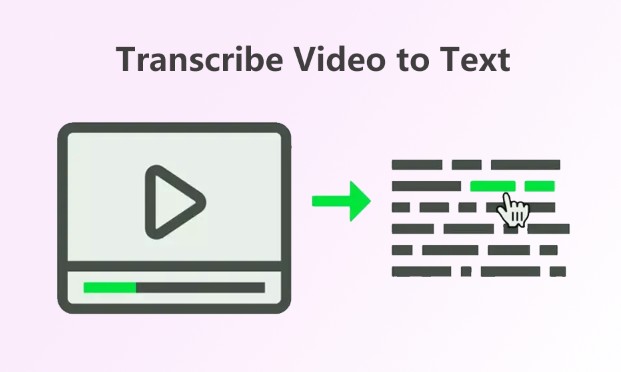

Share this article:
Select the product rating:
Daniel Walker
Editor-in-Chief
My passion lies in bridging the gap between cutting-edge technology and everyday creativity. With years of hands-on experience, I create content that not only informs but inspires our audience to embrace digital tools confidently.
View all ArticlesLeave a Comment
Create your review for HitPaw articles