Know More about Text to Speech Oddcast Technology in 2025
You'd have loved at some stage to add some interactivity and personality to the online content, and that's what the Oddcast text-to-speech generator is all about. Oddcast is a brilliant online tool that enables you to generate and edit talking characters and avatar courtesy of the text to speech AI technology.
This post reviews the Oddcast text-to-speech Oddcast alongside its better alternative.
Part 1: What is Oddcast?
Oddcast text-to-speech remains one of the best texT-to-speech tools used in generating guides and instructions for people. After being developed in 1999, the Oddcast text-to-speech generator never looked back.
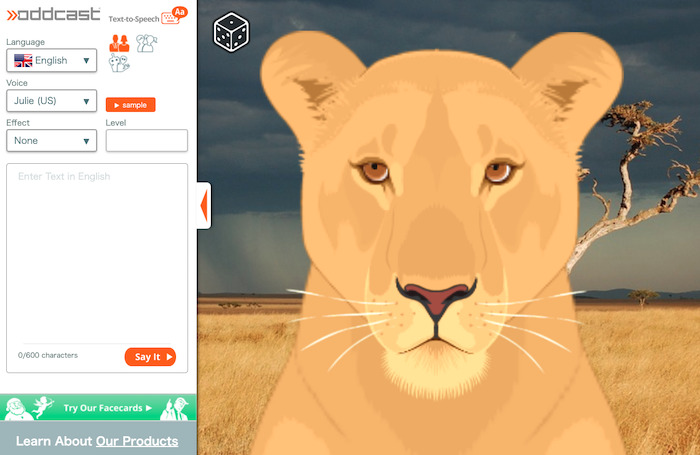
Although it was introduced as an online marketing company, later, the Oddcast demo revealed generating the talking avatars for videos, webpages, and other content. Oddcast text to speech has been serving professional and industry purposes.
And Oddcast Text to Speech Demo?
Oddcast had turned into a text to speech generator named Oddcast text-to-speech Demo. Before the arrival of the text to speech feature on the Oddcast, converting the text into speech wasn't. Text-to-speech Oddcast demo doesn't only allow you to convert text into speech. Instead, it helps you to convert the text into taking avatars without putting in any extra effort.
- It is compatible with more than 20+ languages, including French, Italian, English, etc
- Adjust the pitch and speed of your TTS
- Input the up to 600 characters
- Comes up with the robotic voice
Part 2: Using Guide of Oddcast com text to speech
If you're a casual user intending to generate speech from text through the Oddcast text-to-speech generator, follow the step-by-step guide below.
First, you'll need to navigate to the official website of Oddcast text-to-speech generator. After visiting the website, you can select the desired voice or language you'd like to use.

Now, you'll see the space where you can type up to 600 characters. After entering the words, you customize and rearrange them by hitting the Effect icon.

You can also customize the avatar by uploading character expressions or images. One thing that needs to be ensured is that the avatar has an appropriate voice and language. Next, tap on the ''Say it'' icon, and that's what you need to convert the text into speech. It doesn't take long before turning the text into speech.

Navigate to the Official Website
Enter Words
Custom the Avatar
Part 3: Using Guide of Oddcast Text-to-Speech MP3
Unfortunately, common users can't download the generated audio from the text-to-speech Oddcast demo. However, Oddcast text-to-speech lets the oddcast voice online download MP3 without breaking their sweat.
Follow the step-by-step guide below to know how to download Oddcast text to speech in MP3 format.
Navigate to the official website of Oddcast by using the web browser. You can choose the API provided you're a developer, as this text-to-speech generator enables the developers to download the generated audio.

After selecting the language or voice effects you'd like to apply, you must type in the text you'd like to turn into speech.
Oddcast text-to-speech enables you to input 600 characters for free. Navigate to the Effects section to customize the characters.
Now, you can edit the Avatar and press the Say icon to initiate converting the text into speech. After generating the audio, you can then download the audio into MP3 format if you have selected API appropriately.

Choose the API
Type the Speech
Edit the Avatar
Part 4: Best Text to Speech Oddcast Alternative - HitPaw VoicePea
Despite the Oddcast text-to-speech app having high ceilings, people tend to be amused by the shortcomings it comes up with. Unfortunately, it doesn't produce a realistic voice sounding like a Robot.
Thus, you can go for the HitPaw VoicePea, as it is the perfect alternative to the Oddcast text-to-speech generator. There are a lot of attributes to look at HitPaw VoicePea as it is a picture-perfect voice changer offering the high realistic sounding voices coming up with mind-blowing sound quality. On top of that, HitPaw VoicePea also enables you to customize the pitch of your voice, allowing you to get complete control over it.
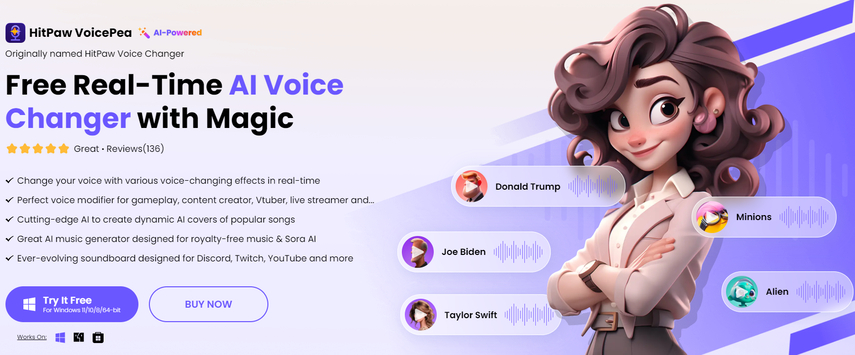
Conclusion
Producing the talk avatars in mind-blowing sound quality has been made a reality courtesy of the Oddcast text-to-speech generator. Text-to-speech Demo Oddcast is one of the most popular text-to-speech generators allowing you to produce prestigious voiceovers in different languages.
Since, Text to speech Oddcast also brings various shortcomings, we have recommended the HitPaw VoicePea as the best alternative.




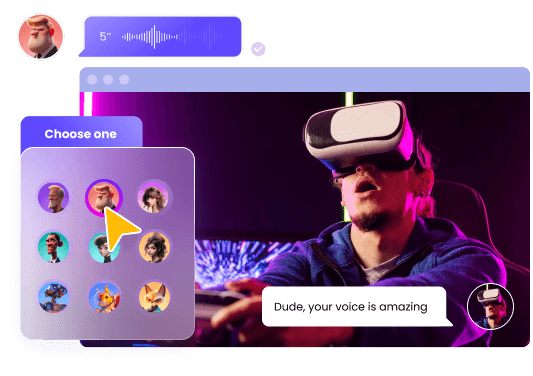
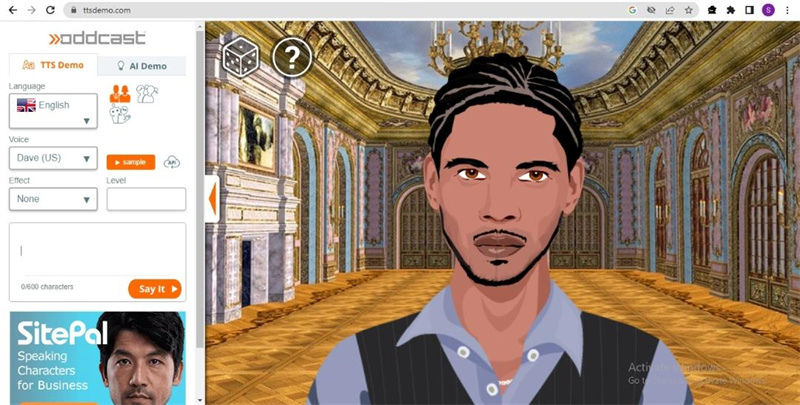
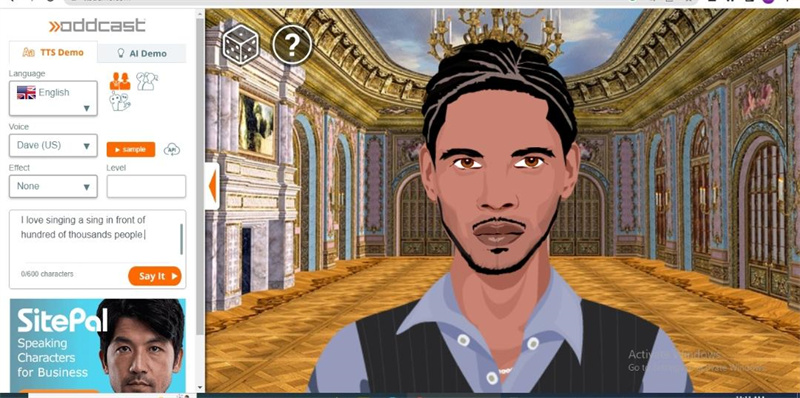
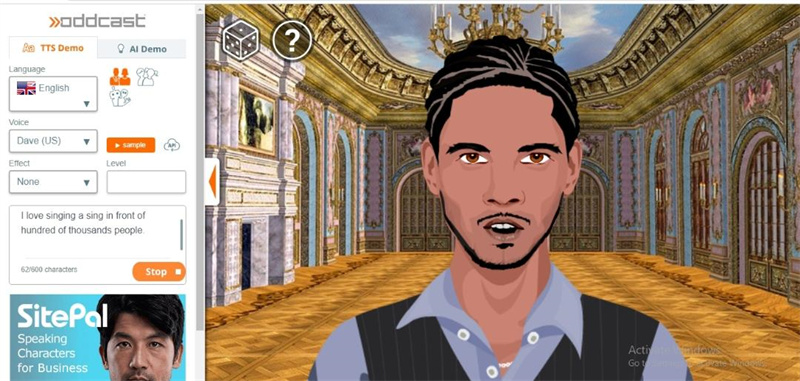








 HitPaw Univd (Video Converter)
HitPaw Univd (Video Converter)  HitPaw Edimakor
HitPaw Edimakor HitPaw VikPea (Video Enhancer)
HitPaw VikPea (Video Enhancer)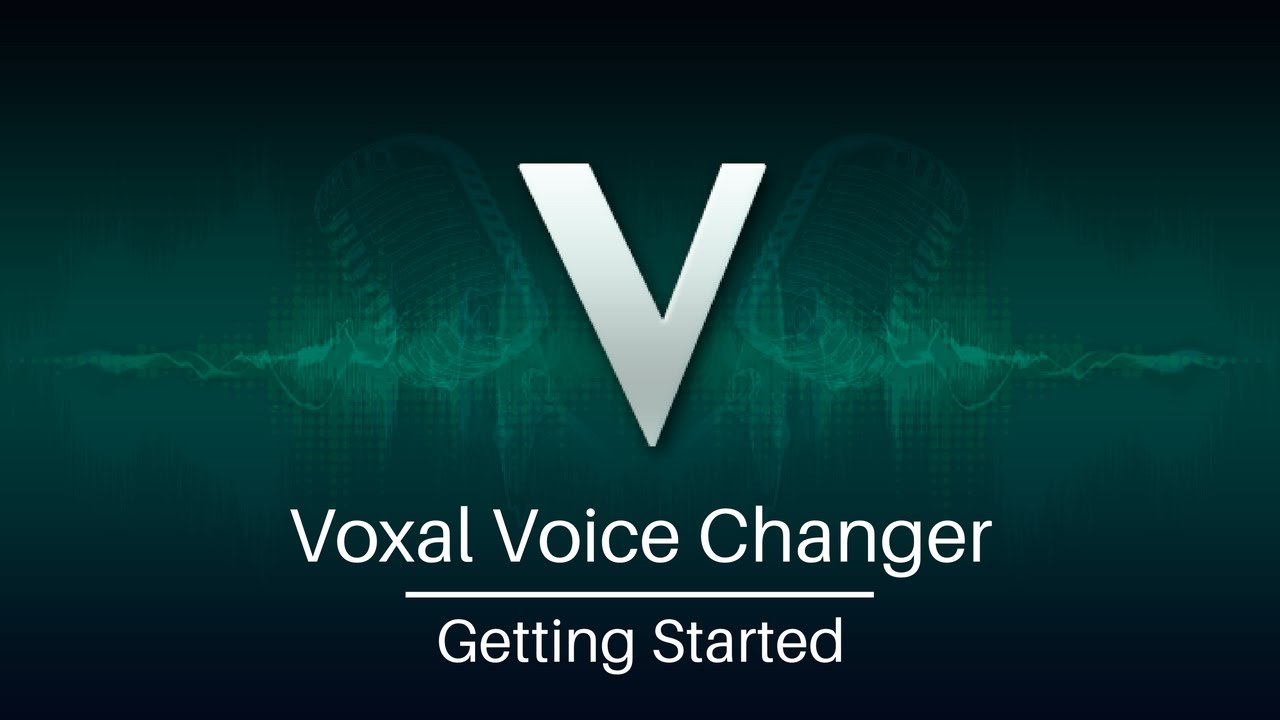




Share this article:
Select the product rating:
Daniel Walker
Editor-in-Chief
This post was written by Editor Daniel Walker whose passion lies in bridging the gap between cutting-edge technology and everyday creativity. The content he created inspires audience to embrace digital tools confidently.
View all ArticlesLeave a Comment
Create your review for HitPaw articles