Quick Guide on How to Turn off Text to Speech in Minecraft In Any Platform
Many people love the popular game Minecraft, and the most recent offshoot, Minecraft Legends, has access to features that will be useful for players of all levels of experience. One such feature is a text-to-speech edition, also known as the "narrator" in the game, on-screen for visually impaired users. The game is more approachable because the narrator reading the text aloud is fixed.
You might be wondering how to turn off narrator Minecraft if you’re one of those people who don’t need it. Here are three quick ways to turn off text-speech in Minecraft so everyone can play without interruption.

Part 1: Why Want to Disable Minecraft's Narrator.
- 1. Distraction:The voice of the game narrator can interfere with efforts to focus players on building, shooting, or exploring different aspects of the game. It can be hard to stay focused when people are talking non-stop.
- 2. Annoyance:The voice of the narrator might annoy or bore some players. Hearing the same words repeated repeatedly can get old and reduce how much you enjoy the game.
- 3. Privacy:Using a narrator on a multiplayer server exposes your whereabouts and game plan to other players who can see your in-game actions. You can preserve some of your privacy and stop people from using you against your will by turning off the narrator.
For a more individualized gaming experience and to take advantage of the circumstance, players may want to turn off the narrator in these scenarios.
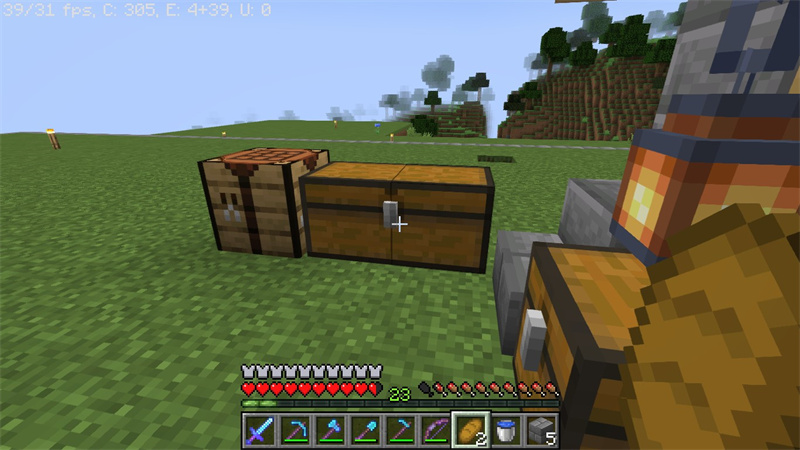
Part 2: How to Disable PC Minecraft's Text-to-Speech feature
The steps below can help you quickly turn off text-to-speech in Minecraft if you're playing the game on a PC.
2.1 Using Settings for Any Platform
Step 1: Launch the main menu.
When you start the game, the main menu will appear, marking the beginning of your journey in Minecraft. Go to "Options".
Step 2: Click Accessibility Setting.
Locate and select the "Accessibility Settings" option in the main menu.
Step 3: Turn off "Text To Speech for UI."
Under the Accessibility Menu, look for the "Text To Speech for UI" function. Toggle this option off to stop the game's narrator from speaking.
2.2 Using Minecraft Hotkeys for Windows
For Windows users, the following hotkey combination will quickly turn off the narrator text-to-speech feature:
Execute these steps.1.Simply press the "Ctrl" and "B" keys simultaneously (Ctrl+B) while playing Minecraft.

2.By pressing these keys together, you can access the narrator's Minecraft settings.
3.You can instruct the narrator to read only particular in-game texts or turn it off completely, depending on your preferences.

2.3 Using Windows System Hotkeys
Along with in-game hotkeys, you can deactivate Windows Narrator, which converts text into speech. The steps are as follows.
1.For Windows Narrator to stop playing, press the Windows key (Win), the Ctrl key, and the "N" key simultaneously (Win+Ctrl+N).

2.The Windows Narrator settings will open as a result.
3.You can easily turn off Windows Narrator in these settings to ensure that it doesn't interfere with your Minecraft experience.
You can choose to turn off the narrator's voice and continue playing without interruption using Windows system hotkeys, in-game settings, or hotkeys in the Minecraft game. As a result, there are many ways to carry out the straightforward task of text-to-speech minecraft on your piece.
Along with playing Minecraft, many players also like to record their gameplay for later saving and sharing. To accomplish this, you must have access to a capable video editor with editing and screen recording features. Using the appropriate video editing software, you can record and edit your videos and produce engaging content to demonstrate your acting talents to the world.
Part 3: Useful Tips Except How to Turn off Text to Speech on Minecraft
In the gaming industry, creating captivating content and capturing gameplay are essential. Your gaming experiences can be recorded and edited much more easily with HitPaw Edimakor. It serves as both a versatile screen recorder and video editor.
Features- Audio, graphics, pictures, GIFs, and videos can all be played with HitPaw Edimakor.
- Users of HitPaw Edimakor can access a selection of pictures and videos from well-known websites like GIPHY, Unsplash, and Pixabay.
- Using the program's screen recording feature to capture gameplay is simple. Your browser and microphone will be able to do more than just tell you when to record and stop if you enable recording.
Step 1. Visit HitPaw Online
Visit HitPaw.com and click the "Online Screen Recorder" option in the menu. After selecting your preferred recording mode, click "Start Recording".
Step 2. Launch the HitPaw Video Editor
After recording your game, launch the HitPaw Video Editor. If necessary, use the forward slider to change the video time.Step 3. Trim video
You can crop your video by choosing the length you want. In the "Crop and Rotate" menu, create the image ratios you need in order to fit your text.
Step 4 . Enhance video by “adjust”
Use the "Adjust" feature to enhance your video by adjusting brightness, saturation, contrast, and transparency.
Step 5. Upload Music
Upload the music you want to use in your gaming videos to increase the fun. Once you’re happy with your edits, save your work and look at the masterpiece you’ve created. If the audio is longer than the video, cut it accordingly.
FAQs about Turning off text-to-speech Minecraft
Q1. Why is Minecraft doing text-to-speech?
A1. Players can improve their navigation skills by using Minecraft's text-to-speech feature. This makes the game easier to play and more enjoyable for people who are blind or have low vision. This feature is turned on by default.
Q2. How do I disable text-to-speech on the Xbox One version of Minecraft?
A2.
Simply follow these steps to turn off text-to-speech in Minecraft, Xbox One version,
1. Go to Settings and click it.
2. Select "Accessibility" in the left menu. ".
3. The right-hand menu contains the option to "Enable UI Screen Reader.". Switch it off to stop the narrator.
Consider the following advice as an alternative:
1. Click the Menu button (bottom right) while still holding the Xbox button.
2. In the new menu that appears, click "Profile and System," followed by "Settings.".
3. Discover the author settings under "Ease of Access" and turn them on or off as needed.
In Conclusion
The process for how to turn off narrator minecraft is now completely clear to you. Disabling the Narrator in Minecraft is simple with these three simple methods. Use the settings menu of the game, your computer's accessibility options, or a key combination to turn it off. The narrator has been taken out, so you can now fully enjoy your gaming experience.
Even more enjoyable, though, is documenting and sharing your Minecraft adventures with others. Using a video editor like HitPaw Edimakor will help you do that. Using Edimakor, you can record your gameplay, edit your videos by adding music or subtitles, and share your epic Minecraft stories with friends and other gamers. It's a fantastic way to demonstrate your creativity and skill as a gamer!

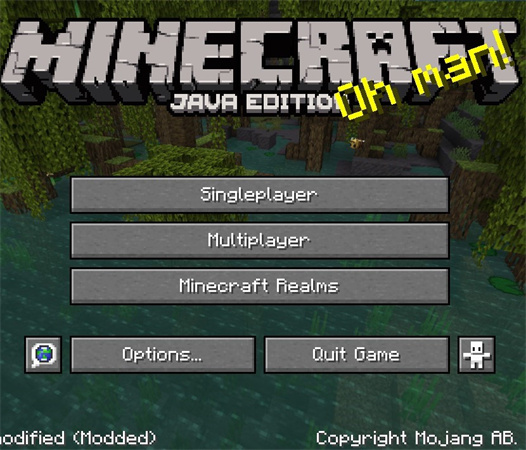
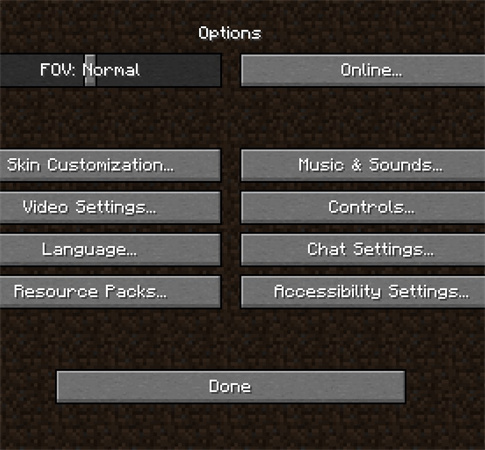
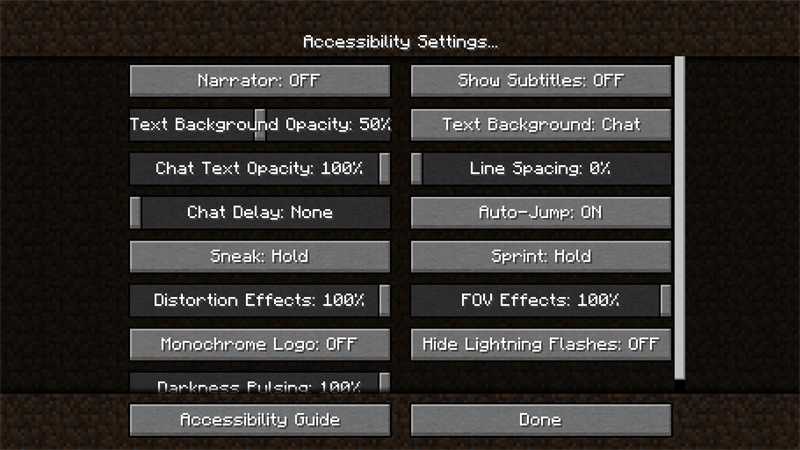

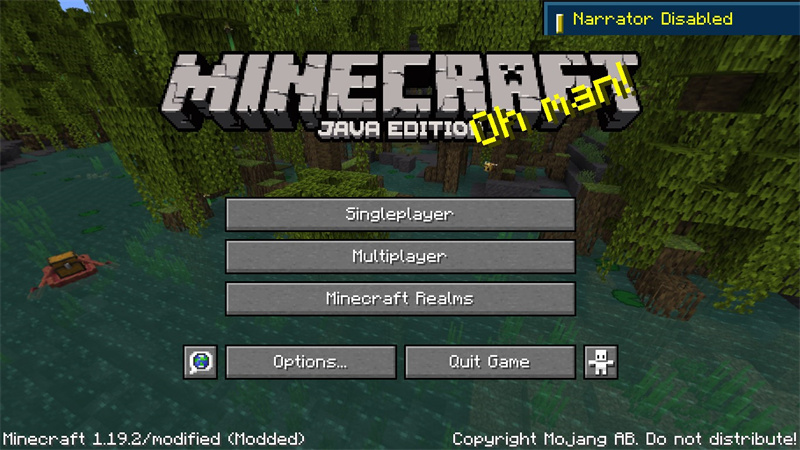







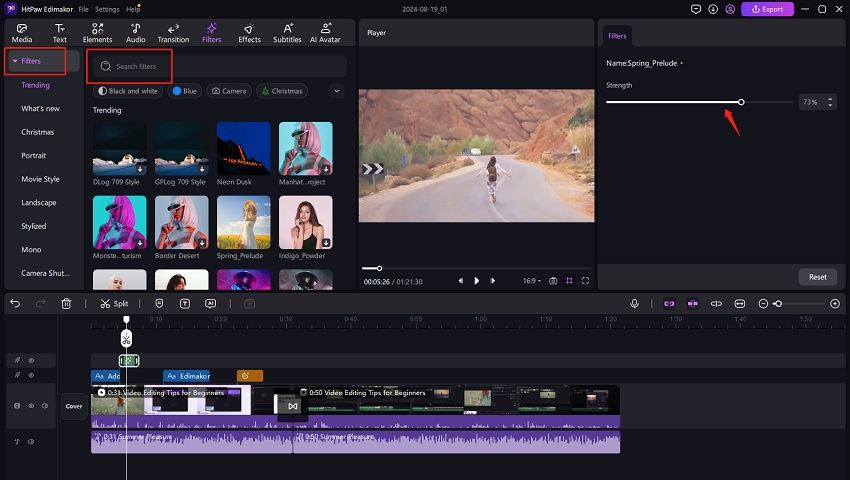
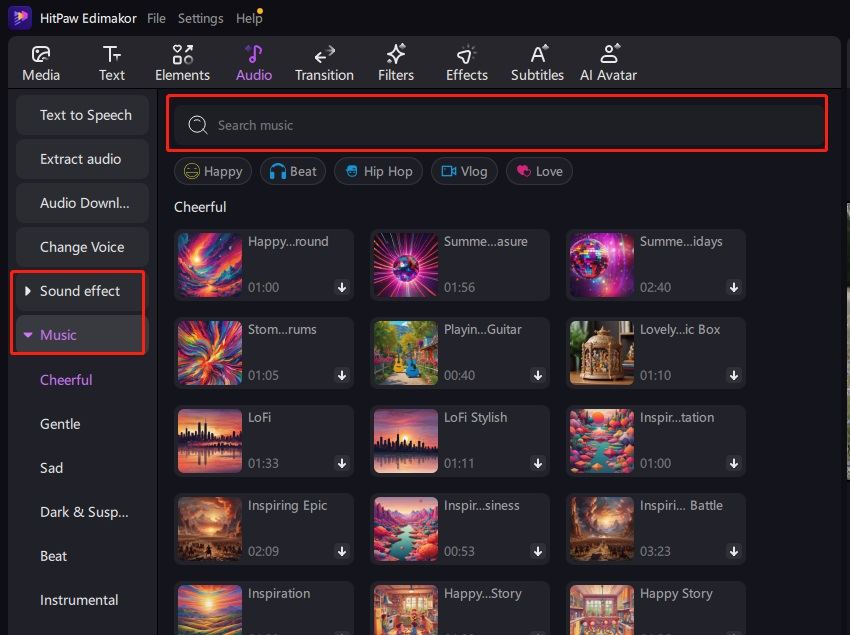
 HitPaw Univd (Video Converter)
HitPaw Univd (Video Converter)  HitPaw VikPea (Video Enhancer)
HitPaw VikPea (Video Enhancer)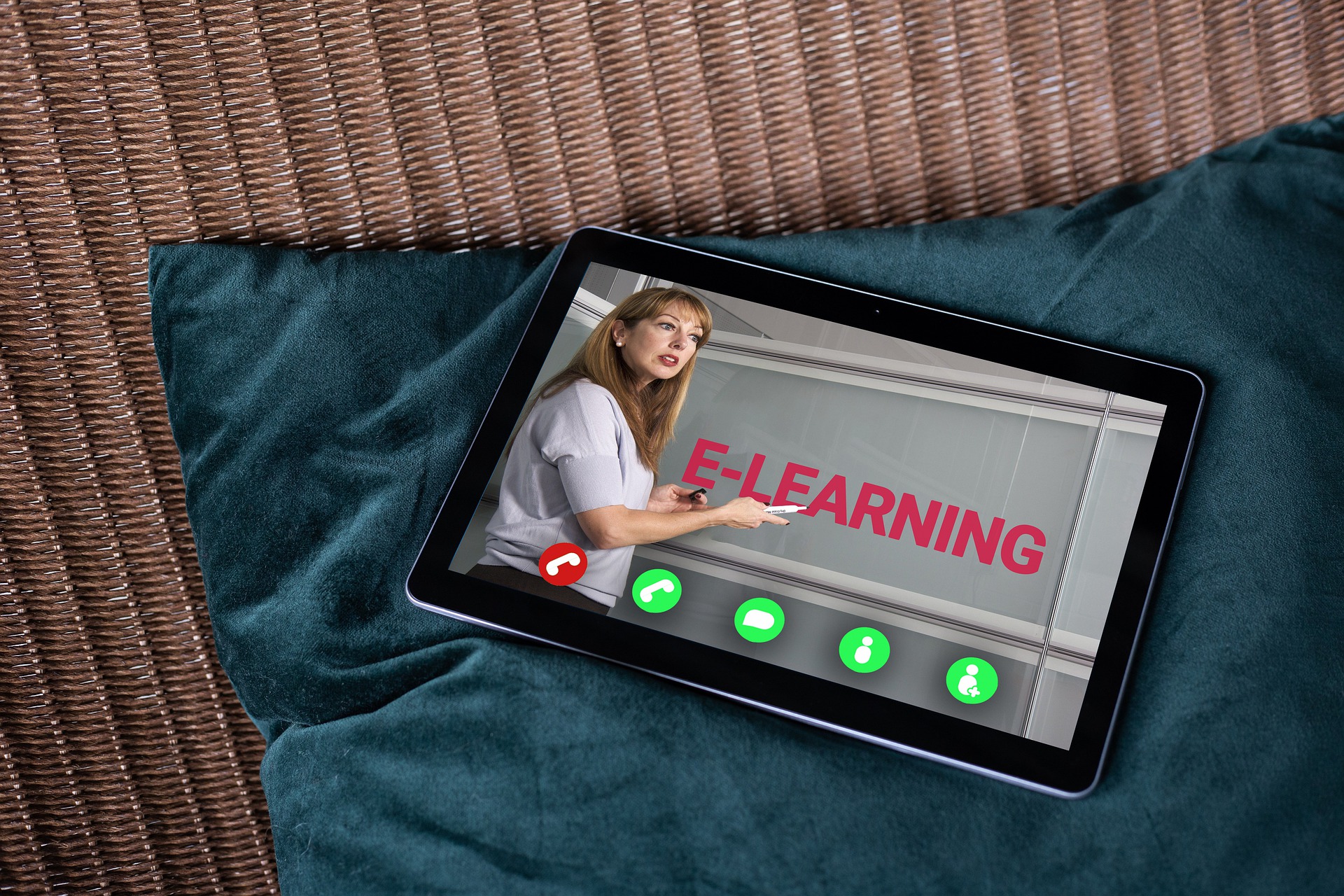

Share this article:
Select the product rating:
Daniel Walker
Editor-in-Chief
My passion lies in bridging the gap between cutting-edge technology and everyday creativity. With years of hands-on experience, I create content that not only informs but inspires our audience to embrace digital tools confidently.
View all ArticlesLeave a Comment
Create your review for HitPaw articles