Full Guide on How to Do Voice Over on TikTok
With more than one billion users, TikTok is one of the popular social media platform in today’s era. The short-form videos is sufficient to grab users attention in bite-sized bursts. As TikTok becomes increasingly popular, it can be difficult to make videos stand out. Hence, it is necessary to use voiceover. But, how to do voice over on TikTok? Is it possible? Well, voiceover can make your videos on TikTok more interesting, engaging, and professional by adding a sense of authenticity and personal touch. This article provides a detailed guide on how to add voiceover to TikTok covering all different scenarios. Keep reading to know more.
Part 1. What is the TikTok Voiceover tool? How to Find It?
TikTok voice over is one of most popular tools of the social media platform. In simple words, it allows creators customize TikTok videos by adding extra recorded audio on top of the original sounds of video. Tik Tok voice over can be used to define the action taking place within a video, to jump on a TikTok trend, to voice an opinion, or even just for comedic effect. For instance, a TikTok voiceover can be very helpful in a workout regime or a how-to DIY video. This voice over TikTok feature can be equally efficient in a video where someone pulls a pranks on their friend.

To find the voice over on TikTok tool, go to the video editing screen while creating a TikTok. On this screen, you can see the Microphone icon on the right side below Text, Stickers, and Effects options. Click the down arrow below Privacy settings and scroll down to get to voiceover on TikTok. The feature is the last option, below Voice effects.
Part 2. How to Do a Voiceover on TikTok?
TikTok has an entire set of essential features and tools to make short but informational, captivating, and engaging videos. Apart from all these, as mentioned earlier, TikTok also comes with TikTok voiceover tool as a native feature of this app. All you need to do is follow the below steps to know how to do voice overs on Tik Tok.
1.Begin by launching the app. Click on the plus icon on the screen at the bottom.
2.This directs you to the upload or record screen to make a new video.

3.Select your desired time length for the video. The app offers three different time lengths, including 3 minutes, 60 seconds, and 15 seconds.
4.To know how to do voice overs on TikTok, press and hold the red icon on the screen at the bottom to record your video.

5.You can also upload a pre-recorded video with the Upload option next to the Record button.
6.Click the Audio editing option. This directs you to the TikTok voice over lady feature.

7.Click the red Record option that looks like a microphone and narrate your story.

8.Once done recording, click the Stop button and proceed to know how to voice over TikTok.

9.To replace the sound of the video with your voiceover, tap the Replace original sound with recording option.

10.You can add different voice effects to increase the voice’s pitch and make it sound different. In this voiceover TikTok feature, users get different voice effects, including a Mic, Baritone, Robot, Megaphone, Electronic, Vibrato, Synth, Echo, Giant, and Helium.
11.Next, click Save on the screen on the top right corner.
12.If you wish to make any changes, you must re-record the voiceover to know how to add voice over on TikTok again.
13.Once done, click the Next or Your Story option. The Your Story option publishes the video as a story, while the Next option takes you to the posting screen.

14.On the posting screen, add hashtags, describe your post, or mention creators, then post your video or save it as a draft.

Part 3. How to Change Your Voiceover on TikTok?
Now that you know how to do voice over on Tik Tok, it is very essential to know if you can change your voiceover. Well, the steps to these are very simple. When you are recording your voice overs on TikTok, there is a collection of effects on the screen on the right-hand side. All you need to do is click them and preview in your content. You can select any voiceover Tik Tok from the list.
1.Record your voice as you normally do on TikTok and then continue to the editing screen.
2. Select the “Voiceover” button in the corner to record a voiceover and then play around with TikTok's voice changer effects.

Part 4. How to Do a Voice-to-text Voiceover on TikTok?
Now that you know how to voiceover on TikTok, this section will talk about using voice to text voiceover. This feature is sometimes also referred as Siri voice. Siri is the slightly robotic and formal voiceover that is often used in cooking videos, DIY tutorials, makeup hacks, workouts, and more. Follow the below steps to know how to do a voice over on TikTok using voice to text feature.
1.Begin by launching the app. Click on the plus icon on the screen at the bottom. This directs users to the upload or record screen to make a new video.
2.Select your desired time length for the video. Press and hold the red icon on the screen at the bottom to record your video to proceed to know how to do a voice over on Tik Tok with voice to text feature.
3.Users can also upload a pre-recorded video with the Upload option next to the Record button.
4.Here, to how to add a voiceover on TikTok with voice to text feature, click on the Text option labeled Aa. This will show a keypad automatically on the screen.

5.Enter your desired text, and select text color, style, and alignment.
6.Click the Done option on the screen in the top right corner when you are done formatting the text and to know how to talk over a sound on TikTok with voice to text feature.
7.The text will be shown on the screen with three options: Text-to-speech, Set Duration, and Edit.
8.Choose Text-to-Speech option. This will automatically turn your text into a voiceover.

We had a look at how to do the voice over on TikTok and it was great and simple to understand. We also saw that the built-in text-to-speech feature can also be used to fulfill the basic needs of the users. However, while learning how to do TikTok voice over, one thing was clear that these in-built voiceovers has fewer features as per the user's requirements. Hence, how to talk over a sound on TikTok without voiceover? It is necessary to get the best TTS program for creating versatile, amazing, and engaging audio content for your videos on TikTok to overcome the problem.
Bonus Tips: The Best Text to Speech Recommended in 2023
HitPaw Edimakor is one of the best tools that can be used to know how to add a voice over on TikTok. In addition to this, the tool can also be used for different purposes and on different platforms. It can be used on Twitch, Instagram Reels, YouTube, and more. HitPaw not only helps users to know how to voice over on TikTok but also help them to create enchanting and attention-catching voiceovers/audios using a huge variety of different voices and sounds. You can select from different voices as per their preference and do the TikTok voice over easily.
- Do voice overs on TikTok with tons of voices, sounds, and effects
- Ability to create authentic and realistic voices
- Supports multiple formats for input and output files
- Compatible with different platforms such as Twitch, Instagram, YouTube, and more
- Rich video editor features with tons of media library, stickers, filters, effects and more
- Easy to use and user-friendly UI
Conclusion
Having said that, we just learned how do you do a voiceover on TikTok. We saw how to add and change voiceovers on TikTok. We also learned that HitPaw Edimakor is the best tool to add authentic and realistic voiceovers to different platforms such as Twitch, Instagram, YouTube, and more.


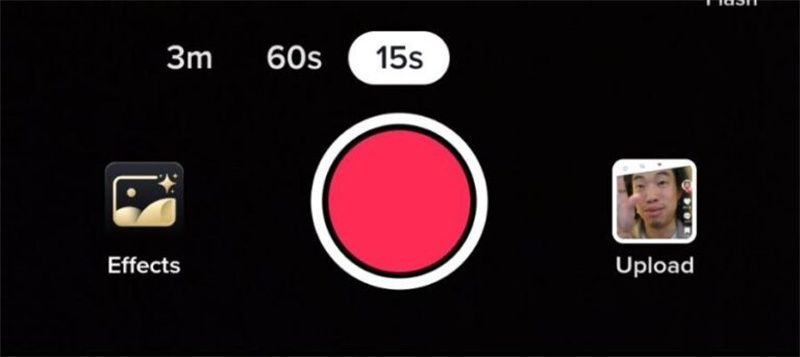
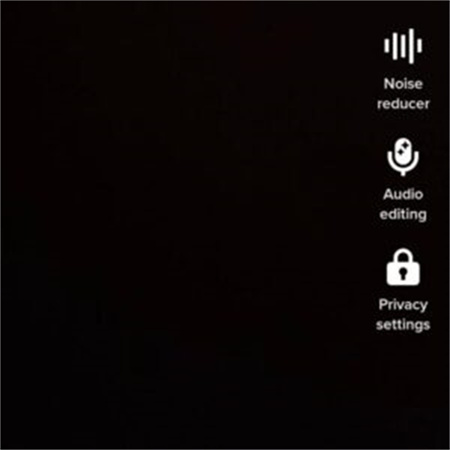
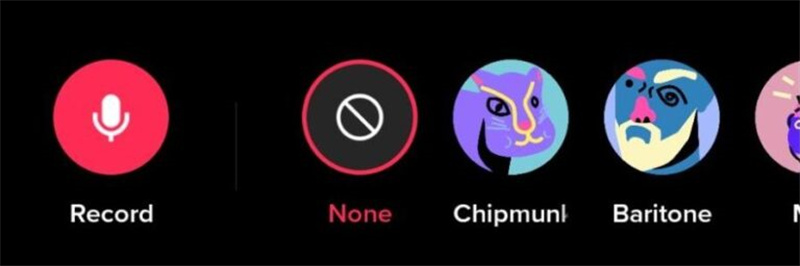
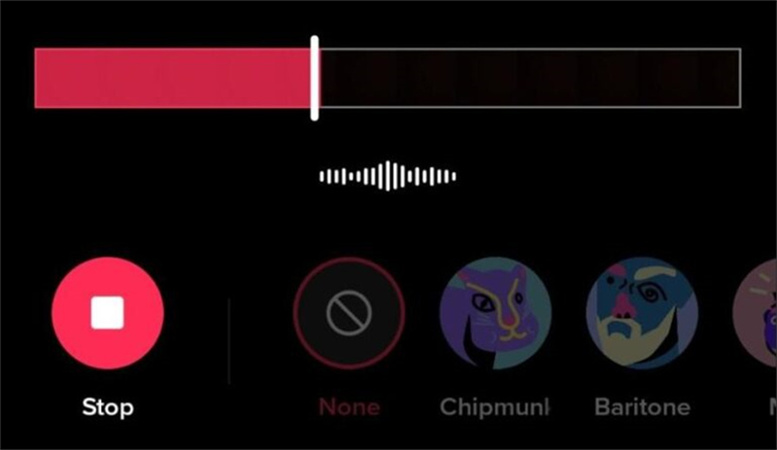
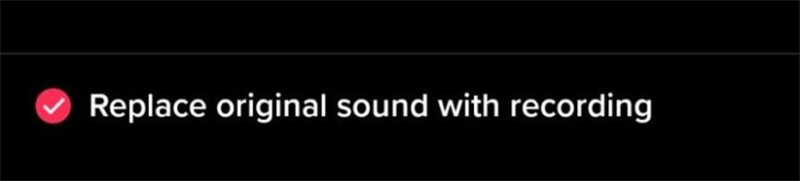
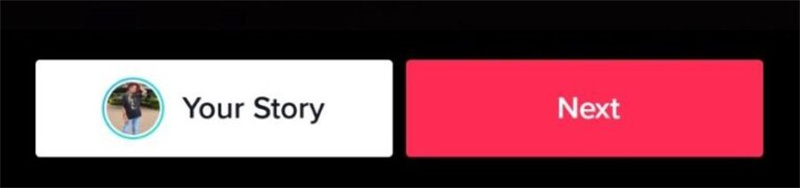
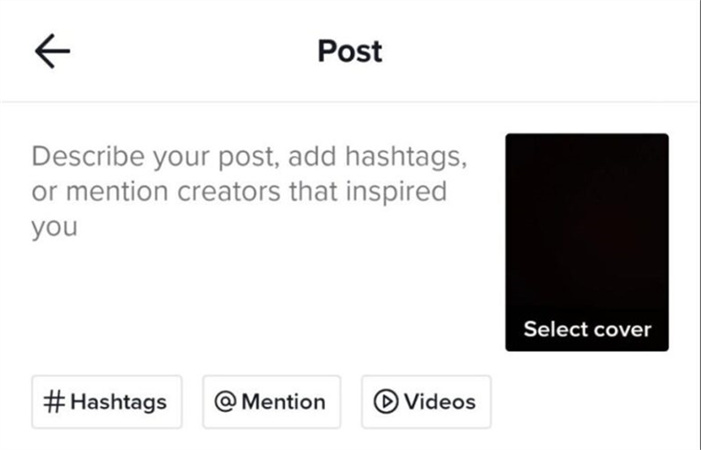
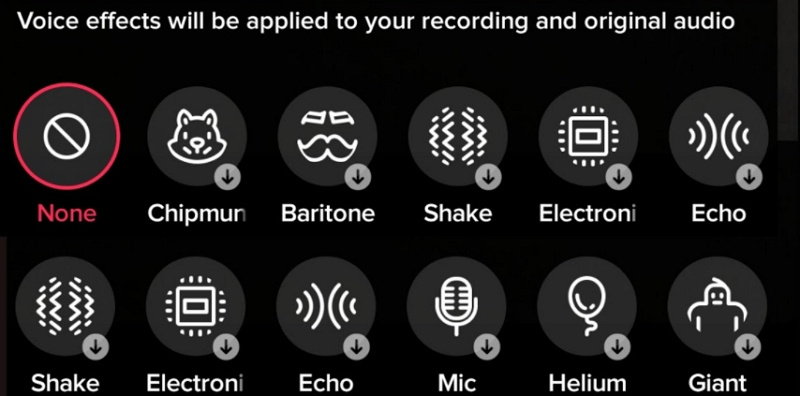
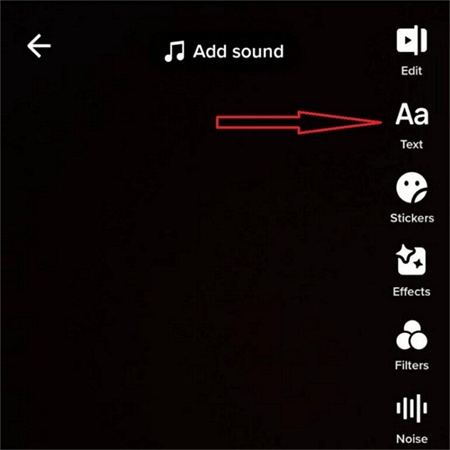
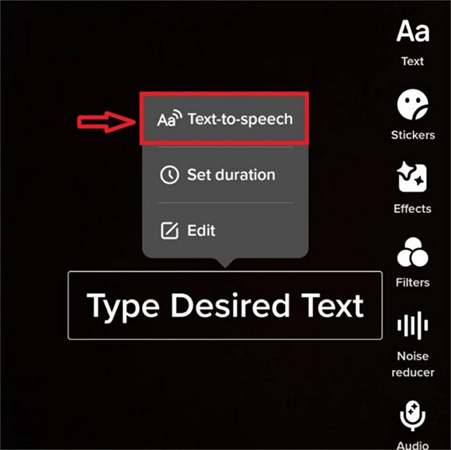




 HitPaw Univd (Video Converter)
HitPaw Univd (Video Converter)  HitPaw VikPea (Video Enhancer)
HitPaw VikPea (Video Enhancer)
Share this article:
Select the product rating:
Daniel Walker
Editor-in-Chief
My passion lies in bridging the gap between cutting-edge technology and everyday creativity. With years of hands-on experience, I create content that not only informs but inspires our audience to embrace digital tools confidently.
View all ArticlesLeave a Comment
Create your review for HitPaw articles