Generate AI Voice Over for CapCut: Create Engaging Voiceovers
Good voiceovers are part of what makes interesting video content, and CapCut has made it easier using AI technology. CapCut enables you to add professional-standard narrations on top of your videos without the expensive recording gear or voice artists. Using AI voiceover features in CapCut, you can tune tones according to the tone of your video. This piece goes step by step on how to create CapCut AI voice over, why this feature is crucial, and how to take the most out of it for mind-blowing effects.
Part 1: What Is CapCut AI Voice Over?
The feature known as CapCut AI voice over utilizes artificial intelligence to produce a very realistic, professional voiceover for your videos. There is no need for the manual recording of a voice or even hiring a voice actor since you can simply type in or upload your text and the AI will come up with a lifelike voiceover suited for your video needs.
With CapCut AI voiceover, you can:
- Choose from various voice profiles and tones.
- Assign voice-overs to various video themes such as formal presentations, casual vlogs, or energetic promotions.
- Get high-quality results in just minutes.
It is really useful for content creators, marketers, and educators to have fast, reliable solutions at hand.
Part 2: How to Generate Voice Over in CapCut.
There are three ways to generate and use CapCut AI voice over, very easy.
1. Traditional Voice Over
If you like doing things the old-fashioned way, here's how you can do it:
- Open CapCut and import your video project.
- Tap on the Audio tab and tap on Record.
- Speak into your device's microphone to record your voiceover in real time.
- Review the recording, trim it if necessary, and align it with your video
This is pretty simple but requires multiple takes and editing to get it right.
2. AI Voice Over
More advanced:
- Open CapCut and upload your video.
- Go to the Text-to-Speech option under the Audio tab.
- Input your script or text.
- Select a voice profile from the available AI voices.
- Preview the voiceover, adjust it as needed, and apply it to your video.
This process is fast and accommodates multiple tones, thus saving time and energy.
Upload a Pre-Recorded Voice Over
You already have a voiceover prepared:
- Get your audio file ready in formats such as MP3 or WAV.
- Open CapCut and upload your video.
- Tap Audio then Add Audio.
- Choose Upload File and upload your voiceover.
- Sync it with your video and trim if necessary.
This option allows flexibility if you would want to use third-party tools for making a voiceover.
Why Use AI Voice Over in CapCut?
- Time-saving: Recording voiceovers manually or hiring voice actors is very time-consuming and costly. AI voiceovers get rid of all these problems and deliver the result in minutes.
- Versatile: AI voiceovers let you customize tones to match your video's mood. Whether it's a formal explainer video, a casual vlog, or an energetic promo, AI has you covered.
- High-Quality Output: AI-generated voiceovers are polished and professional, with natural-sounding voices that require minimal post-editing.
By utilizing AI, users of CapCut will have their engaging videos produced in an efficient manner without sacrificing quality.
Part 3: Best AI Voice Over Tools for CapCut
If you want to use the third method mentioned above, upload already prepared voice overs in CapCut, or want to explore more AI voices to generate more intonation and emotional voice overs, then AI voiceover generator can help you. The best five AI voice over tools that work with CapCut for creating CapCut AI voice over:
1. HitPaw VoicePea
HitPaw VoicePea is an effective AI voice over generator specifically suited for content creation. It contains a very comprehensive and friendly GUI, a collection of vast numbers of realistic voice options, along with further feature-rich adjustments about pitch, speed, and tone adjustment to make the voiceover professional and gripping. It runs very smoothly and integrates with perfect results on the application CapCut.
Watch this Video to Learn More
Key Feature of HitPaw VoicePea
- Realistic Voices: HitPaw provides a wide range of high-quality, natural-sounding AI voices for different video themes and purposes.
- Customizable Voice: Users can adjust pitch, speed, and emphasis to match the tone and pace of the video for a more engaging experience.
- User-Friendly Interface: HitPaw is designed for ease of use, allowing both beginners and professionals to create professional voiceovers with minimal effort.
- Seamless Integration: AI-generated voiceovers from HitPaw are exported and easily combined with CapCut to create flawless video editing with narration
2. Murf.ai
Murf.ai: This software translates text into highly realistic voiceovers using cutting-edge AI. Its platform includes thousands of available voices, a large number of languages, and several accents in different languages that cater to internationalization. Easy adjustments of voice parameters make the system ideal for everything from corporate videos to more creative storytelling while always maintaining pristine audio quality.
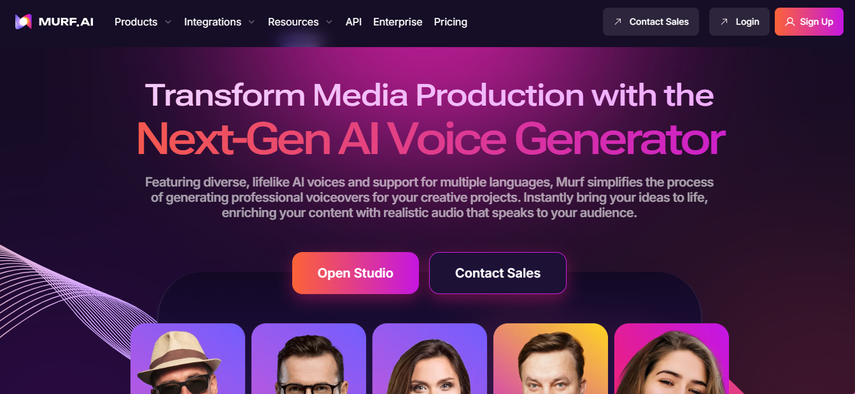
3. Play.ht
Play.ht is a premium AI voice over generator with a wide range of natural-sounding voices. It supports multiple languages and accents, making it perfect for international content. Users can easily generate professional-grade voiceovers by adjusting pitch, speed, and emphasis to their needs. It integrates well with CapCut for smooth editing.
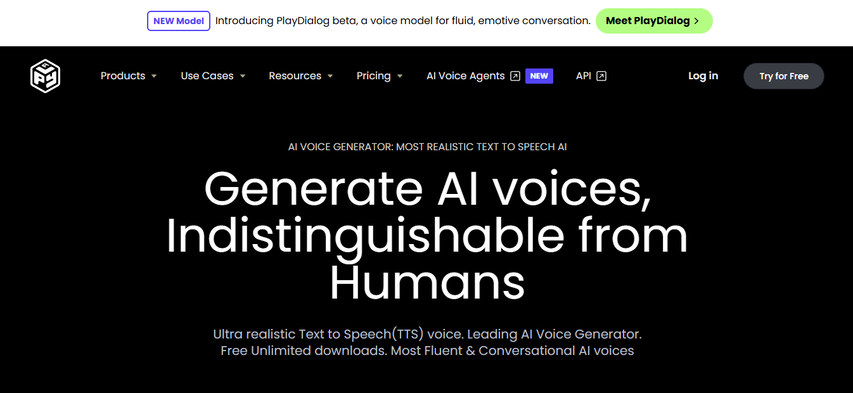
4. Descript
Descript is an AI-powered voice editing and dubbing platform. Its accuracy is notable, providing CapCut AI voice over that are highly customized. Users can edit and refine audio to bring it to a level of meets their vision. For podcasts, videos, and presentations, the touch is always polished and professional with minimal effort.
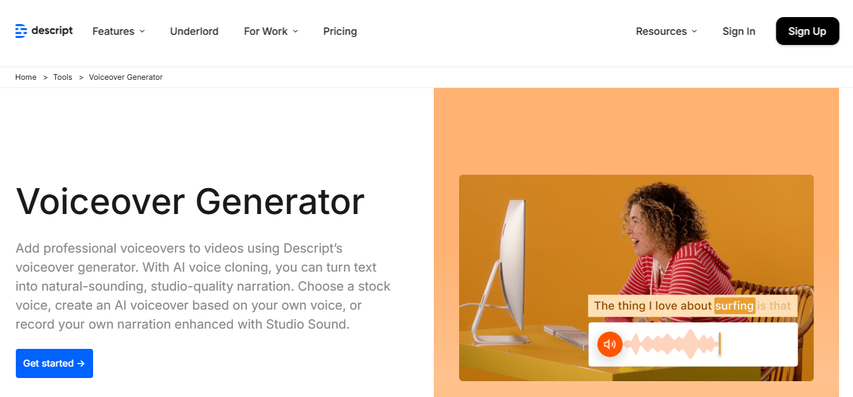
5. Lovo.ai
Lovo.ai is a combination of simplicity and AI voice over generator that generates stunning voiceovers. It has a diverse selection of voice styles and tones, ensuring a perfect match for any video. From commercials to tutorials, Lovo.ai provides high-quality results that are easy to create, making it a favorite among video editors.
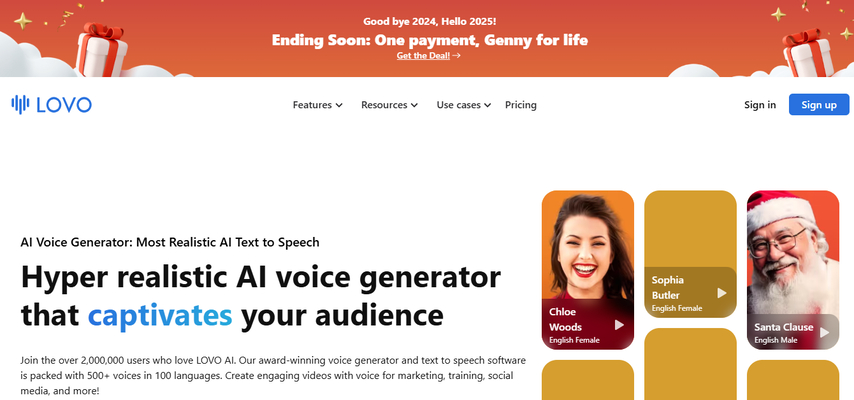
Part 4: How to Generate AI Voice Over for CapCut with HitPaw?
By using HitPaw VoicePea you can create CapCut AI voice over. Here is the step by step guide:
Step 1: Enter text or upload a .txt file
Input at least 5 characters of English text or upload a compatible file in .txt or .srt format.
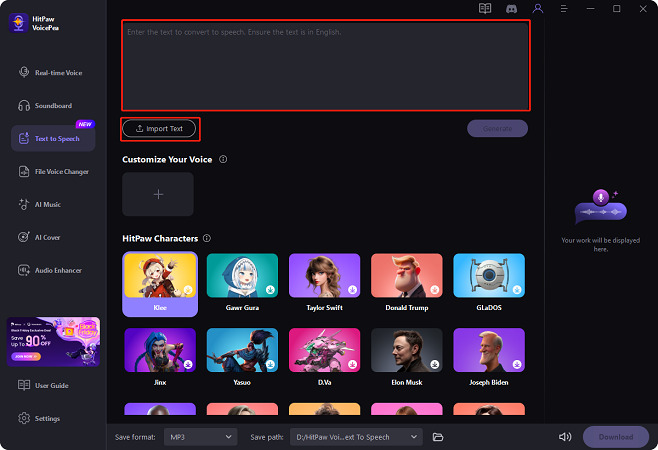
Step 2: Pick a voice option
Browse through the available voices and choose the one that suits your needs.
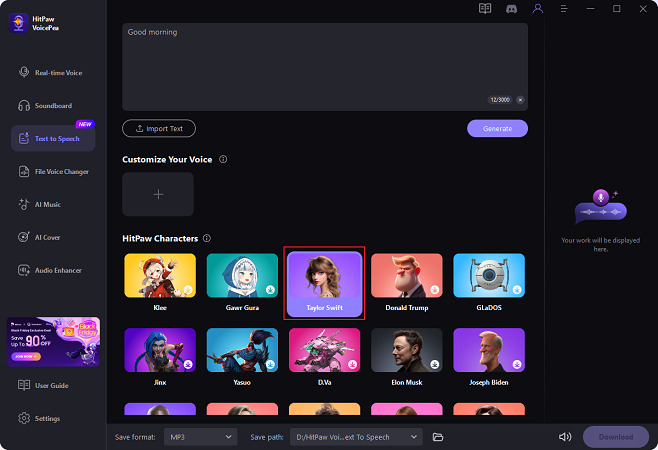
Step 3: Generate your project
Confirm the details, then click "Generate" to create your output. This may take a moment for larger texts.
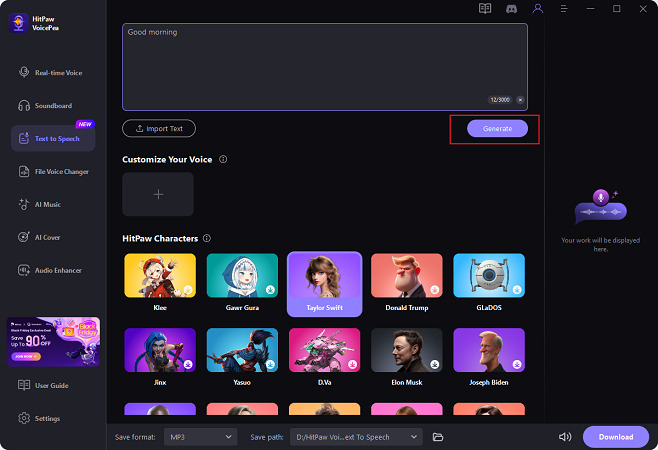
Step 4: Save your project
Open your completed project and click the "Download" button to save it locally.
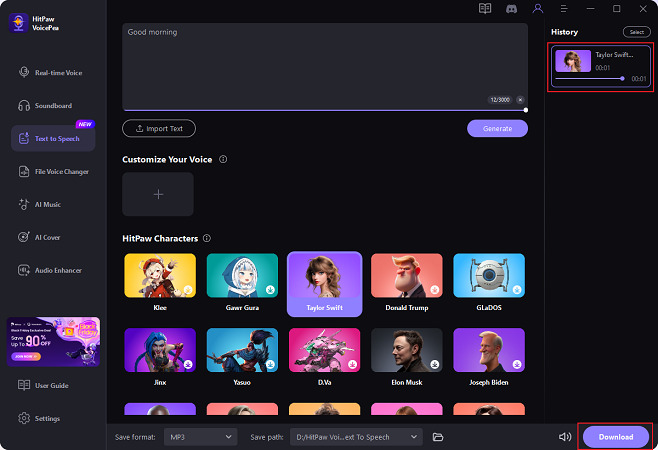
Step 5: Use batch mode for multiple files
Select multiple projects for batch downloading by using the "Select" button and choosing the required files.
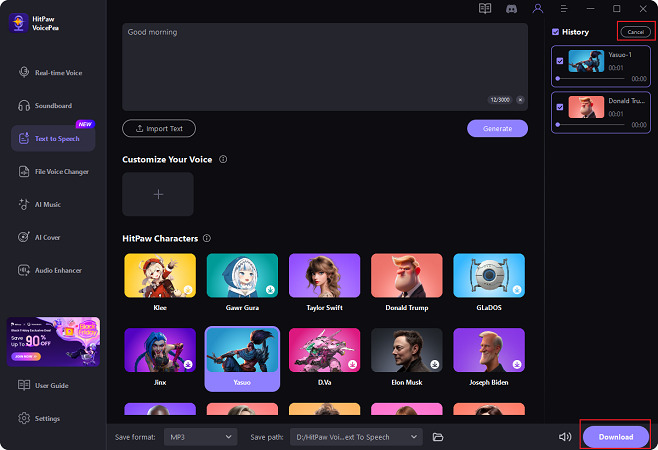
Part 5: FAQs About AI Voice Over with CapCut
Q1. Can CapCut Generate AI Voiceovers for Any Video?
A1. Yes, CapCut AI voiceover is very flexible and thus usable in any type of video, including vlogs, tutorials, ads, or even documentary films.
Q2. How Accurate Are AI Voiceovers in CapCut?
A2. The AI voiceovers in CapCut are very accurate with few errors and very natural voices. There are options for customization that increase the accuracy even further.
Q3. Is It Free to Use AI Voice Over in CapCut?
A3. CapCut offers a free AI voiceover, but the premium plans might offer more voice options and more advanced tools.
Conclusion
CapCut has made that possible by putting quality, speed, and versatility into one entity, revolutionizing video editing a great deal. The CapCut AI voice over producing tool that makes the most ideal cut is indeed HitPaw VoicePea. Get Ready to Level Up Your Videos Try HitPaw VoicePea today and tap into the total potential of the AI voiceovers available via CapCut.







 HitPaw Univd (Video Converter)
HitPaw Univd (Video Converter) HitPaw VikPea (Video Enhancer)
HitPaw VikPea (Video Enhancer) HitPaw FotorPea
HitPaw FotorPea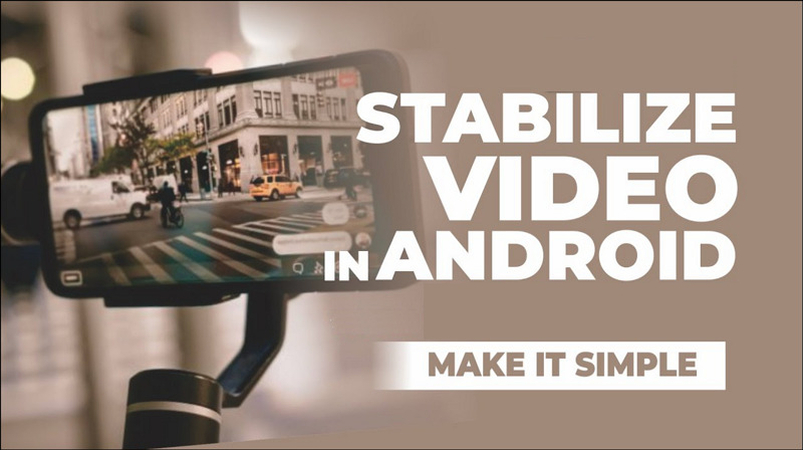


Share this article:
Select the product rating:
Daniel Walker
Editor-in-Chief
My passion lies in bridging the gap between cutting-edge technology and everyday creativity. With years of hands-on experience, I create content that not only informs but inspires our audience to embrace digital tools confidently.
View all ArticlesLeave a Comment
Create your review for HitPaw articles