How to Convert SVG to JPG Conversion: Top Tools and Tips
In conversion, it is very important that optimized image formats are used for web usability to enhance compatibility, faster upload, and a seamless experience. While SVG (Scalable Vector Graphics) might help out with your needs for vector-based images, using it isn't exactly a friend to websites in terms of loading and cross-platform usage. Sometimes converting an SVG file into a JPG can be difficult for such problems. Exploring the Best SVG to JPG Converter Tool.
Part 1: Why Convert SVG to JPG?
SVG files are vector-based. This means that it can be used without losing quality. However, web images, are not the best choice when file size and speed are the issues. Here is why you might want to convert SVG to JPG:
- Web Compatibility: JPG is the most supported image format by all browsers and devices. It is best for photographs and complex images that do not need infinite scaling.
- Small File Size: JPG images are usually more compressed than SVGs, which makes them more suitable for web use and ensures faster loading times as well as server storage.
- Performance and Speed: The simplification of the image complexity by converting SVGs to JPGs can improve the loading speed of pages on websites.
You can achieve better compatibility and optimize your website for performance by converting SVG images to JPG.
Part 2: Key Features to Look for in an SVG to JPG Converter
Some of the key features when choosing the right tool for converting SVG to JPG would be the following:
- Batch conversion capability: If you want to convert multiple SVG files at once, the tool has to support batch processing.
- Quality and Resolution Options: One will have options to get output quality customized in most of the tools, some have not.
- Speed and ease of use: Nobody likes to deal with an awkward interface or slow time for conversion.
Part 3: 5 Tools to Convert SVG to JPG
There are several tools for converting an SVG file into JPG. Each tool has its distinct feature. Here's a comparison of five popular tools with the pros and cons of each tool:
CloudConvert
CloudConvert is a multipurpose online converter with hundreds of file formats supported; SVG to JPG is also there. Therefore, it's pretty easy for different types of conversion tasks.
It has many quality and resolution settings options. It provides users with the option of fine-tuning their output.
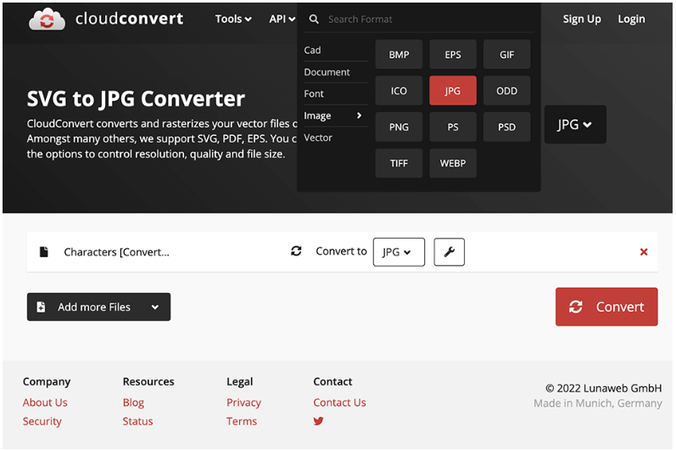
Pros
- Accept all formats
- High-quality file conversion
- No download- cloud-based
- Can control quality and resolution settings specifically
Cons
- It comes with limited free use wherein it will charge upon many uses
- Conversion requires an Internet connection.
Convertio
Convertio is an online converter with an easy user interface and rapid processing speed. This tool is recommended for people who are looking for a speedy svg html to jpg converter without any hassle. It also provides several other useful features such as batch processing and integration with cloud storage.
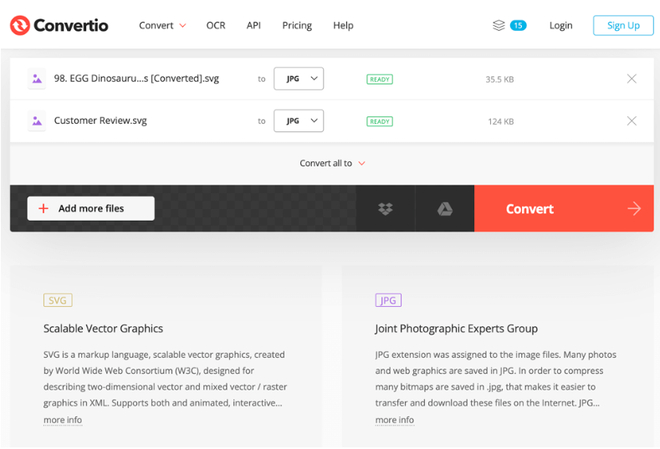
Pros
- User-friendly interface.
- Batches conversion is supported.
- It supports integration with cloud storage (Google Drive, Dropbox).
Cons
- Free users are limited by file size.
- Ads are annoying when using it for free.
svgtojpg
svgtojpg is a web-based tool is a specialized tool for converting SVG to JPG. It offers a very simple and easy-to-use interface for handling conversions without extra steps. It is ideal for users who require a no-frills, straightforward solution.

Pros
- Quick and easy conversion.
- No sign-up or download is required.
Cons
- Limited features compared to other tools.
- Doesn't have resolution settings.
Adobe Illustrator
Adobe Illustrator is a professional graphics design software, and so it offers an incredible number of ways to export an SVG to JPG files giving you maximum control over the final output. It is particularly good for anyone whose designs require precision and high-quality results.
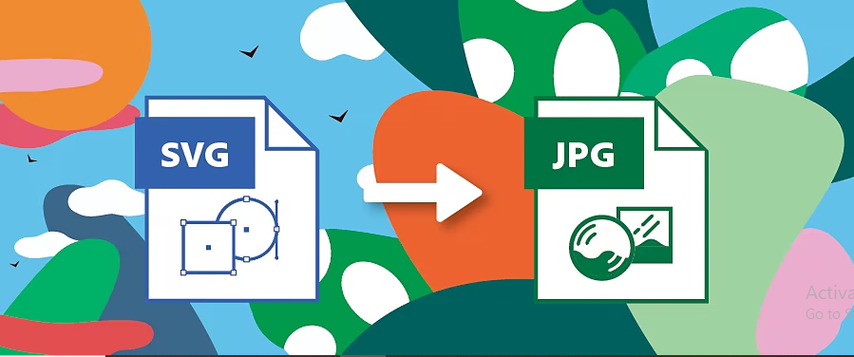
Pros
- Full control over output quality and resolution
- Supports batch processing
- Good for high-quality designs
Cons
- The expensive subscription model.
- Requires installation of software as well as expertise.
GIMP
The features for editing and customization options are much more advanced and GIMP is a free, open-source image editor able to convert an SVG to JPG files. Therefore, it is the ideal tool for those users who prefer having more control over the process of image conversion, and editing.
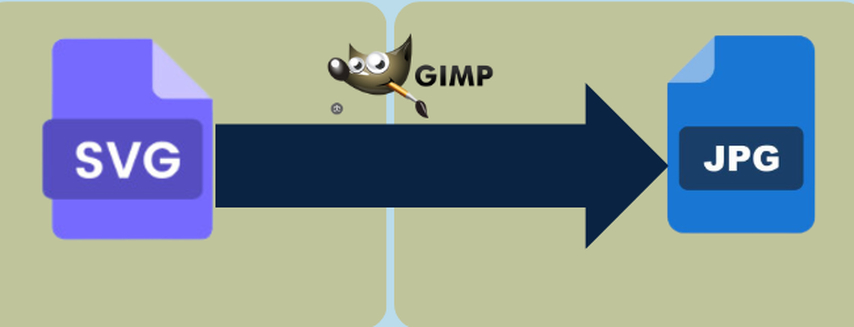
Pros
- Free and open-source software.
- Provides advanced editing capabilities.
- High-level quality and resolution can be customized.
Cons
- Difficult for beginners.
Part 4: Best Tool: HitPaw Univd (HitPaw Video Converter) for SVG to JPG Conversion
HitPaw Univd is one of the best SVG to JPG tools in consideration of its efficiency, simplicity, and impressive features. This powerful software not only helps you convert easily between different formats but also gives you specific tools for working with SVG to JPG conversions. This software allows users to convert SVG to JPG images and takes just a couple of clicks. It has a very friendly, easy-to-use interface for newbies and pro users.
Watch this Video Guide to Learn More
Key Features
HitPaw Univd - All-in-one Video Solutions for Win & Mac
Secure Verified. 254,145 people have downloaded it.
- Batch Conversion: HitPaw Univd does an excellent job of batch processing where you can convert several SVG files to JPG in one go without sacrificing performance or quality.
- Customizable Settings: The software allows you to change the image resolution and quality to fit your exact needs, so it is flexible based on your needs.
- Ease of Use: The interface is very intuitive and user-friendly. So, whether you are a beginner or a professional, you can easily go through it.
- High-Speed Conversion: HitPaw converts files at lightning speed so that your files are ready in no time.
- Supports Multiple Formats: In addition to converting SVG to JPG, HitPaw supports all media file formats.
Secure Verified. 254,145 people have downloaded it.
Quick Guide to Convert SVG to JPG using HitPaw Univd
Step 1:Open HitPaw Univd, navigate to the Toolbox tab, and select the Image Converter feature. Then, import the images you want to convert.

Step 2:Click on each image to preview it. You can add additional images if needed or delete any files individually or in bulk.

Step 3:Select the preferred output format (JPG, PNG, WEBP, BMP, TIFF, or JPEG) for all images, and choose the folder where you want to save the converted files.

Step 4:Click the "Convert All" button to batch convert your images into your chosen format, like JPG or PNG, in just one go.

Part 5. FAQs About SVG to JPG Conversion
Q1. Can SVG to JPG conversion affect image quality?
A1. Sure, Conversion of images from SVG to JPG causes degradation in the image. By adjusting output resolutions as well as settings regarding output qualities, degradation might not significantly affect it, bringing forth a quite good image result.
Q2. Which tool is the fastest for batch SVG to JPG conversions?
A2. HitPaw Univd is amongst the fastest batch converters offered, with speed and quality.
Q3. Does HitPaw support high-resolution JPG outputs?
A3. Yes, HitPaw Univd allows the user to change the resolution of the JPG files being outputted to ensure it is of the highest quality.
Conclusion
Converting SVG to JPG, for instance, offers faster web performance, wider compatibility, and quicker access times. Among all available conversion tools, HitPaw Univd is a top pick because it allows one-to-many conversion, multiple formats customization, and seamless processes. Whether you have had experience or not, you can convert your SVGs into JPGs with HitPaw easily.











 HitPaw VoicePea
HitPaw VoicePea  HitPaw VikPea (Video Enhancer)
HitPaw VikPea (Video Enhancer) HitPaw FotorPea
HitPaw FotorPea

Share this article:
Select the product rating:
Daniel Walker
Editor-in-Chief
My passion lies in bridging the gap between cutting-edge technology and everyday creativity. With years of hands-on experience, I create content that not only informs but inspires our audience to embrace digital tools confidently.
View all ArticlesLeave a Comment
Create your review for HitPaw articles