How To Convert SVG to ICO Format? 4 Easiest Steps
Can't convert SVG to ICO? It's one of those tasks which most people find tedious, especially when they go to an urgent need of creating icons from the SVG file format. Fear not, as this guide is intended to help one get through it. We will be showing you the easiest ways to convert your SVG into ICO format using simple converters or with the built-in features of Windows. By the end of this article, you should have a clear idea about how to effectively convert your SVG file format into ICO without any hassle.
Part 1: Why You Need To Convert SVG to ICO?
Before getting straight to how to convert SVG to ICO, it's essential to first understand why you need to do that.
Well, there are a number of advantages behind the conversion of SVG to ICO format. Some of them are:
- Compatibility: Because most platforms support ICO files, therefore, they can be used in applications for icons, software, and on websites.
- Multiple Size Options: ICO files store multiple sizes within themselves in one single file, which means your icon will look perfect not only on different devices but also on different screen resolutions.
- Icons Display: You may know that the ICO files display in all environments, from Windows to macOS, and even web browsers. But SVG is not always supported everywhere.
- Customizable appearance: The ICO format allows you to specify various color depths and size variations so that your icons would look great in any environment.
Now let's learn the differences between SVG and ICO files:
Feature
SVG (Scalable Vector Graphics)
ICO (Icon)
Format Type
Vector graphics
Raster graphics
Use Case
Web graphics, logos, illustrations
Icons for applications, websites
Animation
Supports animations and interactivity
No support for animations
File Size
smaller for complex images
Can be larger due to multiple sizes
Editability
Easily editable with vector editing tools
Harder to edit, requires special software
Now let's learn how you can convert SVG to .ICO in just a few seconds.
Part 2: How to Convert SVG to ICO Format?
Here are different methods to convert SVG to ICO:
Method 1: SVG Convert to ICO Using Microsoft Paint
Microsoft is a pretty basic tool that comes with every version of Windows. Here's how you can use it to change SVG to ICO:
Step 1: Open your SVG file using Microsoft Paint:You can do this by right-clicking the SVG file and selecting Open with Paint.
Step 2: Resize your Image (if needed):Icons are often best viewed as squares - for example 256x256 pixels. You can resize by clicking Resize on the toolbar.
Step 3: Save the File in ICO Format:Click File > Save As and select ICO Picture. After that, Choose a location and save the file.

Step 4: Change the BMP file to ICO:Now go to the ICO file that was saved, right-click, and click Rename. Change the extension from .SVG to .ICO and confirm.
Method 2: Change SVG to ICO with Windows PowerShell
You can use PowerShell canned scripting utility in Windows to convert your SVG file to ICO.
Step 1: Open PowerShell:Press the Windows + X keys and select Windows PowerShell.
Step 2: Use a Convert command:Type the following command (replace input.svg and output.ico with your actual file paths): magick convert input.svg output.ico

Step 3: Conversion:The Windows PowerShell will automatically convert your SVG file into ICO file.
Method 3: Convert SVG File with Online SVG to ICO Converter
Another method to convert your SVG files into ICO is to utilize online converters like HitPaw Online Image Converter. Here are the steps that will help you:
Step 1: Upload SVG Image:First of all, go to HitPaw Online Image Converter and hit Choose File button. Now select the SVG file that you want to convert into ICO.

Step 2: Select Output Format:Once the image is uploaded successfully, select the output format as ICO.

Step 3: Convert:Hit Convert button and let the tool do it's magic. The process will be completed in a few seconds and after that, you will have to hit the Download button and save the converted ICO on your computer.

Bonus Tips: Best SVG to PNG Converter for Windows and Mac
It might sound tricky to convert SVG to ICO, but in fact, it is not a problem at all when you have the right tool to use. One of the best tools for this job is HitPaw Univd (HitPaw Video Converter). Much more than a video converter, this is an all-in-one utility that can deal with everything from different file formats to even the conversion of SVG to PNG, JPG, ICO, etc.
HitPaw Univd - All-in-one Video Solutions for Win & Mac
Secure Verified. 254,145 people have downloaded it.
- User-friendly Interface: Perfect for any kind of beginner, very simple, and clear.
- Quick Conversions: It does a quick conversion of a file without losing any quality.
- High-quality Output: Ensures high quality after change SVG to PNG, JPG, BMP, etc.
- Multi-format Support: It works with SVG to ICO, JPEG to SVG, and many other common file types.
- Batch Conversion: This utility enables you to convert several SVG files to the ICO format at once.
- Cross-platform Compatibility: Compatible with both Windows and Macintosh users.
- Trial Version: Free. Try it out.
Secure Verified. 254,145 people have downloaded it.
Guide to Convert SVG to PNG Using HitPaw
Step 1: Open the Program and Choose Image Converter
First of all, launch the HitPaw Univd, then click on the Toolbox tab. Now here you will have to tap Image Converter.

Step 2: Upload the Images
Here, you will have to hit the Add Image button and select the SVG file that you want to convert to PNG. You can add multiple files according to your needs.
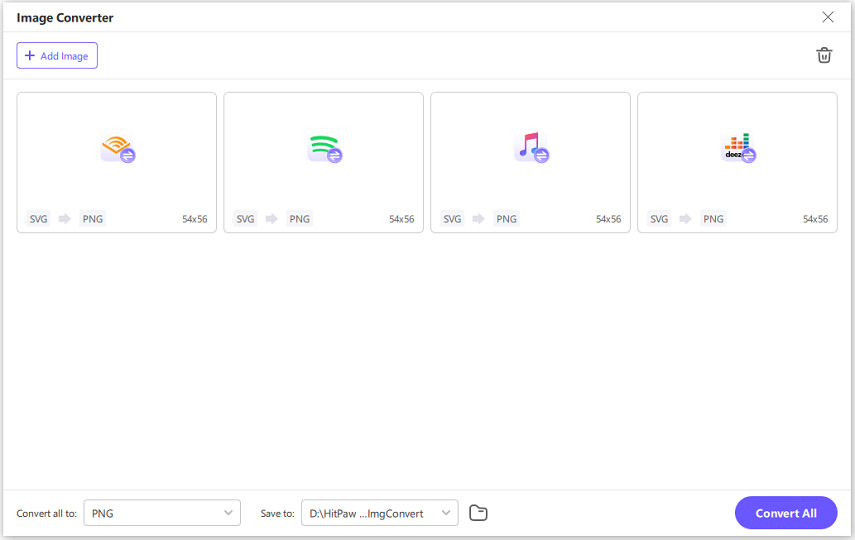
Step 3: Select to Convert SVG to PNG Format
In the "Convert all to" option, choose PNG as the format. Then, pick where you want to save your new files using the Save to option.
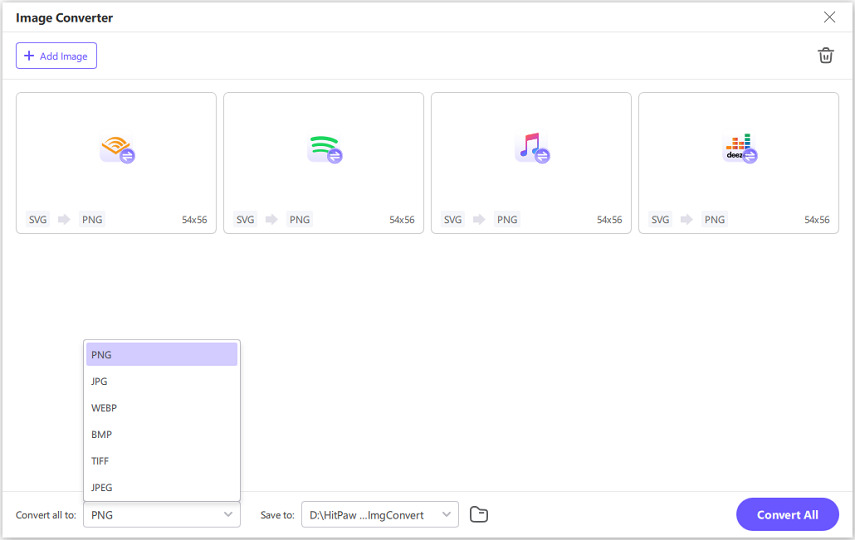
Step 4: Convert Your Files
Click on Convert All to start changing your SVG files into PNG format. Your files will be ready in just a moment.
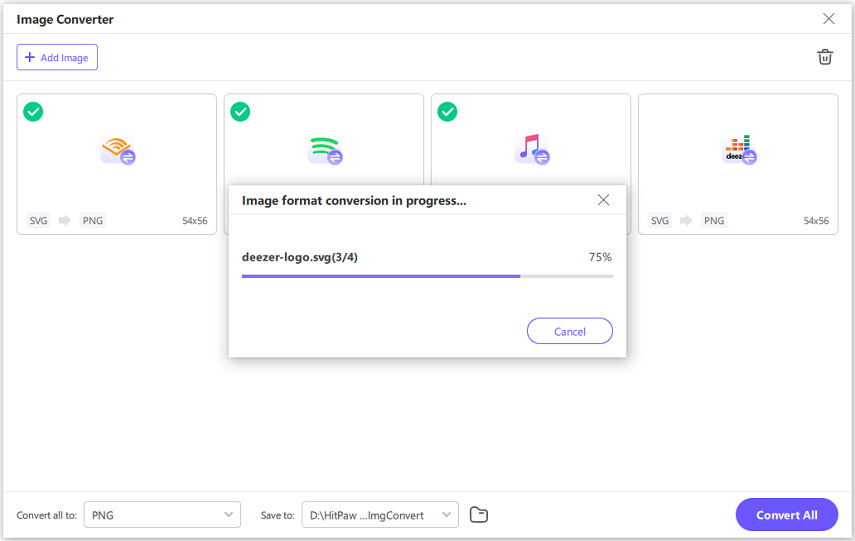
FAQs about SVG and ICO
Q1. What is an ICO file?
A1. Files with the ICO format are image file formats for icons in Windows applications and Internet websites. A single file can store multiple images at various sizes and color depths.
Q2. Can I use SVG files for icons directly?
A2. While SVG files are usable with web icons, many applications and systems prefer ICO for better compatibility and display quality.
Q3. Are there any online tools to convert SVG to ICO?
A3. There are several online SVG to ICO converter. However, be highly cautious with sending sensitive files to online services.
Q4. What if my ICO file doesn't look right?
A4. If your ICO file looks blurry or otherwise distorted, there might be an issue with the sizing or resolution. Make sure you start out with a high-quality source SVG file and appropriate icon dimensions.
Q5. Can I create animated icons with ICO files?
A5. No, the ICO file type does not support animations. For animated icons, use GIF or SVG format since they do support animation.
Final Words
Converting SVG to ICO format is a helpful skill for anyone making icons for apps and website. Now that you have learned how, you can use either Windows built-in utilities or do it with the help of a dedicated program. We recommend HitPaw Univd for the best results. It is pretty fast, easy to operate, and supports a wide range of file formats. HitPaw will let you change SVG format files to fantastic ICO files in no time.

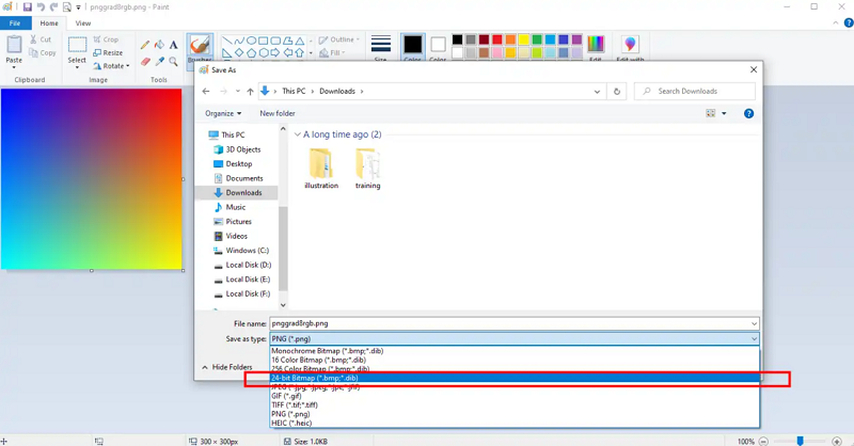
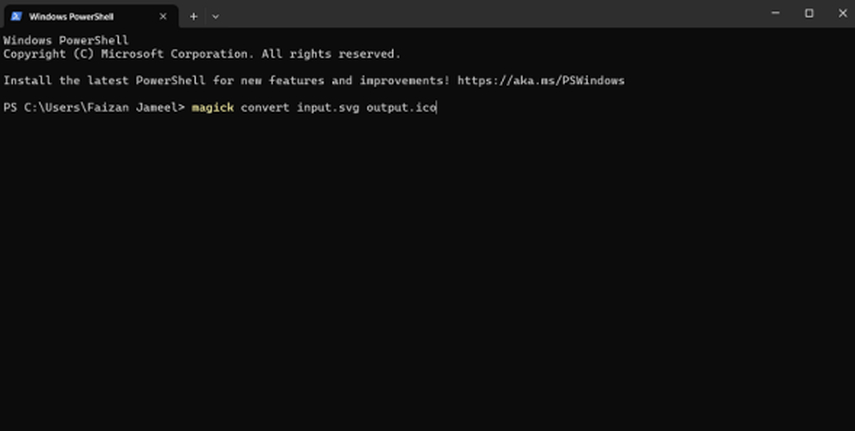
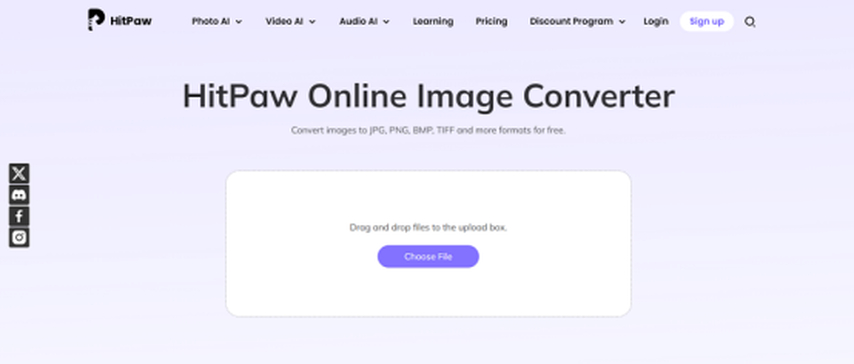
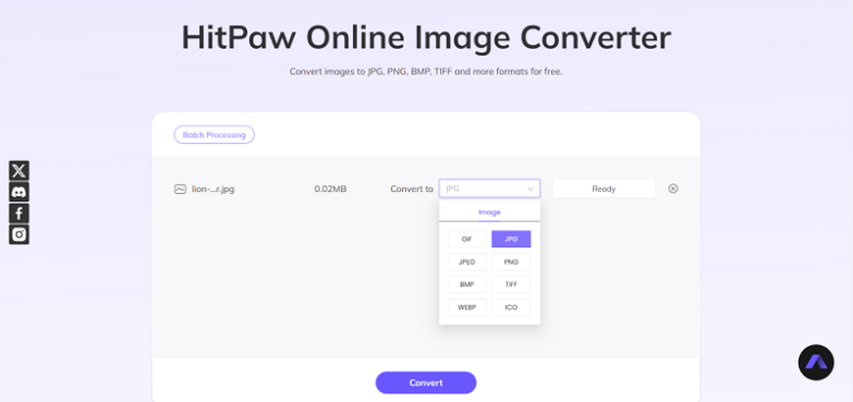
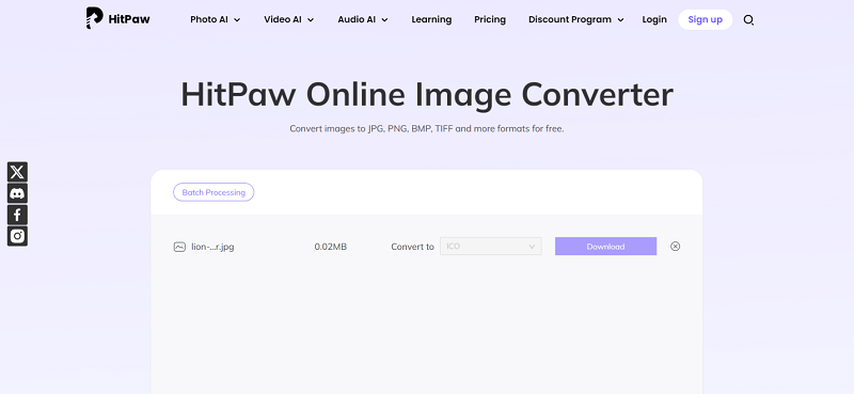






 HitPaw VoicePea
HitPaw VoicePea  HitPaw VikPea (Video Enhancer)
HitPaw VikPea (Video Enhancer) HitPaw FotorPea
HitPaw FotorPea

Share this article:
Select the product rating:
Daniel Walker
Editor-in-Chief
My passion lies in bridging the gap between cutting-edge technology and everyday creativity. With years of hands-on experience, I create content that not only informs but inspires our audience to embrace digital tools confidently.
View all ArticlesLeave a Comment
Create your review for HitPaw articles