Convert PNG to SVG: Unlock the Power of High-Quality Graphics.
It is dynamic to turn PNG into SVG in order to create scalable, high quality graphics, good on websites and in digital designs. PNG files are good for logos, icons or any other web element, but their quality decreases when they pass the resizing boundaries; SVG files always stay sharp in any size. SVG files also have smaller sizes, which can significantly improve website load times. In this article, we will explore the top PNG to SVG converters; tools that help you maintain quality during conversion, offering flexibility and ease of use for various design projects.
Part 1: Why Convert PNG to SVG?
And here's why converting PNG to SVG is a good idea. SVG is vector based, which means you can resize them without losing in quality. They are great for logos, icons, and anything you want to feel great on mobile and desktop. While PNGs are pretty decent file size wise, they are larger than SVGs and cause websites to take longer to load as well as degrading performance. For designers, SVG offers a more flexible, cleaner option for web graphics.
Part 2: Understanding the Difference Between PNG and SVG
The change from PNG to SVG is two very different formats of the image. Raster format is PNG, which means it's a pixelated image. If you resize a PNG it becomes a blurry pixelated mess. "This is a vector format because svg uses paths and mathematical formulas to produce images so they can be scaled with no loss of sharpness or clarity." If you don't need a picture that gets pixelated, it becomes an SVG.
Part 3: 5 Best PNG to SVG Converters
Here are five PNG to SVG converter that make it simple to convert your PNG files into high-quality SVGs:
1. Adobe Illustrator
One of the best tools on hand to convert PNG to SVG is Adobe Illustrator. Another known feature of Illustrator, is its ability to use its Image Trace feature, to convert raster images into scalable vectors. This PNG to SVG converter tool gives users full control over the accuracy and detail of the conversion, ensuring high-quality results. If you need precise editing or are working on professional-grade designs, Adobe Illustrator is one of the best choices available.
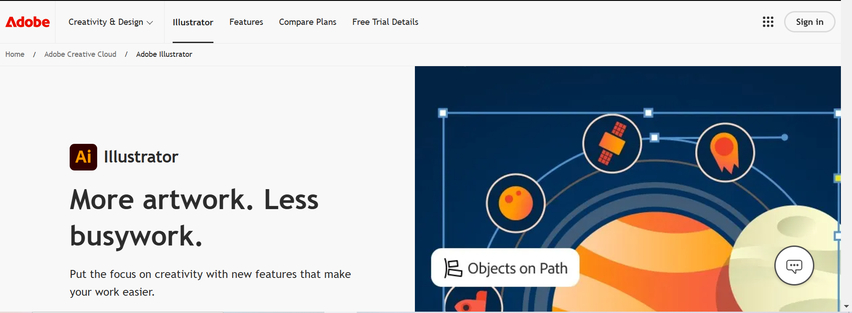
Pros
- High-quality results with advanced
- Complete control over the conversion process.
- Ideal for professional use.
Cons
- Expensive with a monthly subscription.
- Requires some learning to use effectively.
2. Inkscape
Free and open source; perfect for turning PNG to SVG converter without the pitfalls of expensive software. It offers a simple, friendly trace bitmap tool which turns PNG files into scalable vector images. Inkscape isn't as feature rich as its premium counterparts but it's an excellent and better option for those starting with tools or working on a budget.
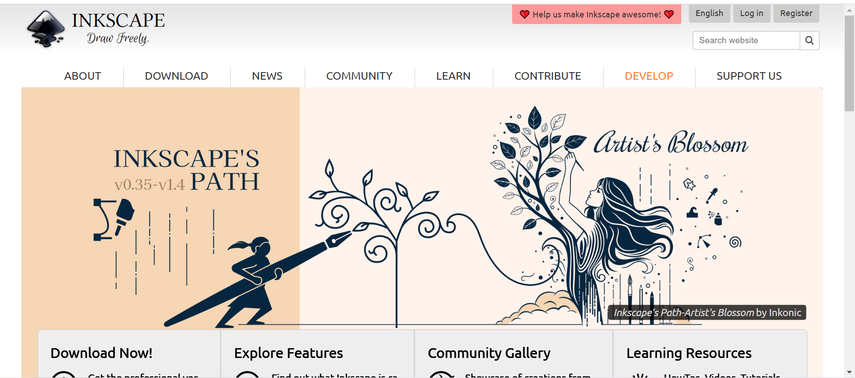
Pros
- Free and open-source.
- User-friendly and easy to use.
- Supports many different formats.
Cons
- Can be slow with larger images.
- May not be as polished as paid software.
3. Vector Magic
Vector Magic is an online tool for fast and high quality PNG to SVG converter. Automatic and manual conversion are offered by it, giving you total control on how your conversion will take place. Particularly known for speed and accuracy, Vector Magic is an excellent choice for users wanting fast, high quality conversions with as little effort as possible.
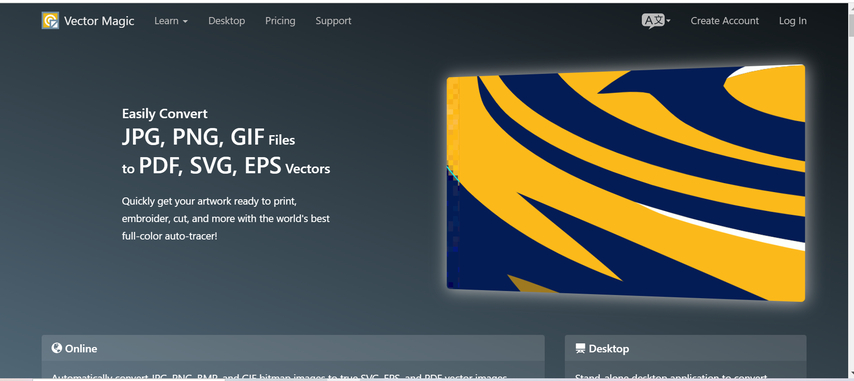
Pros
- Fast and easy to use.
- High-quality results with minimal input.
- Supports both automatic and manual adjustments.
Cons
- Paid service for full features.
- Limited customization compared to desktop software.
4. Online-Convert
Online-Convert is a free web program to simplify the steps of conversion from PNG to SVG. Upload your PNG image and choose your favorite output format, it's that simple and the tool will do the rest without any need to install any software. Although it is an easy solution for everyday PNG to SVG stackable images conversion, it is a good one for users on the lookout for a quick, hassle free solution.
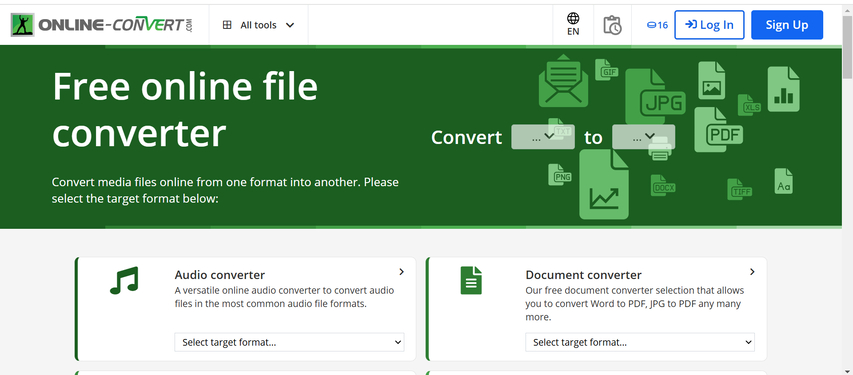
Pros
- Free and easy to use.
- No installation required.
- Works quickly for basic conversions.
Cons
- Limited customization options.
- May not work well with large or complex images.
5. Convertio
Another web based tool to effortlessly convert PNG to SVG is Convertio. It comes with free and paid plans, and supports a variety of file formats. On the top of that list is the user-friendly interface of Convertio, which enables you to upload files directly from your computer, Google Drive, or Dropbox. Batch conversion is its hallmark, it is preferred for users who wish to convert more than one file.
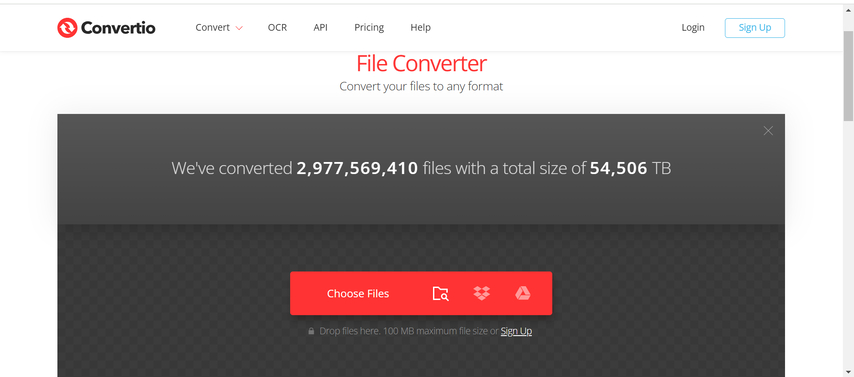
Pros
- Easy-to-use interface.
- Supports multiple file formats.
- Allows batch conversion of multiple files.
Cons
- Free plan has file size limitations.
- Can be slower with large files.
Part 4: Convert SVG into Images with HitPaw Univd (HitPaw Video Converter)
A versatile tool, HitPaw Univd not only allows you to convert from videos and audio but also do image conversion. As a result, it's a great all in one solution for anyone that's in need of SVG images converted to raster formats for use on the web, digital design, or other projects. HitPaw Univd offers its user friendly interface, this fact ensures high speed conversion with loss in quality. This tool allows you to work with SVGs or any other media files, at ease, all in one place, even if you need to make conversions.
HitPaw Univd - All-in-one Video Solutions for Win & Mac
Secure Verified. 254,145 people have downloaded it.
- Multi-format Conversion: Provides SVG to PNG, JPEG, BMP, etc. conversion support.
- High-Speed Conversion: Conversion process that is fast without sacrificing on its quality.
- No Quality Loss: It provides for high quality output in conversion maintaining sharpness and details.
- Comprehensive Media Support: Converts not only images but also videos and audio files.
- Customization Options: Offers customization for file output settings, such as resolution and format.
Secure Verified. 254,145 people have downloaded it.
How to convert images with HitPaw Univd?
Step 1:Open HitPaw Univd, access the Toolbox, and select the Image Converter feature. Add your images for conversion.

Step 2:Preview your selected images by clicking on them. Add additional images or delete any as needed.

Step 3:Choose your desired output format (JPG, PNG, WEBP, BMP, TIFF, or JPEG) and specify the folder where converted files will be saved.

Step 4:Click "Convert All" to process the images in bulk, saving them in your chosen format.

Part 5: Common Issues When Converting PNG to SVG and How to Solve Them
But when converting PNG to SVG stackable images for free you might face some common mistakes. Here's how to fix them:
- Loss of Detail: If your image loses detail, try simplifying the PNG before converting it to SVG. Removing unnecessary elements can improve the result.
- Excessive File Size: SVG files with too many paths can become very large. Reducing the number of paths and simplifying the design will help.
- Pixelated Edges: Adjusting the trace settings will help you get smoother lines and avoid pixelation when converting.
Part 6. FAQs about PNG to SVG Conversion
Q1. Can I convert PNG to SVG online for free?
A1. Actually, there are several online tools like Online-Convert that allow free PNG to SVG conversion, with certain restrictions.
Q2. Will converting PNG to SVG maintain image quality?
A2. While converting PNG to SVG can indeed preserve image quality, it's only if you use the right tool and set the right settings.
Conclusion
Converting PNG to SVG improves image scalability and quality for the web. In this blog, there are several solid options to help you convert PNG to SVG. But if you have more video and image conversion requirements, HitPaw Univd stands out for converting with ease. It's simple, fast, and versatile, delivering high-quality results. Perfect for both beginners and professionals, HitPaw is a reliable and user-friendly tool for your image and video conversion needs.











 HitPaw VoicePea
HitPaw VoicePea  HitPaw VikPea (Video Enhancer)
HitPaw VikPea (Video Enhancer) HitPaw FotorPea
HitPaw FotorPea
Share this article:
Select the product rating:
Daniel Walker
Editor-in-Chief
My passion lies in bridging the gap between cutting-edge technology and everyday creativity. With years of hands-on experience, I create content that not only informs but inspires our audience to embrace digital tools confidently.
View all ArticlesLeave a Comment
Create your review for HitPaw articles