6 Top JPG to SVG Converters: Right Tool for Your Needs
A JPG to SVG converter is essential software for designer, marketer, and person dealing with digital graphics needs. Converting a JPG file into an SVG converts your images into scalable ones at high quality, thus boosting up the designs without losing resolution. The converters make the process straightforward for people, make graphics globally accessible, and keep them razor sharp on any platform. As a beginner or expert, it can make all the difference in efficiency and results with a good tool.
Part 1: Why Use a JPG to SVG Converter?
JPG files are raster-based, which means they use pixels and tend to lose their quality when scaled. In contrast, SVG (Scalable Vector Graphics) files are vector-based, which makes them resolution-independent and suitable for logos, icons, and illustrations. Here's why using a JPG to SVG converter is essential:
- Scalability: SVG files remain sharp at any size, perfect for large prints or tiny icons.
- Edit ability: Easily adjust SVG files without degrading quality, ideal for professional design tweaks.
- Web Optimization: SVG files are lightweight and load faster on websites.
- Cross-Platform Compatibility: SVG works seamlessly with design software and web development tools.
Part 2: Features to Look for in a JPG to SVG Converter
Choosing the right JPG to SVG converter depends on key features that enhance usability and output quality. Here's what to look for:
1. Accuracy of Conversion
A good converter ensures that the fine details, colors, and textures of the JPG file are preserved during conversion. Poor accuracy can lead to distorted or incomplete graphics.
2. User-Friendly Interface
Tools with simple, intuitive interfaces cater to beginners and professionals alike. The ability to navigate easily saves time and reduces the learning curve.
3. Customization Options
Advanced tools provide options for controlling tracing paths, nodes, and layers to increase accuracy in the final output.
4. Speed and Batch Processing
Fast conversion times and the ability to convert multiple files at once are important for those working on large projects.
Part 3: The 6 Best JPG to SVG Converters
1. Adobe Illustrator
Adobe Illustrator is the gold standard for vector graphic design and conversion. Its Image Trace feature delivers unparalleled accuracy in convert JPG to SVG, retaining fine details and enabling great customization. From professional logos to intricate illustrations, Illustrator caters to a wide range of needs. Its powerful tools make it ideal for detailed and complex conversions.
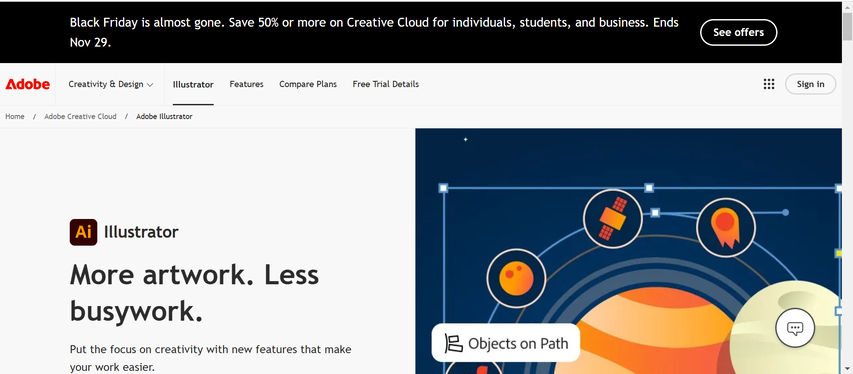
Pros
- Industry-standard tool with exact vector tracing.
- Very customizable options for paths and layers.
- Can process in batches.
Cons
- Expensive subscription pricing.
- Difficult to learn for beginners.
2. Inkscape
Inkscape is an open-source, free, robust alternative for vector graphics editing. It has its own Path tool, where one can get very detailed tracing from convert a JPG to SVG and it's the favorite among designers in a budget. Although Inkscape is free, it offers many options for further customization and compatibility with multiple operating systems. Its interface might feel less modern than that of premium tools, but it's still one of the best free solutions to convert into high-quality SVG.
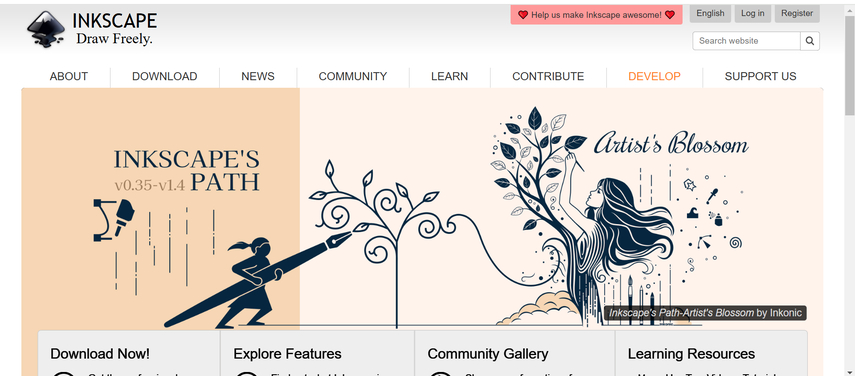
Pros
- Free and Open-source software.
- Power tracing options with Path tools bundled in.
- Cross-platform availability (Windows, macOS, Linux).
Cons
- Inefficient with complicated designs or large files.
- Out-dated interface as compared with premium tools.
3. Vector Magic
Vector Magic excels at creating highly accurate convert JPG to SVG free. Its automatic tracing capabilities and user-friendly interface make it ideal for beginners and professionals alike. The tool provides both web-based and desktop versions, offering flexibility for users. While it handles complex designs well, it also simplifies the conversion process, saving time and effort.
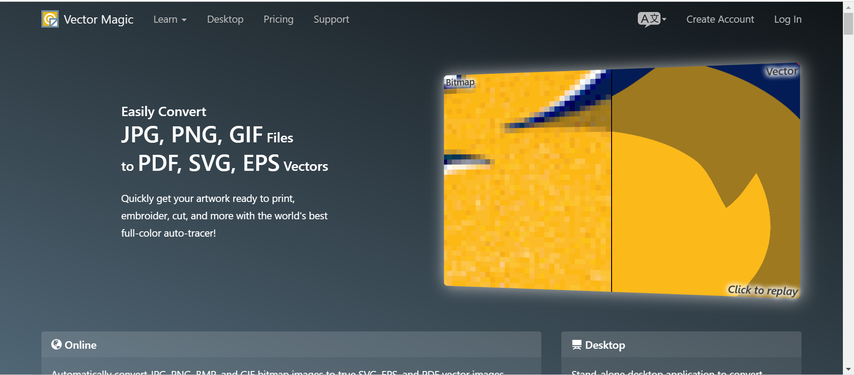
Pros
- Web-based and desktop options available.
- High accuracy in tracing even complex designs.
- Offers batch processing.
Cons
- Limited free version; subscription required for advanced features.
- Web interface may lag for large files.
4. CorelDRAW
CorelDRAW is the professional-grade vector design suite. Powerful JPG to SVG converter tools are included. Due to its versatility, the program offers advanced editing options and is a favorite for designers. The software is very versatile and allows users to modify tracing paths, colors, and layers according to their needs. Its cost and resource-intensiveness may not be in the best interest of users requiring something less complicated or affordable.
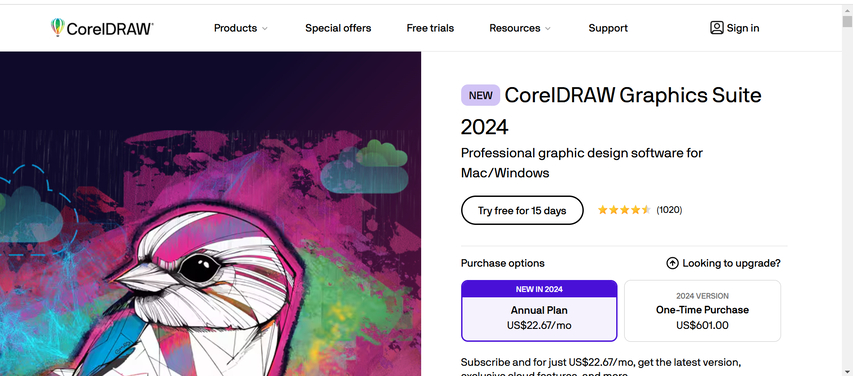
Pros
- Comprehensive vector editing toolkit capable of converting.
- Works through customization for detailed output.
- Fantastic professional designer's tool
Cons
- Too heavy priced for a casual end.
- Resource-hungry Software
5. Online-Convert.com
Online-Convert.com is a free, web-based tool for quick, simple JPG to SVG convert. Its straightforward drag-and-drop interface makes it easy to use, even for those with little technical expertise. It lacks advanced features such as path customization but is perfect for users requiring basic SVG files quickly. However, its reliance on an internet connection and limitations in customization might not be best suited for complex design projects.
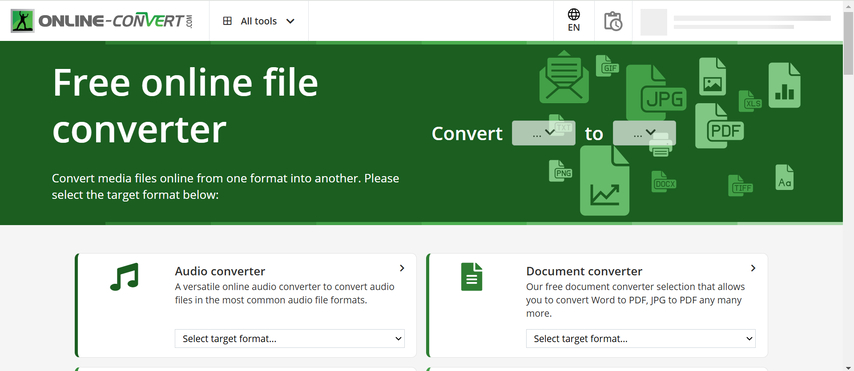
Pros
- It is a free, web-based tool that doesn't require any installation.
- Easy to use, ideal for beginners.
- It supports outputting in other formats aside from SVG.
Cons
- Lack features on customization
- Requires an internet connection.
6. Zamzar
Zamzar is a straightforward yet efficient online JPG to SVG converter. No registration is required, which makes it an easy-to-use option for one-time users. The platform can handle various file formats and gives the same results for simple conversions. It doesn't have advanced tracing features, but Zamzar's ease of use and flexibility make it a useful tool for simple SVG requirements.
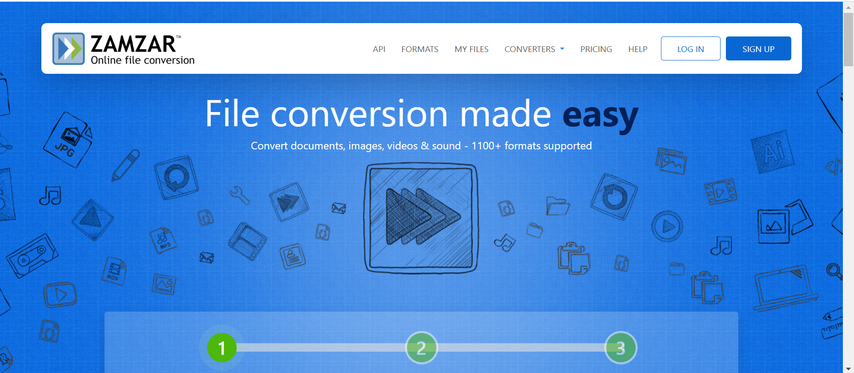
Pros
- Easy drag-and-drop interface.
- No registration is necessary for small files.
- Multiple file types are converted efficiently.
Cons
- File size limit in the free version.
- Lacks advanced tracing options.
Part 4: Bonus Tip: HitPaw for Perfect SVG and JPG Image Conversion
While it is famous for video conversion, HitPaw Univd (HitPaw Video Converter) is great at image conversion too. It is a go-to option for those seeking proper and high-quality SVG files because of its ease of use and efficiency. With HitPaw Univd, one can ensure that intricate details from SVG and JPG files are saved and that the whole experience is smooth and reliable.
Watch this Video Guide to Learn More
Key Features of HitPaw Univd
HitPaw Univd - All-in-one Video Solutions for Win & Mac
Secure Verified. 254,145 people have downloaded it.
- High Quality Conversion: Retains high detailed information, colors, and sharpness in SVG and JPG conversion.
- Batch Processing: Allows users to convert multiple files simultaneously, saving time on bulk projects.
- User-Friendly Interface: Drag-and-drop functionality is made simple and accessible to even beginners.
- Multi-Platform Support: Windows and Mac compatible, so it will run seamlessly on any device.
Secure Verified. 254,145 people have downloaded it.
Step by Step Guide to use HitPaw Univd to Convert Images
Step 1:Start HitPaw Univd, go to the Toolbox tab, and click on Image Converter. Add your images to begin.

Step 2:Preview images in the panel and make adjustments. You can add more files or remove unnecessary ones.

Step 3:Select the desired output format, such as JPG, PNG, WEBP, BMP, TIFF, or JPEG, and set your save location.

Step 4:Press "Convert All" to convert your images to the chosen format in a single step.

Part 5. FAQs About JPG to SVG Converters
Q1. What is the best JPG to SVG converter for a beginner?
A1. Online-Convert.com and Zamzar are great options for a beginner because they have very simple interfaces and workflows. The tools will explain the process of conversion and provide a guide on how to do it, right from step one even if you do not have a background in graphic designing.
Q2. Is it possible to convert JPG to SVG without losing quality?
A2. Yes, this conversion from JPG to SVG free format is quite possible without performing a quality loss using professional applications like Adobe Illustrator or Vector Magic but these converters will keep Iso detail, sharpness, and colors only.
Q3. Are there free JPG to SVG converters available?
A3. Yes, free tools like Inkscape and Online-Convert.com deliver excellent JPG to SVG conversion results. These tools are free, reliable, and quite decent quality; good enough for those on a tight budget who can't afford a paid subscription.
Conclusion
JPG to SVG Converter is a game-changer for designers and professionals seeking scalable and flexible projects. SVG files remain at any resolution, have faster website loading, and can be edited in great detail. With the user-friendly interface of HitPaw Univd, conversion becomes seamless even for a beginner or an expert. Invest in the right converter and take your workflows to a better level and get incredible results!











 HitPaw VoicePea
HitPaw VoicePea  HitPaw VikPea (Video Enhancer)
HitPaw VikPea (Video Enhancer) HitPaw FotorPea
HitPaw FotorPea
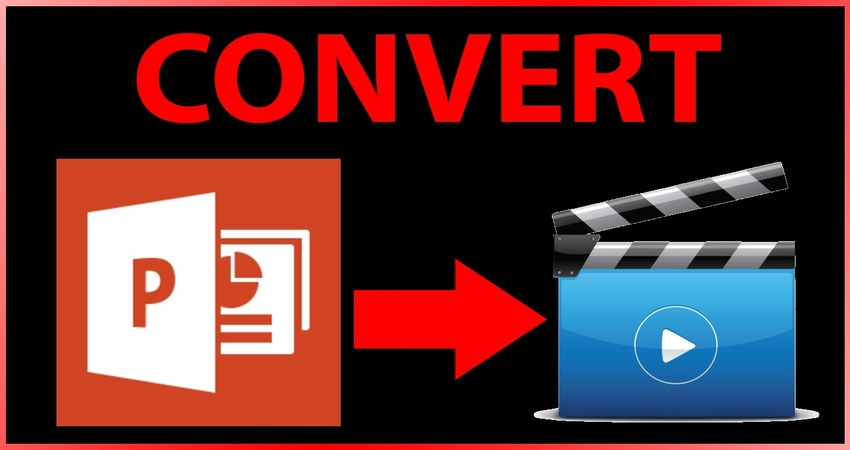
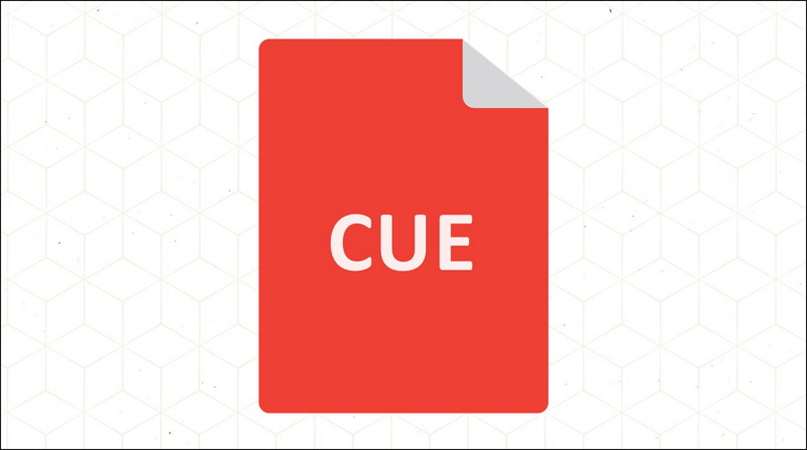

Share this article:
Select the product rating:
Daniel Walker
Editor-in-Chief
My passion lies in bridging the gap between cutting-edge technology and everyday creativity. With years of hands-on experience, I create content that not only informs but inspires our audience to embrace digital tools confidently.
View all ArticlesLeave a Comment
Create your review for HitPaw articles