Mastering How To Convert JPG to: Tools, Techniques, and Tips
An image format that converts JPG to SVG is a game changer in the world of graphic design. Whether you're designing logos, illustrations or other scalable graphics, knowing how to convert JPG to SVG means that you have the flexibility, precision and better performance across platforms. Unlike JPG's SVG files don't lose their quality when scaled for web and print media. In this article, you will learn what's the best way of transforming JPG to SVG?
Part 1: Why Convert JPG to SVG?
This knowledge helps one realize the importance of changing JPG to SVG in maximizing their potential at design work. Although widely used for pictures and highly detailed images, JPGs are raster files and made up of pixels. This means when JPGs are scaled, their quality becomes poor, as well as pixelated. An SVG file is on the other hand vector-based. In this regard, they utilize mathematical equations for describing images, and that's what makes them infinitely scalable without losing any details or clarity. The ability to convert from JPG to SVG opens new possibilities for designers, making clean, scalable graphics easier to edit and customize.
Part 2: Tips for Preparing Your File for JPG to SVG Conversion
Before you convert your JPG into SVG, you want to make sure your file is in its best shape. Here are some tips on preparing your JPG for a successful conversion.
Image Quality Matters:
The quality of the JPG you start with plays a huge role in the final SVG output. To get the best conversion when you transform JPG to SVG, make sure your image has high resolution. Low-resolution images are not going to convert very well and may even have poor-quality vector graphics. High-quality images will make for cleaner, sharper SVGS, preserving the details and making the file much easier to scale without losing quality.
Eliminate unnecessary backgrounds:
Another tip of how to convert JPG to SVG is to keep your image clean. Be sure to remove any superfluous backgrounds or things in the image so it would be smooth for your conversion. The cleaner your image, the simpler the final SVG you will come up with. If in your JPG you have a background that is too complex, you can try to reduce it or even simplify its details before the conversion of the image.
Simplify the Design:
Complex images with too many details can result in intricate SVG files that are harder to edit and manage. To improve your conversion results, consider simplifying your design by reducing the number of colors, details, or shapes. This step will not only streamline your conversion but also help reduce the file size of your final SVG, making it more practical for web use.
Part 3: How to Convert JPG to SVG? Step by Step Guide
So, you've prepared your JPG image. Now it's time to see how to convert JPG to SVG. In this section, we will introduce two different tools: one desktop software solution and one online tool, each with its advantages.
1. Using Inkscape (Desktop Software)
Inkscape is an open-source vector graphics editor with high power that converts JPG to SVG easily from your desktop. It has both professional and amateur usage in creating and editing images that are vector-based. The conversion process can be totally controlled, and there is easy editing of your final SVG.
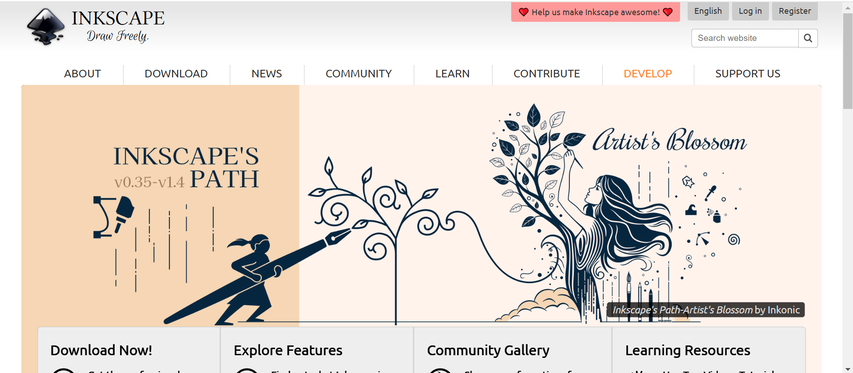
Pros
- It is completely free and open-source.
- It contains features for fine-tuning the conversion.
- Manual vector path adjustment after conversion.
Cons
- Might be overwhelming for a newcomer with its complex interface.
- It requires installation and sometimes a considerable time to learn.
Steps:
Step 1:Download and install Inkscape from its official website.

Step 2:Open Inkscape and import your JPG file.

Step 3:Now you click on the image for which you want to have traced, go to the "Path" menu and select "Trace Bitmap."

Step 4:Change the settings in the Trace Bitmap menu to get the conversion more to your liking, changing the number of colors to convert or to change the threshold for tracing.
Step 5:When it is done, click OK to convert the JPG into SVG.
Step 6:Save the file as an SVG for use in your projects.

With these steps, you can easily convert a JPG to SVG with precision, which is a high-quality result suitable for different design applications.
2. Using Online Convert (Online Tool)
For those who prefer a quicker and web-based solution, Online Convert is an excellent tool for the conversion from JPG to SVG without the need to download or install any software; it is easy to operate and provides a fast conversion of images to SVG.
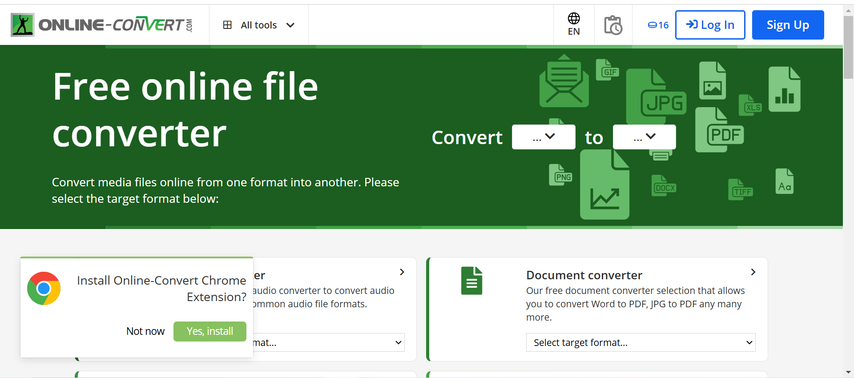
Pros
- No installation of any kind; it just works from your browser
- Free to use with instruction that is easy to understand
- Supports many more formats besides JPG and SVG
Cons
- Limited customization options compared to desktop tools.
- Requires an internet connection.
Steps:
Step 1:Proceed to the Online Convert website.
Step 2:Upload your JPG file by selecting "Choose File."

Step 3:Select "SVG" as the output format.

Step 4:Click on the "Start" button.

Step 5:When done, download your SVG file.
With Online Convert, how to convert JPG to SVG is as easy as uploading the file and clicking a button. It's ideal for anyone looking for a quick and easy option.
Part 4: Bonus Tip: Best Image Converter without Quality Loss - HitPaw
If you are seeking a robust, all-in-one image converter for without losing any quality then HitPaw Univd (HitPaw Video Converter) can be the ultimate choice. This versatile tool is not only focused on video conversion but also on image format changes. In short, HitPaw is an absolute icon for seamless conversions of all images. While HitPaw doesn't directly convert CDR to SVG, it can help you edit the image after conversion to maintain its sharpness and detail.
Watch this Video Guide to Learn More
Key Features:
HitPaw Univd - All-in-one Video Solutions for Win & Mac
Secure Verified. 254,145 people have downloaded it.
- No Quality Loss: Assures that images stay in quality all through conversion.
- Multiple Formats Convert: JPG to PNG along with a bunch of more video and picture formats
- User-Friendly Interface: Easy steps guarantee its ease of use among new as well as experts.
- Fast Conversion Speed: Convert your images in no time with high efficiency.
- Batch Conversion: Supports multiple file conversions at once, saving time and effort.
Secure Verified. 254,145 people have downloaded it.
How to Convert Images with HitPaw Univd
Step 1:Open HitPaw Univd, navigate to the Toolbox tab, and select the Image Converter feature. Then, import the images you want to convert.

Step 2:Click on each image to preview it. You can add additional images if needed or delete any files individually or in bulk.

Step 3:Select the preferred output format (JPG, PNG, WEBP, BMP, TIFF, or JPEG) for all images, and choose the folder where you want to save the converted files.

Step 4:Click the "Convert All" button to batch convert your images into your chosen format, like JPG or PNG, in just one go.

Part 5. FAQs about Converting JPG to SVG
Q1. What is the best free tool for JPG to SVG conversion?
A1. Inkscape is one of the best free tools for converting JPG to SVG format, having professional-grade features for any user.
Q2. How can I ensure accurate tracing in SVG format?
A2. Use high-resolution images for tracing, and adjust settings like color and threshold before conversion.
Q3. Does HitPaw Univd convert both videos and images?
A3. Yes, HitPaw Univd can convert both image and video, making it multi-purpose in the conversion task of multimedia.
Conclusion
Converting JPG to SVG is a crucial skill when it comes to graphic designing, allowing scalability, flexibility, and better performance at different platforms. Whether it is for beginners or the professionals, the tools and techniques described above will get you up and running for the best ways on how to convert JPG to SVG. For the best SVG or JPG image conversion without losing quality, we would highly recommend using HitPaw Univd. It's easy, fast, and makes sure your designs remain sharp and scalable each time.

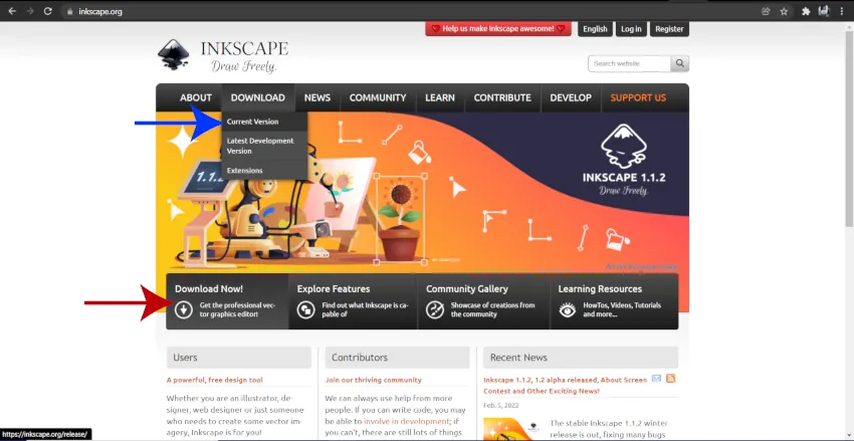
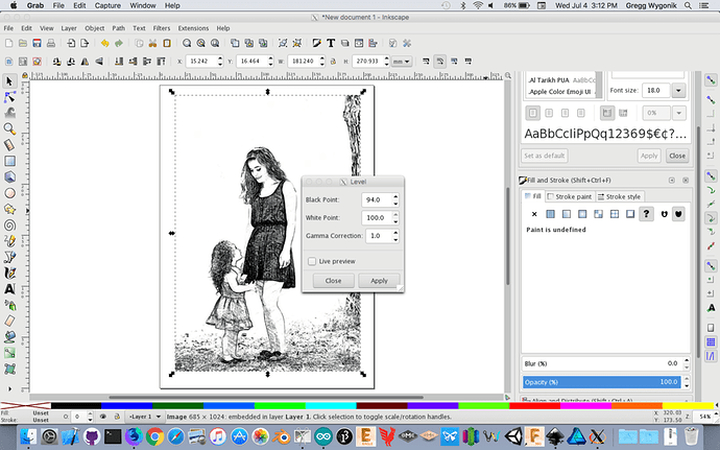
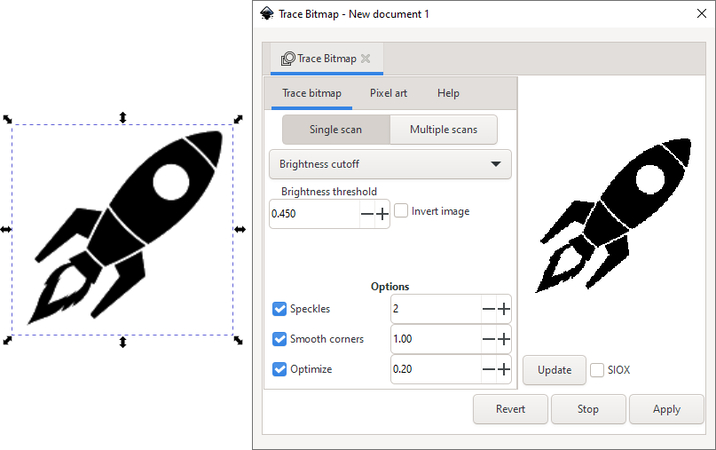
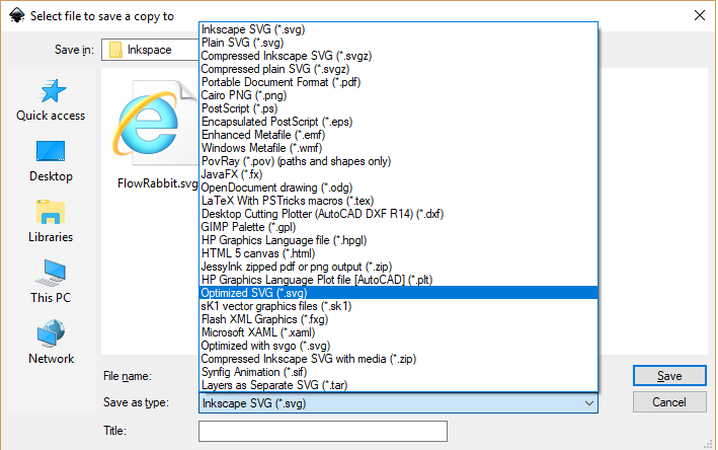
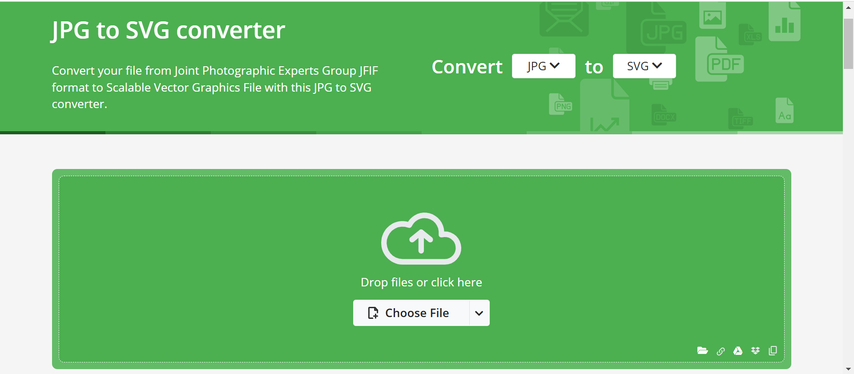
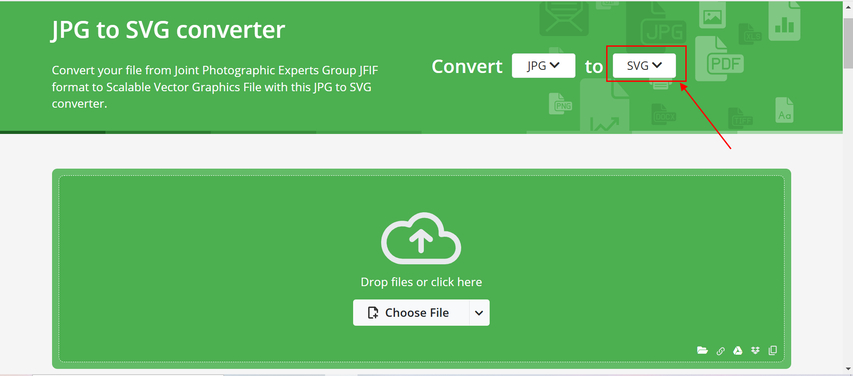
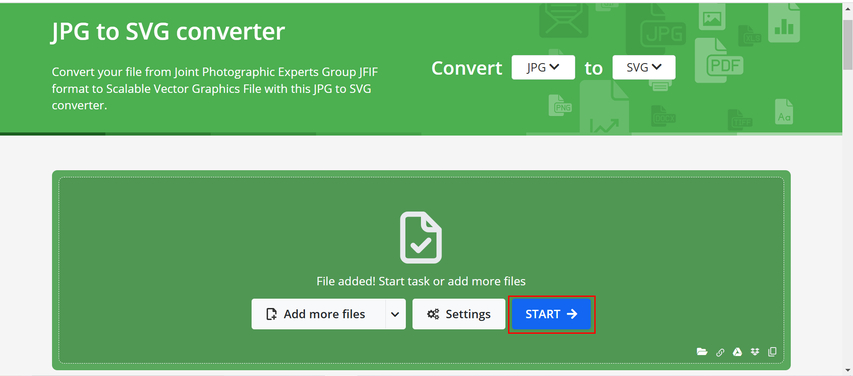










 HitPaw VoicePea
HitPaw VoicePea  HitPaw VikPea (Video Enhancer)
HitPaw VikPea (Video Enhancer) HitPaw FotorPea
HitPaw FotorPea

Share this article:
Select the product rating:
Daniel Walker
Editor-in-Chief
My passion lies in bridging the gap between cutting-edge technology and everyday creativity. With years of hands-on experience, I create content that not only informs but inspires our audience to embrace digital tools confidently.
View all ArticlesLeave a Comment
Create your review for HitPaw articles