How to Convert SVG to GIF in Two Ways
In 2024, as the demand for versatile image formats grows, the need for efficient SVG to GIF conversion methods remains prevalent. SVG (Scalable Vector Graphics) files, known for their scalability and resolution independence, are widely used for web graphics and digital illustrations. On the other hand, GIF (Graphics Interchange Format) files are favored for their support of animation and widespread compatibility across various platforms.
To address this conversion requirement, this guide explores two effective methods to convert SVG to GIF in 2024, catering to diverse user preferences and technological advancements.
Part 1: What is An SVG File?
An SVG (Scalable Vector Graphics) file is an XML-based vector image format commonly used to display web graphics and illustrations. Unlike raster image formats like JPEG or PNG, which store images as a grid of pixels, SVG files define images using mathematical equations to describe shapes and lines, allowing them to be scaled to any size without losing quality.
SVG files are lightweight and editable with text editors or graphic design software. They support features like transparency, gradients, and animation, making them versatile for various web design and digital illustration purposes.
Part 2: What's the Difference Between SVG and GIF?
The primary difference between SVG (Scalable Vector Graphics) and GIF (Graphics Interchange Format) lies in their underlying technology and intended use cases:
1. Technology:
- SVG: SVG files are XML-based vector graphics that use mathematical equations to define shapes and lines. They are resolution-independent and can be scaled to any size without losing quality.
- GIF: GIF files are raster-based bitmap images that store images as a grid of pixels. They have a fixed resolution and can only be scaled without losing quality.
2.Use Cases:
- SVG: SVG is commonly used for scalable graphics, such as logos, icons, and illustrations on the web. It supports features like interactivity, animation, and accessibility, making it suitable for modern web design.
- GIF: GIF is primarily used for simple animations, short video clips, and graphics with limited colors. It is famous for web animations, memes, and small-scale graphics due to its widespread compatibility and support for animation loops.
Part 3: How to Convert SVG to GIF with Two Online Converters
1. OnlineConvertFree
OnlineConvertFree emerges as your trusted companion in the realm of digital conversion, offering a versatile online platform where you can effortlessly convert animated SVG to animated GIF, alongside a plethora of other file formats. Its intuitive interface and robust capabilities ensure a seamless transition from one format to another, empowering you to unleash your creativity without constraints.
With OnlineConvertFree by your side, you can explore endless possibilities and bring your digital creations to life in stunning animated GIF format. To convert SVG to GIF using OnlineConvertFree:
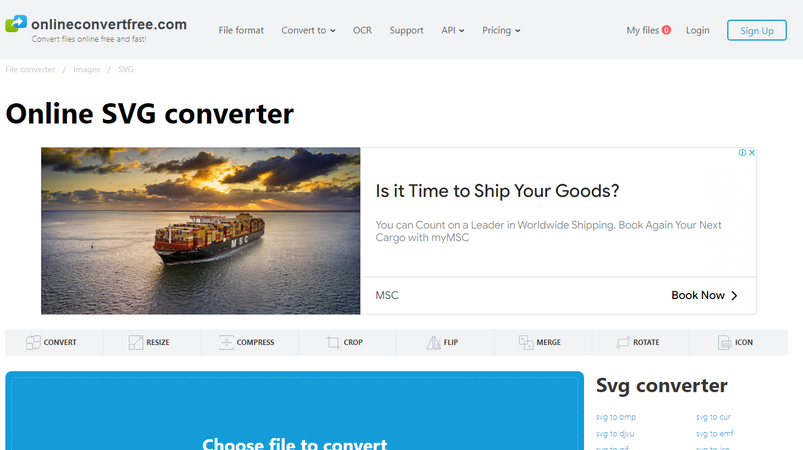
Step 1: Visit the OnlineConvertFree website at https://onlineconvertfree.com/convert/svg/. Upload your SVG file by clicking on the "Choose File" button.
Step 2: Select "GIF" as the output format for conversion. Start the conversion process by clicking on the "Convert" button.
Step 3: Once the conversion is complete, download the converted GIF file to your device.
2. Pixelated
Pixelied's intuitive SVG to GIF conversion tool empowers users to seamlessly transition their animated SVG files into vibrant GIFs with ease. With its user-friendly interface and robust capabilities, transforming intricate animations becomes a smooth and effortless process.
Embrace the power of this animated SVG to GIF converter and open the door to endless creative possibilities. Convert animated SVG to GIF effortlessly and bring your designs to life with Pixelied by looking below.
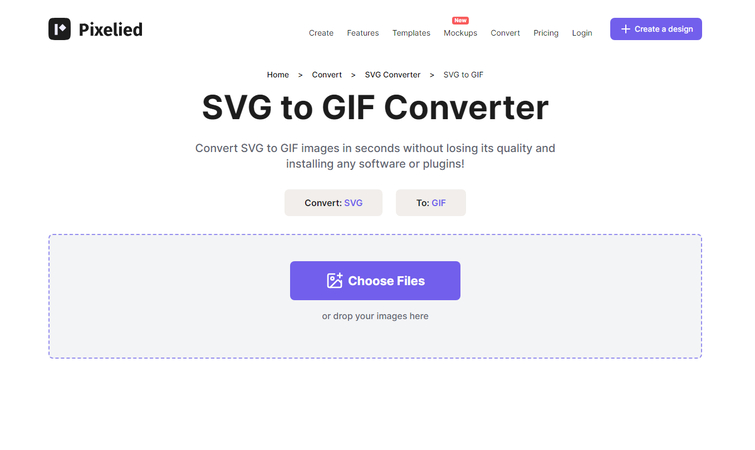
- Go to the Pixelied website at https://pixelied.com/convert/svg-converter/svg-to-gif.
- Upload your SVG file by clicking on the "Choose File" button.
- Customize any additional settings if needed.
- Click on the "Convert" button to start the conversion process.
- After the conversion is finished, download the converted GIF file to your computer.
Bonus tips: How to Convert Video to GIF with HitPaw Univd (HitPaw Video Converter)
Apart from turning the SVG to GIF, you can also convert the videos into the GIF effortlessly courtesy of the best tool. Create your GIFs effortlessly with HitPaw Univd! In today's social media-centric world, GIFs are immensely popular, adding fun and humor to chats and posts. With HitPaw Univd, you can quickly transform video clips into GIFs, perfect for making memes or sharing funny moments.
HitPaw Univd is renowned for GIF creation and excels in converting audio and video files, downloading videos from over 1000 websites, and editing videos. Its intuitive user interface makes GIF-making a breeze, ensuring a seamless experience for novice and experienced users.
Features
- Swift MP4 to GIF conversion
- Supports conversion of video and audio files in over 1000 formats
- Facilitates downloading videos from 10,000+ online websites
- Allows easy video editing before GIF conversion
- Offers support for converting images into desired formats
Here's how to convert the video to GIF via HitPaw Univd.
Step 1: Download and open HitPaw Univd and navigate to the Toolbox section. Click the "Video to GIF" option to import your desired MP4 video.

Step 2: Once the video is added, adjust settings such as frame rate, output resolution, and size for your GIF file.

Step 3: Click "Create GIF" to initiate the conversion process from MP4 to GIF.

Watch the following video to learn more details:
FAQs
Q1. Is SVG and GIF the same?
A1.
No, SVG (Scalable Vector Graphics) and GIF (Graphics Interchange Format) differ. SVG is a vector-based image format that uses mathematical equations to define shapes and lines, allowing it to be scaled to any size without losing quality. It is commonly used for web graphics and digital illustrations.
On the other hand, GIF is a raster-based image format that stores images as a grid of pixels. It supports animations and is commonly used for short video clips, simple animations, and web graphics. Thus, if you intend to convert SVG to GIF, you can watch out for the amazing methods given in this guide.
Q2. Is SVG better than GIF?
A2.
SVG and GIF are distinct formats, each with unique strengths tailored to specific needs. SVG shines in delivering scalable vector graphics with exceptional quality and interactivity, making it the preferred choice for intricate designs requiring precision and flexibility. On the other hand, GIF excels in simplicity, making it ideal for conveying simple animations and graphics with limited colors effectively.
While SVG caters to sophisticated visual elements, GIF serves as a versatile tool for creating engaging animations and graphics across various digital platforms. Ultimately, the selection between SVG and GIF hinges on the specific requirements of the project, ensuring optimal results tailored to the desired outcome.
Conclusion
Unlock the artistry of converting animated SVG to GIF with two exceptional methods that promise seamless results. Whether you choose the user-friendly OnlineConvertFree or the versatile Pixelied, you're in for a treat, as both options guarantee a hassle-free SVG-to-GIF conversion experience.
Moreover, if you aim to elevate your GIF-making game while preserving the original essence of your videos, look no further than HitPaw Univd. Renowned for its precision and quality, HitPaw Univd is the go-to solution for transforming videos into GIFs with unmatched finesse and charm. Elevate your creativity and embark on endless possibilities with these remarkable tools at your disposal.






 HitPaw Edimakor
HitPaw Edimakor HitPaw Watermark Remover
HitPaw Watermark Remover  HitPaw VikPea (Video Enhancer)
HitPaw VikPea (Video Enhancer)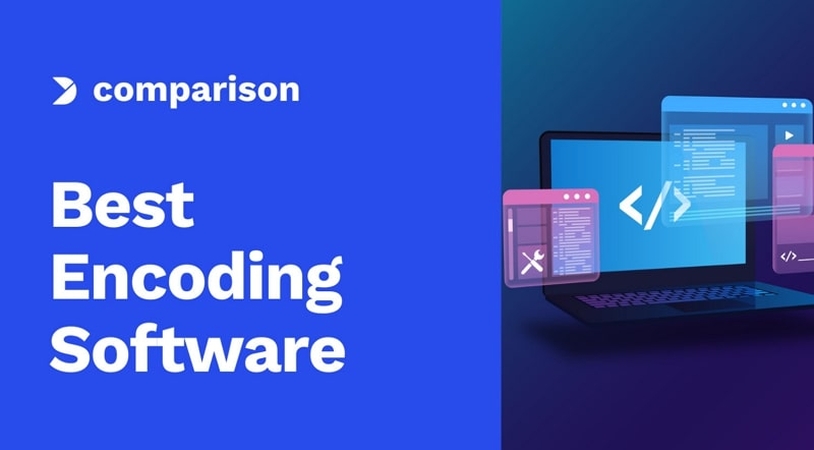



Share this article:
Select the product rating:
Daniel Walker
Editor-in-Chief
My passion lies in bridging the gap between cutting-edge technology and everyday creativity. With years of hands-on experience, I create content that not only informs but inspires our audience to embrace digital tools confidently.
View all ArticlesLeave a Comment
Create your review for HitPaw articles