Convert SVG to EPS: Top Tools for High-Quality Vector Conversion
SVG and EPS are two extremely popular vector graphics formats that are more frequently used in graphic design. The primary application of SVG is for web graphics. The EPS is more often applied to printing as it is widely compatible with most of the advanced as well as the professional-printing software. Still, thousands of designers and artists need to switch between those two formats to finish a specific project. In this article, learn the basics of the EPS and SVG formats, how to work with them, and take a look at the full list of the best tools for Convert SVG to EPS to come up with top-notch quality for all digital and print media.
Part 1: Understanding EPS and SVG Files
What Is an EPS File?
An EPS file is also known as an Encapsulated PostScript file, a graphics file format which is generally set up for graphics at high-resolution levels that are scalable. Because EPS files use vector data, the file size can be enlarged infinitely without losing any quality; this is one of the reasons that they are very often applied in various kinds of logos, illustrations, and designs requiring precision.
Is EPS a Vector File?
Yes, EPS is a vector graphic file type. Mathematically defined, the data inside is an EPS file a vector file ensures that it maintains its resolution regardless of the level at which it may be resized.
What Is an SVG File?
SVG is the short form for Scalable Vector Graphics and is an XML-based file format used on the internet as well as by web designers for their work online in graphics. SVG files are very popular on the web since they can be scaled up or down without any loss in the quality of the image and take less space than other images.
Is SVG a Vector File?
But, yes. SVG is also a vector file format. Since the SVG file contains code, the quality of the file does not degrade even with the maximum amount of resizing; therefore, they are excellent for responsive designs.
Is SVG a DST File?
No, SVG and DST are completely different file types. SVG is a vector format, and specifically for web graphics, whereas DST is the file type for a particular embroidery machine, which would outline how the stitches were to be applied as well as coloring.
Part 2: Top SVG to EPS Conversion Tools
Here five of the best tools can be counted below:
Tool 1: Adobe Illustrator
Adobe Illustrator is one of the leading software available in the market on premium usage by all those in the graphic designing world for creating and editing vector graphics with precision. With support for a wide array of file types, like Convert SVG to EPS, Illustrator stands out for its advanced features and outstanding quality output.
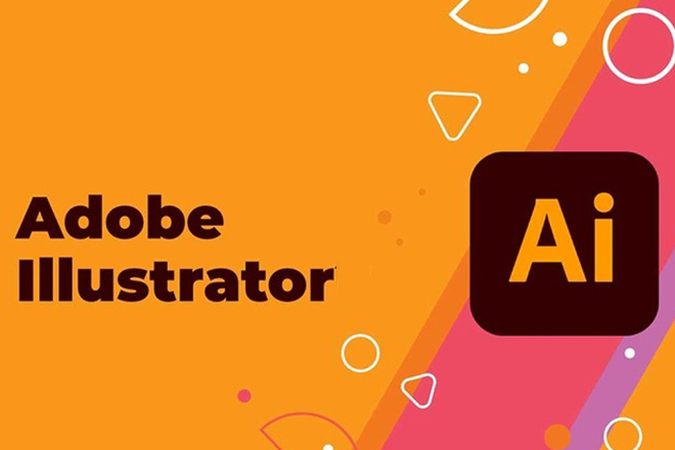
Features
- Clear control over vector paths and other details
- Advanced export and conversion capabilities
- Compatibility with other Adobe software for smooth workflow
Pros
- Industry leading software with advanced features
- Constant software updates and customer support
- Produces high quality output with adjustable preferences
Cons
- Expensive, subscription-based model
- Steep learning curve for new users
- Very demanding system requirements
Tool 2: Inkscape
Inkscape is an open-source free vector graphics editor, well-known for its depth in handling support for SVG files and conversion abilities. As you have learned what is an EPS file and which is best SVG to EPS converter you can consider this tool as a good option. Suitable for designers and illustrators, Inkscape comes with advanced tools that are on par with commercial counterparts. It's very affordable because the cost of professional work doesn't have to go into the heavy pockets of Adobe's subscription fees.

Features:
- Drawing and editing set complete
- Compatible with Windows, Mac OS X, and Linux
- Import/export of more vector formats
Pros
- Free and also open-source
- Extremely customizable by means of plugins
- Good SVG support
Cons
- User interface can be a little antique
- Export to EPS will be limited without proper installed plugins
- May become slow when dealing with larger files
Tool 3: Vector Magic
Vector Magic is a professional online and desktop application optimized specifically to raster image to vector conversion, like SVG to EPS converter. For example, precise, with advanced algorithms that accurately traces and convert pixel-based images into clean, scalable vectors, this is such a versatile and efficient solution for designers to work with raster and vector graphics.
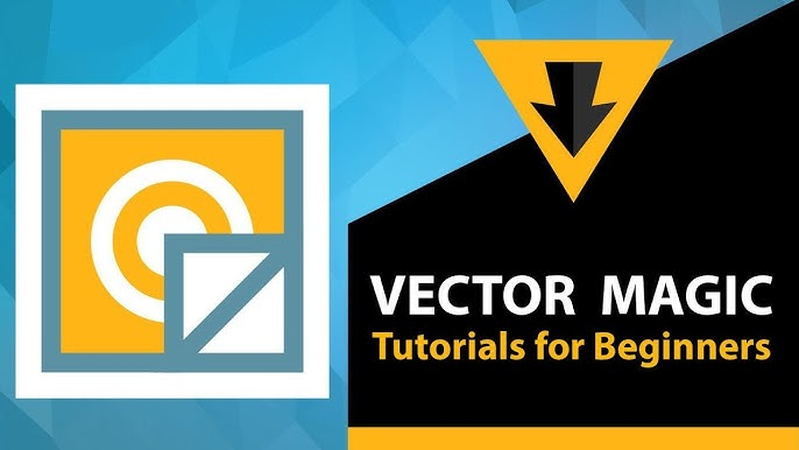
Features:
- Automatic tracing and vectorization
- Use drag-and-drop for effortless use
- Online and offline/desktop edition available
Pros
- Fast conversion process
- User-friendly interface with straightforward settings
- Accurate vectorization of raster images
Cons
- Paid service for premium features
- Lower editing capabilities than full graphic design software
- Some users report occasional quality loss in complex designs.
Tool 4: Zamzar
Zamzar is an all-around, online-file-conversion platform that allows users to convert SVG to EPS as non-tech-friendly a way as possible since it does not necessitate any downloaded software. This one is perfect for prompt and simple conversions to be done especially when there is no excess time to research the proper conversion and if users don't need something particular complicated or customized.

Features:
- Drag and drop function: Quite simple and easy to perform
- Send an e-mail after conversion is complete
- Supports thousands of file formats
Pros
- No downloading software is required
- Performs speedy conversions for smaller files
- Available free of cost basic version
Cons
- The free version has lesser capacity in terms of file size
- Works only when connected with internet
- Cannot adjust complete settings of the conversion
Tool 5: Aspose SVG Conversion Tool
Aspose is an online web converter that enables providing support as well as the conversion of various file formats such as SVG, EPS, and many others. Aspose is also fast and easy, meaning its conversion is really swift. You already learned what is an EPS file here Aspose easy interface helps you. It suits the best for users who may or may not be beginners but at the same time are on a lookout for the easiest and most reliable format conversion.
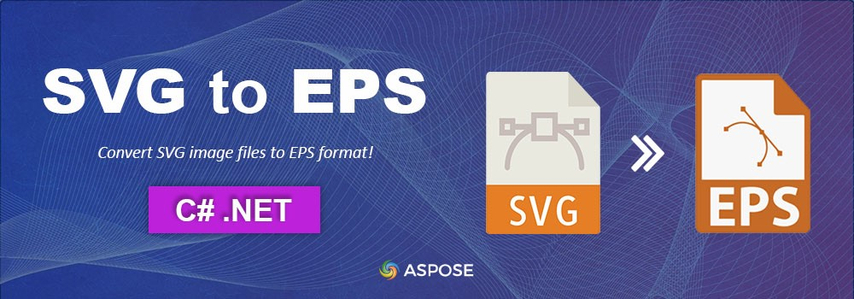
Features:
- Cloud conversion
- Supports a variety of formats, such as EPS
- It produces output of superior quality without much loss in the quality
Pros
- It is absolutely free without needing an account
- User-friendly interface for easy conversion
- Produces high-quality output for most vector graphics
Cons
- It can only carry out limited batch processing
- Needs an internet connection
- Sometimes it may not be effective with complicated SVG files
Part 3: [Bonus Tips] How to Convert SVG to PNG Without Effort
Though SVGs are ideal for scalable vector graphics, there are instances where you want PNG. For example, for static images that are destined to be used in presentations or social media publications, PNG is particularly handy since it doesn't require special software to render and works great on virtually all devices and platforms. A versatile utility such as HitPaw Univd (HitPaw Video Converter) does support many file formats conversion, including SVG to PNG.
Key Features of HitPaw Univd:
HitPaw Univd - All-in-one Video Solutions for Win & Mac
Secure Verified. 254,145 people have downloaded it.
- High Speed Conversion: The files convert quickly without reducing quality. One can use it whenever long; multiple files need to be handled efficiently.
- Batch Processing: Batch processing offers the user facility to convert numerous files at one goes, thus saving efforts that consumes bulk conversion time.
- Wide Format Support: It supports a wide variety of formats including SVG, PNG, MP4, MP3, and so on with regards to fulfilling various needs of media.
- User-Friendly Interface: Very simple and interactive design so that even a layman can manage it.
- High Quality Output: The image resolutions and video resolutions are preserved very well irrespective of any format, with clarity and detailing.
Secure Verified. 254,145 people have downloaded it.
Steps to Convert SVG to EPS with HitPaw Univd
Here are the simple steps to convert SVG to PNG using HitPaw Univd:
Step 1: Open HitPaw Univd
Launch the program and go to the "Toolbox" tab. Choose the "Image Converter" option and import your SVG files.

Step 2: Select PNG as Output Format
In the "Convert all to" section, choose PNG as the desired format. Then, select a folder to save the converted images.

Step 3: Start the Conversion
Click "Convert All" to begin converting your SVG files to high-quality PNG images.
HitPaw Univd makes it easy to convert your files quickly and without losing quality.

Conclusion
In short, anybody who designs around web and print media needs to convert SVG to EPS, and other formats. Each of the tools mentioned here has unique characteristics for a given need -- whether it's advanced use in Adobe Illustrator, or rather Aspose for simplicity. All-in-all, the best-featured converter hit was HitPaw Univd because of its flexibility, speed, and a user-friendly design. This converter supports almost any file type, has batch processing facilities, and the output is of high quality. It is a good choice for professionals and first-timers alike looking to convert data.







 HitPaw VoicePea
HitPaw VoicePea  HitPaw VikPea (Video Enhancer)
HitPaw VikPea (Video Enhancer) HitPaw FotorPea
HitPaw FotorPea
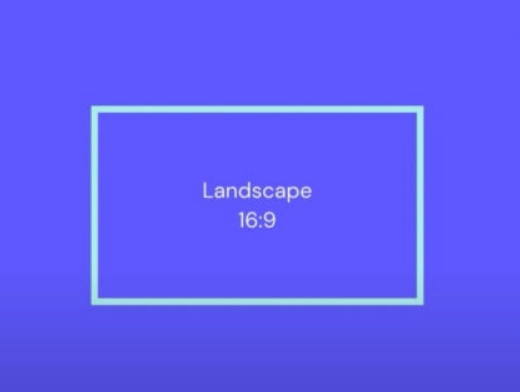

Share this article:
Select the product rating:
Daniel Walker
Editor-in-Chief
My passion lies in bridging the gap between cutting-edge technology and everyday creativity. With years of hands-on experience, I create content that not only informs but inspires our audience to embrace digital tools confidently.
View all ArticlesLeave a Comment
Create your review for HitPaw articles