Top Tools for Converting AI to SVG and SVG to AI Online & Offline
Need to convert AI to SVG? An AI file also known as Adobe Illustrator is a proprietary file format created by Adobe systems. It's a vector image format commonly used for vector graphics, logo design, and scalable images. Unlike SVG, AI can only be opened and edited with certain image editors like Adobe Illustrator, CorelDRAW and more.
Therefore, to make your AI file compatible with other editors, many users prefer to convert AI to SVG. In this guide, we will introduce the best tools for converting AI to SVG and SVG to AI. Read on to discover more about these tools and how they can simplify your workflow.
Part 1: Best Tools for Converting AI to SVG
There are numerous AI to SVG converters available, but many compromise on image quality or lack security. Below, we have mentioned the top three converters that offer the best quality and reliable service.
Tool 1: Adobe Illustrator
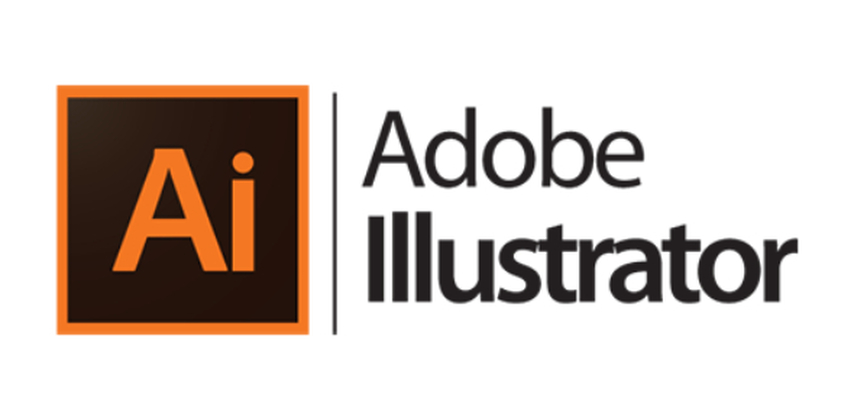
The safest and most convenient way of converting AI to SVG is by using dedicated image processing software like Adobe Illustrator. Adobe is a well-known design software that natively supports both AI and SVG formats. Besides its wide array of editing and conversion tools, the software also maintains the quality of your photos. This tool allows you to do everything from converting raster images to vectors to transforming images into PDFs and more. Best of all, it’s compatible with both Windows and macOS, so compatibility won’t be an issue.
Features
- Direct AI to SVG Export: Adobe Illustrator easily converts AI to SVGformat with high fidelity.
- Customizable SVG Export Settings: Offers settings to optimize SVG files for web or print, allowing designers to control quality, file size, and compatibility.
- Best Design Tools: Advanced vector tools for creating detailed, scalable graphics
Pros
- The program produces professional-grade vector graphics suitable for both digital and print media.
- Allows users to tailor SVG output, optimize file size, and adjust quality.
Cons
- There is no free version available; users must purchase a paid subscription from the start.
- The program is a bit complex for beginner users.
Tool 2: Inkscape
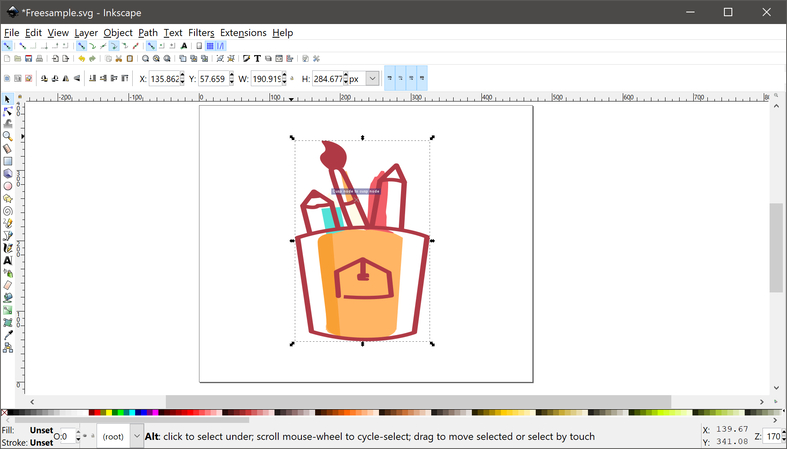
Inkscape is a free and open-source piece of software. It is compatible with devices running simple operating systems like Windows, macOS, or Linux. The best aspect of this vector editor is its support for AI file imports and SVG exports, making it a valuable tool for graphic designers.
Features
- AI Support: Inkscape is one of the few programs that support the AI format and allow exporting the file in SVG format.
- Best for Beginner and Intermediate Design Projects: This software is well-suited for users who require tools for simple to moderately complex design. It offers a range of functionalities such as vector drawing, shape creation and more.
Pros
- Inkscape is a free to use program, requiring no subscription or registration.
- Support all operating systems including macOS, Windows and Linux.
Cons
- The program has limited advanced features as compared to Adobe Illustrator.
Tool 3: CloudConvert
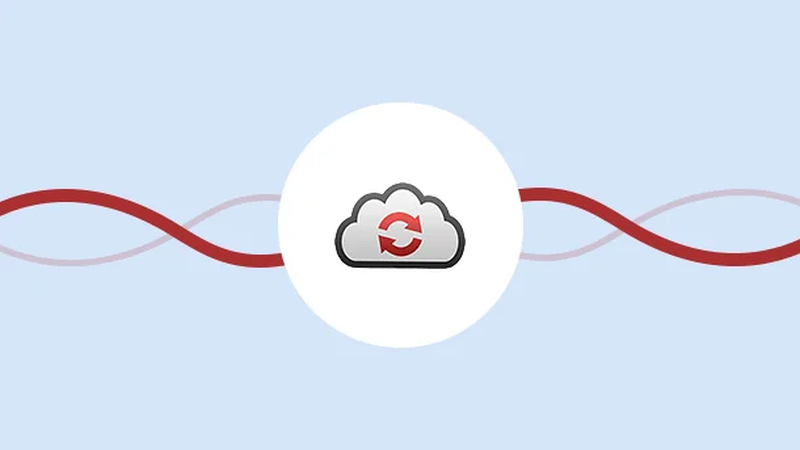
CloudConvert is a web-based file conversion tool that supports more than 200 formats including AI to SVG. This tool allows users to easily convert SVG to AI or AI to SVG, Additionally, it ensures top-notch security by not collecting any users data.
Features
- Simple Process: CloudConvert offers a simple conversion process, allowing users to convert files within a few seconds.
- Customizable Setting: The program allows you to customize conversion settings according to their needs.
Pros
- This is a web-based program, meaning no software downloading and installation required.
- Offers a free version
Cons
- Require a stable internet connection to work properly.
- File size limitation on free plans.
Part 2: Best Tools for Converting SVG to AI
In this section, we will introduce the top SVG to AI converter, making it easy for you to convert your SVG files to AI without any hassle.
Tool 1: Gravit Designer

Gravit Designer is an HTML-based application for designing high-quality vector graphics. This tool allows you to create an assortment of projects including app designs, icons, presentations, print designs and more. An interesting feature of this tool is its ability to import SVG files and easily convert them to AI, making it an effective SVG to AI converter.
Features
- The program allows users to import and edit SVG files with ease, and also provides an option to export the files in a format compatible with AI.
- Gravit Designer offers intuitive design tools for vector manipulation.
Pros
- It includes a free version with a good editing option.
- Online program, no software downloading is required.
Cons
- Some advanced features are only available in the Pro version.
- Requires workaround for AI export.
Tool 2: Convertio
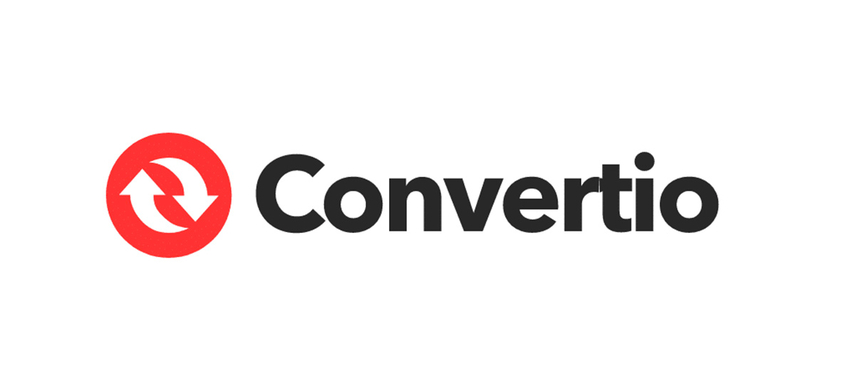
Convertio is an online file conversion tool that supports a wide range of formats including SVG to AI and AI to SVG. It allows users to easily convert vector files, images, documents, and more, all through a simple web interface. The tool ensures fast conversions without compromising quality.
Features
- Uses simple drag-and-drop interface for SVG to AI conversions.
- Allows settings adjustments like DPI and compression.
- Ensures fast conversions without compromising quality.
Pros
- Fast conversion rate, converts files within seconds.
- Program works online, no software downloading required
Cons
- Depend on stable internet connection
- Free version has limits
Tool 3: Online-Convert
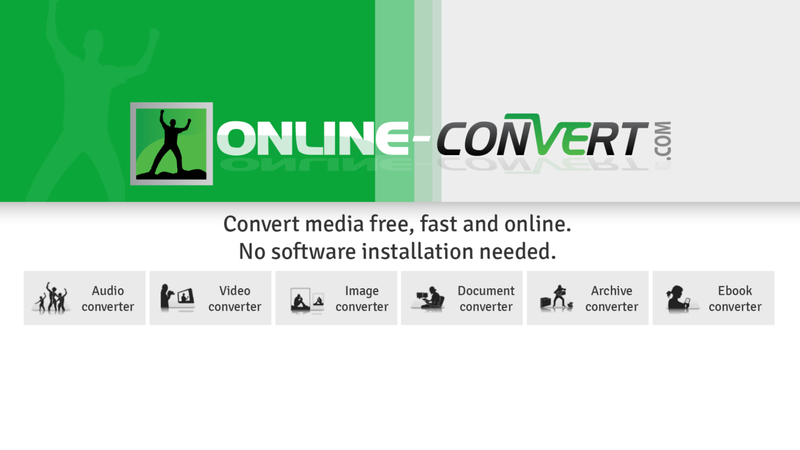
The last tool that allows users to convert SVG to AI is online-convert. This is a web-based program, which allows users to convert file formats with ease. It supports different types of file formats including AI, SVG, JPG, PNG, PDFs and more. The best part of this tool is that it offers an easy to use interface, which is perfect for non-tech users.
Features
- Supports 200+ file formats including AI, SVG, PDFs and more.
- Allows direct cloud storage import and export.
Pros
- Easy to use interface, best for beginners.
- Customizable output settings.
Cons
- Offers limited free versions, required subscription for unlimited conversions.
- Includes ads on the websites, which could be irritating.
[Bonus Tips] The Best Tool to Convert SVG Images: HitPaw Univd (HitPaw Video Converter)
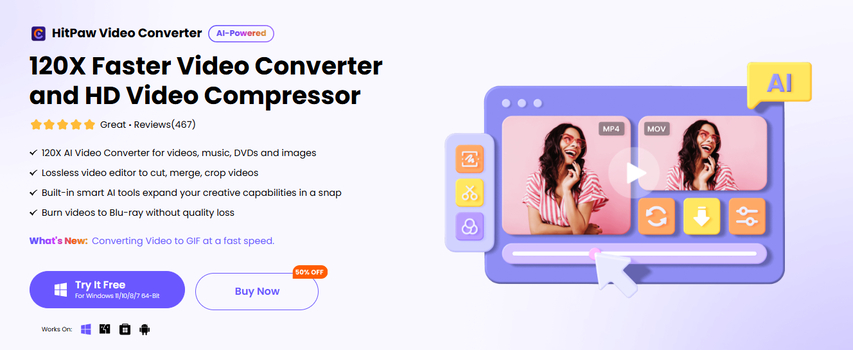
If you're looking for the best tool to convert SVG images, we recommend using HitPaw Univd. This all-in-one converter isn't limited to video formats; it also offers powerful image file conversions, making it ideal for SVG users.
Key Features
HitPaw Univd - All-in-one Video Solutions for Win & Mac
Secure Verified. 254,145 people have downloaded it.
- Supports Various Formats: HitPaw Univd supports various formats including SVG, AI and more.
- User-Friendly: The program offers a simple and intuitive interface, suitable for both beginners and professionals.
- Batch Processing: Batch processing allows users to convert multiple images to SVG formats simultaneously, saving time and effort.
Secure Verified. 254,145 people have downloaded it.
Steps to Convert SVG to Other Formats:
- Launch HitPaw Univd on your PC and navigate to “Image Converter” in the Toolbox.

- Click on the “Add Image” option and upload the SVG image.

- Choose the Output format and click on the “Convert All” button. Your SVG image will be converted to desired format within seconds.

Why Choose HitPaw Univd
HitPaw Univd is known for its versatility and ease of use. Below we have mentioned the top reasons to choose this program.
Pros
- Allows you to convert image format within seconds.
- Support high-quality SVG conversions.
- Offers an amazing video editor to cut, merge and crop videos.
Cons
- Has limited image editing features for complex designs.
Conclusion
In this guide, we have mentioned the top tools that allow users to convert AI to SVG or SVG to AI. Each tool offers unique features and capabilities, which we have detailed above. Be sure to read through the guide to find the best option for your needs. However, if you're looking for the highest quality SVG conversions, HitPaw Univd is the best choice.











 HitPaw VoicePea
HitPaw VoicePea  HitPaw VikPea (Video Enhancer)
HitPaw VikPea (Video Enhancer) HitPaw FotorPea
HitPaw FotorPea



Share this article:
Select the product rating:
Daniel Walker
Editor-in-Chief
My passion lies in bridging the gap between cutting-edge technology and everyday creativity. With years of hands-on experience, I create content that not only informs but inspires our audience to embrace digital tools confidently.
View all ArticlesLeave a Comment
Create your review for HitPaw articles