How to Convert CDR to SVG: Guide for Seamless Vector Conversion
Converting any CDR (CorelDRAW) files to SVG (Scalable Vector Graphics) is essential to make them more scalable, platform-compatible, and editable. Web design, digital illustrations, and print projects often use SVG files as they hold their quality no matter how much you resize them. This guide will take you through the need for CDR to SVG conversion, the challenges involved, and which are the best tools for the job, to carry out the task with minimal disruption.
Part 1: Understanding CDR and SVG Formats
CDR and SVG are two popular file formats used in graphic design, unique features for creating and editing vector-based artwork.
What is a CDR file?
CDR is the file format for vector graphic design by CorelDRAW. This software is popularly used in creating logos, illustrations, and other complex designs by designers. They can manage the finest details with elements like text, gradients, and special effects. CDR files are not accepted by all design software; therefore, they often have to be converted from CDR to SVG.
What is an SVG file?
One of the best-supported formats for vector images is Scalable Vector Graphics or SVG. SVG files are awesome for print and digital art and responsive web design and can be blown up to huge sizes and blown down to teeny sizes and still maintain image quality. Unlike bitmap images- like JPG or data of the images is preserved as paths therefore we need to convert files from CDR to SVG.
Part 2: Key Challenges in CDR to SVG Conversion
With CDR files being translated into SVGs, numerous challenges arise that are typically discussed in the process:
- Maintaining graphic fidelity: The biggest concern in converting CDR to SVG is that graphic elements should not break. CDR files usually contain complex effects like gradients, layered designs, and even text.
- File size considerations: Sometimes, the CDR files may be huge, depending on the layers and designs that have been created. Upon conversion to SVG, it may not necessarily reduce the file size and could be even more enormous.
- Software limitations: Not all software or online tools support converting CDR files to SVG. Some may offer limited functionality, leading to incomplete or imperfect conversions. It's essential to use the right tool that can handle your CDR file correctly.
Part 3: Top Tools for CDR to SVG Conversion
Here are four of the best tools you can use to convert CDR files to SVG, along with their pros and cons.
1. CorelDRAW (Official Solution)
This is the original software that uses the CDR file format. Therefore, CorelDRAW is the best tool to convert files from CDR to SVG because this software is the most efficient and reliable one. As the creator of the CDR format, CorelDRAW ensures a smooth conversion process, allowing users to directly export CDR files to SVG with high fidelity.
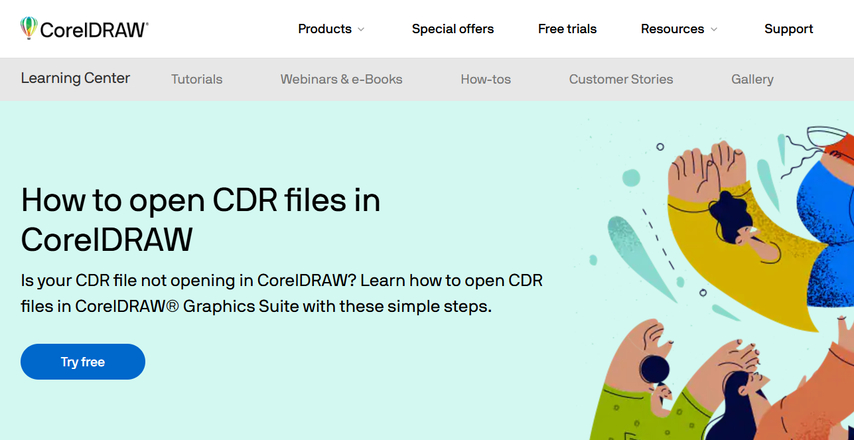
Pros
- Directly supports both CDR and SVG formats.
- Maintains every design element - text, gradients, layers, and more.
- Best quality possible with full settings control
Cons
- It is necessary to have a paid subscription to CorelDRAW
- Only available on Windows and macOS
2. Inkscape (Open-Source)
Free, open-source vector graphic editor, excellent for exporting CDR into SVG - ideal for those in a financial issue. It's possible to import CDR files with Inkscape and then export them in an SVG file with a satisfactory quality level. The program is pretty versatile and operates on any Windows, macOS, and Linux version.
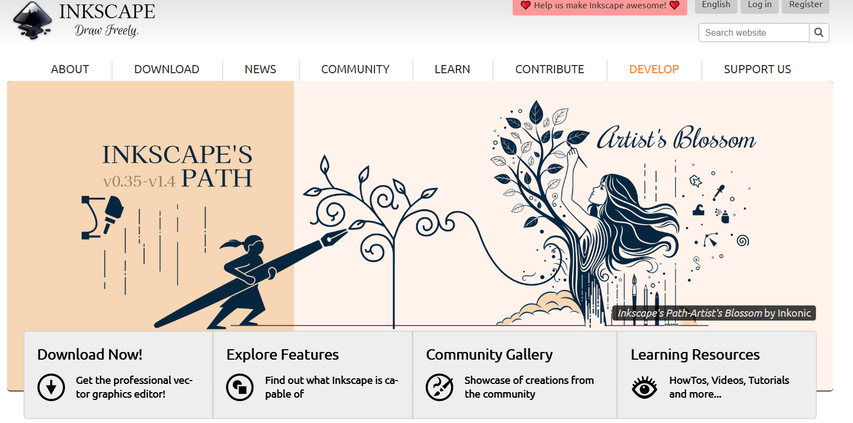
Pros
- Free and open-source.
- Workable on Windows, macOS, and Linux.
- Converts CDR to SVGwith reasonable quality.
Cons
- Does not work well with extremely complex CDR files.
- Some design elements may not be converted accurately.
3. Zamzar (Web-based Converter)
Zamzar is a web-based file conversion tool that does not need any software installed. It's an easy way to convert CDR to SVG. All you have to do is upload your CDR file to the website, select SVG as your output format, and then Zamzar will take care of the rest. This web-based application is ideal for one-time, quick conversions when you need to convert a CDR file from anywhere.
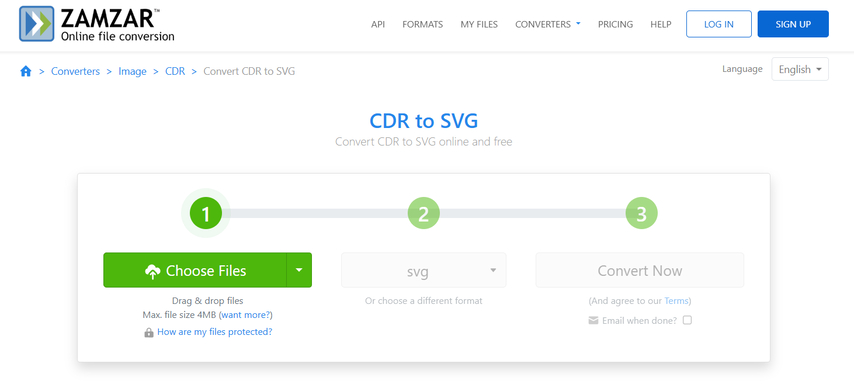
Pros
Easy to use without requiring software installation
Supports multiple file formats, such as CDR and SVG
Fast and easy for quick conversions
Cons
- The free version has file size limitations.
- Quality may be different with the complexity of the file CDR.
4. CloudConvert (Online Converter)
CloudConvert is another good online file converter that accepts CDR to SVG format. It is a handy tool for converting files because it does not require software installation. It supports a lot of customizable options for more tailored conversion and is one of the strong online file converters that have a batch conversion, meaning that you can change multiple files at once.
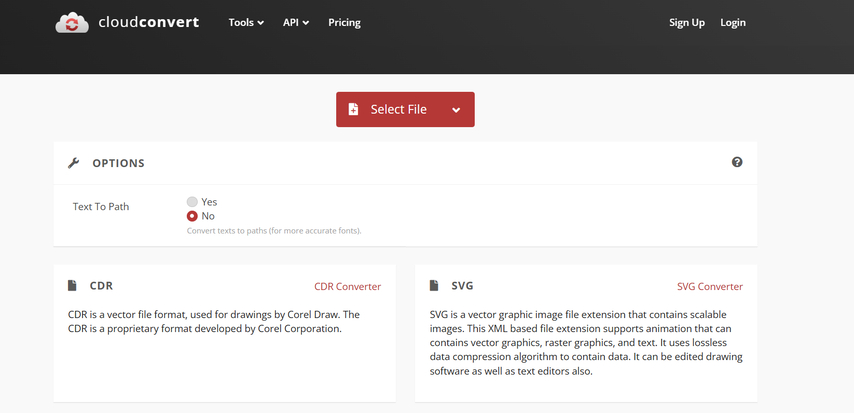
Pros
- Top-notch conversions, with optional output settings
- Convert files in batches
- Support for dozens of file formats
Cons
- File size limit in the free version, and the number of files you can convert
- You'll need an Internet connection to use it.
Part 4: How to Convert SVG Images Using HitPaw Univd (HitPaw Video Converter)
The best thing about HitPaw Univd is it not only does video conversion but can also convert image files, particularly SVG conversion. Easy and simple interface coupled with a fast processing procedure allows its users to take instant actions for the work completion at their hands. Unlike other conversion tools that would demand technical knowledge, HitPaw makes the conversion process less of a hassle and always results in a high-quality outcome with less effort.
Watch this Video Guide to Learn More
Key Features
HitPaw Univd - All-in-one Video Solutions for Win & Mac
Secure Verified. 254,145 people have downloaded it.
- High-Quality Conversion: HitPaw lets you ensure that your design remains intact during conversion with no loss of quality.
- Batch Conversion: But if you are working on a bigger project they allow you to convert SVG images to many formats.
- User-Friendly Interface: Being an interface that has been built in such a way that it can convert files through a few clicks of a button, it's good.
- Fast processing speed: file conversion is fast, making it ideal for users who need results on time.
- No Technical Expertise Is Needed: It is created with user-friendliness in mind, where technical know-how is not necessary.
Secure Verified. 254,145 people have downloaded it.
Simple Guide to Convert SVG Files using HitPaw Univd
Step 1:Run the HitPaw Univd and locate the Image Converter tool within the Toolbox tab. Upload SVG images you wish to convert.

Step 2:Preview your files and make changes as needed—add more images or remove unwanted ones.

Step 3:Define the output format (JPG, PNG, WEBP, BMP, TIFF, or JPEG) and the folder for saving the output.

Step 4:Press "Convert All" to process all selected images in your chosen format.

Conclusion
Converting CDR to SVG is very helpful because SVG files are more compatible and scalable, making them great for various design needs. This blog has covered four useful online and offline tools for converting CDR to SVG. If you have other requirements for converting SVG image formats, try the HitPaw Univd mentioned last. With its easy-to-use interface, you can ensure your designs stay sharp and work well on any platform.











 HitPaw VoicePea
HitPaw VoicePea  HitPaw VikPea (Video Enhancer)
HitPaw VikPea (Video Enhancer) HitPaw FotorPea
HitPaw FotorPea
Share this article:
Select the product rating:
Daniel Walker
Editor-in-Chief
My passion lies in bridging the gap between cutting-edge technology and everyday creativity. With years of hands-on experience, I create content that not only informs but inspires our audience to embrace digital tools confidently.
View all ArticlesLeave a Comment
Create your review for HitPaw articles