HitPaw Univd FAQs
Here you can find answers to frequently asked questions about HitPaw Univd
Popular Search and Solutions
When you failed to import a video or audio file to HitPaw Video Converter, please troubleshoot it as follows:
- Make sure that your original file can be played normally on your computer.
- Make sure that the file is supported by HitPaw Video Converter.
If the problem persists, please contact our support team and tell us your file format.
HitPaw Video Converter supports GPU acceleration, which can be enabled in the Preferences settings. You can also check the supported GPU model that are supported.
If the conversion is still slow after enabling the GPU acceleration, please contact us by providing the following information:
- Your original file format, codec, and resolution.
- The output format, codec, bit rate and resolution.
- The file quantities you convert, and whether you are converting them in batch.
- Whether or not you added an extra audio track.
- Attach a screenshot of the converting process.
First of all, it is recommended to try several times. Secondly, if you are converting multiple files at the same time, it is recommended to convert only one file at a time to confirm whether the conversion fails due to a certain file.
After confirming that the failure is caused by a certain file, please contact us and provide the information of the original file (format and resolution) and the configuration of the output file (format, codec, resolution, whether an external audio track is added).
Please confirm whether your pointer drag operation is accurate. At present, HitPaw Video Converter supports cutting video with an accuracy of 40 milliseconds, but cannot be specific to 1 millisecond.
- Check the size of the source file, whether it is a large file (4K, 8K).
- Whether the source file plays normally before conversion.
- Check whether the source file format and media information are normal.
Currently, the batch adding watermark feature requires that all videos in the list have the same resolution. Therefore, please confirm that the resolutions of the imported files are the same. If they are not the same, you can convert them into files of the same resolution in batches, and then add watermarks in bulk.
