Best YouTube Subtitle Extractors 2024
YouTube subtitles are widely used. Some people may want to use YouTube subtitles to understand foreign language content, learn a new language, or simply improve accessibility. Also, if you want to transcribe the text from a video (for any reason), there are several YouTube subtitle extractors that can help you.
Part 1: Best YouTube Subtitle Extractor on PC & Mac
HitPaw Edimakor is one of the most popular AI video editing software. It can be used for multiple editing needs and support video formats of any social media platform, including TikTok, Instagram, or YouTube. Auto-generated captions on YouTube are not always accurate or available; we have all experienced it. But Edimakor is an accurate YouTube video transcript extractor ensuring correct text extraction.
Some of the features that hold it apart from other tools are:
- AI-Powered Editing
- Rich Media Library
- Text-to-Speech Conversion
- Auto Subtitling Adding
- Background Removal
- Plenty of Effects/Filters/Transitions/Stickers
- Easy Export Options
- High-quality Output
How to extract subtitles from YouTube videos with Edimakor
Step 1: Open Edimakor and import your saved YouTube videos. Or you can directly download video with URL in Edimakor.

Step 2: First option, click on Subtitles > Auto Subtitling, and the program will automatically generate the captions.

Step 3: Second option, click on the Speech to Text button to convert speech to subtitles.
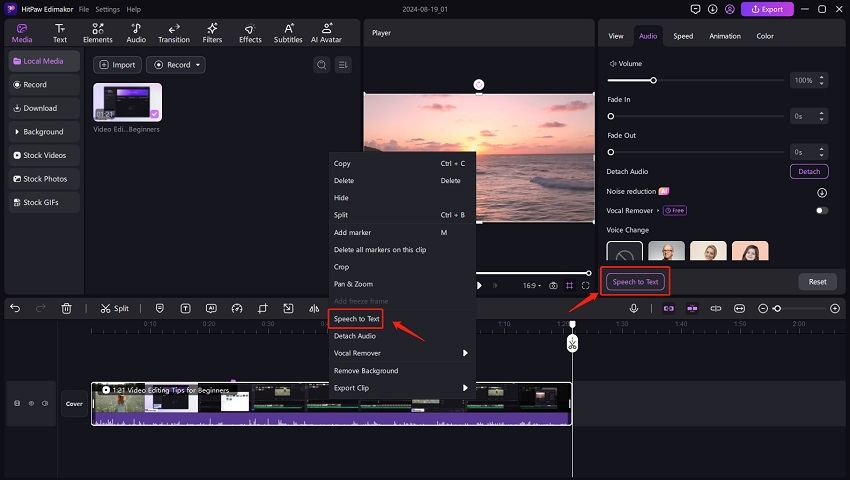
Step 4: To see the extracted subtitles, click on the Subtitles section in the right panel. You can make any necessary edits. Save your subtitle text file in srt, txt or other formats.
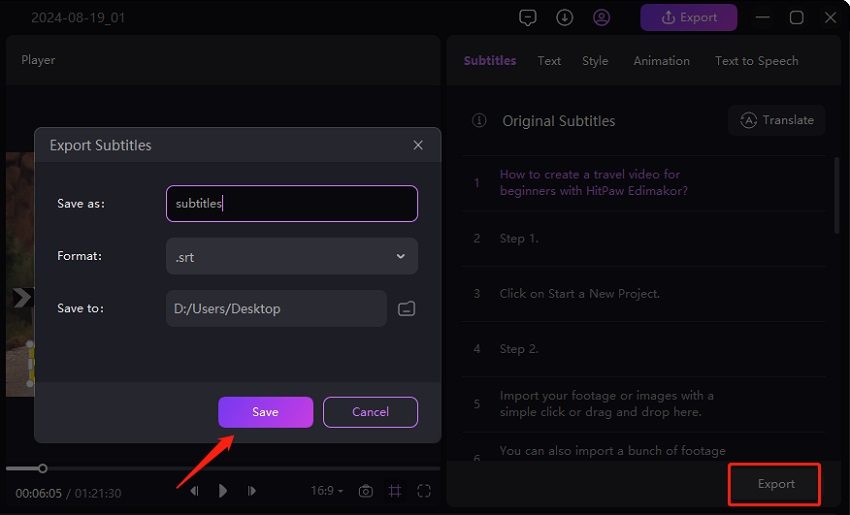
Part 2: Online YouTube Subtitle Extractors
1. DownSub
DownSub is a subtitle extractor on YouTube that supports multiple text files, including TXT, SRT, and VTT. You can download subtitles from YouTube videos without installing a third-party app. Open DownSub and paste the URL of the YouTube video. Choose the subtitle format and language you want. Click Download to start downloading the subtitle file.
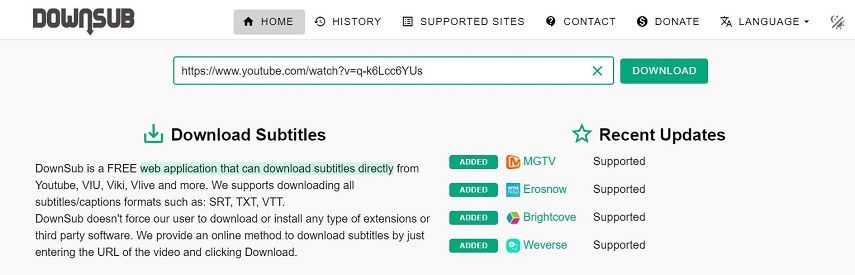
2. Savesubs
Savesubs is the easiest subtitle extractor, allowing caption generation from YouTube, Dailymotion, Viki and Facebook. This free tool has the most straightforward UI; you can generate a TXT file with just a click.
Open the Savesubs website. Paste the URL of the YouTube video and click Download.
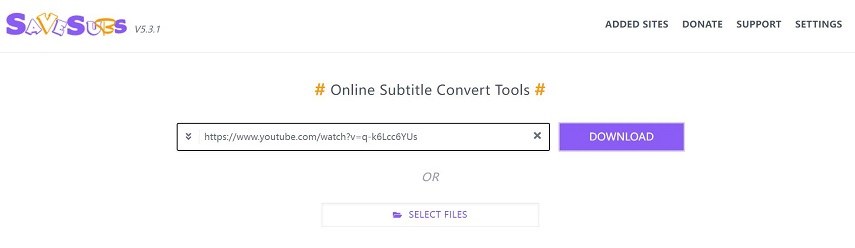
3. DownloadYouTubeSubtitle
DownloadYouTubeSubtitle is the third online solution here to your subtitle extracting needs. This YouTube extractor works in minutes to save your files on computers and mobile phones. You can choose the language you want, and it will export your file accordingly.
- Access the DownloadYouTubeSubtitle website and paste the URL in the tab given.
- Select Get Subtitles and download the subtitle file in your desired language.

4. SubtitleVideo
SubtitleVideo is an easy-to-use subtitle generator that supports MKV, MP4, and other video formats. You can extract subtitles from one of your saved videos or just paste the URL of your favorite YouTube video. It also creates captions for videos from different social media platforms.
Go to SubtitleVideo and choose the language. Paste the URL of the YouTube video. Click Download Subtitle to download the file.
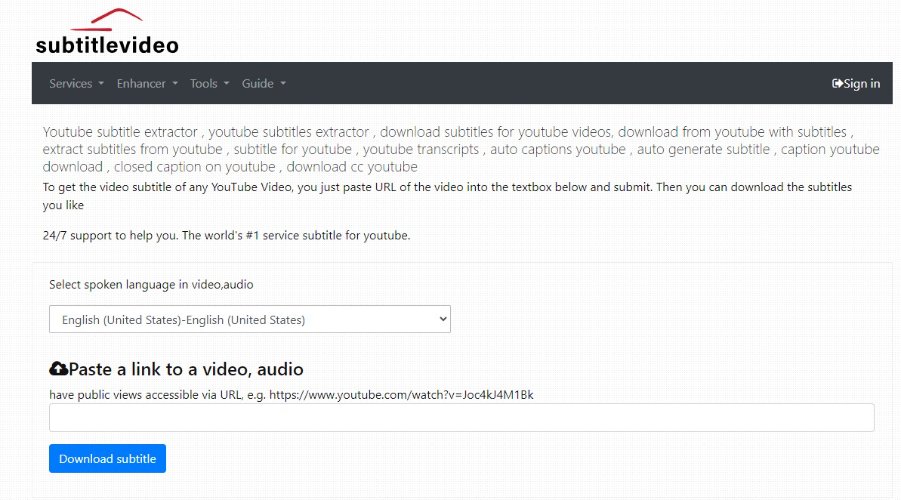
5. Extractsubtitle
If you’re an educationist and astutely want to learn a language or understand one of your course topics from YouTube, this YouTube cc extractor is for you. Extractsubtitle can generate video captions and save them in PDF files for you to read later.
Open Extractsubtitle and paste the link in the space given. Click Extract and save your file.
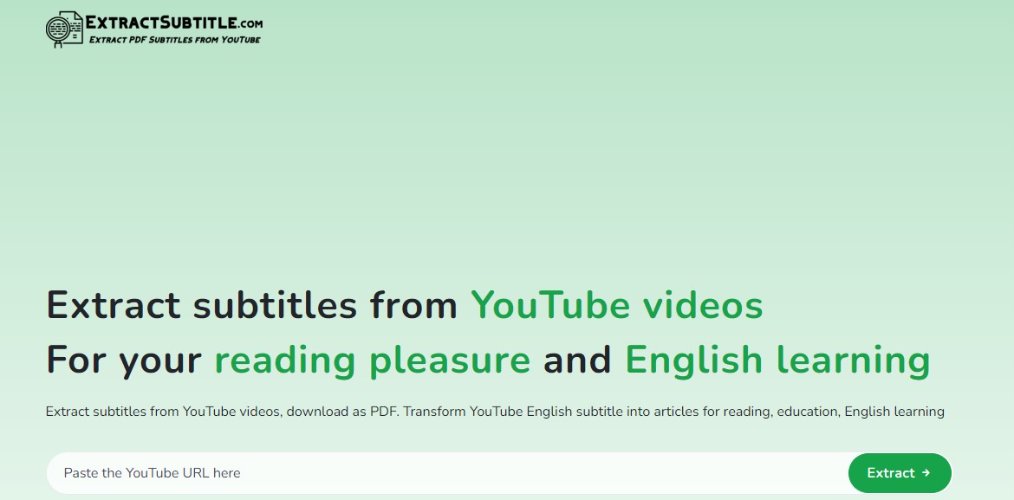
6. Subly
Subly is your one-stop solution for subtitles, captions, audio descriptions and more. This software generates captions from online videos that ensure 90% accuracy. You can save your files in burnt-in, SRT, or VTT formats.
Open Subly on your computer. Paste the link to the YouTube video to start downloading. Select download and choose the file format you want your text file in.
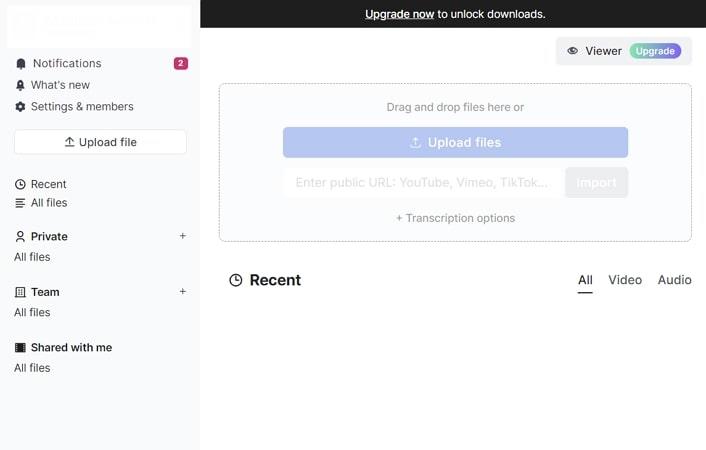
7. Vidpaw Subtitle Downloader
Vidpaw is the last online Youtube video subtitle extractor we introduce here that generates captions for videos having embedded and independent subtitle files. It supports dozens of social media sites and auto-generates captions in multiple languages per your requirements. So, you can download extracted text files in SRT format directly.
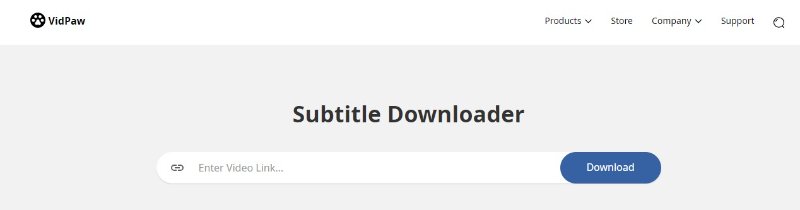
Part 3: FAQs on YouTube Subtitles Extracting
Q1. Can you copy auto-generated subtitles from YouTube?
A1. Yes, you can easily copy the auto-generated subtitles from YouTube. Click on the Transcript option in the video description and copy the text.
Q2. How accurate are YouTube auto-generated subtitles?
A2. The automatic captions generated by YouTube are usually 60-70% accurate.
Q3. How do I duplicate and edit subtitles on YouTube?
A3. Go to YouTube Studio > Content > Title of Video > Subtitles > Duplicate and Edit. You can now easily change the transcript and the timing of your video.
Conclusion
With various YouTube subtitle extractors available and described above, we can easily download and save subtitles from any YouTube videos. Download HitPaw Edimakor to extract text from your favourite YouTube video!









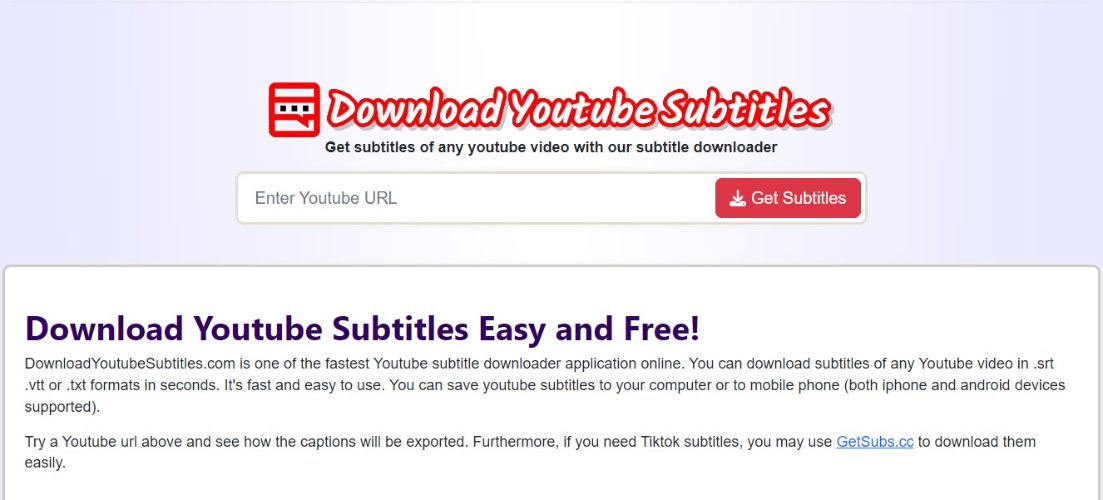
 HitPaw Univd (Video Converter)
HitPaw Univd (Video Converter)  HitPaw Screen Recorder
HitPaw Screen Recorder HitPaw VikPea (Video Enhancer)
HitPaw VikPea (Video Enhancer)
Share this article:
Select the product rating:
Daniel Walker
Editor-in-Chief
This post was written by Editor Daniel Walker whose passion lies in bridging the gap between cutting-edge technology and everyday creativity. The content he created inspires audience to embrace digital tools confidently.
View all ArticlesLeave a Comment
Create your review for HitPaw articles