5 Best Video and Audio Transcription Tools For Your Content (2024)
Whether you are a journalist who wants to pen down your interview or a student who needs to record your lecture, converting audiovisuals to text is the best option. With the advancement in technology, the transcription process is streamlined to make it convenient for its users.
Various resources let the sound and video transform into readable text. In this article, we will discuss the top tools that provide effortless video and audio transcription for its users.
Part 1. What is Audio and Video Transcription?
The procedure of changing spoken words into text is called transcription. By converting the audio and video into text, it increases the accessibility of your content. The process of transcription is often used to formulate written records of a meeting, interview, and lecture. For video transcription, the additional challenge of synchronization of spoken words with text cues is also included.
With video audio transcription, the searching and indexing of content gets easier, enabling users to instantly find the specific data or information. The transcribed text can be translated into multiple languages fostering global communication.
Part 2. 5 Best Video and Audio Transcription Software
There are many practical tools that let users transcribe their audiovisual content into written text. Let us have a look at the top 5 resources that provide accurate transcription utility.
1. HitPaw Edimakor
Powered with the incredible efficiency of AI, HitPaw Edimakor is a complete suite for all your multimedia needs. The tool provides numerous basic video editing features like trimming, cutting, cropping, and more. Furthermore, you can find it proficient for executing various AI features such as Speech-to-Text, Script Generation, and more.
One of the standout features of Edimakor is audio and video transcription. The tool provides accurate text transcription for videos and audio and creates translation of the generated subtitles to cater to a diverse audience.
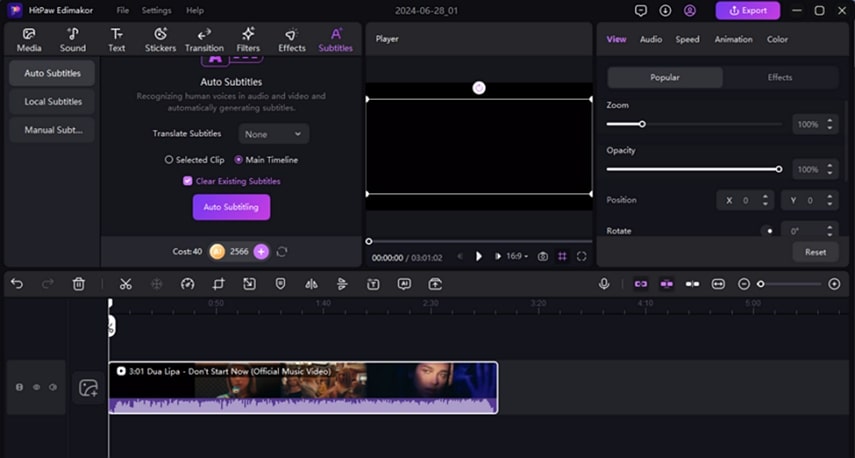
Pros
- Besides being the best video transcribing software, the tool also provides the AI cutout feature to remove the background.
- The auto subtitle feature automatically generates accurate captions to increase the accessibility of your content.
- You can enhance the sound quality of your videos by utilizing the AI audio features provided by the tool.
Cons
- This efficient video editor is only available for desktop users.
2. Descript
Descript is an all-in-one multimedia solution that offers some amazing features like video editing, clip creation, screen recording, and more. Known for its progressive AI tools, Descript provides users with the option of managing their videos through transcribed text. It also comes with an overdubbing feature where you can exchange content within the videos through text.
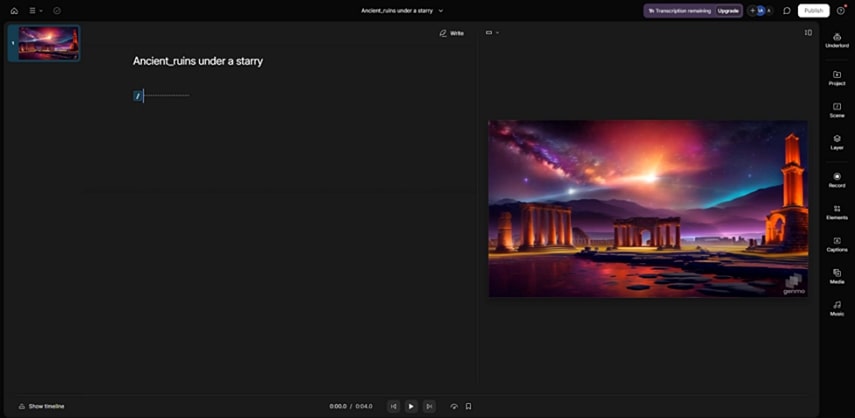
Pros
- To polish the audio of your video, the tool provides a filler word remover feature to remove unwanted gibberish from your content.
- The tool also provides automated subtitles to boost the reach of your content.
Cons
- With the free plan of this tool, users only get 1 hour of transcription.
3. TurboScribe
With unlimited hours of transcription, TurboScribe is one of the reliable tools for transcription of audio video accurately. With this comprehensive transcribing tool, users can export their transcribed files into multiple formats like DOCX, TXT, and PDF. To achieve precise transcription, it helps uploading a file as long as 10 hours.
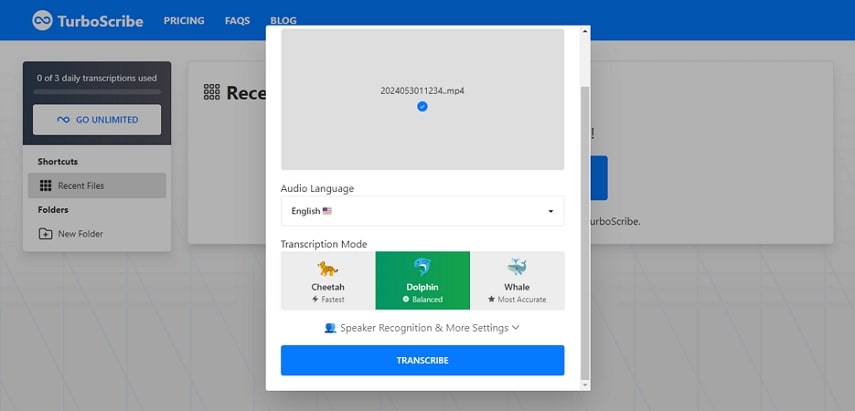
Pros
- The tool transcribes your content within seconds due to its GPU-powered transcription engine.
- TurboScribe also offers automatic speaker detection that detects the person speaking in the video.
Cons
- The tool does not provide video editing features, unlike other transcribing tools.
4. VEED.io
Whether you have a meeting, lecture, or interview; with VEED's AI technology you can transcribe your one hour long video within 10 minutes. The tool generates a transcript for your content with an accuracy as high as 95%. Along with transcription, you can also find this tool effective for improving the quality of your video and audio with AI tools.
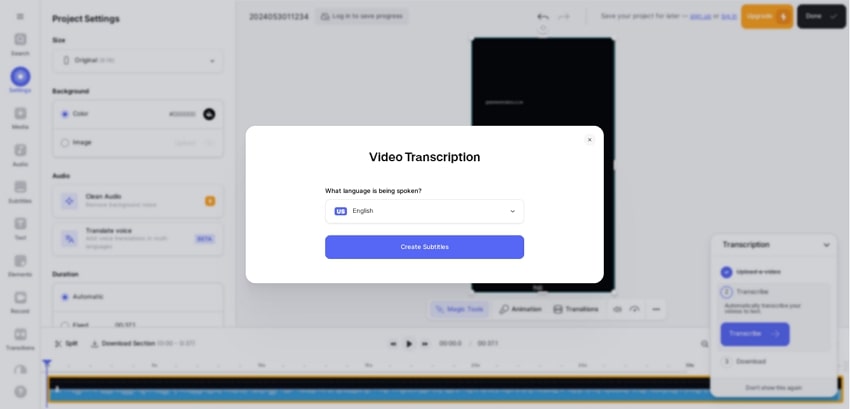
Pros
- Users can remove the unwanted background of their video by utilizing the AI feature of this editing tool.
- To remove any audio from your video, try VEED as it detaches audio seamlessly from the video with just a few clicks.
Cons
- The limit of media upload is only 1 GB in the free version of this tool.
5. Happy Scribe
To increase the accessibility of your content, you can convert the speech into text with Happy Scribe. With customized transcription, it generates accurate transcripts for your audio and video utilizing its comprehensive functionality. The tool lets you share the link of your generated transcript with others in view mode as well as edit mode.
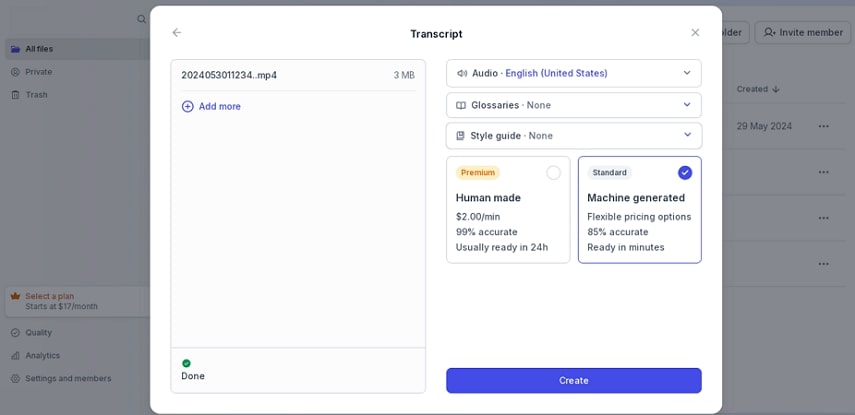
Pros
- This audio and video transcription tool transcribes your content into 120+ languages.
- You can export your files into multiple formats, such as SRT, TXT, PDF, and more.
Cons
- To export your generated output, users need to buy a subscription to this tool.
Part 3. How to Use the Best Video and Audio Transcription Software
After learning the adaptability of different tools for transcribing audiovisuals, look into how you can effectively transcribe videos using HitPaw Edimakor:
Step 1. Set Up a Video Project on Edimakor For Transcription
Once you have successfully launched Edimakor on your computer device, select the Create a video tile to set up a video project. Add your video for transcription by selecting the Import Files button and dragging it to the timeline to start the transcription process.
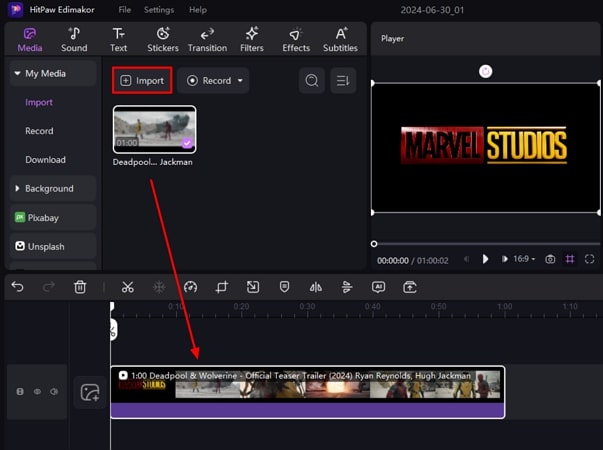
Step 2. Opt for the Auto Subtitling
Moving forward, head to the Subtitles menu from the top toolbar and press the Auto Subtitling button after expanding the Auto Subtitles section. A text track containing your subtitles will appear above the video track on the editing timeline of the interface.
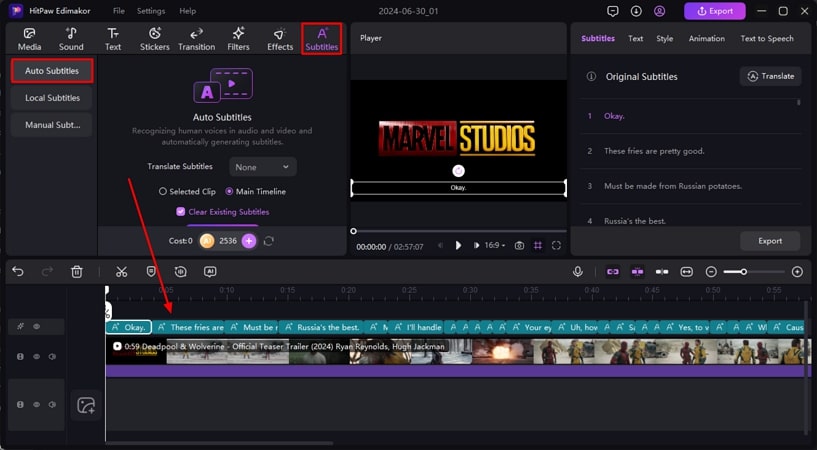
Step 3. Configure the Subtitle Settings and Translate
From here, access the Subtitles window on the right side of the interface and press the Translate button to translate your generated subtitles. Have a quick look at the text, select your Target Language in the window, and press the Start Translate button.
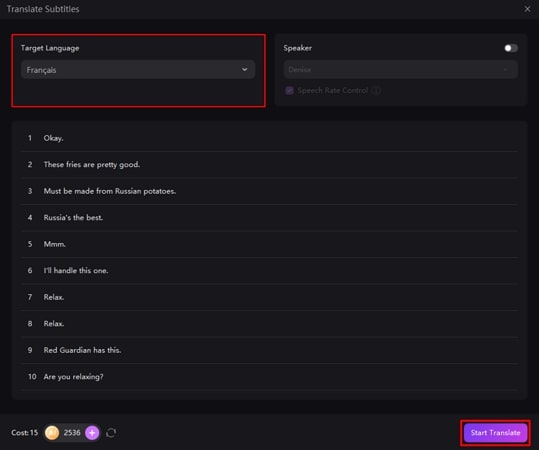
Step 4. Add Translated Subtitles Into Video and Export
After translating the subtitles successfully, you will see the results in the same window. To display both subtitles simultaneously, enable the Bilingual Subtitles checkbox. Consequently, choose Add to include the subtitles across the timeline. Once you're done editing, select the Export button to save the video that has been transcribed.
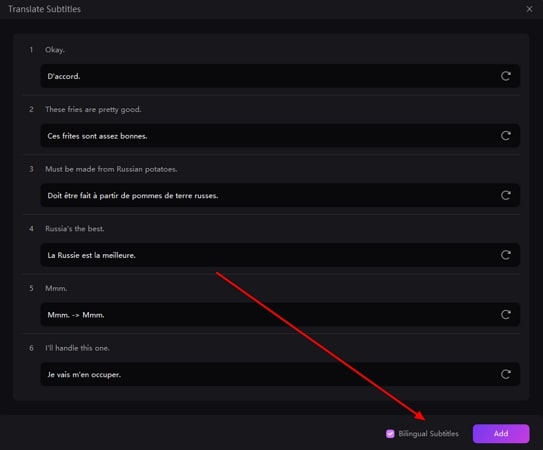
Part 4. FAQs on Video and Audio Transcription
Q1. How do I transcribe audio and video files?
A1. To transcribe your audio or video file, you can use various online and offline resources that provide the speech-to-text utility. However, HitPaw Edimakor is one of the reliable tools that generate automated transcripts for your videos with the highest accuracy.
Q2. Can AI transcribe audio from video?
A2. Yes, the AI technology can provide transcription audio video for its users. There are many tools that use the speech recognition technology to transform spoken words in your video or audio into text.
Q3. What is free audio and video transcription online software?
A3. There are many online tools that provide free audio video transcription, such as VEED, Descript, and more. However, these tools still ask for subscriptions for a better editing experience.
Conclusion
With various practical applications, the audio and video transcription utility is being consumed worldwide to enhance accessibility. It fosters understanding and comprehension of the context in your audio and video. The HitPaw Edimakor tool not only provides video editing but also facilitates accurate transcription processes.





 HitPaw Univd (Video Converter)
HitPaw Univd (Video Converter)  HitPaw Screen Recorder
HitPaw Screen Recorder HitPaw VikPea (Video Enhancer)
HitPaw VikPea (Video Enhancer)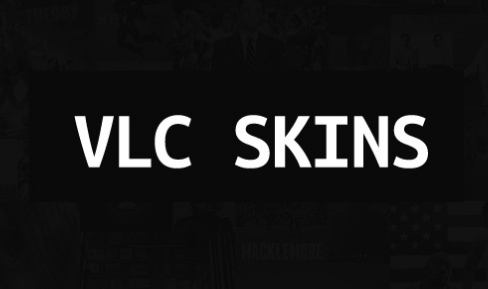



Share this article:
Select the product rating:
Daniel Walker
Editor-in-Chief
My passion lies in bridging the gap between cutting-edge technology and everyday creativity. With years of hands-on experience, I create content that not only informs but inspires our audience to embrace digital tools confidently.
View all ArticlesLeave a Comment
Create your review for HitPaw articles