Top 4 Ways to Translate Video to English Subtitles Free
Subtitles are an integral part of the videos that help increase their reach and also assist in better understanding. A lot of video titles are available across the globe that cannot be enjoyed owing to their language barrier and here translating them to English subtitles works as an excellent solution. So, if you too have been looking for one such tool, this article is for you. Here we will help you know the best ways how to translate video to English subtitles free.

Part 1. Best Way to Translate Video to English Subtitles Recommended
Though there is no shortage of video-to-English subtitle tools, not all are as functional and reliable. So, the best one that can be used for creating subtitles and supporting several other functions is HitPaw Edimakor. Compatible for working on Windows and Mac systems, this is a powerful AI-based video editor where adding subtitles automatically is among the long list of supported features.
Key Features of HitPaw Edimakor
Complete AI video editor supporting video download, recording, editing, and converting.
Support for AI-powered speech-to-text feature for adding subtitles automatically
AI-powered text-to-speech is also supported along with AI audio editor, AI video generator, and AI copyrighting.
Offers a variety of sounds, filters, effects, transitions, and more.
Allows exporting videos to several devices, aspect ratios, and social media sites.
Allows AI translation for videos, subtitles, and audio in over 20 languages.
Below are the steps listed for converting videos to English Subtitles using HitPaw Edimakor
Step 1.Launch the HitPaw Edimakor software on your system and from the main home page click on Subtitle Maker

Step 2.At the Media tab, click on +Import Files to browse and add the video for which subtitles need to be created.

Step 3.Drag and drop the added video to the timeline at the bottom of the software interface.

Go to the Subtitles menu on the main interface and select Auto Subtitles from the left-side list. At Translate Subtitles drop-down menu choose English. Tap on the Auto Subtitling button.

Step 4.The software will recognize the subtitles and they will appear in the timeline above the video. Tap on the desired subtitle and use the right-hand side Text tab, these subtitles can be changed as well as customized for their size, color, font, and other settings.

Note: The right-hand side Subtitles tab will show all the detected subtitles from the video.
Step 5.Finally, when all changes are done, tap on the Export button and a pop-up window will open for you to choose the Export settings. Tap on the Export again to save the videos with English Subtitles.

So, you can auto translate video to English subtitles free using this software.
Part 2. How to Translate Video to English Subtitles Online Free
A lot an online free tools for translating videos to English subtitles are available as well. These tools do not require any software installation and can be used directly from your browser. A few of the top-rated tools to translate video to English subtitles online free can be checked as below.
1. Veed
Using the online tool of Veed, English subtitles can be added to your videos quickly and easily. The software is free to use and works from your browser. When you use this translate video to English subtitles free app, you have the option to add subtitles automatically, and manually and also add subtitle files. Using the tool, size and the placement of the subtitles over the video can be edited.
Pros
- Free and simple to use online tool for adding subtitles and performing other editing tasks
- Option to add subtitles automatically, manually, or by using subtitle files
- Subtitle customization supported
- Allows to preview the processed file
Cons
- Watermark on the processed file
- Free sign-up is needed to download the processed file
- The free version allows 1GB of file upload and a video export limit of only 10 minutes along with other limitations.
Using Veed, the subtitles can be added as below.
Step 1.Open https://www.veed.io/tools/add-subtitles on your browser and click on the Add Subtitles button.

Step 2.Click on Upload a File to browse and add the video.

Step 3.Once the file is added, tap on Subtitle from the left-side pane and then tap on the Auto Subtitle button. Choose the spoken language of the video and then click on Create Subtitles.


Step 4.The tool will start looking for the subtitles and the identified ones will appear on the interface. You can choose to change their style, delete the desired ones, and also change their size and placement on the video.

Step 5.When completed, click on the Done button at the top-right corner and then select the quality, and tap on the Export Video button.

With the finish of these steps, you can free translate video to English subtitles
2. Flixier
This is another user-friendly online tool that can help you create subtitles for your videos. Also, you can upload your subtitle file and can edit and customize the same. The tool comes with a free trial version having file size and other limitations.
Pros
- Simple to use online tool for adding subtitles to videos.
- Multiple options to add files from including local system, Google Drive, OneDrive, phone, Webex, Twitch, and many more.
- The software allows adding subtitles automatically or manually as needed.
- Allows changing styles of the identified subtitles
- Effects on subtitles can be added
- The placement and size of subtitles can be changed
Cons
- The free version has a limitation to the file size upload of 10 minutes/month
- The library of transitions, motions, and graphics is limited in the free version
- Free sign-up is needed to download processed video
- Watermark on the files
To add subtitles to videos using Flixier, follow the steps below
Step 1.Open https://flixier.com/tools/add-subtitle-to-video on your browser and click on the Get Started button.

Step 2.At the Library tab on the left-side panel, choose to import the video. Drag and move the video to the timeline below.

Step 3.Click on the Subtitles tab on the left-side panel and then click on the Auto Subtitle option. Click on Start auto subtitle.

Step 4.The recognized subtitles will appear in the timeline above the video. Choose the desired subtitle and from the right-side panel, you can change its effect and style. Also, the size and the placement can be changed from the preview window.

Step 5.Finally, click on the Export button in the top-right corner, and from the pop-up window click on Export and Download.

3. Kapwing
Another one on the list of online tools is Kapwing which is an AI-powered subtitle generator that is simple and easy to use with support to over 70 languages. The tool also supports an array of other editing tasks and facilitates getting subtitle transcripts in SRT, VTT, and TXT format.
Pros
- A free online tool with a user-friendly interface
- Allows adding files from the phone, local system, and Google Drive
- Support to adding subtitles automatically, manually, using SRT/VTT files, and also by dubbing video.
- Subtitles can be customized by changing font, size, placement, and more.
Cons
- Internet dependency
- Free sign-up is needed to process and add subtitles to videos
- Support to only 720p quality in the free version
- Watermark on processed files
- The free version has other limitations like video export of 4 minutes and more.
For adding subtitles to videos using Kapwing, the steps can be checked below.
Step 1.On your browser launch https://www.kapwing.com/subtitles and click on Generate Subtitles button.

Step 2.Click on Choose a video to add the file.

Step 3.Click on Auto Subtitles after the video is added to the interface.

Step 4.The tool will start identifying the subtitles and they can be customized for their text, font, design, location, and more.
Step 5.Click on Export Project when done, save and download the video.

Part 3. Comparison Table Between These 4 Video Translators
The table below can be checked to compare the above list of 4 videos to English subtitle translators.
| Features/Tool | HitPaw Edimakor | Veed | Flixier | Kapwing |
|---|---|---|---|---|
| Online/Desktop | Desktop too supporting Windows and Mac | Online Tool | Online Tool | Online Tool |
| Internet dependency | No | Yes | Yes | Yes |
| File size upload limit in free version | No limit | 1GB | - | Auto subtitler can be used for 10 minutes/month |
| File export limit in free version | No limit | 10 minutes | 10 minutes/month | Unlimited videos up to 4 minutes |
| Watermark on processed files | Yes | Yes | Yes | Yes |
| Subtitle option | Auto, Local, and Manual | Auto, Manual and adding subtitle file | Auto, Manual , Upload | Auto, Manual, adding subtitle files, and dubbing videos |
| Subtitle edit and customization | Yes, allows customizing the subtitle files. | Allows changing size and placement on video. | Yes, a few like style, effect, size and placement | Allows changing font, size, placement and a few more basic options. |
| File processing speed | Very Fast | Decent | Slow | Decent |
| Support to AI based additional functions | Yes, like AI video generator, AI audio editor and more | No | No | Only support Ai subtitle generation |
Part 4. FAQs on Translating Video to English Subtitles Free
Q1. What is the best free video translator?
A1. HitPaw Edimakor works as one of the best free video translators as it is safe, quick, and hassle-free to use, supports AI-based translation, and has a wide range of advanced features as well.
Q2. How do I use Google Translate on a video?
A2. Google Translate is a free service offered by Google that facilitates translation of text, documents, and webpages in more than 100 languages and different levels. Google as a tool alone does not allow video translation but it extends integration with platforms like YouTube where subtitles can be translated.
Q3. How can I translate a video to English for free?
A3. A video can be translated to English for free using any good video translator and HitPaw Edimakor here works as an excellent choice.
Conclusion
So, no matter in what language your videos are, their reach and access can be increased by translating them into English Subtitles. To get this task done, HitPaw Edimakor will work as a great tool owing to its user-friendly interface and support for AI and advanced features. You can translate video to English subtitles free using the software.





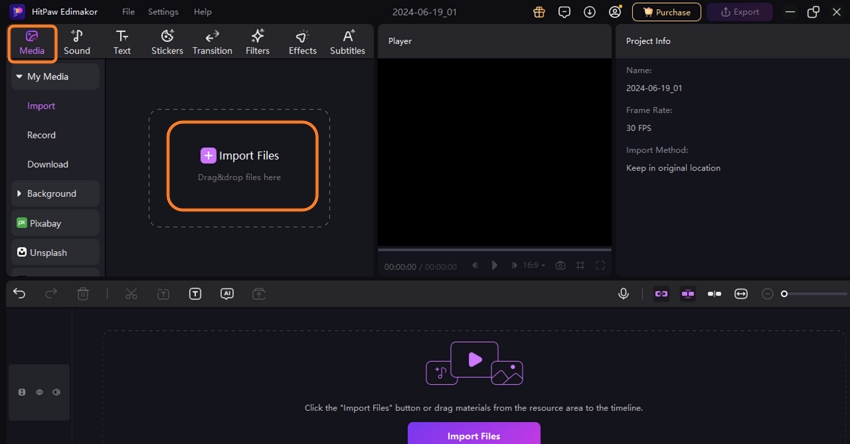
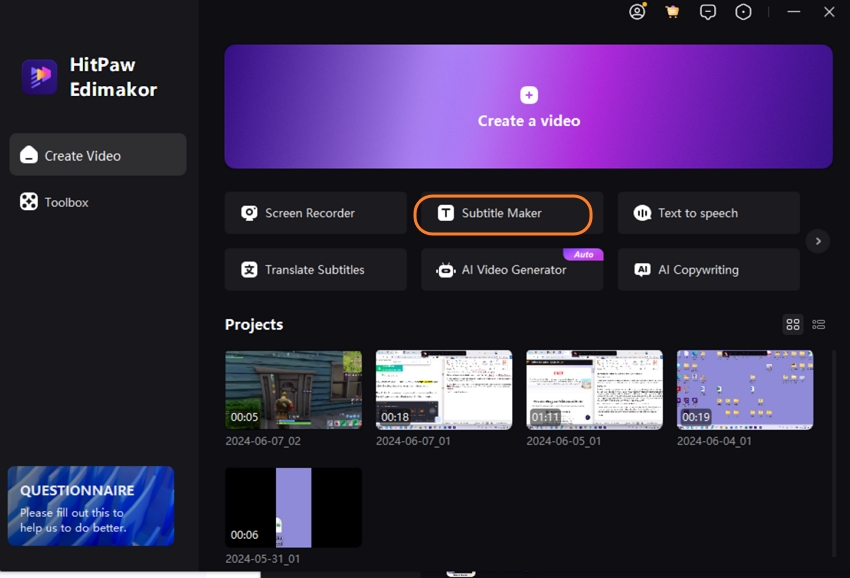
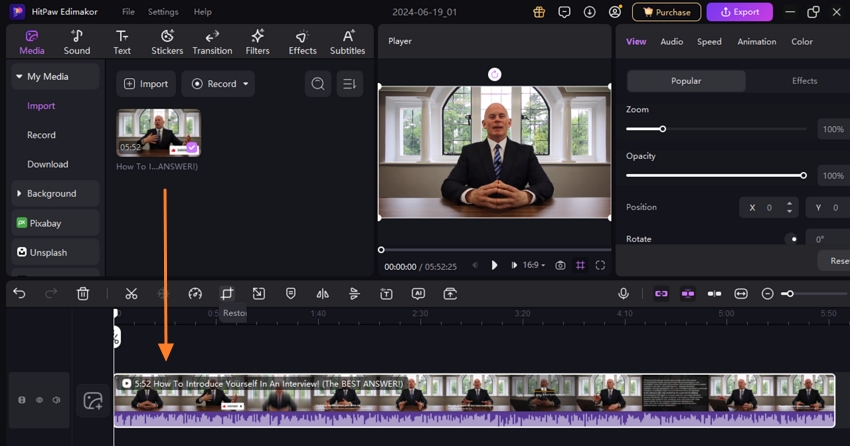
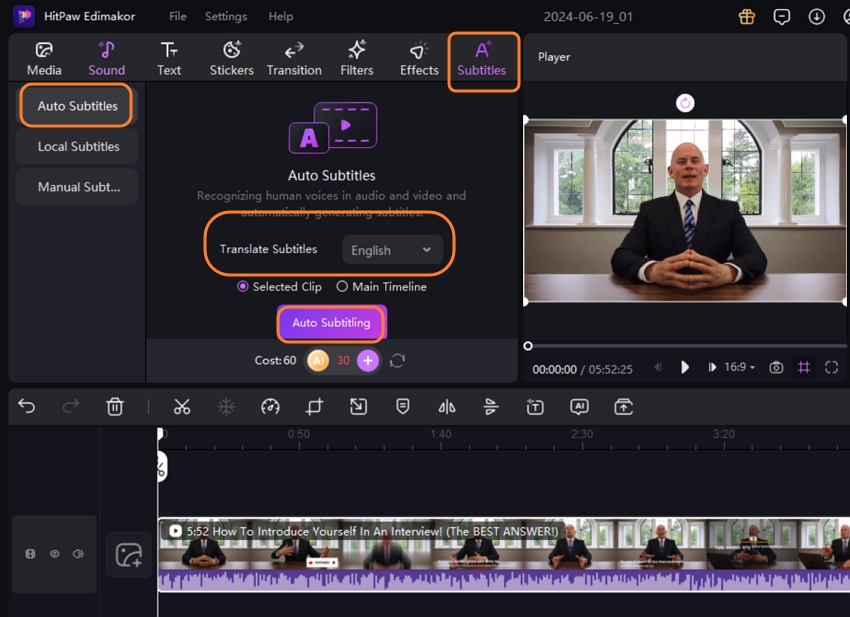
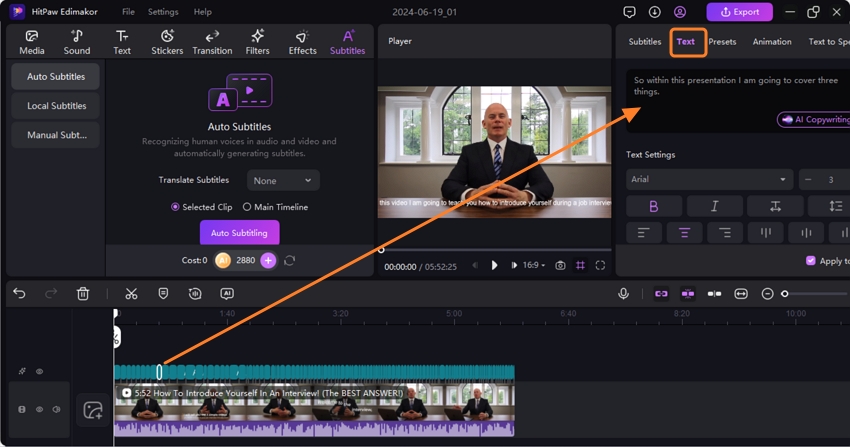
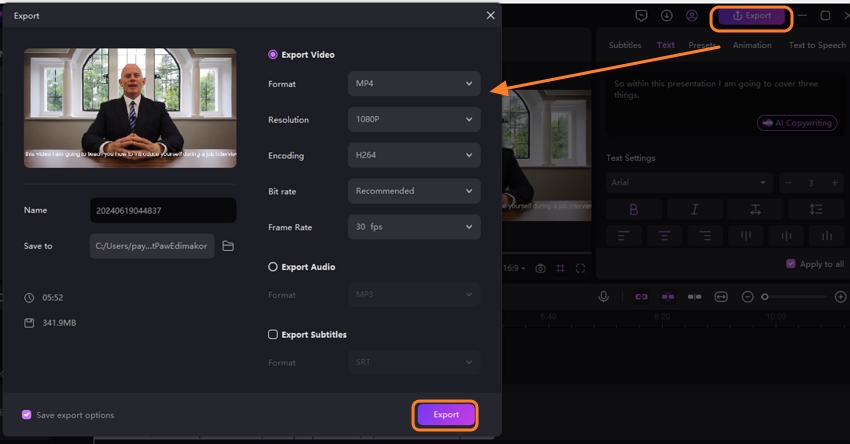
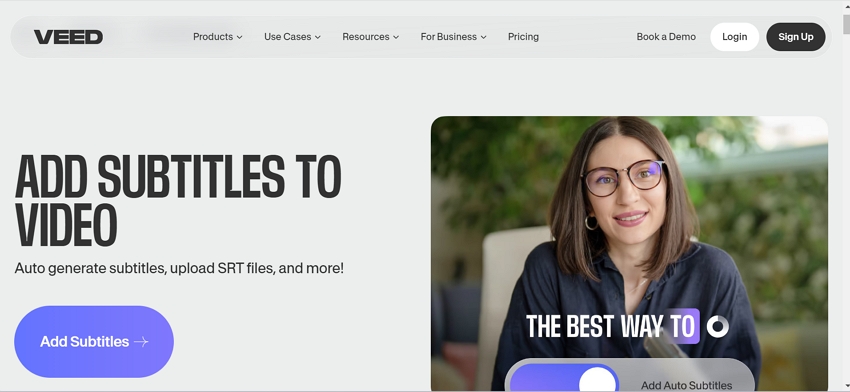
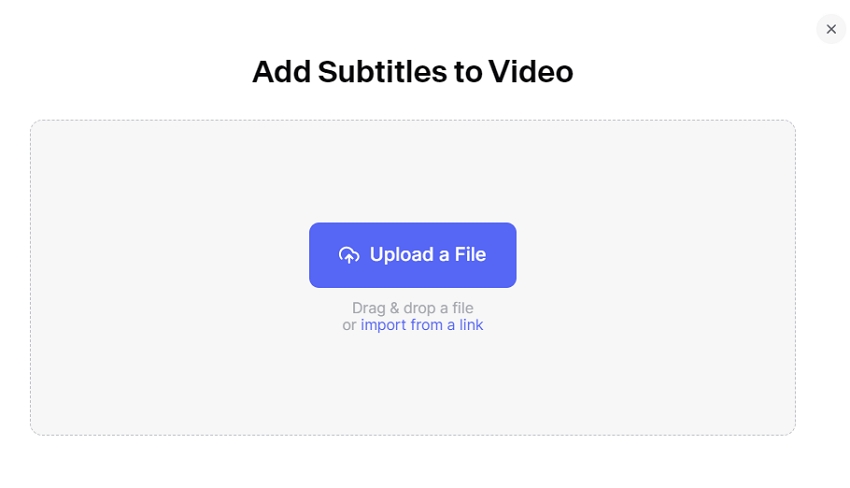
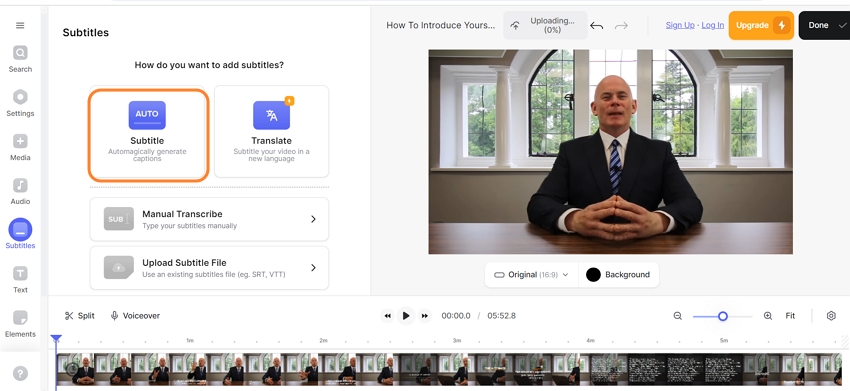
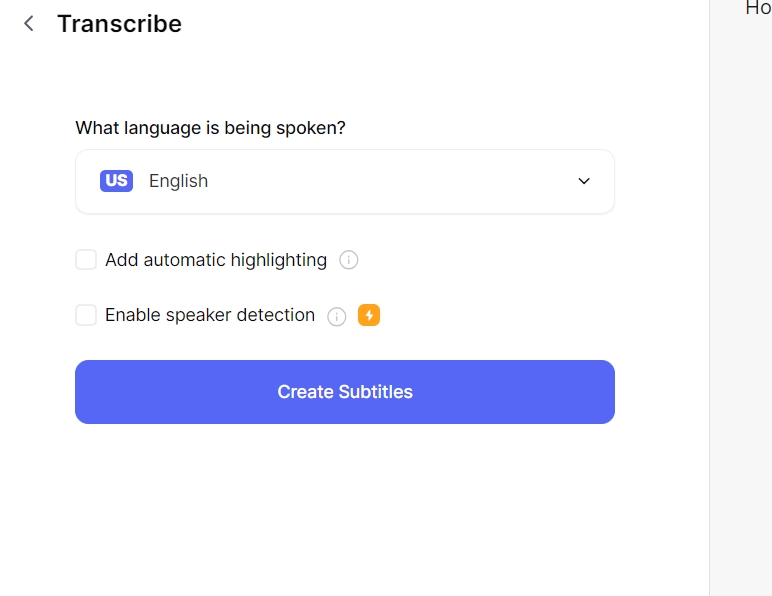
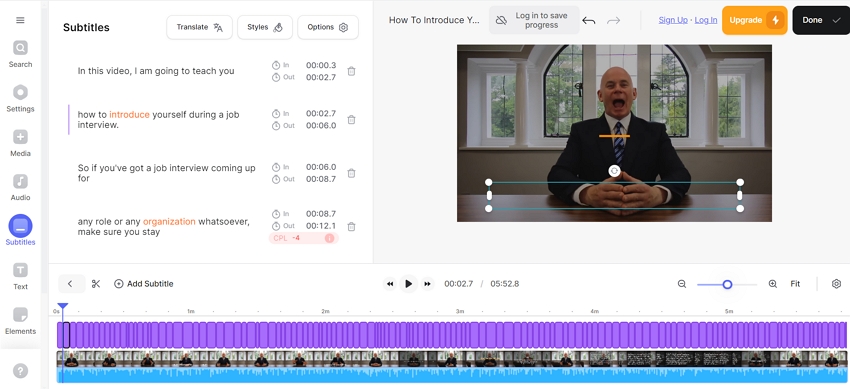
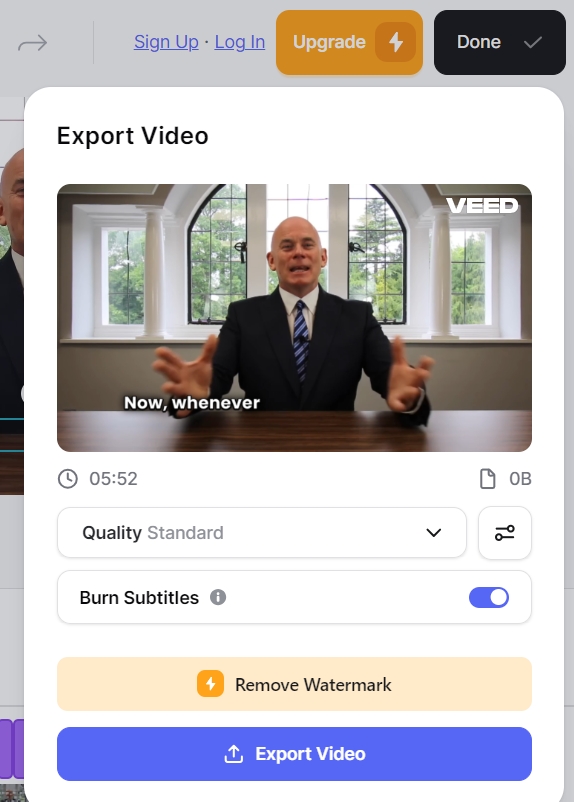
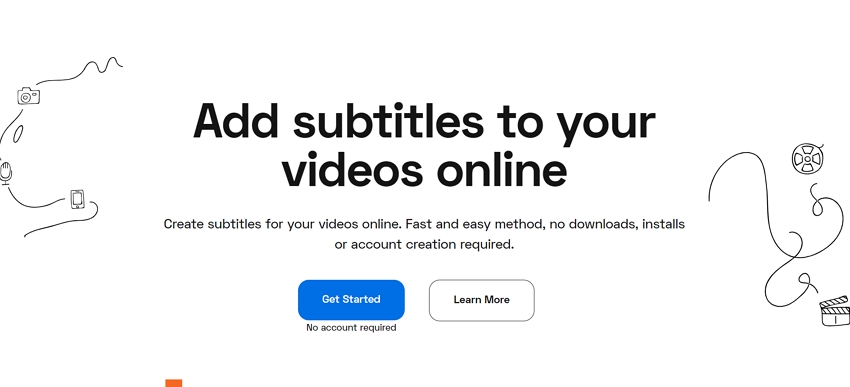
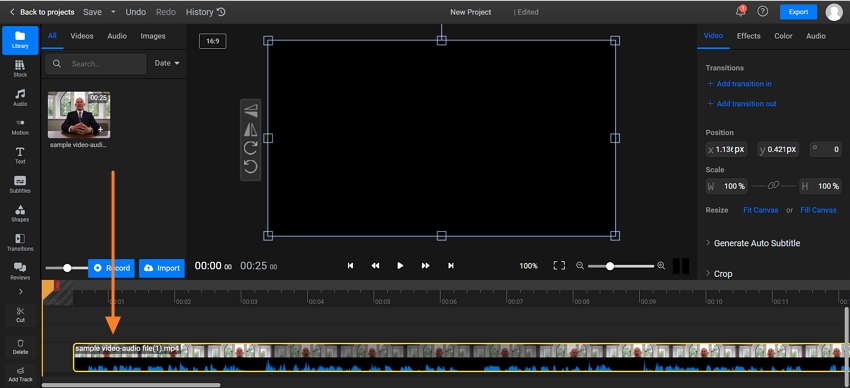
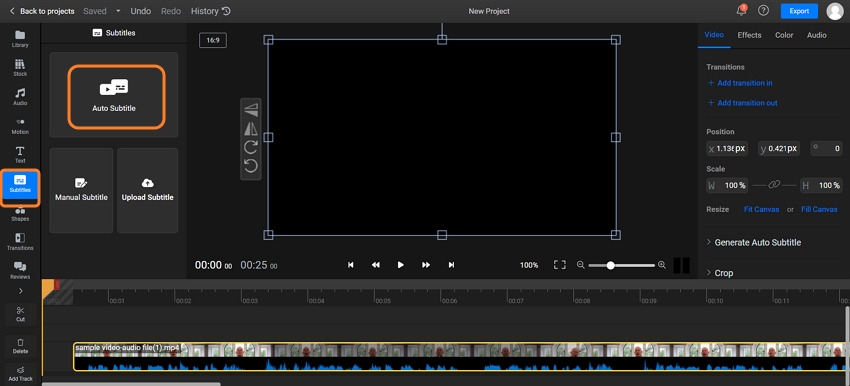
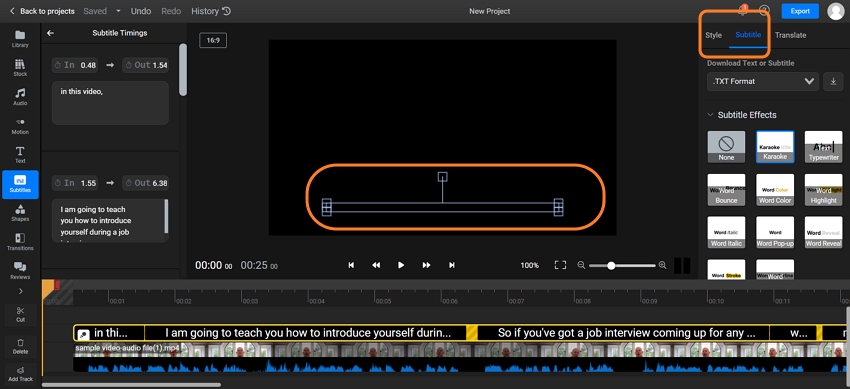
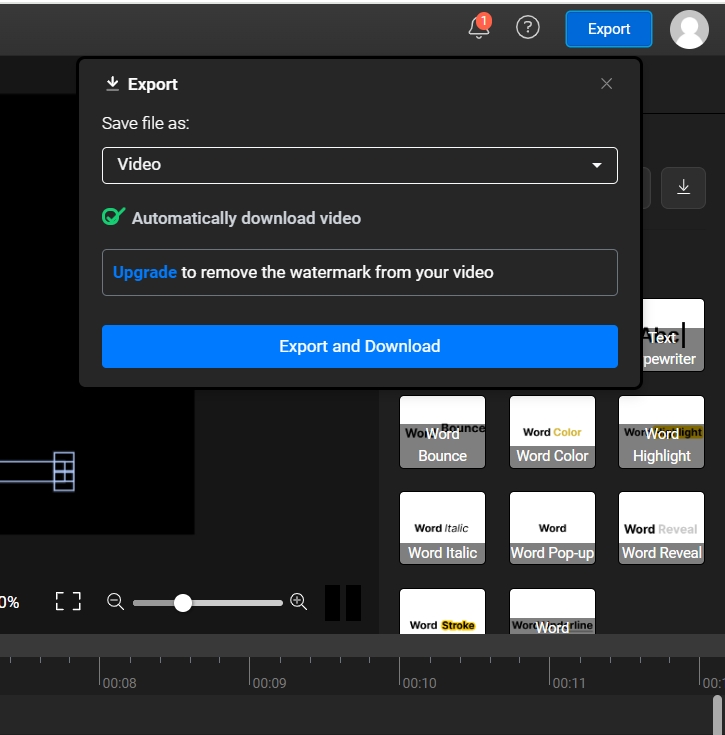

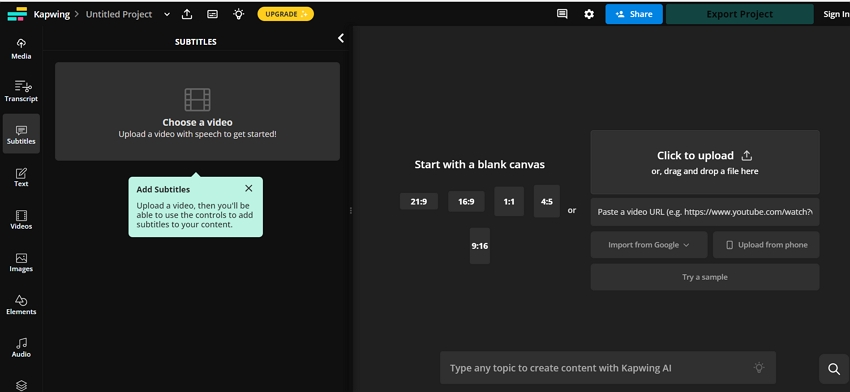
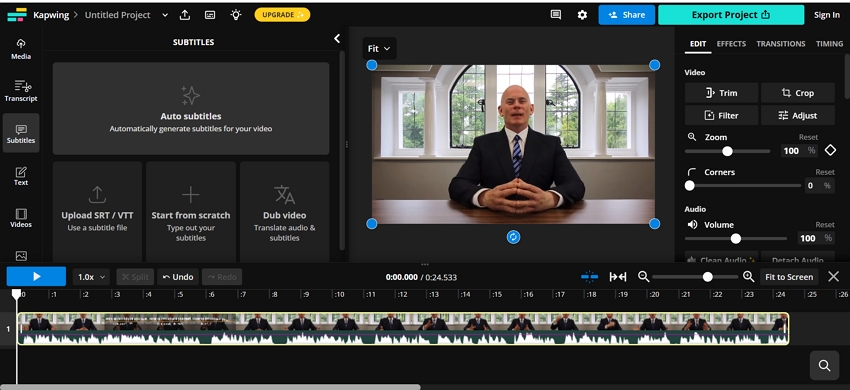
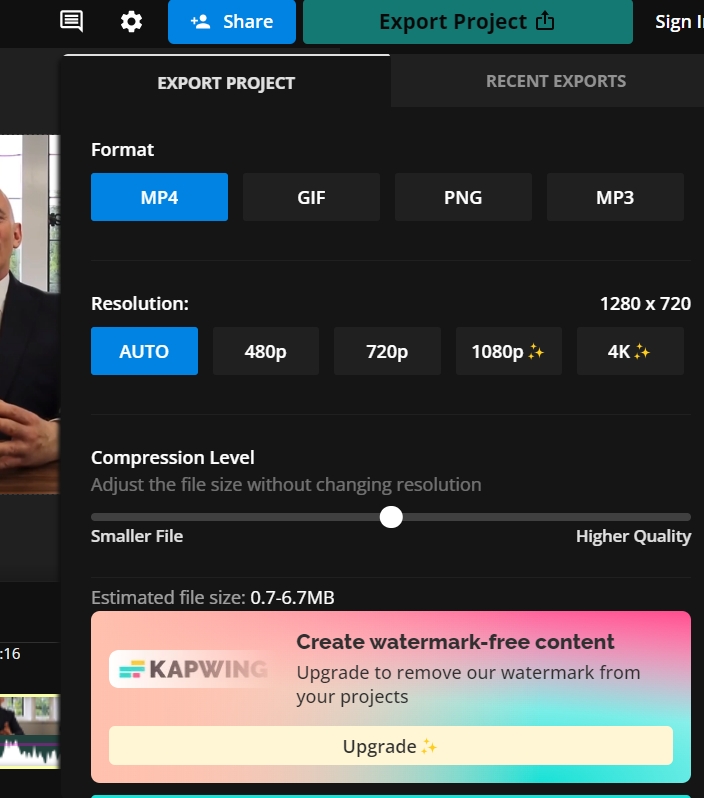
 HitPaw Univd (Video Converter)
HitPaw Univd (Video Converter)  HitPaw Screen Recorder
HitPaw Screen Recorder HitPaw VikPea (Video Enhancer)
HitPaw VikPea (Video Enhancer)
Share this article:
Select the product rating:
Daniel Walker
Editor-in-Chief
My passion lies in bridging the gap between cutting-edge technology and everyday creativity. With years of hands-on experience, I create content that not only informs but inspires our audience to embrace digital tools confidently.
View all ArticlesLeave a Comment
Create your review for HitPaw articles