5 Best Text To Subtitle Converters You Should Try(2024)
Accessibility is one of the main factors to consider when formulating digital content for the audience. From educational content to entertainment videos, creators have to ensure that their content is understandable by a wide range of viewers. To bridge the gap between multimedia content and written text, subtitles are incorporated in videos. In this article, we will discuss top text to subtitle converters that offer unique functionalities tailored to meet the subtitling needs.
Part 1. Best Text to Subtitle Converter for Windows/Mac
One of the decent options that provides accuracy and customization for adding text as subtitles is HitPaw Edimakor. Whether you want to create a tutorial video or increase the accessibility through subtitling, this tool lets you perform all the multimedia tasks with ease.
Along with many coherent features, the tool provides the utility to convert text to subtitle file for its users. Additionally, Edimakor also generates automated subtitles utilizing AI for accuracy.
Follow the step-by-step guide offered below to discover how to convert your text into subtitles using this incredible tool:
Step 1. Import The Video to the Edimakor Interface
After you have successfully launched Edimakor, opt for the Create a video option to enter the editing interface of the tool. Here, press the Import Files button to include your media and drag it to the editing timeline to start the subtitling process.
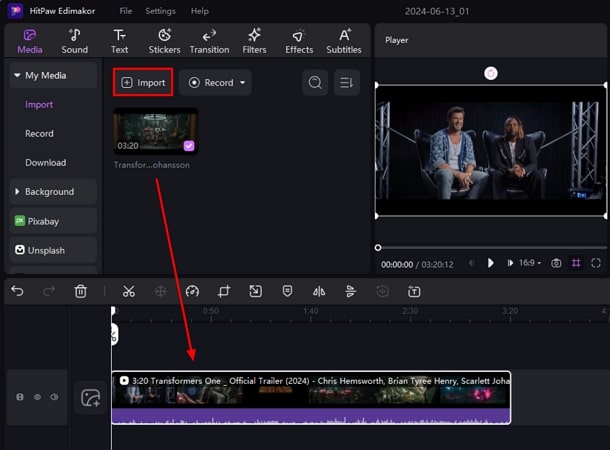
Step 2. Enter Your Text Manually as Subtitles
Moving towards the interface's toolbar, look for the Subtitles tab and go to Manual Subtitle. Here, press the Add subtitle button and add text by accessing the Subtitles window on the right side. Configure your Text settings, such as font style, size, color, and more, as modifications to the subtitles. You can also opt to paste the already created subtitle text by choosing the Paste words and split subtitle option.
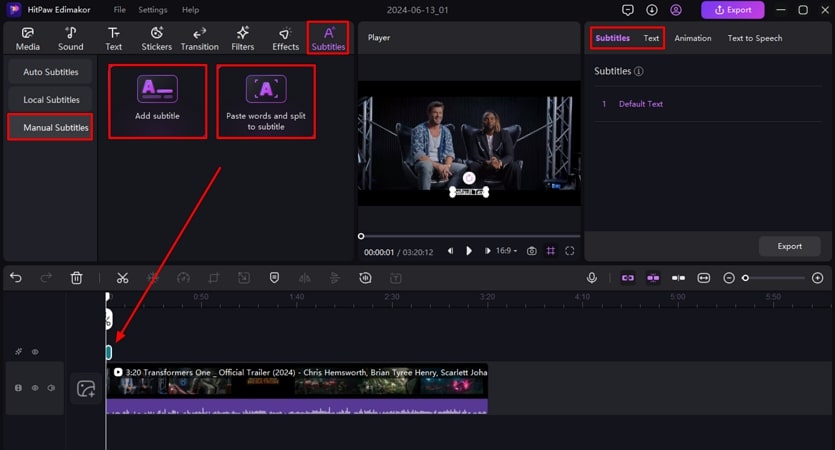
Step 3. Select Local Subtitling to Import Existing SRT Files
Alternatively, select the Local Subtitles section under the Subtitle menu to add your existing subtitle file. Simply click the Import Files button to add your SRT file to this text to subtitle converter. Press the + icon on its thumbnail to add it as a text track. You can have a quick look at the subtitles from the preview window and customize them by accessing the Text window.
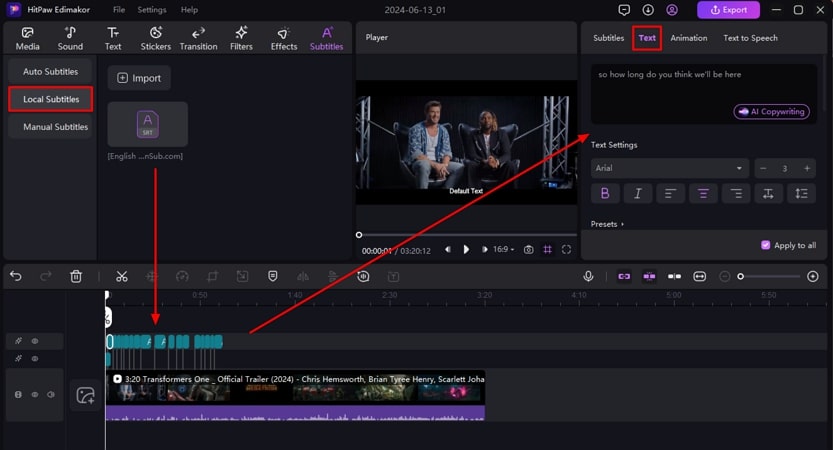
Step 4. Save The Subtitled Video to Your Computer Device
Head to the top right corner of the interface once you are done and press the Export button. Configure the settings such as file format, resolution, and destination, and finally hit the Export button to save your subtitled video.
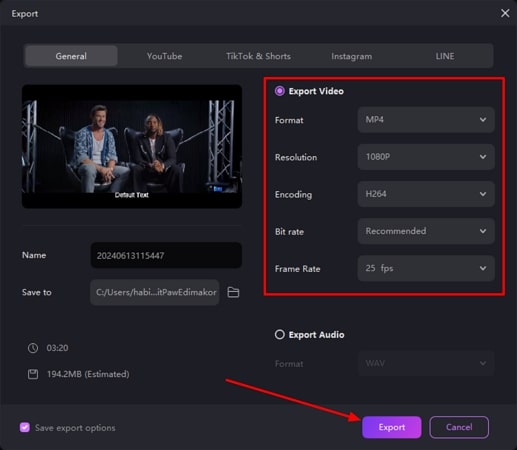
Part 2. 4 Best Text to Subtitle Converters You Can Also Try
Exploring the best text to subtitle converter online is crucial for accurate and effortless subtitling. We have shortlisted some of the online tools designed to provide text to subtitle conversion. You can explore these user-friendly tools for precise subtitling for your videos:
1. MConverter
This online tool lets its users conveniently convert TXT files to SRT subtitles. You can add multiple files simultaneously and convert them into various formats. The efficiency of this online tool makes it a good choice for instant text-to-subtitle conversion. Let us learn how to transform your text into readable subtitles utilizing this comprehensive converter:
Step 1.After accessing the MConverter website, drop your TXT files or Browse through the folders to upload your file to the interface.

Step 2.Select the target format from multiple options, press the Start button and wait for the conversion to begin. Once converted, click the Download All button to save the generated output on your device.

Pros
- Users can upload files from different resources such as Dropbox, Google Drive, local storage, and more.
- This tool allows simultaneous conversion of multiple files in various formats.
Cons
- MConverter lacks customization options for its users.
2. txt2sub
The txt2sub converter is specifically designed to effortlessly convert your text into SRT subtitles. Users can type or paste their transcripts in the text prompt of this tool, and it will generate an SRT file. It is beneficial if you have to instantly convert any written text into subtitles. Provided next are the instructions for how to convert text file to subtitle file using this online tool:
Instructions. Visit the text2sub web page and start typing your transcript in the input text field. You can also paste the text of your generated subtitles into this interface. Next, specify the Video Length in minutes and seconds and press the Convert button. Your converted SRT file will automatically start downloading to your computer device.
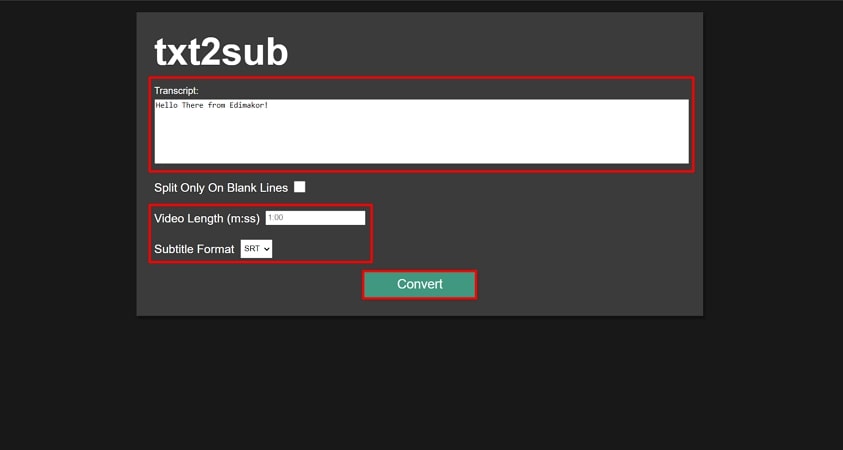
Pros
- You can specify the length of your video for accurate subtitle generation.
- This text to subtitle converter online provides the option of Split on Blank Lines to create perfect subtitles.
Cons
- This online platform does not provide the functionality of uploading TXT files to the interface.
3. Converts Me
Converts Me is an intuitive online tool that provides instant text to subtitle conversion with a user-friendly interface. In a matter of few seconds, users can upload their text files and convert them into desired SRT files. The tool supports various file formats for effortless conversions into multiple formats. Let us explore the process of online converting TXT files into SRT files with Converts Me:
Step 1.Access Converts Me's official website on your web browser and opt for its subtitle converter. Next, type your input in the prompt window or choose the Select Files option to upload your caption files. Once uploaded, press the Synchronize button to let the tool accurately synchronize the text with your video.

Step 2.Also specify the Start Time and End Time to make the caption appear at the right time. Once done, press the Convert button and opt for Download Output once the output is generated.

Pros
- Users can type text as well as upload their TXT file for conversion while the Synchronization feature perfectly syncs your captions with the audiovisuals of your media.
- The tool also offers the Convert Language feature to convert the subtitle text into various languages.
Cons
- A paid subscription is required to access all the conversion features.
4. Maestra
Overall, Maestra is a platform for transcription, voiceover and captioning for generating high-quality video and audio content. The text to subtitle conversion feature of this tool allows you to convert subtitle files into your desired formats. Users who want to generate subtitles instantly for their text files can utilize this online tool. Explore these steps to learn how to convert text to subtitles conveniently with this online tool:
Instructions. Head to the Select your subtitle file section to upload your file after accessing the official website of Maestra. Now select the Output Format as SRT from the drop-down menu and press the Convert button. Wait for the conversion to take process and finally press Download once the file is converted.
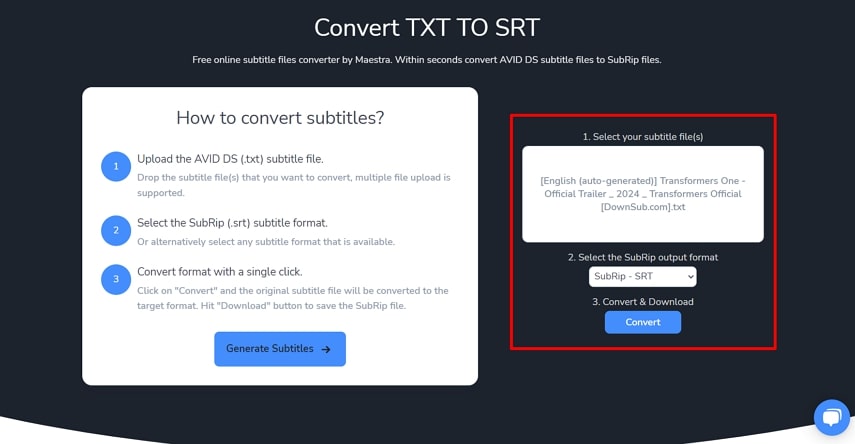
Pros
- The tool offers a batch-processing feature that lets its users convert multiple files simultaneously.
- Maestra lets you convert your subtitles into multiple output formats such as VTT, TXT, SCC, CAP, and more.
Cons
- Users can not type or paste their subtitle text for SRT conversions in this text to subtitle converter online platform.
Part 3. Comparison Table Between These 5 Text to Subtitle Converters
After discussing the top text to SubRip converters and learning how to convert text to subtitles using these resources, let us have a look at their comparison. Discover which tool suits your needs and preferences perfectly by assessing this tabular comparison.
| HitPaw Edimakor | MConverter | txt2sub | Converts Me | Maestra | |
|---|---|---|---|---|---|
| Subtitle Creation | Yes | No | No | No | No |
| Text Customization | Yes | No | No | No | No |
| AI Subtitle Generation | Yes | No | No | No | No |
| Input Format Support | SRT, LRC, ASS | SMI, SRT, SUB | Direct Text Input | TXT, SRT, LRC, SUB, SSA, TTML, STL, VTT | TXT, SRT, VTT, SCC, CAP |
| File Import Sources | Local storage | OneDrive, Dropbox, Google Drive, Local Storage | Direct Text Input | Local storage | Local storage |
Part 4. FAQs on Text to Subtitle Converter
Q1. How to convert text to subtitles?
A1. There are various convenient ways to convert your text file into accurate subtitles. Using resources such as HitPaw Edimakor can help you transform your written or text files into SubRip files.
Q2. How to convert a word to a subtitle file?
A2. To convert a word file into SRT file, you can utilize various text to subtitle converters available online and offline. Before converting, make sure your Word file is properly formatted with separate dialogue entries to generate SRT files accurately.
Q3. What is the best free text to subtitle converter?
A3. As discussed, there are many resources available that provide the utility of text to subtitle conversion depending on your specific needs and preferences. However, HitPaw Edimakor is one of the best free text-to-subtitle converters that lets you generate captions with various customization options.
Conclusion
To conclude, subtitles play a crucial role in increasing the global reach of your content. You can add subtitles in multiple languages to enhance accessibility and make your videos more understandable. One of the tools that provide an accurate subtitling process is HitPaw Edimakor. It seamlessly converts text files to subtitles that are perfectly synchronized with the audiovisuals of your content.





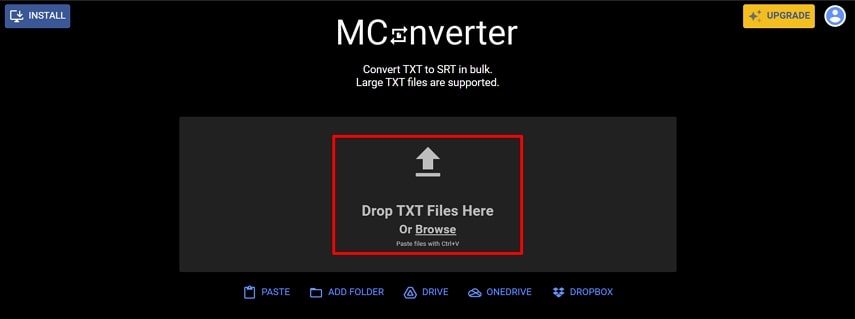
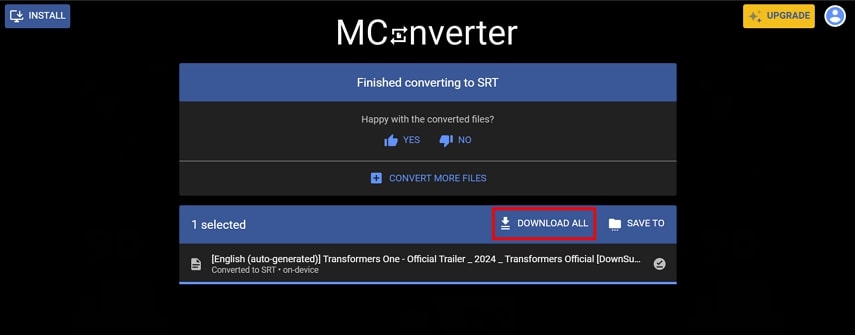
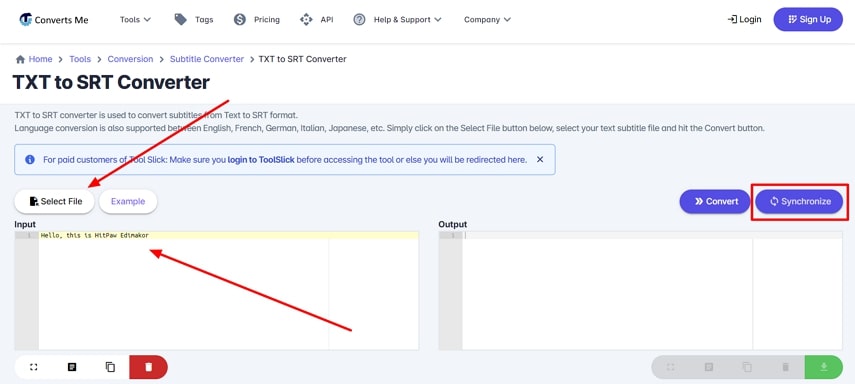
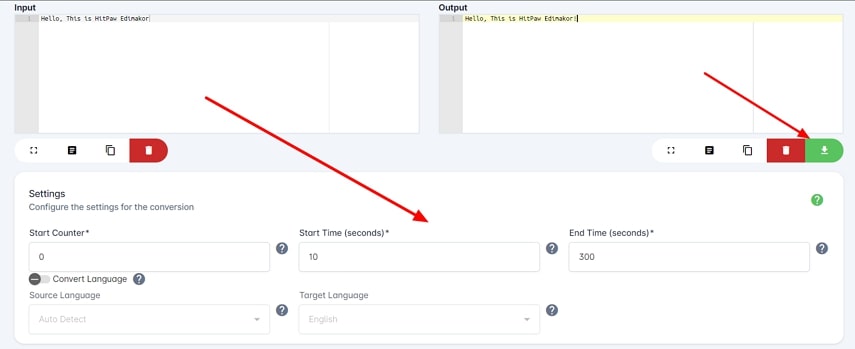
 HitPaw Univd (Video Converter)
HitPaw Univd (Video Converter)  HitPaw Screen Recorder
HitPaw Screen Recorder HitPaw VikPea (Video Enhancer)
HitPaw VikPea (Video Enhancer)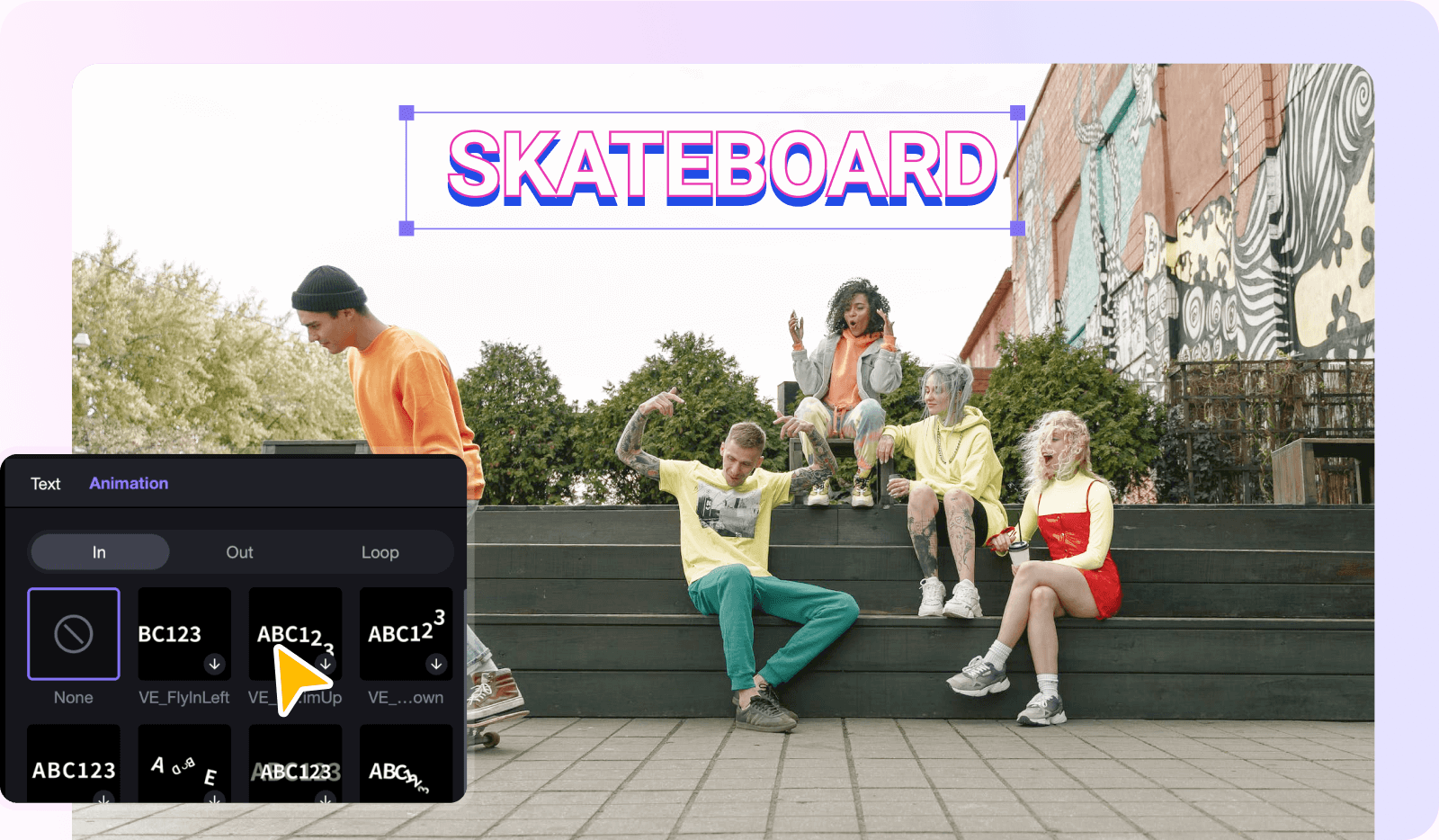

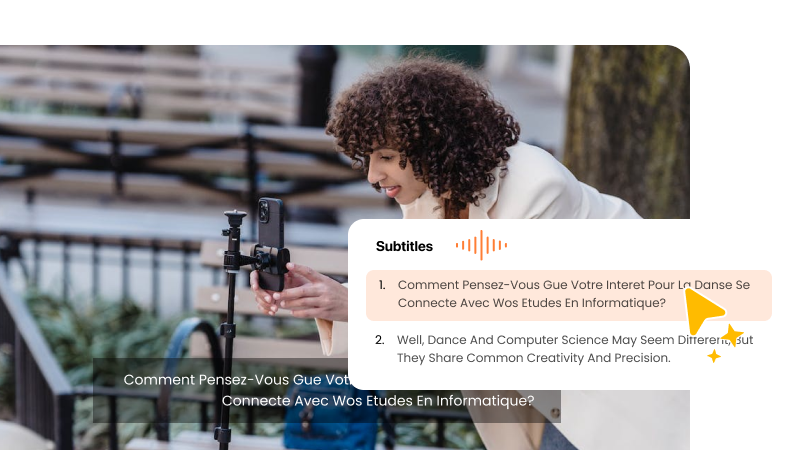

Share this article:
Select the product rating:
Daniel Walker
Editor-in-Chief
My passion lies in bridging the gap between cutting-edge technology and everyday creativity. With years of hands-on experience, I create content that not only informs but inspires our audience to embrace digital tools confidently.
View all ArticlesLeave a Comment
Create your review for HitPaw articles