Subtitle Maker Free: Make and Edit Subtitles
Subtitles have become an essential part of video production and ensure accessibility to a wider audience in various languages and people with hearing problems. Different video creators have settled upon a specific style of subtitles in their videos that has become a part of their identity.
We now have access to better video editing software and free subtitle makers that can create accurate subtitles for your videos without needing you to write every subtitle manually. In this article, we will provide you with a list of subtitle makers for PC and Mac and online tools that can make subtitles.
Part 1: Best AI Subtitle Maker on PC & Mac - HitPaw Edimakor
There are many tools on the market that only offer a single function. Using these software results in you having to download multiple applications to complete a single task. Instead, what if we showed you an all-in-one package? It can act as an AI subtitle maker and also as a full-featured video editor.
HitPaw Edimakor is an AI video editor that can not only edit your videos professionally, but also be used as the best subtitle maker, video downloader, screen recorder and etc.
As for subtitle maker, we can use the subtitle feature of HitPaw Edimakor in various ways. There is the auto subtitling feature that can automatically add subtitles from your video, and then there is also the ability to add manual subtitles where you can use dialogues from your script and convert them to subtitles.
- Install Edimakor on your computer and run it. Then click on Subtitle Maker. Import the video you’re trying to make subtitles to and drag it to the timeline.
- For auto subtitling generating, click on Auto Subtitling. You can also upload subtitles by local subtitle files or manual subtitles.
- Once the subtitles are added, you can edit them as you want. For example, changing font, text style, size, animation and much more.
- You can export them as a separate SRT file. Click on the Export button in the subtitles section.
- You can also click on the export button in the top right corner and save your new video with subtitles.
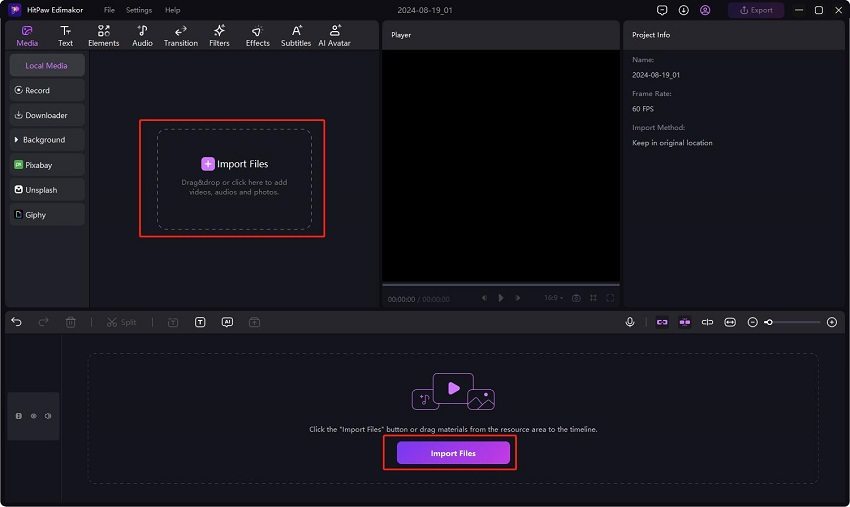

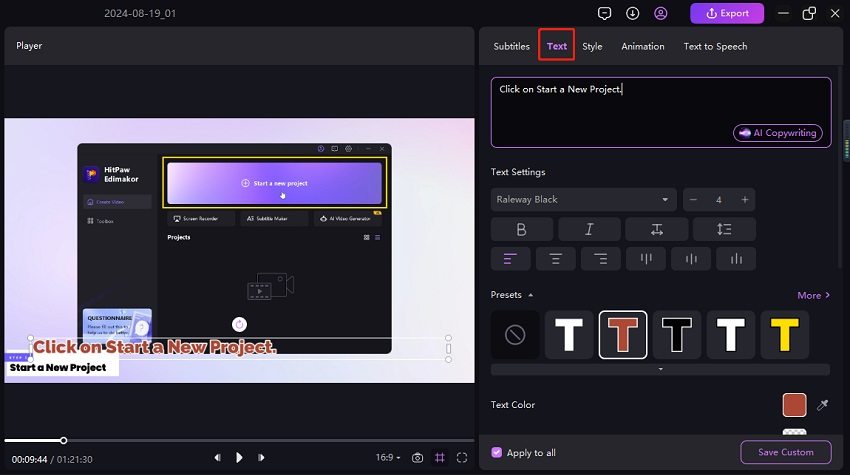
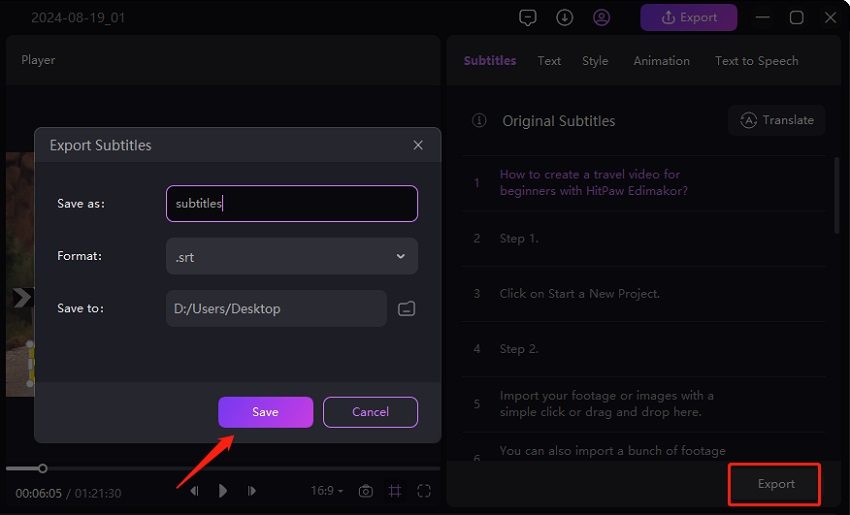
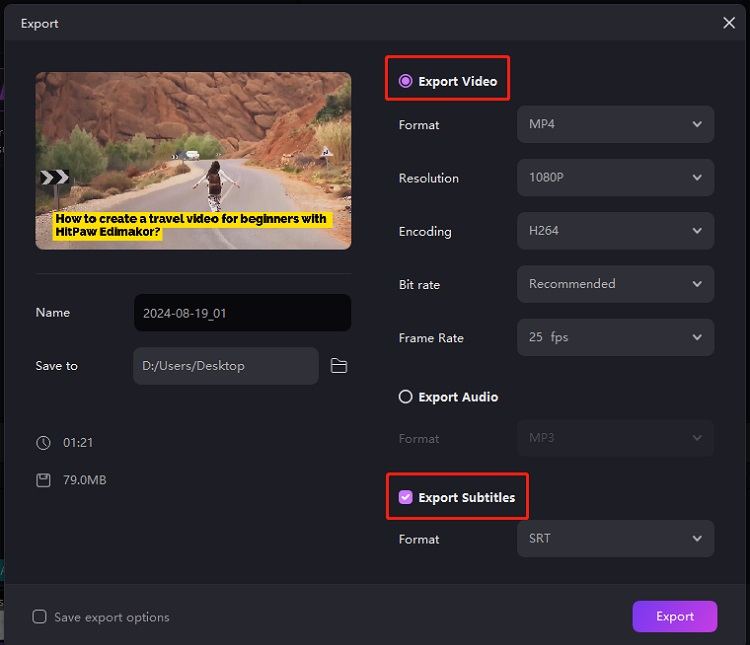
Part 2: 4 Other Free Subtitle Makers
There are a few subtitle makers besides Edimakor that we can use to make accurate subtitles for our videos. Some of them only allow subtitle editing while others might support video editing too. Let’s have a detailed look.
1. Subtitle Edit
Subtitle Edit is a free-to-use online subtitle maker that offers automatic formatting and translation features. It has a user-friendly interface that allows you to easily create and edit subtitles. Its key features include:
- Translating subtitles into various languages using Google Translate.
- Custom font size and colour, and alignment.
- You can export your subtitles in SRT format very easily.
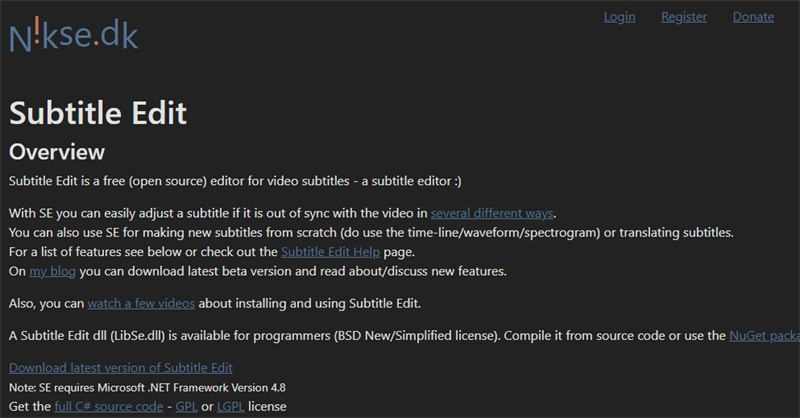
2. Animaker
Animaker is an online video editor that also uses AI to create automatic subtitles for your videos for free. Besides, you can create manual subtitles and edit them. It also offers translation facilities for your subtitles. Just upload the video file and let Animaker do its magic.
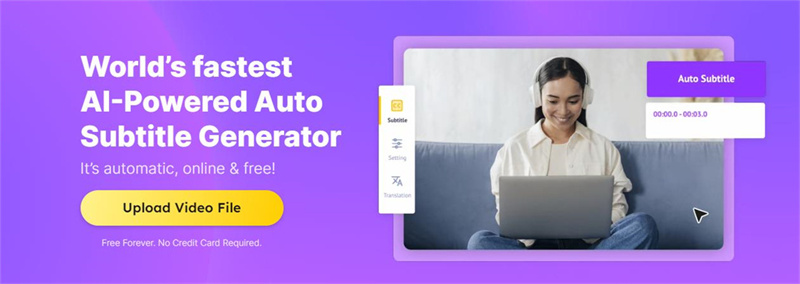
3. Aegisub
Aegisub is an open-source tool and is a free subtitle maker software that allows users to quickly and easily generate subtitles and also synchronize them with the video. Note that Aegisub is not an online tool, but a free to use downloadable application. It has:
- Advanced Timing Controls
- Support for various formats
- Ability to customize the subtitles
- A real-time video preview
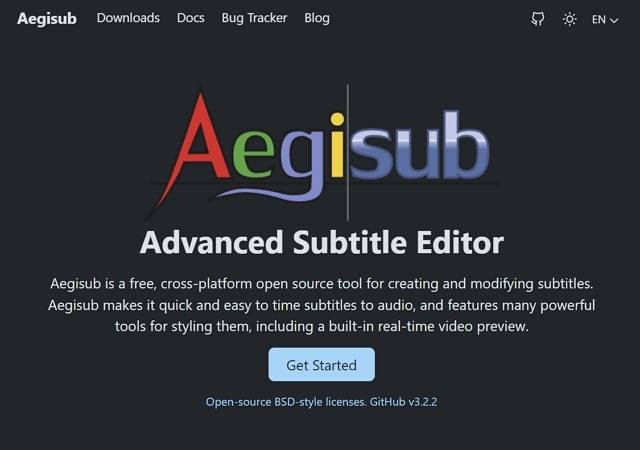
4. Subtitle Workshop
Last on the list is another downloadable subtitle maker app, Subtitle Workshop. It has an easy-to-use interface with real time preview and support for various formats. Besides, there are many customization options for subtitles in this software that allow users to not just time their subtitles with dialogue, but also choose the design and style of Subtitles.
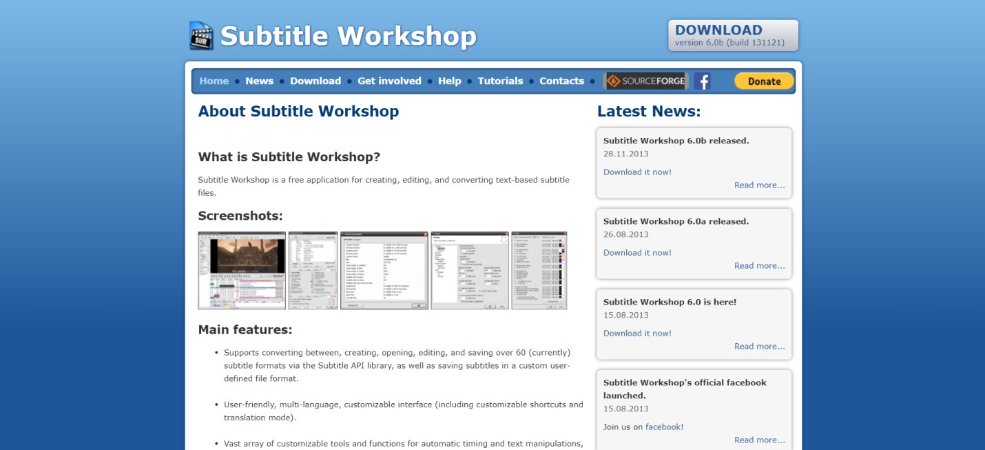
Part 3: FAQs on Subtitle Makers
Q1. Can Canva generate subtitles?
A1. Yes, the Transcribe Audio feature in Canva let’s its users convert audio files into a transcription text. You can use this text for generating subtitles.
Q2. How to hardcode subtitles?
A2. To hardcode subtitles, you need video editing software like Edimakor. Once you add subtitles to the video using the subtitling feature, export the video with the added subtitles. This embeds subtitles into the video and ensures that they can’t be removed easily.
Q3. What is the easiest subtitle format?
A3. SRT is the easiest and most frequently used subtitle format. It includes timestamps and subtitles. You can edit an SRT file quite easily using any text editing app.
Q4. How to make a custom subtitle?
A4. If you want to make a custom subtitle, you have to use either software like HitPaw Edimakor or any online subtitle maker tools.
Q5. Are subtitle files legal?
A5. Yes, subtitle files are perfectly legal to use and as long as you are not violating copyright laws, there’s no problem in using and distributing subtitle files.
Conclusion
Adding subtitles to videos has become as necessary as audio to your videos. Why? Because they make the content more accessible. Using subtitle makers, as we have listed above, is becoming the trend, which is more cost effective and saves time. HitPaw Edimakor is one the best subtitle makers that help generate and edit subtitles.





 HitPaw Univd (Video Converter)
HitPaw Univd (Video Converter)  HitPaw Screen Recorder
HitPaw Screen Recorder HitPaw VikPea (Video Enhancer)
HitPaw VikPea (Video Enhancer)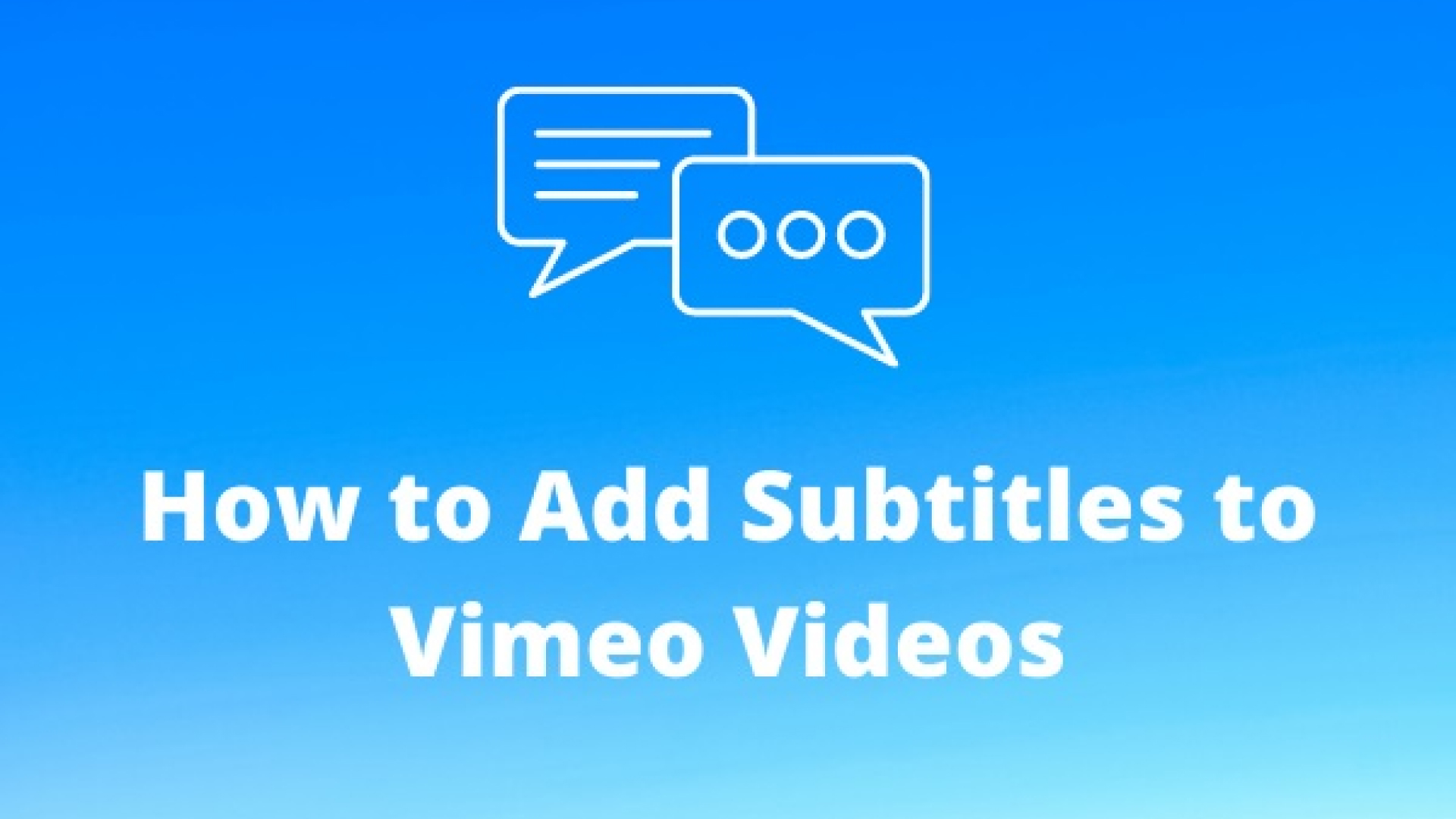


Share this article:
Select the product rating:
Daniel Walker
Editor-in-Chief
My passion lies in bridging the gap between cutting-edge technology and everyday creativity. With years of hands-on experience, I create content that not only informs but inspires our audience to embrace digital tools confidently.
View all ArticlesLeave a Comment
Create your review for HitPaw articles