Top 5 Subtitle Editors for Windows & Mac
For people who are not fluent or familiar with the language of the video, subtitles can help them better understand what is being said in the video. In addition to adding subtitles to your videos, you can also use stylish text styles and stickers. To do all of this, a subtitle editor is a necessity for content creators. In this article, we will discuss some of the best subtitle editing software.
Top 1. HitPaw Edimakor (Win & Mac)
Let’s talk about the all-in-one software HitPaw Edimakor which not only allows you to edit subtitles but is also a complete video editor with all the basic and advanced tools you need to make amazing videos. Why Edimakor is a really good subtitle editor? Because it gives you much control over the subtitles you’re adding.
- Automatically generate and add subtitle to your videos.
- Manually add subtitles by importing local subtitle files or converting plain text to SRT.
- Export subtitles added to your videos separately in a .srt or.txt file.
- Edit subtitles, changing fonts and text background, add animation to subtitles.
- Use Text to Speech to convert subtitles to AI voiceover.
- Multiple languages such as English, French, Arabic, Chinese are supported.
- Download and install Edimakor on your computer and run it. Click on Subtitle Maker to begin.

- Now, import the video file you want to add subtitles to. Just click on the Import files button or drag and drop the file to the timeline.

- Look for the option of Subtitles in the top menu bar. First of all, we can add automatic subtitles with high accuracy. We can also use local subtitles or manual subtitles.

- Edimakor will now recognize the subtitles you’ve added and display them on the timeline. Select them and edit the font, text style, size, animation and much more.

- Once everything is completed and you’re satisfied with the results, click on the export button save your new video with subtitles. You can also export the subtitles as a separate file.

Top 2. Aegisub (Win & Mac)
Another choice when it comes to subtitle and closed captioning editing software is Aegisub. It’s a free to use and open-source software that’s available across Windows, MacOS and Linux systems. Content creators, translators and even fans use this software for adding unofficial subtitles to videos. It’s feature rich, having a lot of features including:
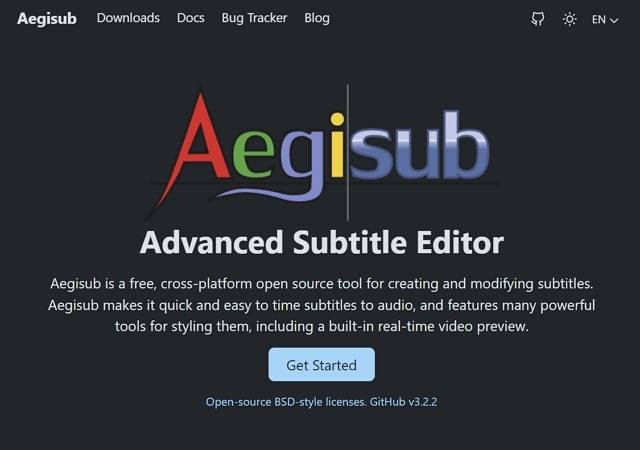
- You get precise control over timing of your subtitles to ensure when a specific subtitle appears.
- It supports a wide range of subtitle files format like ASS, SSA, SRT and others.
- The real-time preview feature allows you to view how your subtitles look like as the video plays.• Custom subtitle styles can be changed according to your preference.
- Translation of subtitles allows you to easily work on multilingual projects.
Pros
- Free and open-source
- Wide range of customization options
- Real Time preview
- Cross Platform Support
- Advanced Styling Options
Cons
- A steep learning curve
- Limited right-to-left language support
- Occasional Bugs
Top 3. Jubler (Win, Mac & Linux)
Open-source software are one of the best tools because they keep everything free of cost and keep their focus on functionality mainly. Jubler is of the same category. It’s a subtitle software that can add, remove and edit text-based subtitles from your videos. It’s preferred by a lot of content creators because it has:
- Real-time or design-time subtitle preview.
- Subtitle synchronization and timing with ease.
- Error catching with built-in spell checker.
- Create new subtitles or edit existing ones.
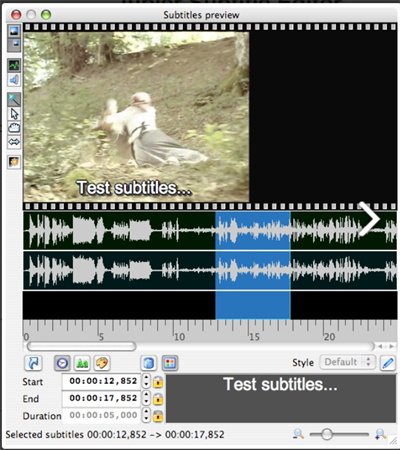
Pros
- Free and open-source
- Compatible with multiple OS
- Feature rich and easy to learn
Cons
- Lacks advanced features like automatic subtitles
- Depends on Java 8 to run. People who don’t use Java won’t be able to run it.
Top 4. Subtitle Edit (Win & Linux)
Another srt editor that’s highly recommended and regarded in the community is Subtitle Edit. It’s a feature-loaded software used for creating, translating, editing and synchronizing subtitles. It caters to not just beginners but also advanced users with features below:
- Support for multiple formats like SRT, ASS, SubViewer, MicroDVD and others.
- A user-friendly UI ensures that it is easy to learn and use.
- It has advanced synchronization tools like automatic duration calculation, waveform and frame-rate conversion.
- Integrated spell checker for various languages.
- Users can preview their video in real-time to see how the subtitles look.
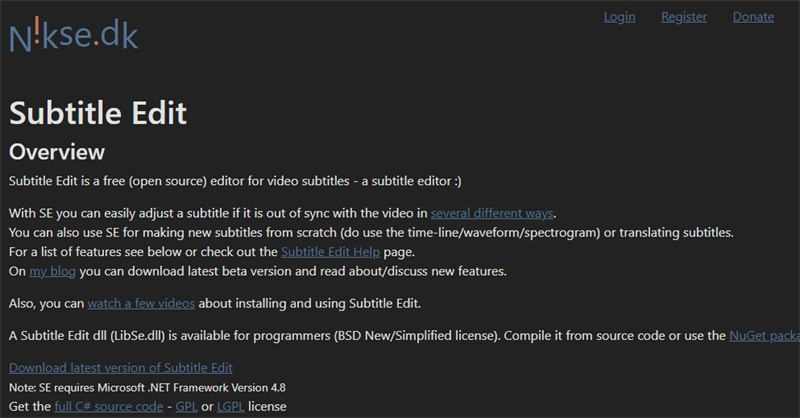
Pros
- Free for all
- Translation features
- Synchronization tools
- Community Support
Cons
- Occasional Bugs
- Lack Support for MacOS
Top 5. Happy Scribe (Online)
If you’re not in a mood to install software and are looking for online tools that can edit subtitle online, take a look at Happy Scribe. It uses AI to automatically detect subtitles in videos and leverages advanced speech recognition technology to give you accurate and fast subtitles for your videos. Here are some of its features:
- Automatic Subtitling and Transcription adds subtitles to your videos accurately and quickly.
- You can edit these subtitles.
- Ability to collaborate with other users on a single project enables multiple people to work together easily.
- API access to integrate Happy Scribe into a company’s own software and tools.
- Speaker identification allows Happy Scribe to identify multiple speakers in a single video which is of great use in interviews and conferences videos.
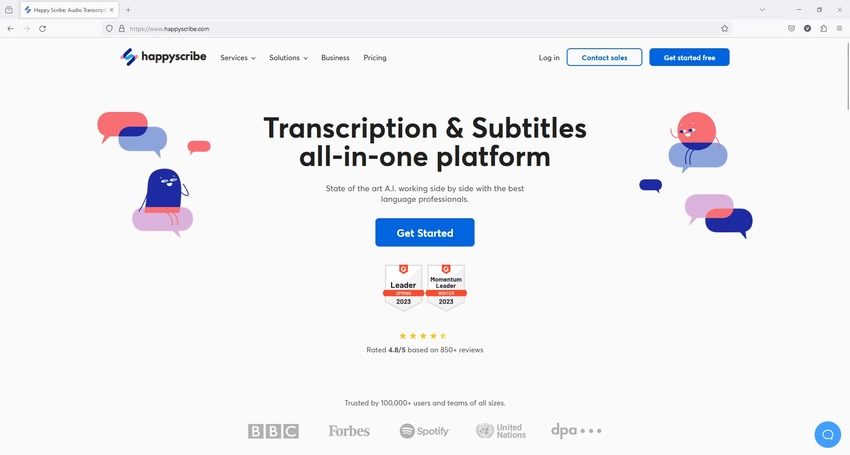
Pros
- Accurate Subtitles
- Collaboration features
- Extensive Language Support
Cons
- Users have to pay a fee to use it
- Complex content can often cause faulty subtitles
Conclusion
Subtitles give clarity to the audio in your videos and especially helps the people who aren’t native to the language being spoken in your video. Choosing the correct subtitle editor for subtitling your videos is really essential. We recommend using HitPaw Edimakor if you’re looking for an all-in-one subtitling and video editing software.





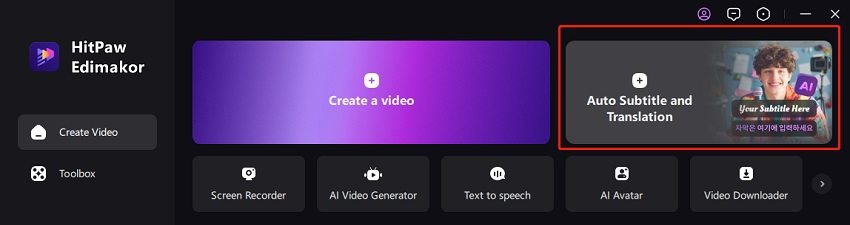
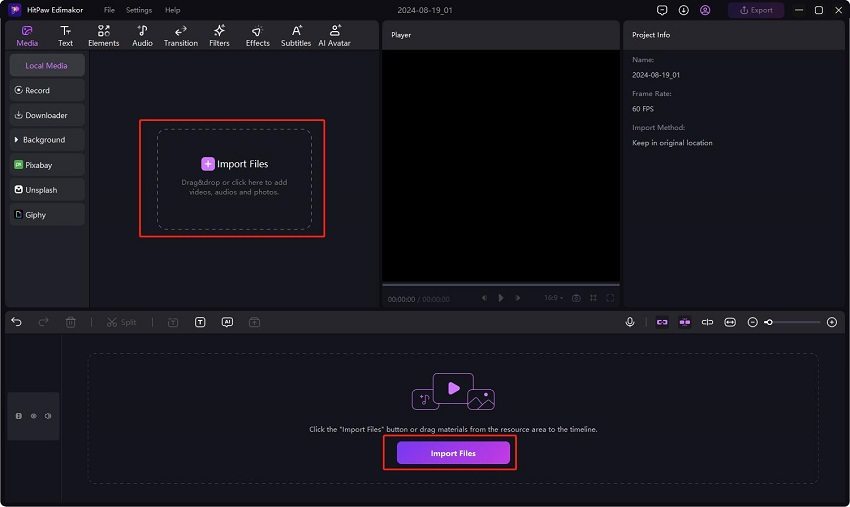

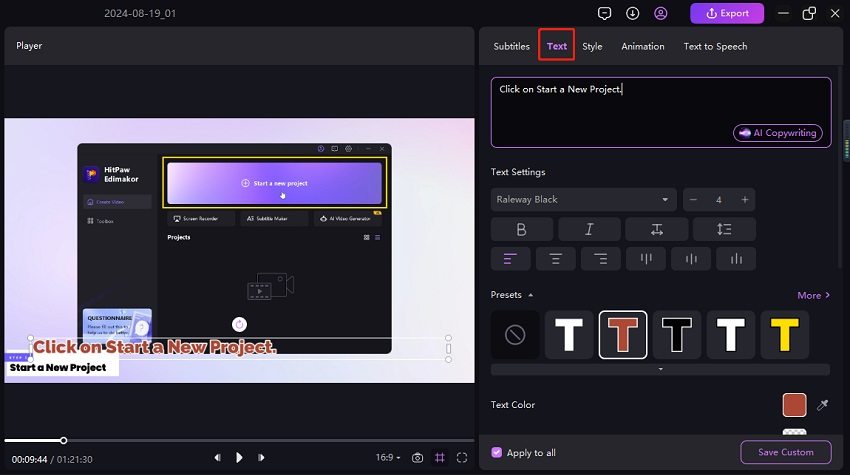
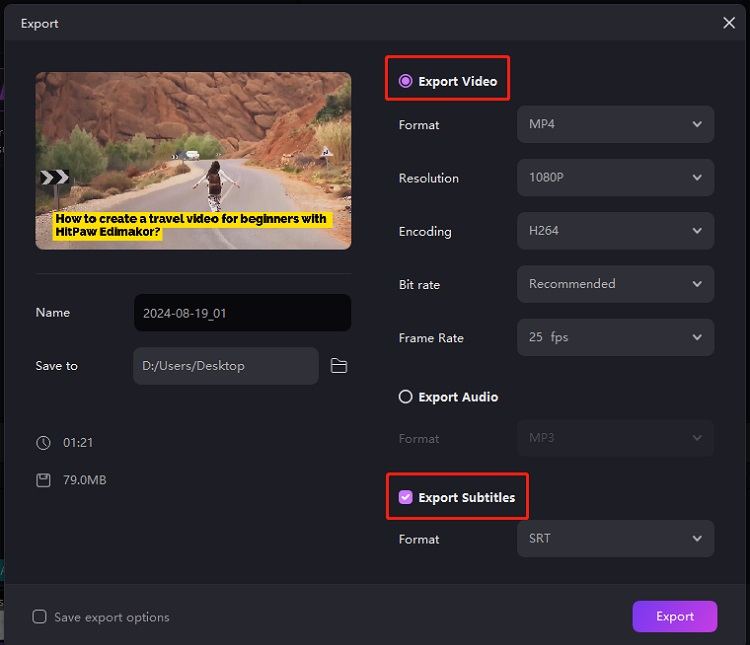
 HitPaw Univd (Video Converter)
HitPaw Univd (Video Converter)  HitPaw Screen Recorder
HitPaw Screen Recorder HitPaw VikPea (Video Enhancer)
HitPaw VikPea (Video Enhancer)
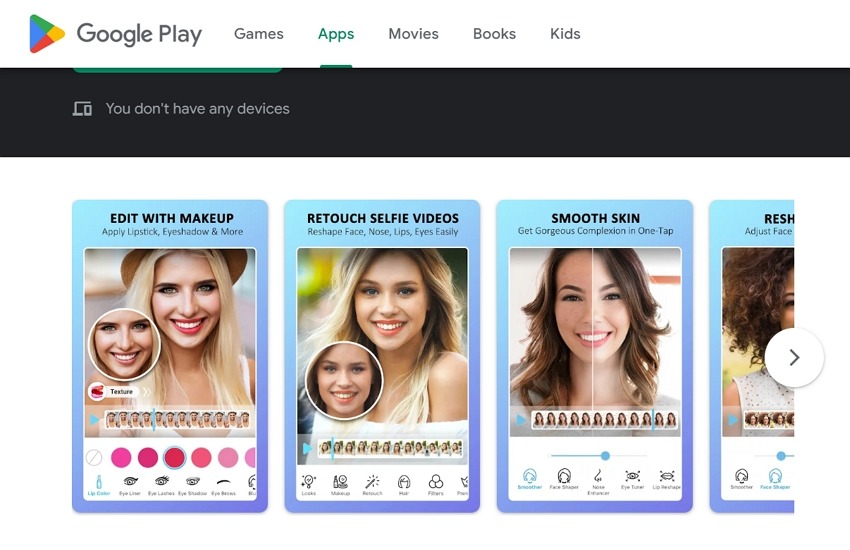

Share this article:
Select the product rating:
Daniel Walker
Editor-in-Chief
My passion lies in bridging the gap between cutting-edge technology and everyday creativity. With years of hands-on experience, I create content that not only informs but inspires our audience to embrace digital tools confidently.
View all ArticlesLeave a Comment
Create your review for HitPaw articles