Convert SMI to SRT: Best Methods for Subtitle Conversion
SMI and SRT are two popular subtitle formats used for displaying subtitles in videos. While SMI is commonly used in Windows Media Player, SRT is more widely supported across different platforms and media players. If you have SMI subtitle files that you need to convert to SRT format, this guide will show you two easy methods to do it.
Part 1: About SMI Subtitles
SMI is a subtitle format commonly used for videos played in Windows Media Player. However, SRT is a more universally accepted subtitle format that is supported by a wide range of media players and platforms. Converting SMI to SRT allows for greater compatibility and flexibility when playing videos with subtitles.
Part 2: How to Convert SBV to SRT Free with Subtitle Edit
Subtitle Edit is a powerful and versatile tool for editing and converting subtitles. With Subtitle Edit, you can easily convert SBV files to SRT format, allowing for greater compatibility and flexibility when working with subtitles.
Step 1:Download Subtitle Edit from Subtitle Edit website and install it on your computer. Once installed, launch Subtitle Edit.
Step 2:Go to the "File" tab and click "Open" to load the SBV files you intend to convert to SRT, or the SRT subtitles you intend to convert to SBV.

Step 3:Once the subtitles are loaded, you will see the caption texts listed on the right side. Click on each caption to check and modify the start time, duration, and text. You can edit the text in the "Text" box below, especially if there are any incorrect entries. Additionally, Subtitle Edit allows you to perform visual sync, spell check, and auto-translate for your subtitles.

Step 4:To convert your subtitle file, go to the upper right side of the main workplace and choose the output format from the provided options. Both .smi and .srt formats are available. Then, choose the subtitle encoding as per the subtitles language for proper character display.

Step 5:When you're ready, go to the "File" tab again and click on "Save as". Define the destination path and file name for the converted subtitles, ensuring they match the corresponding movie. Finally, click "Save" to save the converted subtitle file.
By following these simple steps, you can easily convert SBV to SRT using Subtitle Edit, ensuring compatibility and flexibility when working with subtitles.
Part 3: How to Convert SMI to SRT with an Online Converter
Converting SMI to SRT format allows for greater compatibility and flexibility when working with subtitles. There are several online converters available that make this process quick and easy. Here, we'll explore some of the best online converters to help you convert SMI to SRT for free.
1. GoTranscript SMI to SRT Converter
GoTranscript offers a simple and efficient online tool for converting SMI (SAMI) subtitles to SRT format. Whether you're a filmmaker, video editor, or just someone who needs to convert subtitles for better compatibility, GoTranscript's SMI to SRT Converter is a convenient solution.
1.Go to [GoTranscript SMI to SRT Converter](https://gotranscript.com/convert/smi-to-srt) in your web browser.
2.Click on the "Choose File" button and select the SMI file you want to convert.

3.Once you've selected your file, click on the "Convert" button.
4.After the conversion is complete, click on the "Download SRT" button to save the converted SRT file to your computer.
Your SMI file has now been successfully converted to SRT format, and you can use it with any video player or platform that supports SRT subtitles.
2. MConverter SMI to SRT Converter
MConverter is another convenient online tool for converting SMI files to SRT format. With its user-friendly interface, you can easily convert your subtitles in just a few clicks.
1.Visit the MConverter SMI to SRT Converter.

2.Click on the "Choose File" button and select the SMI file you want to convert.
3.Once the file is uploaded, click on the "Convert" button.
4.Click on the "Download SRT" button to save the converted subtitle file to your computer.
3. Subtitle Tools Convert Subtitles to Srt
Subtitle Tools is a versatile online platform that offers various subtitle conversion options, including SMI to SRT. With its easy-to-use interface, you can quickly convert your subtitles without any hassle.
1.Visit the Subtitle Tools SMI to SRT Converter.

2.Click on the "Choose File" button and select the SMI file you want to convert.
3.Once the file is uploaded, click on the "Convert" button.
4.After the conversion is complete, click on the "Download SRT" button to save the converted subtitle file to your computer.
With these online converters, you can easily convert SMI to SRT format in just a few simple steps. Whether you're working with videos, movies, or other multimedia projects, these tools offer a convenient solution for managing your subtitles effectively.
Bonus Tip: How to Add Subtitles to a Video Quickly
Adding subtitles to your videos can enhance their accessibility and appeal. HitPaw Univd (HitPaw Video Converter) is a powerful and user-friendly tool that allows you to easily add subtitles to your videos. Whether you want to include translations, captions, or closed captions, HitPaw Univd makes the process quick and simple.
- Easily add subtitles to your videos in just a few clicks.
- Support various subtitle formats like SRT, ASS, VTT, and SSA.
- Supports a wide range of video formats, including MP4, AVI, MOV, and more.
- Convert videos to any format, including MP4, AVI, WMV, and more.
- Compatible with both Windows and Mac operating systems.
Step 1:Launch HitPaw Univd and import the video file to which you want to add subtitles.

Step 2:Now, click the Subtitles option and then select Add Subtitles to import the subtitle file (.srt, .ass, .ssa) to your video.

Step 3:After adding the subtitles, you can select your target folder and then click "Convert" to start the conversion process.

Step 4:After the conversion is complete, you'll find your converted files from the "Converted" tab at the top of the interface.

Conclusion
Converting SMI to SRT allows for greater compatibility and flexibility when playing videos with subtitles. Whether you choose to use an online converter or Subtitle Edit, these methods make it easy to convert SMI files to SRT format and enjoy your videos hassle-free. Whether you're creating educational content, sharing videos on social media, or producing professional-quality videos, HitPaw Univd offers a simple and effective solution for adding subtitles to your videos.


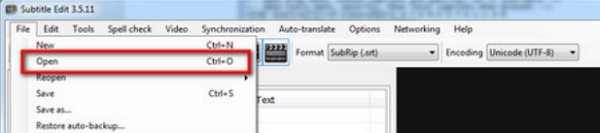
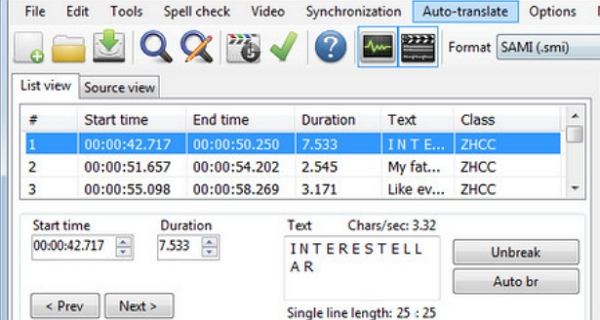
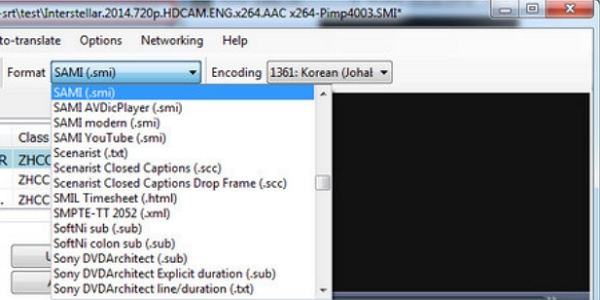
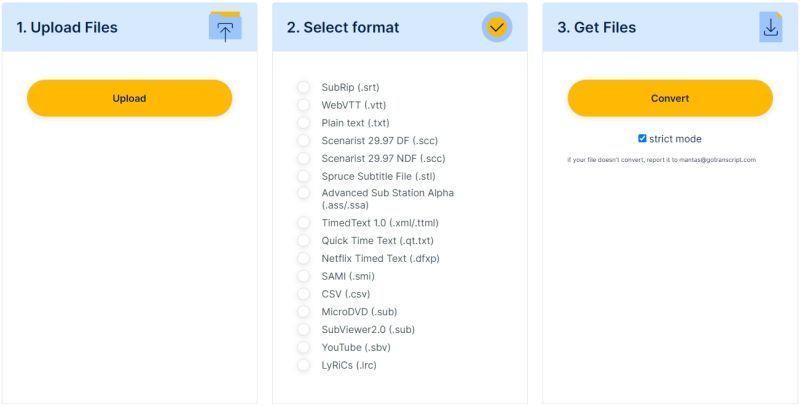
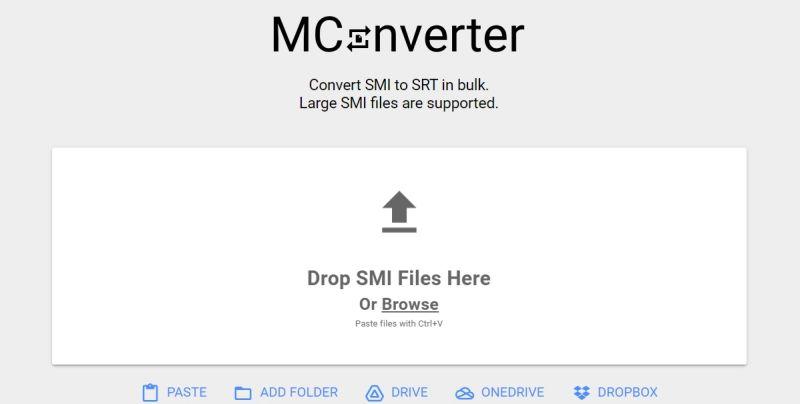
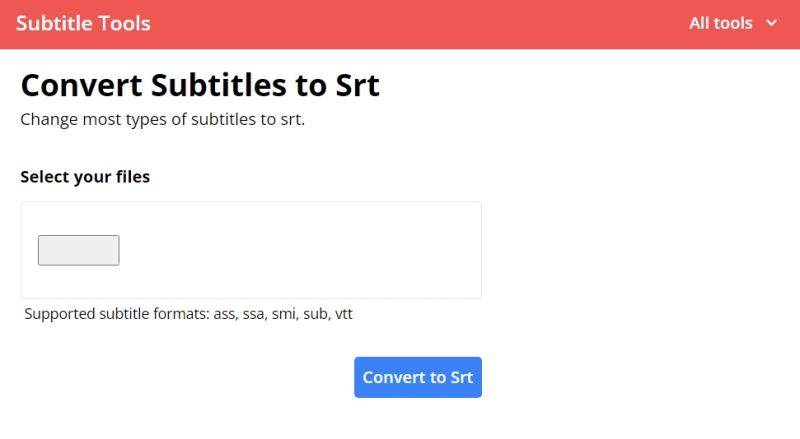









 HitPaw VikPea
HitPaw VikPea HitPaw Watermark Remover
HitPaw Watermark Remover 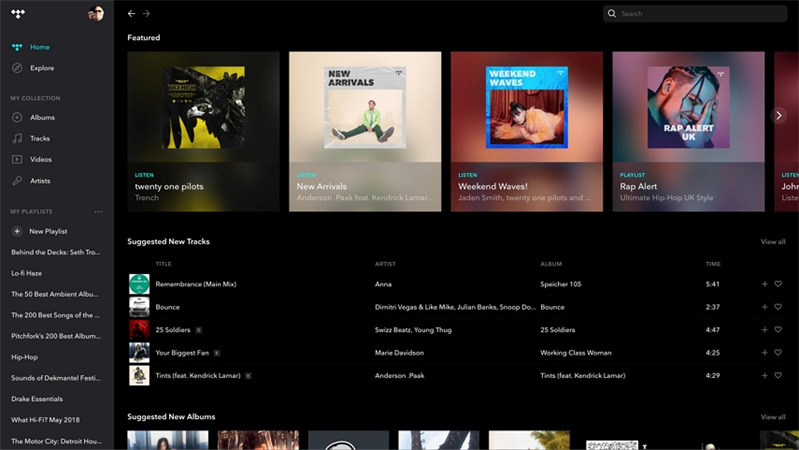
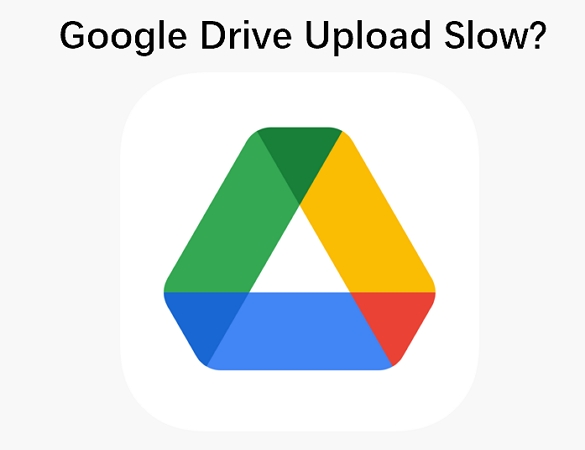


Share this article:
Select the product rating:
Daniel Walker
Editor-in-Chief
My passion lies in bridging the gap between cutting-edge technology and everyday creativity. With years of hands-on experience, I create content that not only informs but inspires our audience to embrace digital tools confidently.
View all ArticlesLeave a Comment
Create your review for HitPaw articles