Resync Subtitles in Your Videos with Step-by-Step Guide (2024)
Watching a video with subtitles and realizing that the visual and text are not in sync is definitely an unpleasant experience. You do not have to worry anymore, as resyncing the captions is not an issue anymore. With numerous resources available, users can resync subtitles conveniently. Whether utilizing a media player on your computer or creating videos online, you can integrate accurate captions into your visual content. This article discusses easy methods to resync subtitles in your videos to fit perfectly with the audio and visuals.
Part 1. How to Resync Subtitles with VLC
If you are looking for a reliable subtitle resync tool, VLC is a decent choice that offers the track synchronization. This multimedia player offers an intuitive open-source interface to play audio and video files in high-quality.
The functionalities of the VLC tool are not limited to multimedia playing, as it also lets you add and resync captions to generate accessible videos. Let us explore the steps to make your subtitles properly synced with the visuals using VLC Media Player:
Step 1.Import the video by accessing the Open File option under the Media tab from the menu bar. You can add your associated SRT subtitle file from the Subtitle menu.

Step 2.Look for the Tools tab on the menu bar and select Track Synchronization from the drop-down to open the Adjustments and Effects window. Access the Synchronization tab and input the speed and duration factor for your subtitles. Click the Close button once the settings are configured which will help synchronize your subtitles according to the visuals.

Part 2. How to Resync Subtitles Online
To instantly eliminate the desyncing of text and spoken words in your videos, you can utilize various online tools that provide the feature of online subtitle resync. These online tools offer users a convenient way to integrate subtitles with the videos accurately. In this part, we'll consult 2 prominent options for resyncing subtitles properly:
1. Subtitle Tools
This online tool adjusts the timings within the subtitles files and makes them match the visuals of the media. Users can define the timings, such as whether the subtitles are early or delayed in timestamping. Follow the steps to learn how to adjust the captions with the video to create a pleasant visual experience for the audience.
Step 1.Access the Resync Subtitles tool from the official website of Subtitle Tools and select the Choose Files button to upload your SRT subtitle file. Also specify Change the timing by option in milliseconds to adjust the sync time.

Step 2.Press the Shift button and wait until the tool resyncs subtitles online. Your generated SRT file will appear once the sync is completed, where you have to press the Download button to save the subtitles.

2. SubShifter
SubShifter is specially designed to adjust the timings of the video captions for perfect subtitling execution. If the text is appearing too early or too late, you can adjust it by simply using this online resyncing tool. Let us explore the instructions to make the caption match the visuals for your videos using the online tool:
Instructions. Press the Choose File option to upload your file once you have accessed the online tool from its official website. Input the Time Shift in seconds and press the Resync button. You can also do Linear Correction by entering the Time 1 and Time 2 and pressing the Resync button. The synchronized version of your subtitle file will automatically start downloading once the sync is completed.
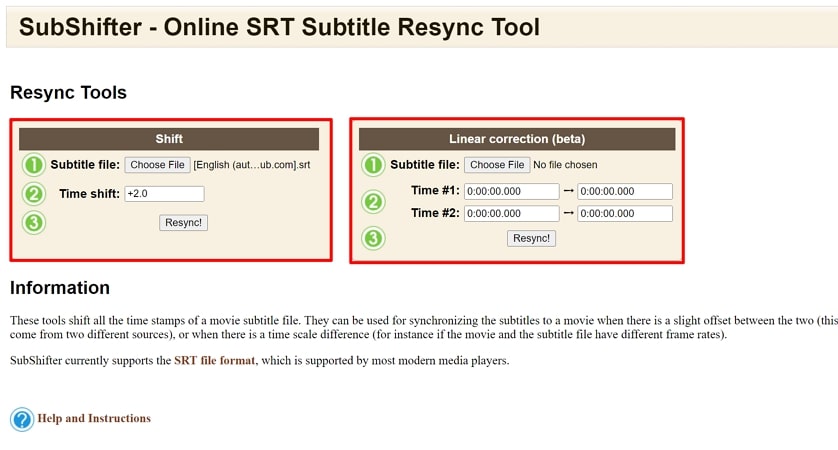
Part 3. Best Way to Create Auto Subtitles & Sync with Videos
To generate high-quality videos, it is essential to confirm that the audio and visual elements are accurately synced with the subtitle text. There are many resources available that generate subtitles accurately and do not require the services of a subtitle resync tool. One such software is HitPaw Edimakor which lets you craft accurate subtitles without de-synchronizing them.
With the AI-powered features of HitPaw Edimakor, users can conveniently generate accurate subtitles and do not have to face the hassle of resyncing them. Associated with several basic video editing tools, you can perform advanced functions like text-to-speech, script generation and more.
Let us explore the steps to learn how to generate automated subtitles with the help of this extensive tool.
Step 1. Add Video To HitPaw Edimakor For Editing
Press the Create a video button to launch the tool successfully on your computer. Next, click the Import Files button to add your video to the editing interface. Drag the video to the editing timeline of HitPaw Edimakor to start the process.
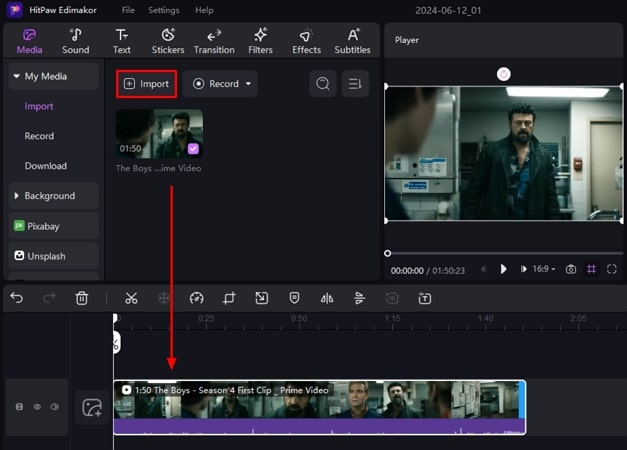
Step 2. Opt For Auto Subtitling Across Edimakor
Now head to the Subtitles tab from the menu bar and press Auto Subtitling to automatically generate the captions. The generated text will appear in the form of the text track on the timeline above the video track. You can customize the text by accessing the Text window and opting for different text styles and fonts.
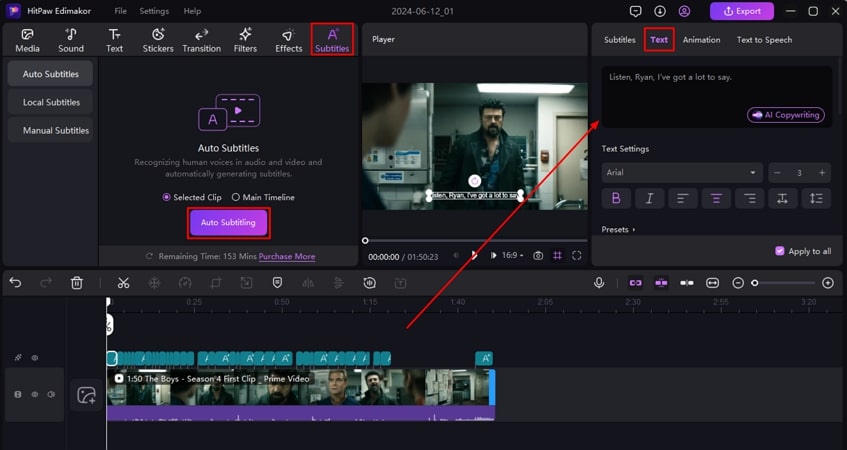
Step 3. Export Your Generated Video With Subtitles
Once all the subtitles are generated accurately, locate and press the Export button from the top-right corner. Enter your desired settings like format, destination, and name, and press the Export button to successfully save your video to your computer device.
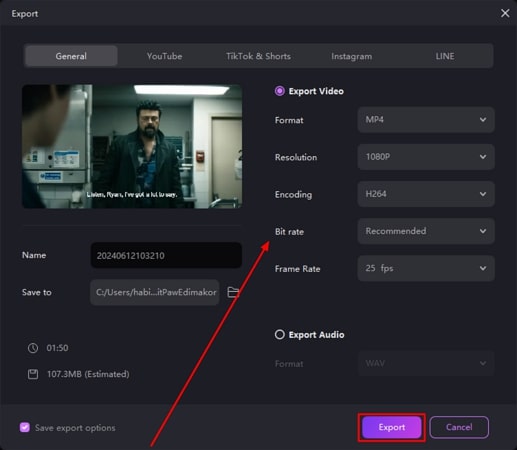
Part 4. FAQs on Resyncing Subtitles
Q1. How do I fix subtitles that are out of sync?
A1. If the caption text is displayed earlier or delayed with respect to the audio and visuals, the overall experience can be pretty unpleasant. To fix this issue, you can utilize subtitle resync tools like VLC Player to synchronize the text accurately with the video.
Q2. How do I automatically sync subtitles?
A2. HitPaw Edimakor is one of the best tools for generating automated subtitles for your videos. This extensive tool harnesses the power of AI to generate accurate and properly synced subtitles for your videos.
Q3. What is the tool to resync subtitles?
A3. To resync subtitles while offline, you can utilize the VLC Media Player. This tool lets you synchronize the captions with perfect timing and customization options.
Conclusion
All in all, subtitles play an important role to elevate the content game by increasing the accessibility of your videos. There are many online and offline subtitle resync tools available that resync your subtitles accurately for you. However, HitPaw Edimakor is an effective tool that generates accurate captions automatically and users do not have to face the desyncing issue.

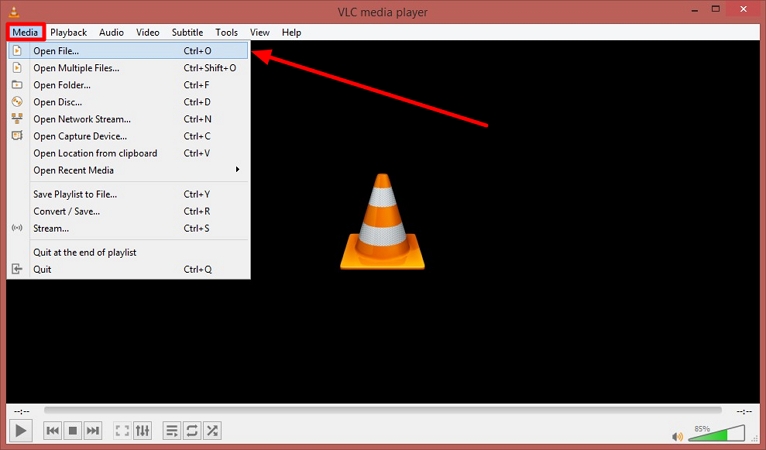
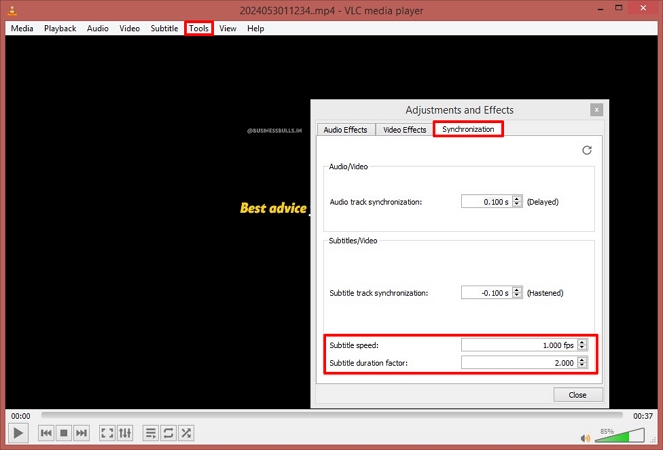
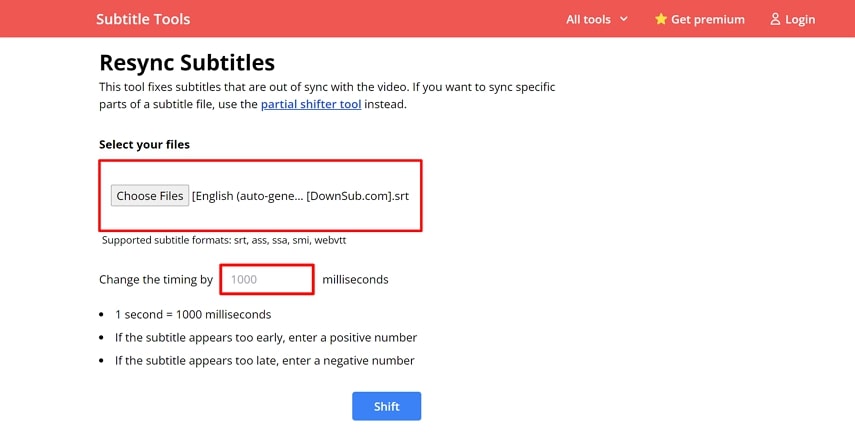
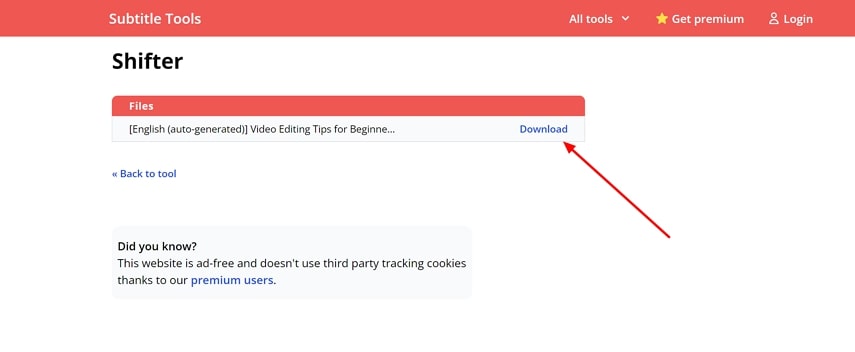




 HitPaw Univd (Video Converter)
HitPaw Univd (Video Converter)  HitPaw Screen Recorder
HitPaw Screen Recorder HitPaw VikPea (Video Enhancer)
HitPaw VikPea (Video Enhancer)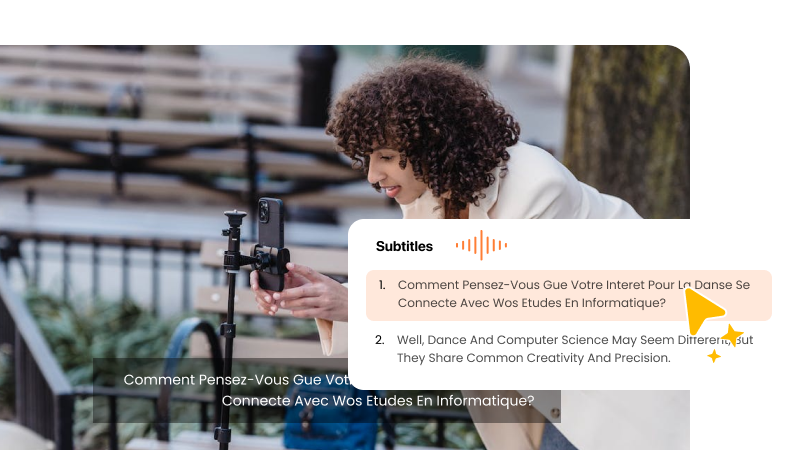


Share this article:
Select the product rating:
Daniel Walker
Editor-in-Chief
My passion lies in bridging the gap between cutting-edge technology and everyday creativity. With years of hands-on experience, I create content that not only informs but inspires our audience to embrace digital tools confidently.
View all ArticlesLeave a Comment
Create your review for HitPaw articles