What is the Difference between PGS and SRT Subtitle Files?
For content creators, publishers, and videophiles, a strong knowledge of subtitle formats is crucial to achieving the perfect content viewing experience they desire. Accessibility (especially for the deaf or hard of hearing), readability, multilanguage support, compatibility with devices or video players, subtitle customizations, and content type are some factors that dictate the choice of subtitle format. The two most popular subtitle formats in the industry are PGS and SRT. Indeed, SRT and PGS subtitle formats lie at the opposite ends of the spectrum, with the former offering plain text subtitles, while the latter comes with all the bells and whistles you'd want from subtitles.
But which one is right for your needs? This guide will help you decide that.
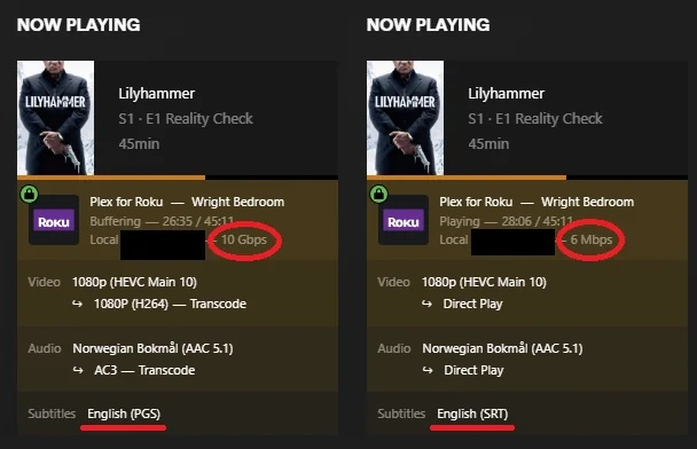
Part 1: Overview of the PGS and SRT Subtitles
1. What Are PGS Subtitles?
PGS subtitles are highly customizable subtitles that offer a rich subtitle experience for Blu-ray viewers. They are graphic-based subtitles with a high degree of customizability. Content creators can customize almost everything about PGS subtitles - their fonts, colors, styling, orientation, location on the screen, and more. They can do all this because PGS subtitles are essentially a timed sequence of bitmaps (images) that appear on top of the video content onscreen.
The rich formatting of PGS subs comes at a cost - size. PGS Subtitles are notoriously large and require quite a lot of storage space. Although the bitmaps of PGS Subtitles are compressed to make their storage convenient, they still take up much space compared to simple text subtitles.
Nevertheless, content creators and publishers rely on PGS subtitles when they wish to deliver a rich viewing experience unencumbered by the limitations or idiosyncrasies of countless video players or devices.
Pros of PGS Subtitles
- A rich viewing experience that's hard to match
- Creative placement of subtitle text onscreen to achieve effects like Karaoke text
- PGS subtitles can be placed such that they do not interfere with any important onscreen elements
- Forced transactions for parts of video involving foreign languages
Cons of PGS Subtitles
- It is not universally compatible with video players and devices. Sometimes, the players hard-code the subtitles into the video
- Since PGS subtitles are images, extracting the text from them directly is impossible. The text from images must be transcribed using an OCR tool, which is not highly accurate, leading to errors in subtitle text when PGS subtitles are converted into different formats.
- Editing PGS subtitles is extremely difficult and requires special tools
2. What Are SRT Subtitles?
SRT, short for SubRip Subtitle, are plain text subtitles. They are the most basic type of subtitles and contain only the bare minimum information. An SRT Subtitle file includes 3 pieces of information:
- A subtitle index, which is a sequential number that identifies each line of text in the subtitle so that the media player knows the precise sequence in which the text must be displayed
- The plain text of the subtitle, i.e., all the dialogues, voiceovers, etc.
- The last item is the timecodes, which indicate the exact start time and end time when each line of subtitle text must be displayed on the screen in sync with the video.
Since SRT subtitles are essentially text files, they are virtually negligible in size. You can wrap up dozens of SRT files, each containing subtitles in different languages, with the video container, and they'd still make no significant difference in the overall size of the video.
Simplicity is the core of SRT subtitles. Anyone can create them, upload them to videos, and use them. All you need is a text editor. For instance, Windows users can use WordPad to create a fresh new subtitle - it's that simple. And they're universally compatible too. There's no media player out there that doesn't support SRT subtitles. They're the unsung heroes of the media industry.
In the case of web media like YouTube videos, SRT subtitles also have a huge impact on SEO. SRT files accompanying videos are indexed by search engines and delivered to search engine users. So, including SRT files can boost your visibility too.
Pros of SRT subtitles
- Simple to create, edit, and use
- Small in size
- SEO benefit online
- Universally compatible
- Can be easily converted into other formats
Cons of SRT Subtitles
- Do not support rich formatting
Part 2: What are the Differences between PGS and SRT Subtitle?
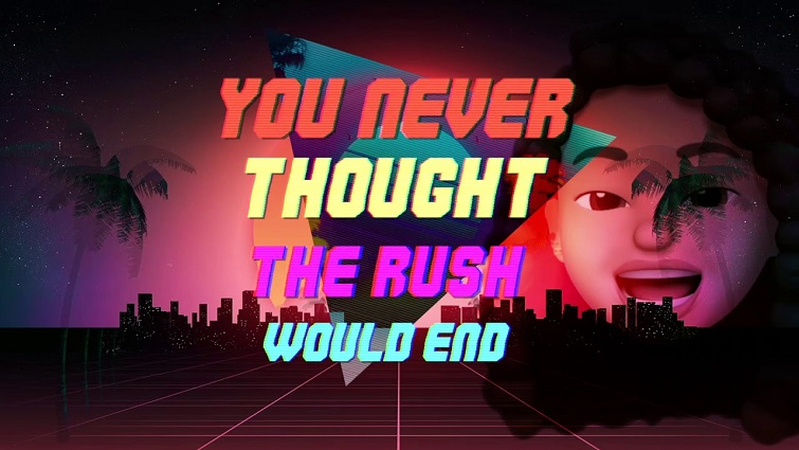
PGS and SRT subtitles take two very different approaches to deliver a great viewing experience. The differences arising from their diverging approaches make them suitable for different contexts. So, it's important to know how they differ so that you can make the right decision when choosing one over the other. Here's a quick overview of the most important differences between them:
1. File Size and Compression
As discussed above, SRT files are practically text files and don't take up much space. In contrast, PGS subtitles are a bunch of images compressed together. Despite the compression, they can be quite large. Therefore, they're suited for platforms with lots of storage space or when there's a high-speed internet connection available.
2. Quality and Aesthetics
PGS subtitles are the king of rich subtitle experience. When content creators wish to deliver an immersive visual experience that blends video and subtitle components into a seamlessly packaged, high-definition experience, they use PGS subtitles. Fonts, colors, karaoke effects, multilanguage context inputs, and custom placement of subtitles to suit specific scenes - they are all made possible by PGS subtitles.
In the case of SRT subtitles, presentation is limited to minimal styling. Rich formatting is beyond its cup of tea. However, when users need simple, unformatted, bare-bones subtitles, SRT subtitles perform their task perfectly.
3. Compatibility and Usage
PGS subtitles are typically supported with Blu-ray content. So, they're compatible with all media players that run Blu-ray content. Although some online streaming platforms and clients can support PGS subtitles, it's quite rare. Even when they do, they transcode (hardcode) them onto the background video. This compromises the original quality of the video. So, PGS subtitles are best run on media players that support Blu-ray content. Moreover, PGS subtitles are hard to edit and require professional software tools.
Then there's the SRT format. SRT subtitles are compatible with almost all media players. They are so easy to edit that anyone can use a standard text editor. The text from SRT subtitles can be extracted and translated into any other language easily using translators.
Based on what you've read so far, it's clear that SRT subtitles are the right choice when you need bare-bones subtitles without any formatting. This is especially true when you're constrained for space (like on CD discs) or have a low-speed internet connection. Even for online streaming and video embedding, SRT subtitles are perfect.
PGS subtitles fit well when content experience takes priority over other factors. When using a media player that supports them, PGS subtitles offer a superior video experience. This is especially true when storage space is not a problem, such as on Blu-ray discs or desktops. Even for online streaming, they can be great as long as the media player and internet speed support their large sizes.
Part 3: How to Convert PGS to SRT and Vice Versa?
1. How to Convert PGS to SRT using Subtitle Edit
There are plenty of PGS to SRT converter tools to get the job done. The popular options include Subtitle Edit, HandBrake, MKVToolNix, etc. But be warned that they all use one or the other form of OCR tool to "read" text from the PGS bitmaps. Depending on the accuracy of the OCR, there are bound to be a lot of errors in the converted files. So, you will have to correct them manually. Here's how you can use Subtitle Edit to convert subtitles from PGS to SRT format:
- Step 1: Import File to Handbrake
- Step 2: Choose Subtitle Files
- Step 3: Edit Subtitle
- Step 4: Choose Output Format
Install Subtitle Edit and launch it. Navigate from "File" >> "Import subtitle from Matroska (.mkv) file…" to import the files. Alternatively, just drag and drop the file into the box.
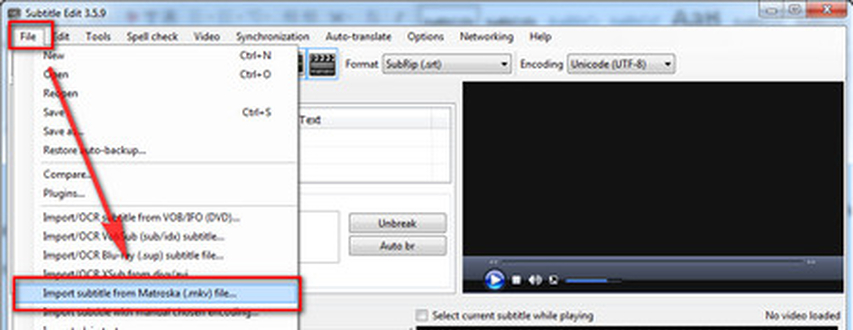
The tool displays multiple files that it extracts from the video. Pick the PGS file you need to convert.
Since PGS files are not text files, the images are converted to text with an OCR algorithm built into Subtitle Edit. So, there are bound to be some errors in the text recognition program.
Check, verify, and correct each subtitle line on the right side of the extracted text.
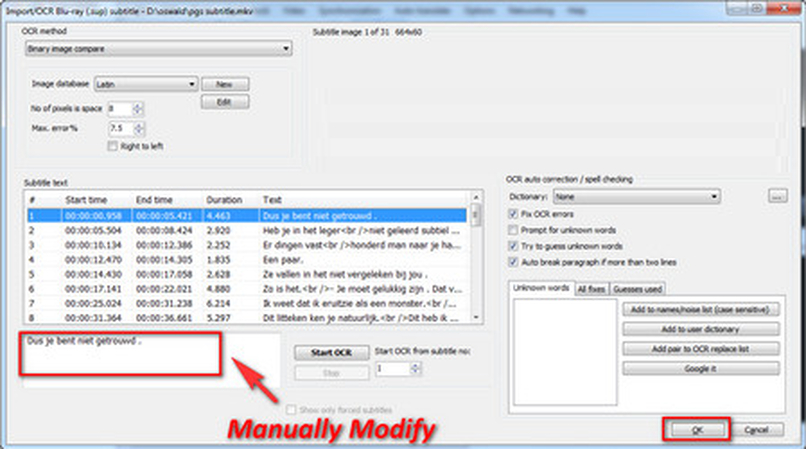
Proceed as follows: Format >> SubRip (.srt) >> Set "Unicode (UTF-8)" under the Encoding section. Finally, click as follows: File >> Save as >> Set a name for your subtitle >> Save.
And you're done!
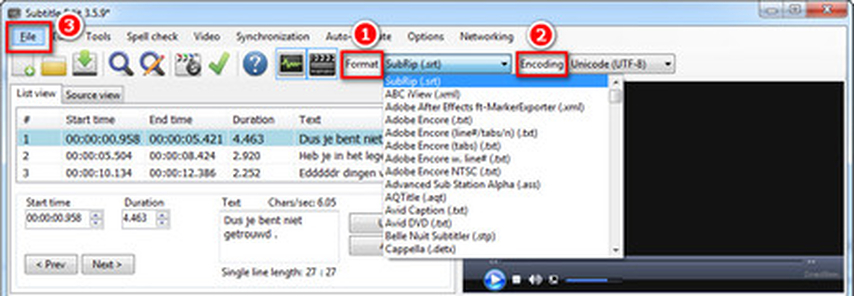
2. How to Convert SRT to PGS with BDSup2Sub and MKVToolNix
Converting SRT subtitles into PGS format is a two-part process. The first step is the actual conversion of the subtitle format, for which you'll need BDSup2Sub, and then there's the second step, where you'll mux the subtitle to the video using MKVToolNix. Let's see how it's done.
Step 1:Launch BDSup2Sub >> File >> Load >> Select SRT File to be Converted >> Select Output Format from Dropdown Menu >> Set Other Preferences >> Export

Step 2:Launch MKVToolNix >> Drag and Drop Video and PGS Subtitle files into the "Tracks" box. Make sure to check the subtitle file. >> Select Destination Folder and File Name >> Click Start Multiplexing

Bonus Tips: How to Add SRT Subtitles to Videos without Hassle
BDSup2Sub and MKVToolNix are excellent tools artists and content creators use to work with their video content routinely. However, they are also loaded with features that can overwhelm a casual user. They also throw up a lot of prompts and customizations, which can be too complex for users. For users who need a simple yet powerful tool to convert subtitles or add subtitles to movies, HitPaw Univd (HitPaw Video Converter) is the perfect choice. This powerful tool allows you to convert the video format and add subtitles to your favorite video for better viewing. Elevate your content by easily adding subtitles including SRT, ASS, VTT, and SSA to your videos in just a few clicks.
HitPaw Univd - All-in-one Video Solutions for Win & Mac
Secure Verified. 254,145 people have downloaded it.
- Convert subtitles between a variety of formats
- Convert or add subtitles up to 120x faster than other tools
- Add as many subtitles as you like to each video
- Add subtitles to 1,000s of videos in a single batch
- Convert videos to formats that support subtitle muxing
Secure Verified. 254,145 people have downloaded it.
Guide on Hardcode SRT Subtitles to Video with HitPaw
Adding subtitles to videos is easy with the HitPaw Univd. Here's how to do it:
- Step 1: Import Videos
- Step 2: Edit Videos (Optional)
- Step 3: Add subtitlesto Video
- Step 4: Select an Output Format
- Step 5: Start Convert Video with Added Subtitles
Launch HitPaw Univd. Under the "Add Files" dropdown menu, click "Add Video" to upload your files.

You can edit the video name and metadata, such as title, artists, album, composer, etc.

You can add one subtitle per video at this stage. If you want to add more than one subtitle to the same video, you must follow the entire 5-step process again. Currently, HitPaw Univd supports SRT, ASS, VTT, and SSA subtitle formats.

The added external subtitle files will be sorted in descending order according to the import order. There will be a delete icon on the right of each added subtitle.

Click on the drop-down menu accompanying each file to set its output format, or do it for the entire batch using the drop-down menu at the bottom left corner.

You can also customize the output video by clicking the Edit button towards the right.

Click the "Convert" or "Convert All" button to add video subtitles.

FAQs about PGS vs SRT Subtitles
Q1. What are the main differences between PGS and SRT subtitles?
A1. SRT subtitles are plain text subtitles, while PGS subtitles are images containing highly formatted text that elevate the viewing experience.
Q2. Which subtitle format is better for video streaming?
A2. Typically, SRT subtitles are better for video streaming as they're widely compatible with streaming clients and work flawlessly on unreliable internet connections. Since they're images, PGS subtitles are quite large and not always supported by streaming clients.
Q3. Are PGS subtitles supported on all media players?
A3. No. Not all media players support PGS subtitles.
Conclusion
Both PGS subtitles and SRT subtitles perform the tasks for which they're designed spectacularly. However, when the context changes, you may need to switch from one format to another. Therefore, it pays to know how to convert subtitles from PGS to SRT formats or vice versa. And always use HitPaw Univd to add subtitles to your videos easily. Give it a test run today.

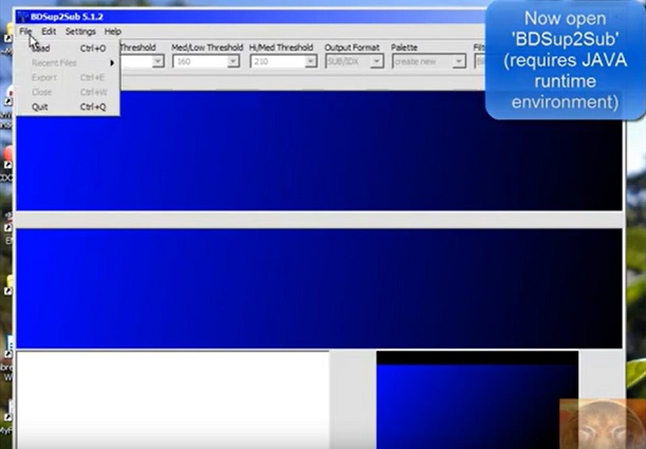
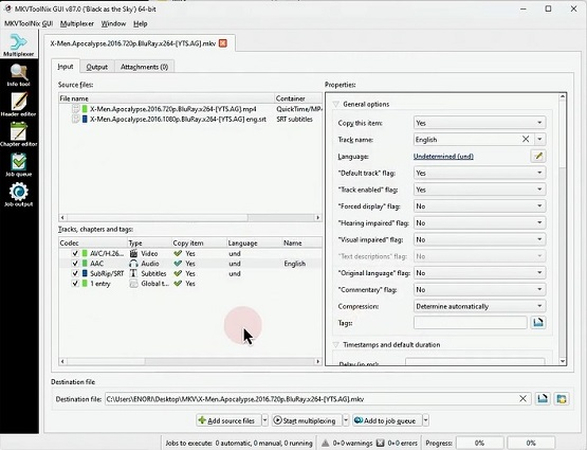






 HitPaw VoicePea
HitPaw VoicePea  HitPaw VikPea (Video Enhancer)
HitPaw VikPea (Video Enhancer) HitPaw FotorPea
HitPaw FotorPea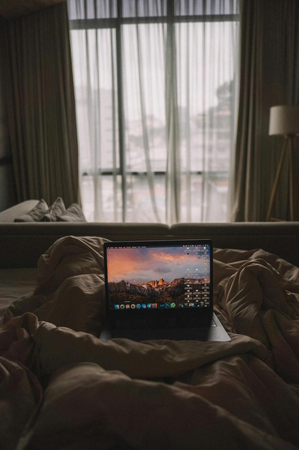



Share this article:
Select the product rating:
Daniel Walker
Editor-in-Chief
My passion lies in bridging the gap between cutting-edge technology and everyday creativity. With years of hands-on experience, I create content that not only informs but inspires our audience to embrace digital tools confidently.
View all ArticlesLeave a Comment
Create your review for HitPaw articles