Top 5 Ways to Merge Subtitles With Videos (2024)
Creating compelling videos is the best way to convey your message or to promote your brand, but one of the limitations in creating video content is the language barrier. No matter how captivating your visual content is, it cannot be perceived by the global audience if it is in the native language. The best solution to increase the reach of your content is to merge subtitles with videos. In this article, we will discuss the top methods for embedding captions with your videos utilizing different platforms.
Part 1. Best Way to Merge Subtitles With Video on Windows/Mac
Captions or subtitles enhance the accessibility and unlock your videos for a wider audience. With so many options available, choosing the right resource is a daunting task. One of the best options for accurately merging captions is HitPaw Edimakor. Packed with enormous AI and basic video editing features, this tool lets you generate high-quality videos.
This comprehensive tool provides a complete solution to meet all your multimedia needs. Edimakor lets you effortlessly merge subtitle files with video to make your content understandable for a global audience.
Let us explore how to embed your caption file accurately with your video utilizing this extensive tool:
Step 1. Import Your Video to The Edimakor Interface
After you have successfully launched the Edimakor tool, press the Create a Video option to enter the editing interface. Head to the Media window and press the Import Files button to add the video, then drag them to the editing timeline to start the editing process.
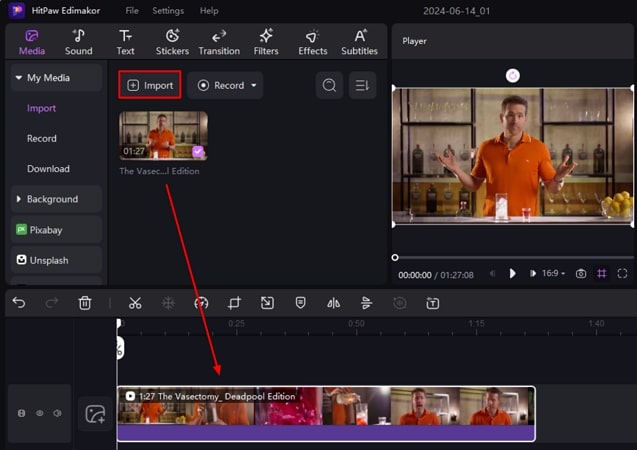
Step 2. Add the Captions For Your Visual Content
Next, head to the Subtitles option from the menu bar available on the right side of the window and opt for the Manual Subtitles section. Choose the Add subtitle button, and a Text Track will appear on the timeline above the video. Now go to the Subtitles window on the right side of the window and type your subtitle in the input text field to merge subtitles with video. You can also paste the captions by opting for the Paste words and split to subtitle option.

Step 3. Save The Finalized Video to Your Device
Once the subtitles are accurately added, head to the top right corner of the interface and press the Export button. Input the settings like name, format, and destination, and save the file to your device by clicking the Export button.
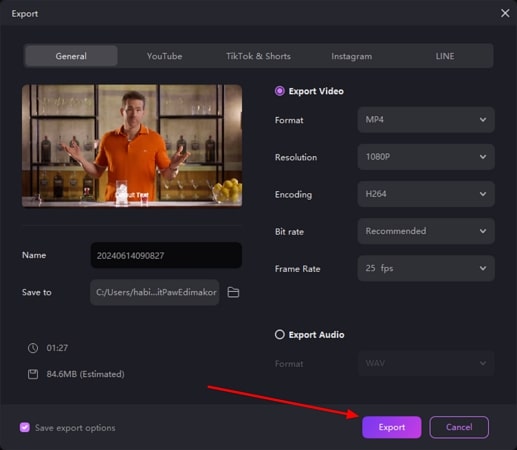
Tips: Full Video Guide on How to Merge Subtitles With Video.
Part 2. Best Way to Merge Subtitles With Video Online
For those who seek online solutions for adding captions to their videos, HitPaw Online Video Editor can be a great option. This tool provides the ability to add accurate subtitles for free while adding no watermark to the edited video. Let us learn how to embed subtitles in your footage with this easy-to-use online tool of HitPaw.
Step 1.Access the official website of HitPaw and go to the Add Subtitle to Video web page. Press the Add Subtitles Now button and you will be navigated to the editing interface.

Step 2.Here, press the Choose File button to upload your video to the online tool. Now, head to the side window and access the Text section to type your subtitles in the input field. Define the duration for the text by setting the time in the Duration option. Once done, choose the Save button to save your edited video to your device.

Part 3. How to Merge Subtitles With Video Using VLC on Linux
VLC is a popular multimedia player that offers support to a variety of video formats. As far as captioning is concerned, this software plays a good role as a video and subtitle merger. You can integrate the already existing subtitle file accurately with the video using this tool. The following are the instructions for adding subtitles to your videos with the VLC Media Player:
Instructions. As you launch VLC on your computer, go to the Media tab from the top toolbar and select Open File to import your video. Redirect into the Subtitles tab from the same toolbar and add your SRT file using the Add Subtitle File option.
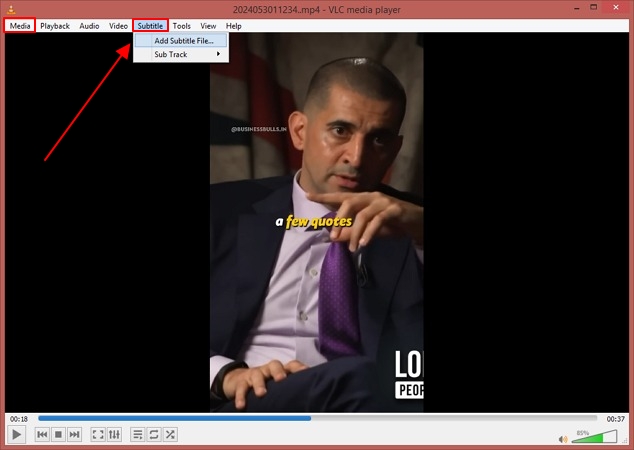
Part 4. How to Merge Subtitles With Video on Android/iPhone
If your video lacks subtitles to increase global access, you can add captions to it with the convenience of your smartphone. There are many applications that let you add subtitles to your visual content. CapCut is a multimedia application that offers many features to enhance the visual experience for your audience. Let us explore the step-by-step guide to merge subtitles with video on Android and iOS devices using CapCut:
Step 1.Get the application up and running on your smartphone and opt for the New Project option from the app's Edit section. Now select the video from your phone's gallery and press the Add button.

Step 2.From the menu bar available on the bottom of the screen, tap on the Captions option and select the Add captions button. A text prompt will appear where you can add the caption by typing in it or pasting it as well. Once all the subtitles are successfully added press the Done button and save your video to your phone by tapping on the Export icon available on the top right corner of the screen.

Part 5. How to Permanently Merge Subtitles with a Video
Adding subtitles to your visual content not only increases accessibility but also provides your video with a sense of understanding and completeness. With HitPaw Edimakor, you can merge subtitles with video permanently in various ways. If you have an already generated subtitle file, you can seamlessly integrate it into your videos. This effective tool eases your effort by automatically generating captions for your videos using AI innovation.
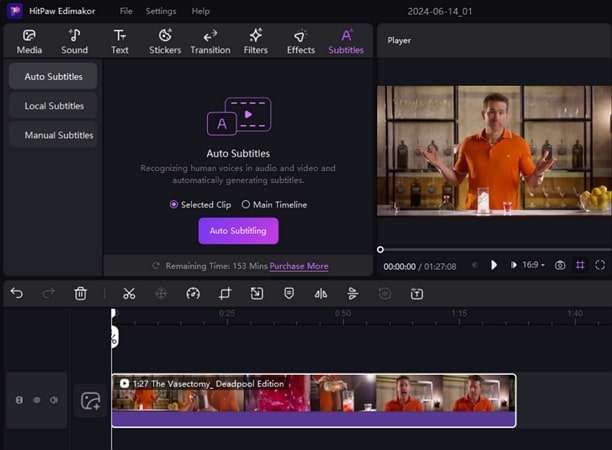
Part 6. FAQs on Merging Subtitles With Video
Q1. How do you merge video and subtitles permanently in VLC?
A1. Along with multimedia playing features, VLC lets you merge subtitles with videos. Simply head to the Subtitles menu and import your SRT file containing the subtitles.
Q2. How do I permanently merge subtitles with video in Windows 10?
A2. Merging subtitles in your videos using Windows 10 has been made easy with the HitPaw Edimakor tool. This cross-platform compatible video editor works accurately on all the operating systems and generates incredible subtitles for your videos.
Q3. Can you embed subtitles into a video?
A3. Yes, you can conveniently embed subtitles in your videos by using video editing tools like HitPaw Edimakor. This tool automatically generates perfect subtitles and lets you add captions manually.
Conclusion
As discussed before, subtitles enhance your visual content and make it accessible to a wider audience. You can utilize various resources to add captions to your videos. However, HitPaw Edimakor is one of the best video and subtitle mergers that offers accurate subtitling and many video enhancement features.





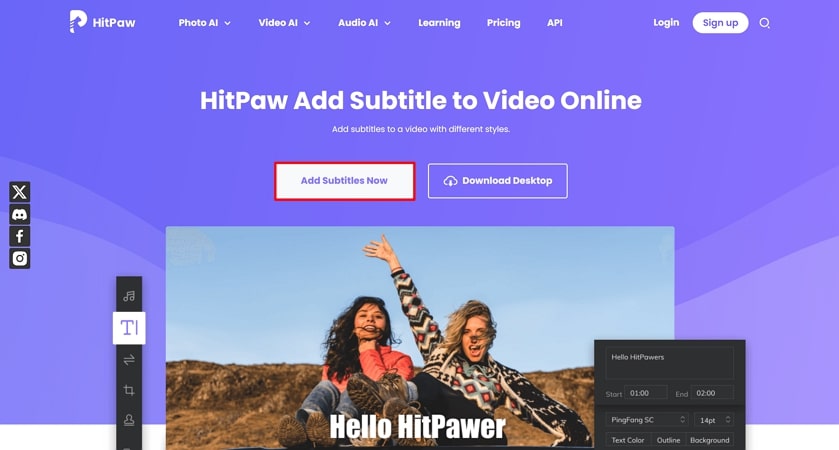
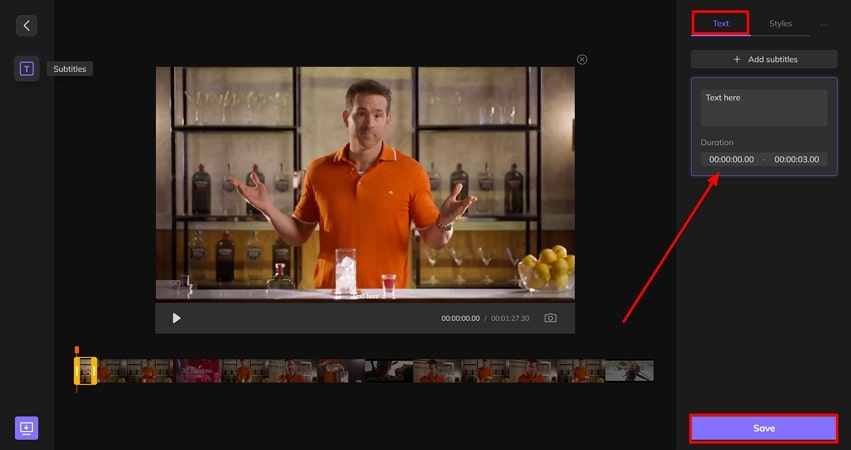
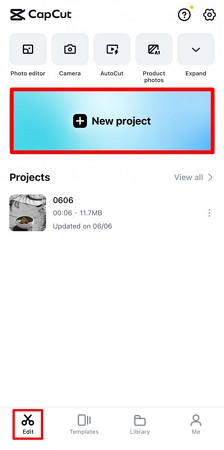
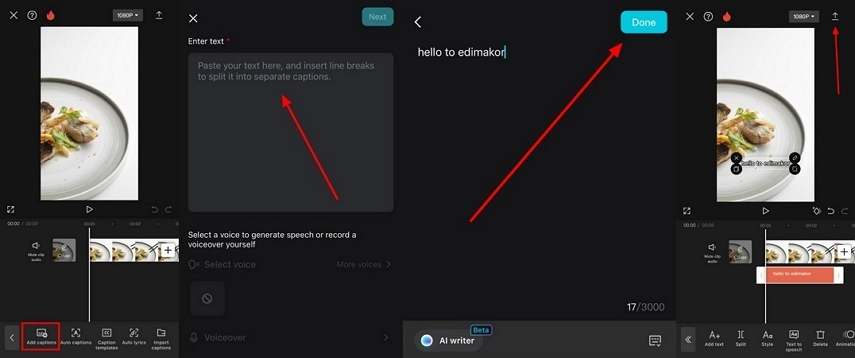
 HitPaw Univd (Video Converter)
HitPaw Univd (Video Converter)  HitPaw Screen Recorder
HitPaw Screen Recorder HitPaw VikPea (Video Enhancer)
HitPaw VikPea (Video Enhancer)
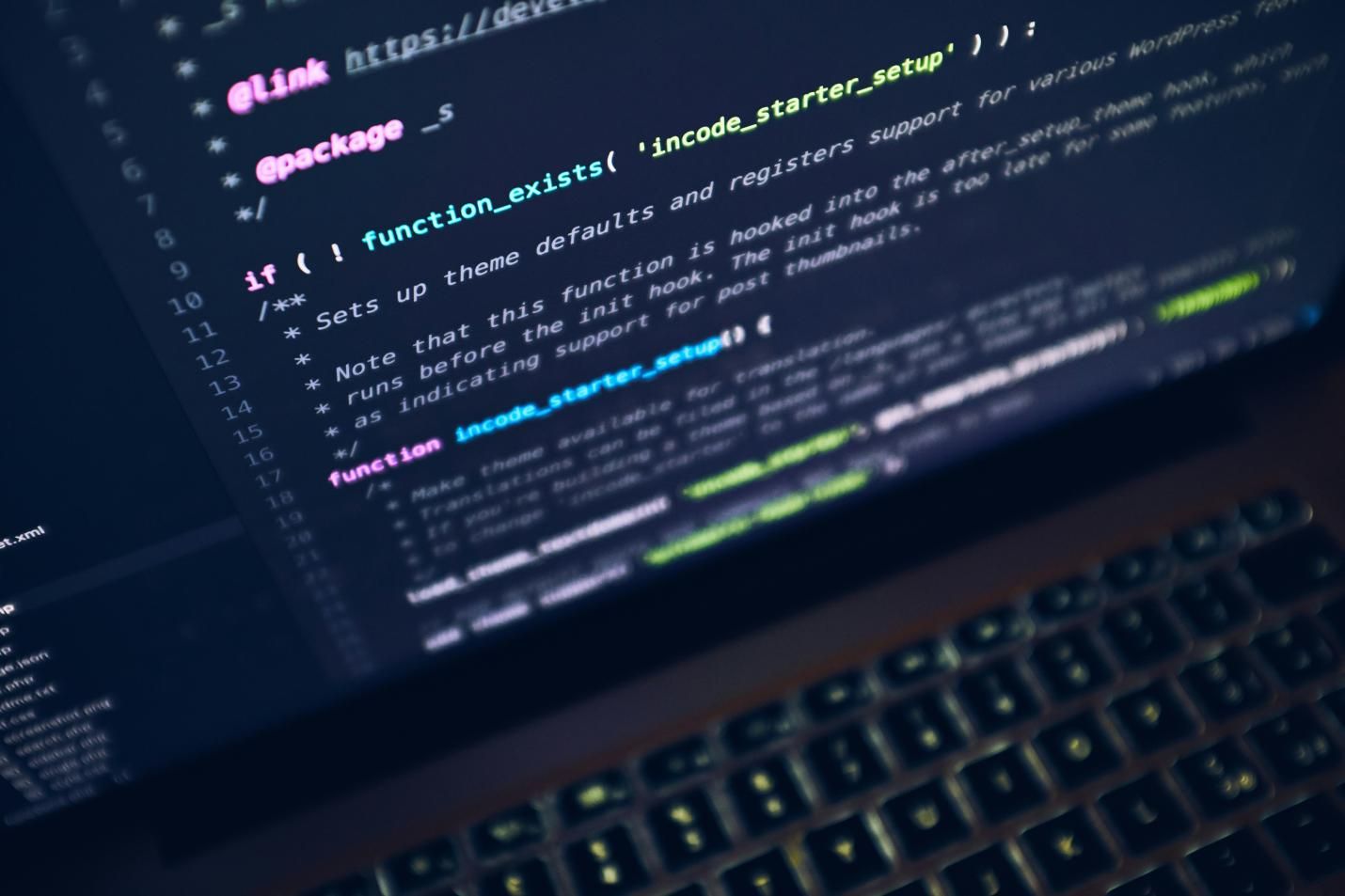
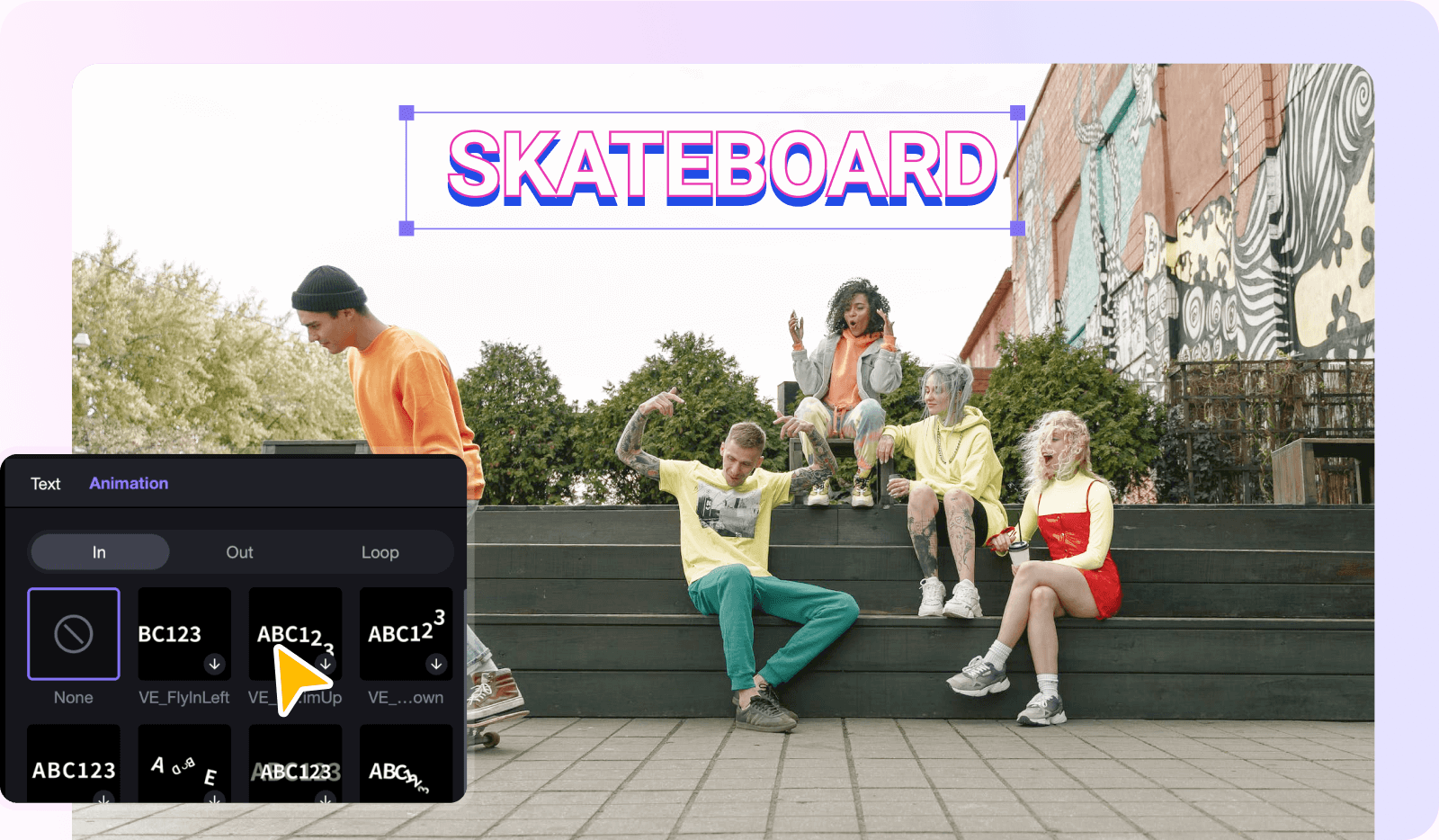

Share this article:
Select the product rating:
Daniel Walker
Editor-in-Chief
My passion lies in bridging the gap between cutting-edge technology and everyday creativity. With years of hands-on experience, I create content that not only informs but inspires our audience to embrace digital tools confidently.
View all ArticlesLeave a Comment
Create your review for HitPaw articles