What Is Kodi Subtitles? Is It Worthy to Use? 2024
The kodi subtitles addons are an essential feature that allows viewers to enjoy TV shows and movies in different languages. Subtitles are text displayed at the bottom of the screen that provides a written version of the dialogue in the video.
Part 1: What Is Kodi Subtitles?
Kodi subtitles are an essential feature of the popular open-source media player, Kodi. Subtitles provide text displayed at the bottom of the screen that represents the dialogue and sounds happening in a movie or TV show. They are particularly useful for individuals who are deaf or hard of hearing, as well as for those watching content in a language other than their own.
Kodi subtitles can be easily enabled and customized to suit individual preferences that makes the viewing experience more enjoyable and accessible. Whether you need subtitles in your native language or want to improve your language skills, subtitles for kodi are a great tool to have.

Part 2: Is Kodi Subtitles Worthy to Use?
So, now that we've learned about what Kodi subtitles are and how they can enhance your viewing experience, the question remains - is it worth using kodi subtitle addons? The answer depends on your personal preferences and viewing habits.
If you frequently watch movies or TV shows in languages other than your own, or if you have difficulty understanding accents or dialogue in certain content, then Kodi subtitles can be a valuable tool to help you fully enjoy what you're watching. Additionally, if you appreciate being able to customize your subtitles to suit your preferences in terms of font, size, color, and position on the screen, then Kodi subtitles can definitely enhance your viewing experience.
Part 3: How to Get Subtitles on Kodi
If you're new to using Kodi or simply want to enhance your viewing experience, adding subtitles can make a world of difference. Fortunately, getting subtitles on Kodi is a straightforward process that can greatly improve your enjoyment of movies and TV shows. In this section, we'll explore how to easily acquire best subtitles on kodi:
Step 1: Enable Subtitles in Kodi
Before you can begin adding subtitles to your content on Kodi, you'll need to ensure that the subtitles feature is enabled. To do this, navigate to the settings menu within Kodi and select the Player Settings option. Within this section, you should be able to find a submenu for subtitles where you can toggle the feature on or off.
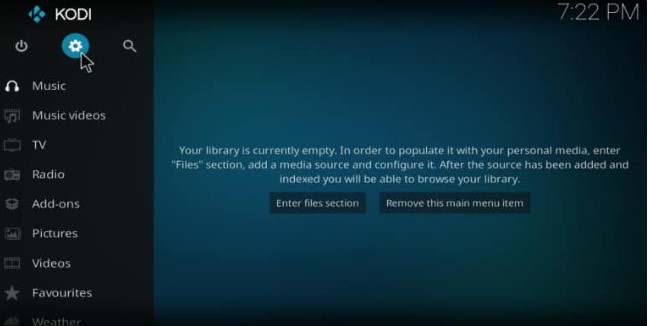
Step 2: Choose the Right Add-On
One of the easiest ways to access subtitles for your content on Kodi is by using a subtitle add-on. There are several popular subtitle add-ons available for Kodi, such as OpenSubtitles and Subscene, that can help you find and download subtitles for your movies and TV shows.
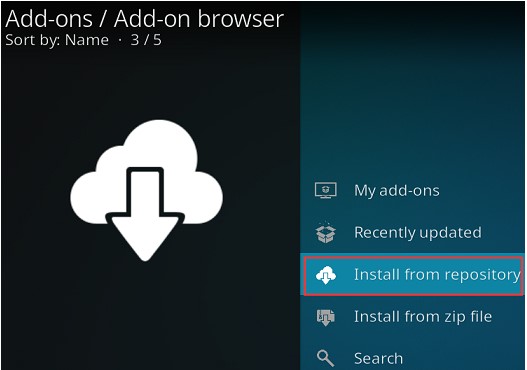
Step 3: Search for Kodi Subtitles
Once you've installed a subtitle add-on, you can begin searching for subtitles for your content on Kodi. To do this, start watching a movie or TV show on Kodi and navigate to the subtitles menu within the player settings. From here, you should be able to select the subtitle add-on you installed earlier and search for subtitles for your specific media.
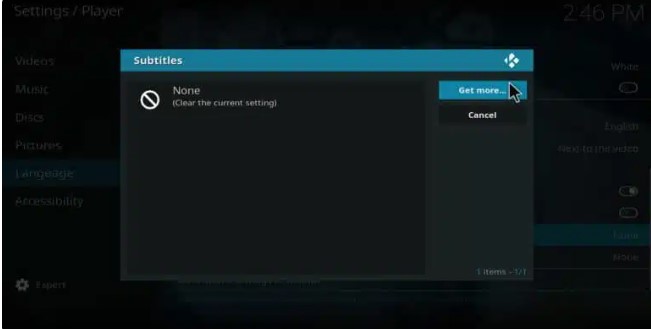
Step 4: Download Subtitles on Kodi
After you've found the right subtitles for your content, you can easily download them to use with your media on Kodi. Simply select the subtitles you want to download and follow the on-screen prompts to save them to your device. Once the subtitles have been downloaded, they should automatically sync with your media on Kodi and start displaying as you watch.
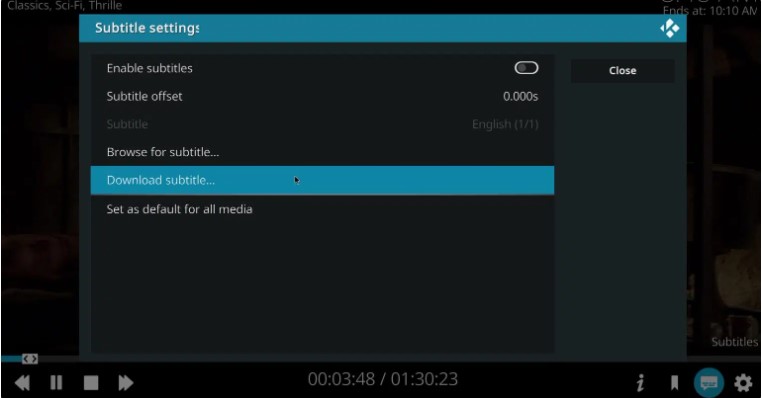
Part 4: How to Add Subtitles to Kodi
Adding subtitles to Kodi is a great way to enhance your viewing experience and make sure you never miss a word of dialogue in your favourite shows and movies. In this section, we will walk you through the steps on how to add subtitles to kodi, so you can enjoy your media to the fullest.
Step 1: Install a Subtitle Add-on
The first thing you need to do in order to add subtitles to Kodi is to install a subtitle add-on. There are several add-ons available for Kodi that allow you to easily download and enable subtitles for your media. Some popular subtitle add-ons include OpenSubtitles, Subscene, and Podnapisi.
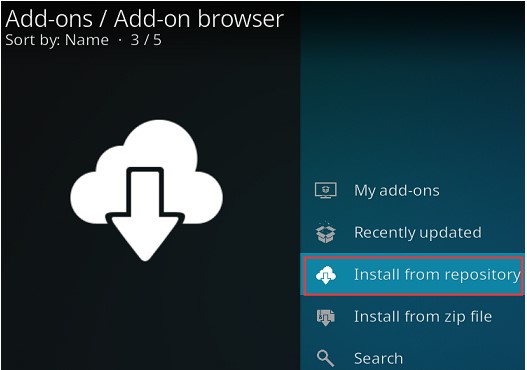
Step 2: Enable Subtitles in Kodi Settings
Once you have installed a subtitle add-on, you will need to enable subtitles in the Kodi settings. To do this, go to the Kodi home screen and select "Settings" from the main menu. From there, click on the Player Settings option and then select Language from the list of available settings.
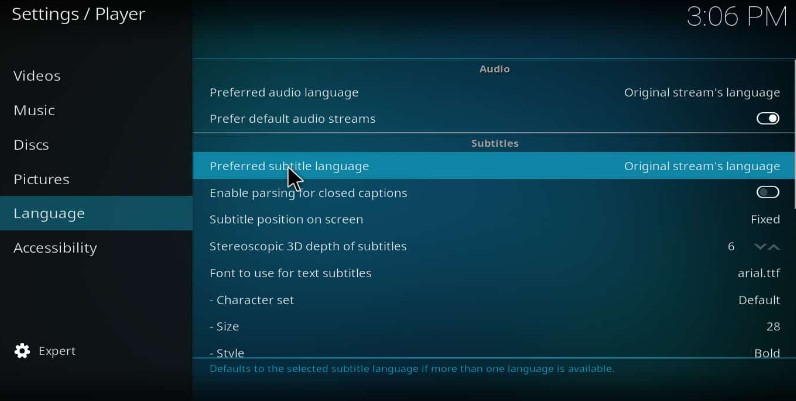
Step 3: Download Subtitles for Your Media
Now that you have installed a subtitle add-on and enabled subtitles in the Kodi settings, you can start downloading subtitles for your media. To download subtitles for a specific video, simply play the video in Kodi. From the subtitle add-on menu, you can search for subtitles by entering the name of the movie or TV show, or by browsing the available subtitle options.
Step 4: Adjust Subtitle Settings
After you have downloaded subtitles for your media, you can adjust the subtitle settings in Kodi to make sure they are displayed correctly. To adjust the subtitle settings, go to the Kodi home screen and select Settings from the main menu. From there, click on the Player Settings option and then select Language from the list of available settings.
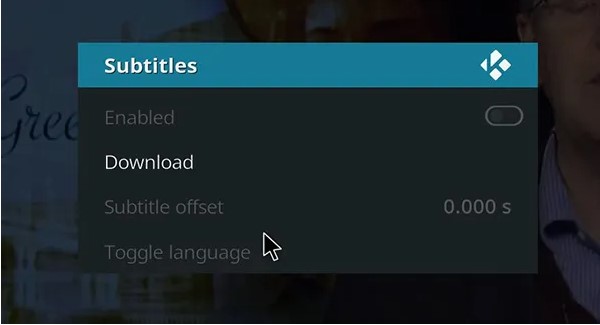
Part 5: How to Get Subtitles Except Kodi?
If you are looking for an alternative way to add best kodi subtitles, Hitpaw Edimakor is a great option to consider. Hitpaw Edimakor is a user-friendly video editing software that allows you to easily add subtitles to your videos with just a few simple steps.
Step 1: Open Hitpaw Edimakor
To get started, open Hitpaw Edimakor on your computer. You can download and install the software from the official Hitpaw website. Once the software is installed, launch it and you will see a clean and intuitive interface that makes adding subtitles a breeze.

Step 2: Add Media
Next, you will need to add the media file if you want to add subtitles to. Click on the Add Media button and select the video file from your computer. The video file will then be imported into the software and you will see it displayed on the screen.
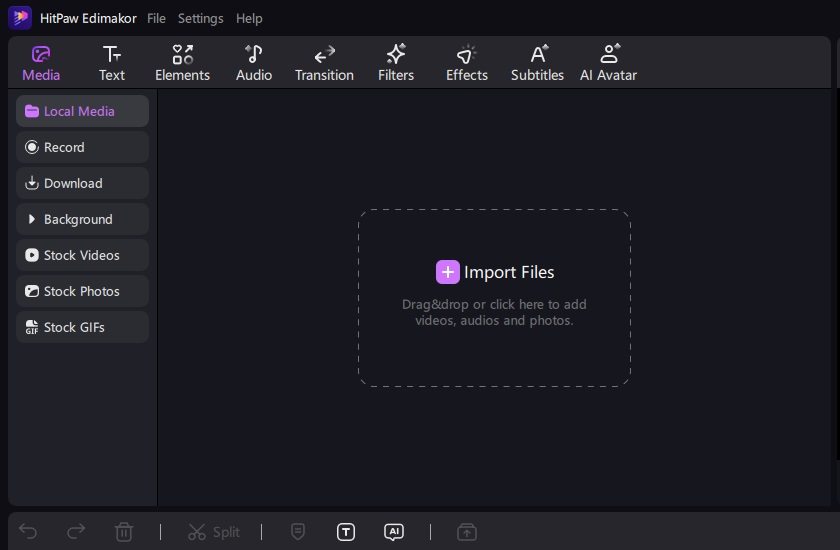
Step 3: Move to Subtitle Tab
After adding the media file, move to the Subtitle tab in Hitpaw Edimakor. Here, you will be able to add, edit, and customize subtitles for your video. You can choose the font style, size, colour, and position of the subtitles to make them perfectly fit your video.
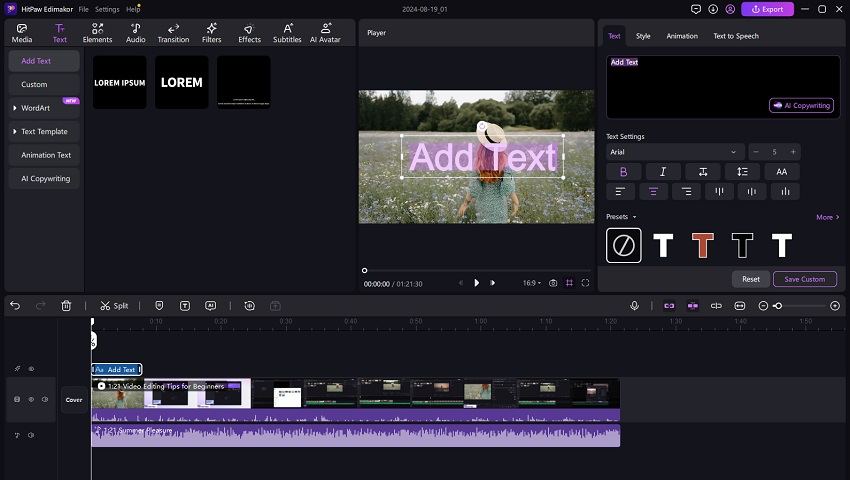
Step 4: Export the Video
Once you have added and customized the subtitles, you can preview the video to see how the subtitles look. If you are satisfied with the results, you can proceed to export the video with the subtitles included. Click on the Export Video button and choose the format and quality settings for your video.
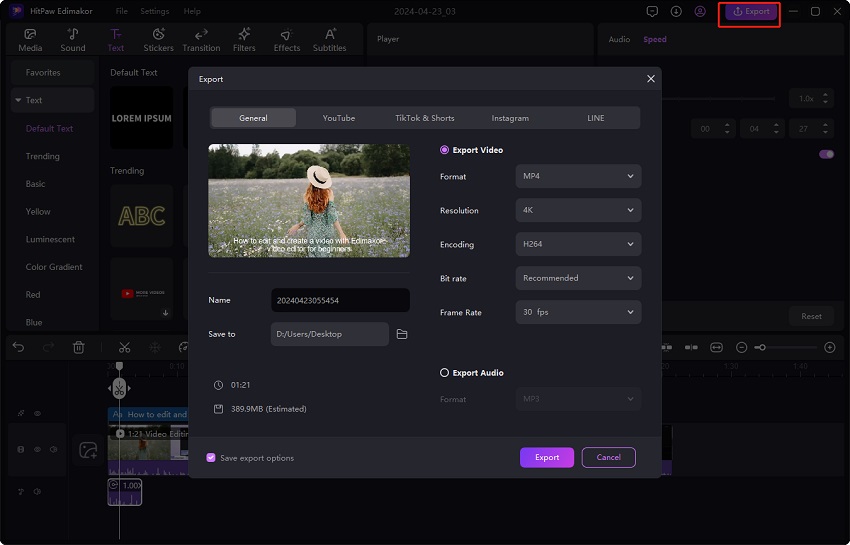
Final Words
The kodi.subtitles are a valuable feature that enhances the viewing experience for users who are deaf or hard of hearing, as well as those who prefer to watch content in a language other than the original audio. If you are looking for a reliable tool to edit, customize or even add subtitles to your media files, it is highly recommend trying out HitPaw Edimakor.





 HitPaw Univd (Video Converter)
HitPaw Univd (Video Converter)  HitPaw Screen Recorder
HitPaw Screen Recorder HitPaw VikPea (Video Enhancer)
HitPaw VikPea (Video Enhancer)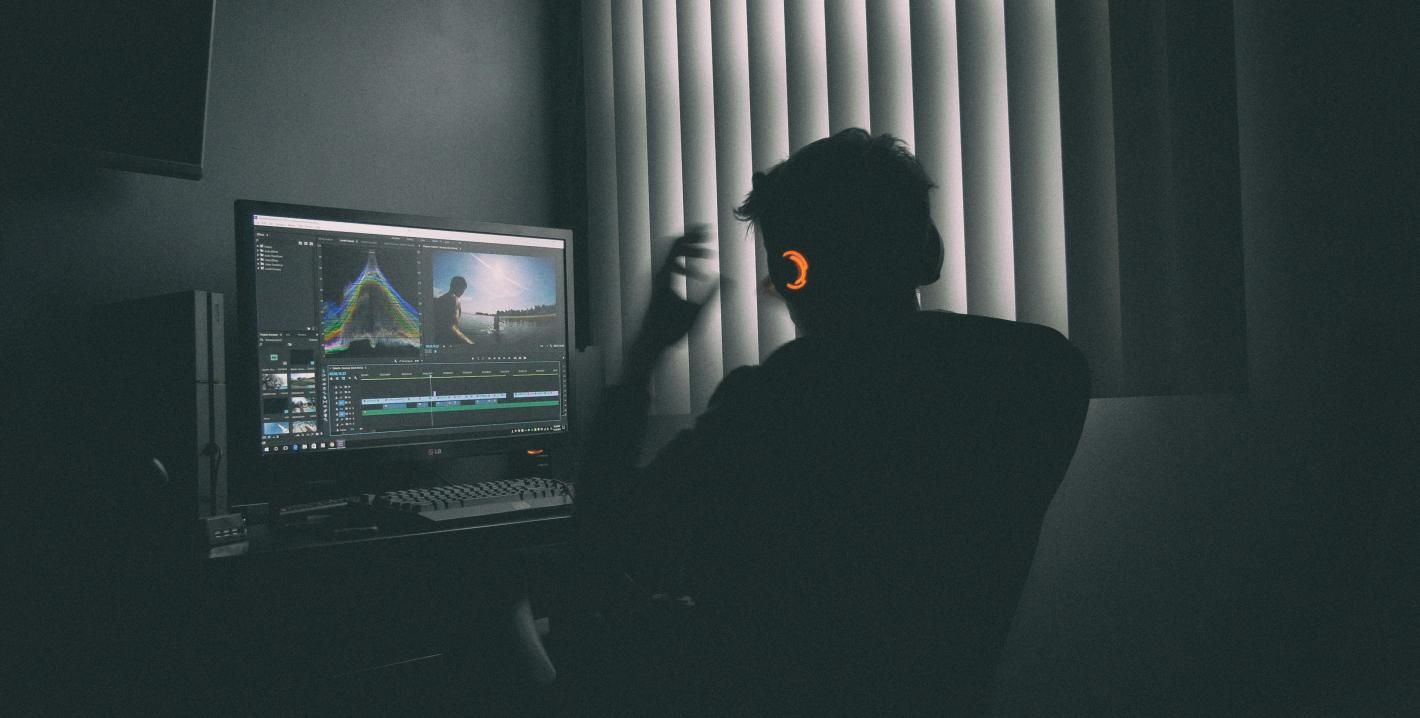

Share this article:
Select the product rating:
Daniel Walker
Editor-in-Chief
My passion lies in bridging the gap between cutting-edge technology and everyday creativity. With years of hands-on experience, I create content that not only informs but inspires our audience to embrace digital tools confidently.
View all ArticlesLeave a Comment
Create your review for HitPaw articles