Complete Guide on How to Open a VTT File
If you're working remotely, you may face a situation where you've got the VTT file extension once the video conference ends. The file you could have got is separated from your main meeting recording containing the valuable information, but you struggle the access that file.
That's where learning about playing the VTT file comes into the play. In this guide, we'll explain how to open a VTT file using a plethora of amazing methods.
Part 1: How to Open and Edit VTT File Online
With BlipCut Video Translator arriving on the market, opening and editing VTT files has become simple. It allows you to import the VTT or SRT files and then translate them into the preferred language. Regardless of how long a file you will translate on BlipCut Video Translator, this tool doesn't take any extra time to translate the videos without tweaking the original quality.
The advantage of the BlipCut Video Translator is that it is compatible with multiple video formats, meaning you can import videos in multiple video formats before translating the files into the preferred language. Moreover, BlipCut Video Translator also supports previewing the video translation before saving it to the computer, and the free trial version is the icing on the cake.
Try It FreeFeatures
- Lets you open and edit the VTT files quickly
- Supports translating the videos into 35+ languages
- Comes up with the ChatGPT translation and voice cloning features
- Doesn't mess up with the quality of the video even a bit
- Explore the simple user interface
- Compatible with the Mac and Windows
- Presents the extraordinary and top-notch free trial version
- Explore the premium package at affordable rates
- It doesn't take any extra time while translating the VTT files.
Here's the detailed guide to know how to open a VTT file and translate it into the preferred language.
Step 1:
Firstly, you'll need to launch the Mac or Windows computer to start the process. Next, you'll need to rely upon the appropriate web browser and visit the official webpage of the web browser afterwards.
After reaching the timeline of the BlipCut Video Translator, you'll need to upload the video or audio you wish to upload or translate. Now, you can import the VTT files you're willing to convert into the other language or text format.
Since BlipCut Video Translator prompts the 35+ languages, you can translate the VTT files into as many languages. The significant thing to like about the BlipCut Video Translator is that it keeps the quality of the videos while translating them to the preferred language.
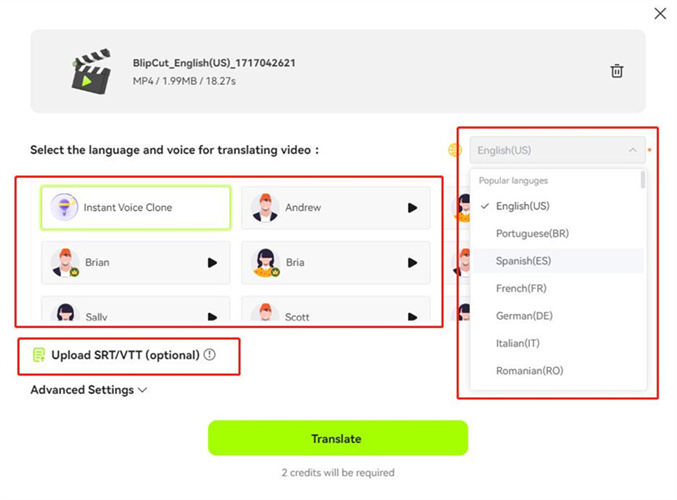
Step 2:
Once you're done selecting the appropriate language and turning the VTT files into the preferred format, you'll need to click on the Preview button to review all the changes. Opting for this method empowers you to make some last-minute changes, if necessary, helping you to make the video translation accurate and perfect.
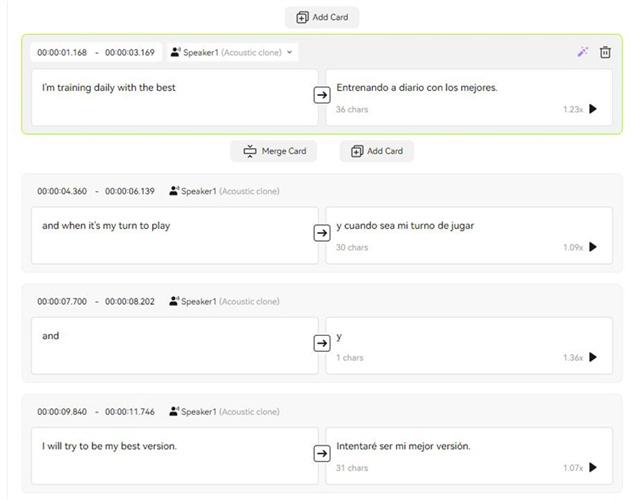
Step 3:
After previewing the video translation, you can modify it and perform certain changes to make it look perfect and top-notch. Next, you'll need to tap the Download button to the video downloaded on the computer in the desired location.
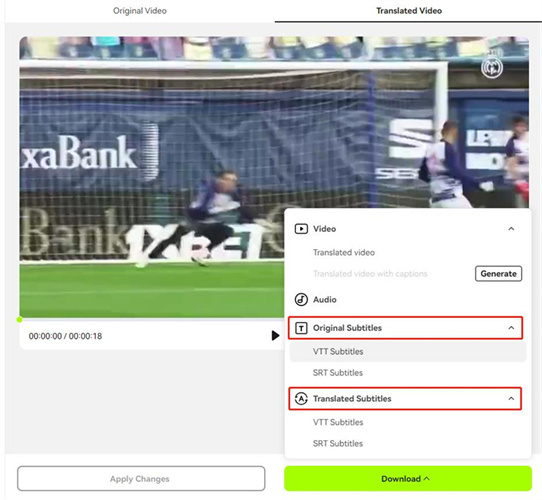
Try It Free
Part 2: How to Open VTT File in Word
Word is a high profile tool that allows you to read or write the documents without putting in any extra effort. Fortunately, Microsoft Word also has hit the attributes to open the VTT files. The best part of this information is that Microsoft Word only expects you to act upon the simple steps to get things done.
Here's the step by step guide to learn how to open a VTT file in Word.
It implies that Microsoft Word has a reputation of opening up the files that couldn't be opened on several other tools. The good thing about Microsoft Word is that it also helps you to open the complicated documents.
Step 1:
To begin with, you'll need to ensure that Microsoft Word is installed on the computer. After installing Microsoft Word on the computer, right-click the file and choose the ''Open With'' button.
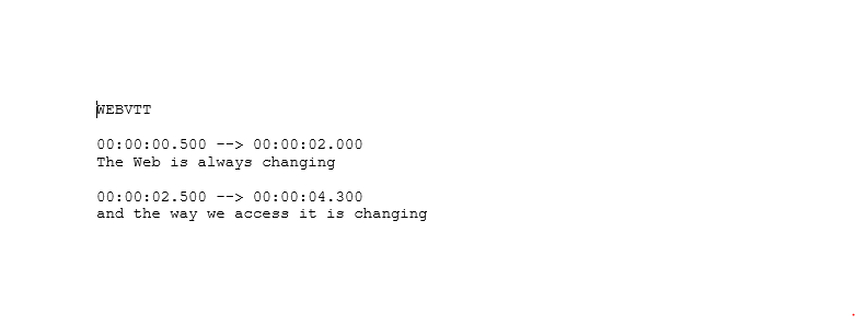
Step 2:
Select the Word, and doing so will display both the timing and text information. That's all you've had to do to know how to open a VTT through Microsoft Word.
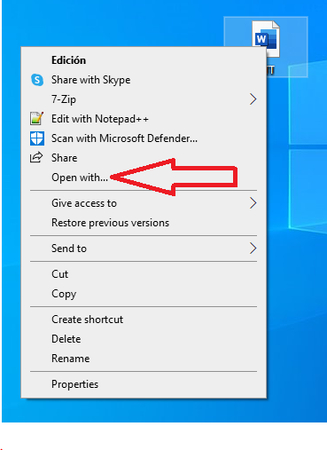
Part 3: How to Open VTT File on PC
Whether you're using the Mac computer or Windows computer, opening up a VTT file remains a big concern for everyone. Look at the couple of mind-blowing ways to open VTT file on Mac and Windows computer.
1. Windows
If you're a Windows user willing to know how to open a VTT file, you don't have to use the Internet to get things done. The presence of Notepads is enough to enable you to open VTT files, and it doesn't affect the quality of the content regardless of which type of VTT file you will open.
Here's how to open VTT files through Notepad.
Step 1:
Launch the Windows computer and navigate to the VTT file you're going to open. Right press the VTT file and choose the Open with button afterwards.
Step 2:
Select the Notepads icon and this will let you access the VTT files on MacBook without putting in any extra yards.
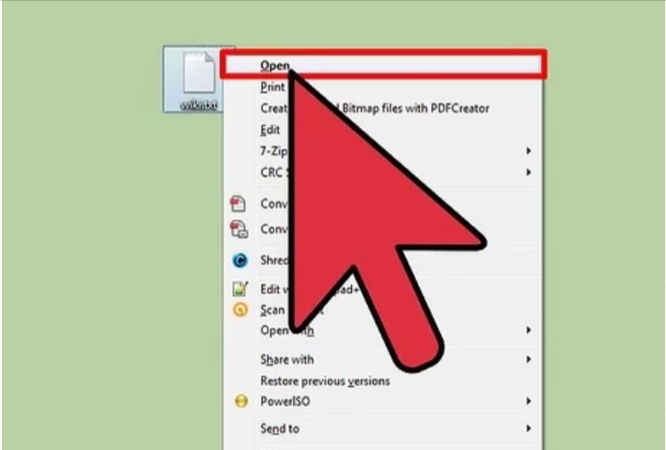
2. Mac
Launching the VTT files is as simple as you think on the Mac computer. Before opening the VTT files on the Mac computer, you'll need to ensure that you've installed the latest version of the Mac computer. Mac prompts the TextEdit that empowers you to launch the VTT files on the Macbook. Mac computers aren't restricted to only launching VTT files.
Instead, you can also make some changes to the VTT files making them commendable and brilliant. Exploring the ''TextEdit'' feature on the Mac computer isn't a daunting task either. Instead, only going through a few simple steps is enough to access and edit the VTT files on the PC.
Here's how to open a VTT file via Apple TextEdit for Mac.
Step 1:
To start with, you'll need to launch the file you wish to open and select the Open With button.
Step 2:
Choose the Text Edit icon from there, which will be enough to launch the VTT files there. If you can't locate the ''TextEdit'' icon there, you'll need to press the ''Other'' button before locating it. Now, the applications show your content in a reasonable and readable format.
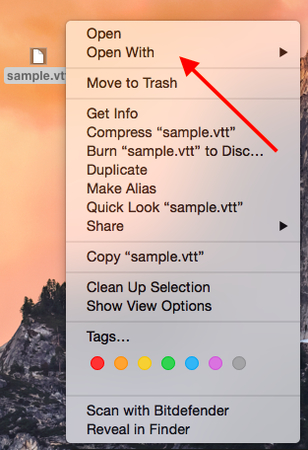
Conclusion
Despite the internet having unstoppable knowledge, learning how to open a VTT file remains a daunting thing altogether. This guide was focused on introducing the most reliable and anticipated methods for opening VTT files, and we hope that all the options we've included will not disappoint you.
We have recommended that the BlipCut Video Translator open the VTT files and then translate whichever language you wish to turn the video files into. Apart from offering the Effie user interface, BlipCut Video Translator doesn't bother with the quality of video supporting the Mac and Windows.
Try It Free

 HitPaw Edimakor
HitPaw Edimakor HitPaw VikPea (Video Enhancer)
HitPaw VikPea (Video Enhancer)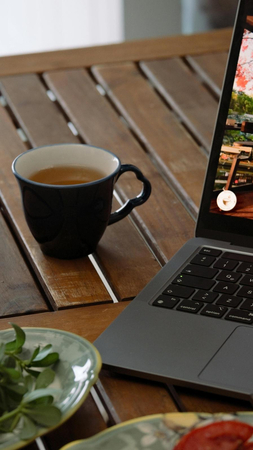
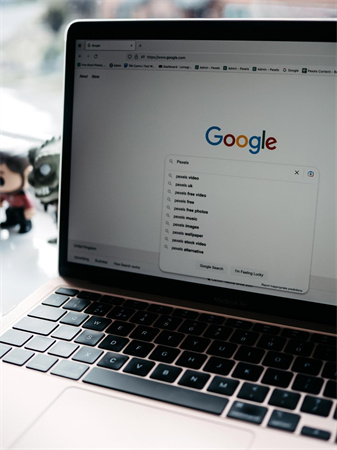

Share this article:
Select the product rating:
Daniel Walker
Editor-in-Chief
My passion lies in bridging the gap between cutting-edge technology and everyday creativity. With years of hands-on experience, I create content that not only informs but inspires our audience to embrace digital tools confidently.
View all ArticlesLeave a Comment
Create your review for HitPaw articles