How to Add Subtitle in Facebook Video
Many Facebook users watch videos with other people around them, so they prefer to watch videos without sound. This urges the need to add subtitles to Facebook videos for a better experience for silent viewers. Secondly, adding subtitles also helps people with hearing impairments to access your content.
In this guide, we will master how to add subtitles in Facebook video. We will discuss a few different ways to add subtitles/captions and the detailed steps to follow. So, let's get started!
Part 1: How to Turn on Auto Subtitle in Facebook Video
Facebook allows you to turn on auto subtitle in all the videos you watch. Here's how to add closed caption to Facebook video from Settings:
Step 1. Click on your profile picture from the top right corner and tap "Settings & privacy". Go to "Settings".
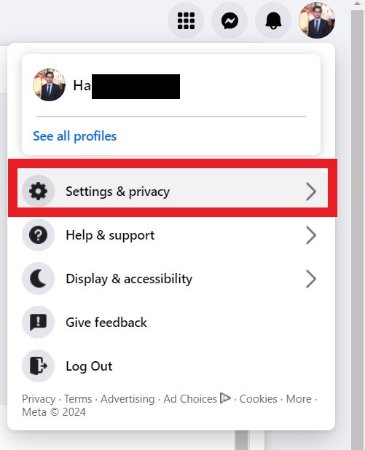
Step 2. Select "Media" from the left sidebar and toggle on "Always Show Captions". Once done, you will be able to see captions in all Facebook videos you watch from now onwards.
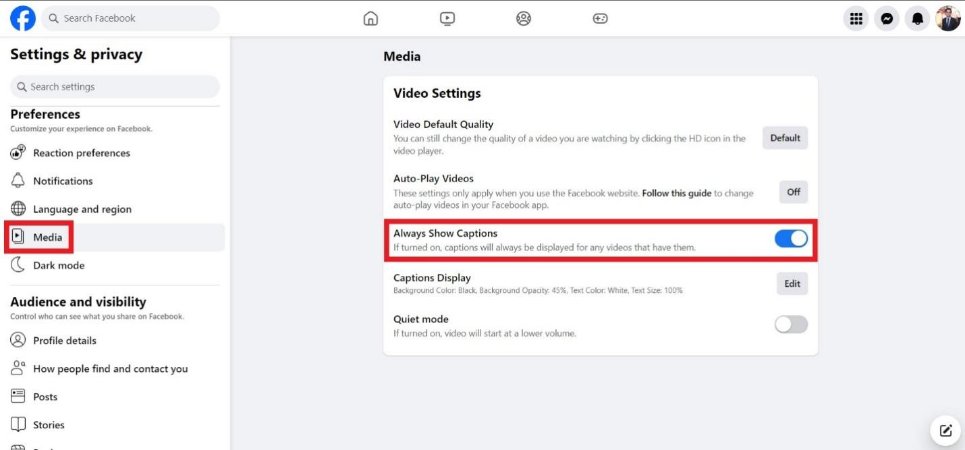
Part 2: How to Add Subtitles to Facebook Video
The easiest way to add subtitles to Facebook video is by using a powerful auto subtitle generator tool. This is where HitPaw Edimakor comes into action.
HitPaw Edimakor is an AI-powered video editor that offers plenty of AI features to edit videos and enhance quality. Talking specifically about adding subtitles, its AI-powered auto subtitle technology automatically detects the speech/audio from the video and inserts subtitles to it. Afterward, it also allows you to preview and edit subtitles.
Besides, Edimakor also allows you to import a subtitle file or manually add subtitles to the video. In short, it is a one-stop platform for easily adding subtitles to Facebook videos.
Follow the below steps to learn how to add subtitles to a Facebook video using Edimakor:
Step 1. Launch Edimakor after installation and click "Subtitle Maker" from the home screen.
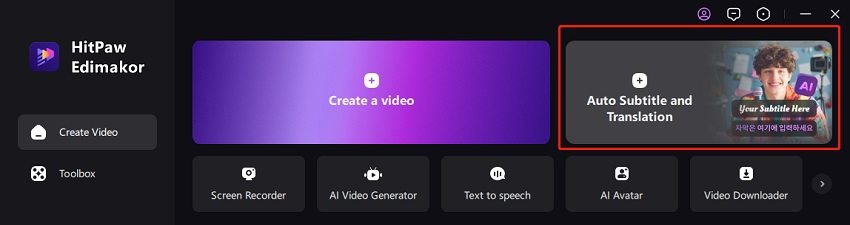
Step 2. Select or drag and drop the Facebook video in which you want to add subtitles to the bottom timeline interface.
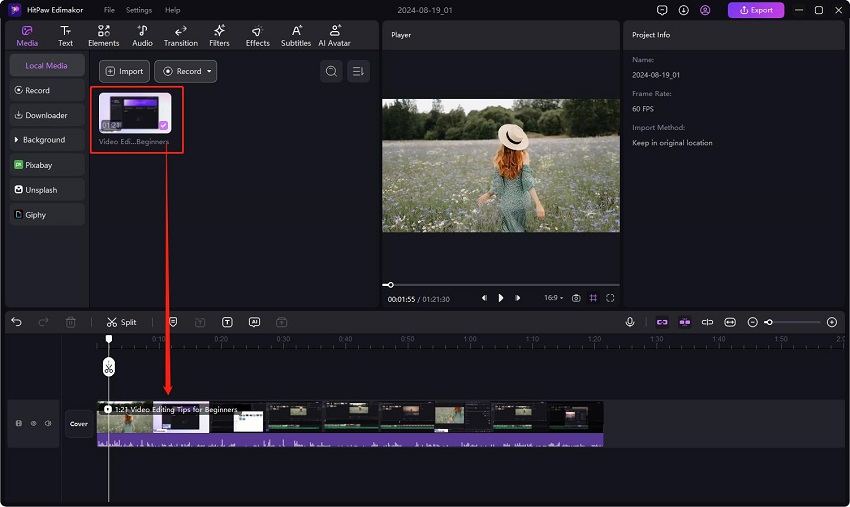
Step 3. Tap the "Subtitles" tab from the top and click "Auto Subtitling". Once subtitles are added, you can select a subtitle, preview it from the right side, and even edit its text, size, color, font, etc.

Step 4. You can save the subtitles as an SRT, TXT, ATT, or ASS file.
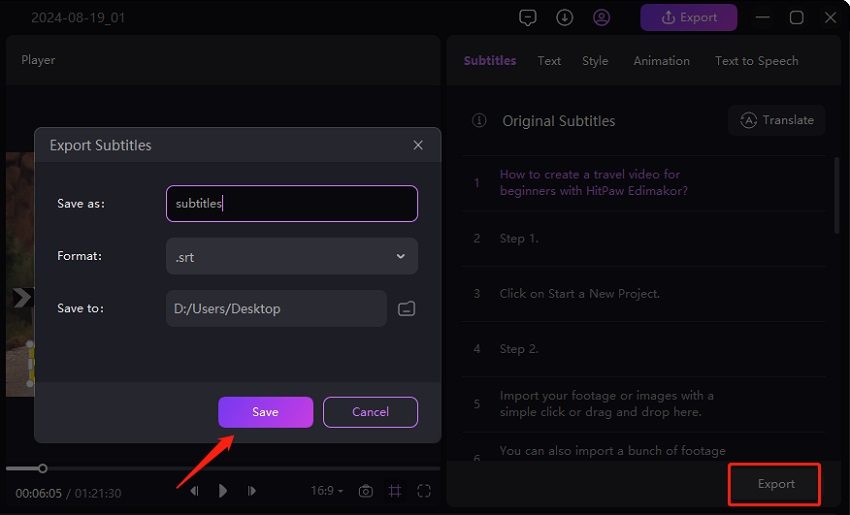
Step 5. The last step is to save the video with subtitles. For that, click the "Export" button from the top, specify the export format, and save the file.
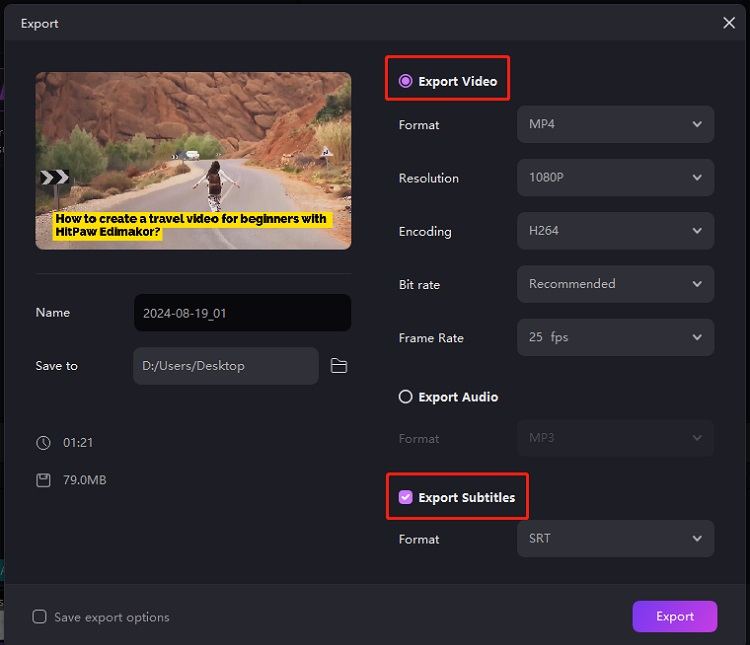
That's it! This way, HitPaw Edimakor offers a modernized and simplest way to add subtitles to Facebook videos. You can post subtitle-based Facebook videos then.
Part 3: How to Upload Subtitles to Facebook Video
Facebook allows you to upload SRT subtitle files to your new or existing videos. Let's suppose that you want to upload a subtitle file to an existing Facebook video. As for SRT files, we extract subtitles from the video and save them as SRT files using Edimakor as shown above.
Step 1. Go to the video on Facebook where you want to upload subtitles. Click the "3-dots" icon and tap "Edit post".
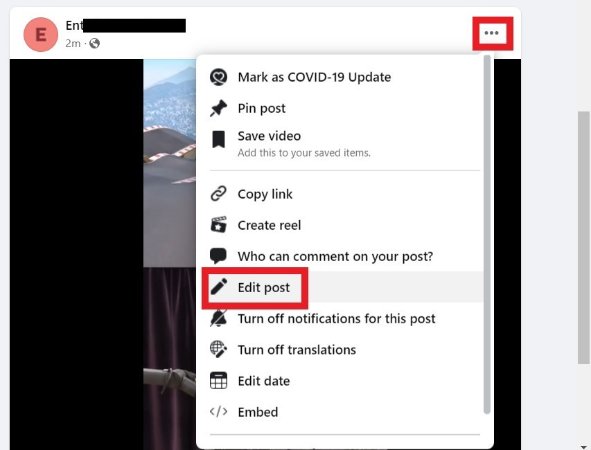
Step 2. In the popup, click "Video Options".
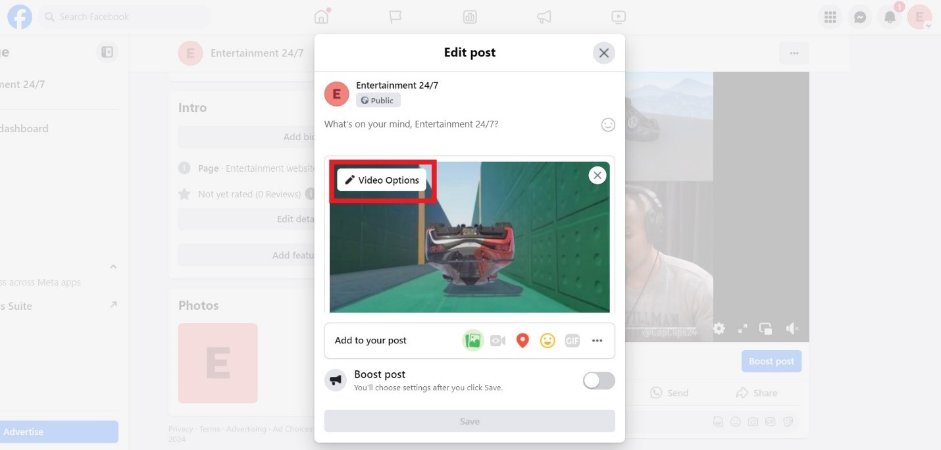
Step 3. Click the drop-down menu next to "Add captions" and then tap "Upload". Upload the SRT subtitle file and click "Save". Your Facebook video will now show subtitles to the viewers.
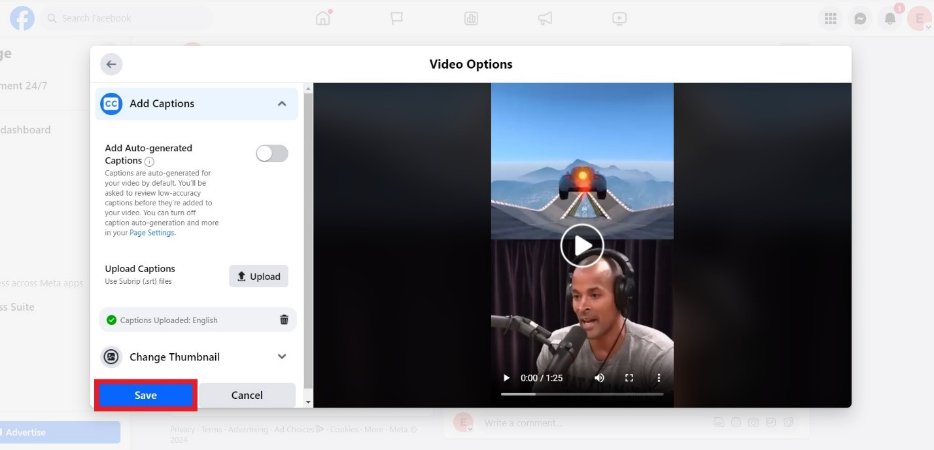
In this way, if you have the subtitle file, you can easily follow the above steps to put subtitles on Facebook video.
Part 4: FAQs on Adding Subtitles in Facebook Videos
Q1. Does Facebook auto generate subtitles?
A1. Yes, Facebook now auto-generates subtitles. Its built-in caption generator can auto-generate subtitles for your uploaded videos. You can enable/disable this option from Facebook settings.
Q2. What file format are Facebook video subtitles?
A2. The file format of Facebook video subtitles is SubRip (.srt).
Q3. How to download subtitles from Facebook?
A3. There are many tools that can help you download subtitles from Facebook such as Edimakor Video Editor. All you have to do is enter Facebook's video URL and click the "Download" button.
Q4. What size are Facebook videos?
A4. Facebook supports almost all aspect ratios from 9:16 to 16:9. The maximum video length supported for feed is 240 minutes, while that for in-stream is 5-120 seconds and 1-120 seconds for stories.
Conclusion
It is essential to provide subtitles in videos to increase engagement. In this guide, we have discussed a few easy ways on how to add subtitle in Facebook video. If you have the subtitle file, you can upload it directly to Facebook video. In contrast, if you don't have subtitles, then HitPaw Edimakor provides an all-in-one place to auto-generate subtitles with AI auto subtitle technology. To wrap up, it's time for action. Follow this guide and add subtitles to Facebook videos effortlessly.





 HitPaw Univd (Video Converter)
HitPaw Univd (Video Converter)  HitPaw Screen Recorder
HitPaw Screen Recorder HitPaw VikPea (Video Enhancer)
HitPaw VikPea (Video Enhancer)
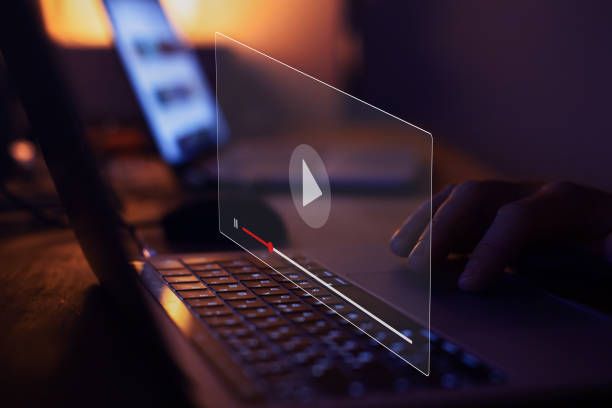

Share this article:
Select the product rating:
Daniel Walker
Editor-in-Chief
My passion lies in bridging the gap between cutting-edge technology and everyday creativity. With years of hands-on experience, I create content that not only informs but inspires our audience to embrace digital tools confidently.
View all ArticlesLeave a Comment
Create your review for HitPaw articles