How to Google Translate Audio File 2024
Google Translate has been one of the most accurate ways of translating and learning the meanings of phrases from other languages. People use Google Translate not just on their phones, but also on their computers while surfing the web. While Google Translate is often mainly used to translate text, it can also translate images or documents. But what most people are most interested in is if can Google translate audio files easily as well? Check it out in this article as for how to Google Translate voice to text online.
Part 1: How to Google Translate Audio File on Mobile?
On your mobile phone, you have the Google Translate app at your disposal. While this app doesn’t have the ability to upload audio files and translate them into any language, it does have support for listening to voice. We can exploit this feature and use it as a workaround to accomplish Google Translate from audio file.
- First of all, open the Google Translate app on your phone.
- You can see two languages at the bottom above the mic. On the left is the input language and on the right is the
output language. You can change these by tapping on them.

- Now, tap on the mic button to let your phone listen. Using another phone or audio playing device, play the audio
you want to translate and then let the Google Translate app on your phone do the magic. The required translation
of your audio can now be seen.

- If you have a long audio file with short pauses in between, we recommend using the Transcribe feature of Google
Translate. When you tap the microphone button, a small option saying Transcribe comes, tap on that. Now, even if
your audio has short pauses, Google Translate will not stop listening.

Part 2: How to Google Translate Audio to Text Online
The process to Google Translate live audio is similar to doing so on a mobile device. The only main difference is the interface. You can access the web version on any device with a browser. Here’s how you would do it:
- Open Google Translate website and select the languages. You choose the language in which the audio file is in and then also choose the output language.
- Get around that by using another audio playing device. Click on the microphone button and the app is now
listening for audio.

- Once the audio has finished, click on the square icon for Google Translate to stop listening. Now, all of your input audio will be translated into your desired language.
Part 3: How to Download Google Translate Audio File
As of yet, we have seen that we can translate an audio file into a desired language but only in a text form. What if you want to use Google Translate for a translation of your audio but you want the output in audio too. Is there any way to do so? Let’s find out!
On Mobile
Doing this on a mobile device is so easy. We brainstormed and found out an easy fix for you. On your phone, you have a voice recorder, and we’ll use this voice recorder to record the audio in a language of our choosing.
Online
Using a Chrome web browser is a better option for Google Translate online. Why? Because you can use extensions from Chrome webstore to accomplish this task. Here’s how to do it:
- Go to the Chrome Web Store and install Chrome Audio Capture extension.

- Now, open Google Translate as usual and convert your audio file into the desired language. Then, turn on the extension to begin capturing audio from Chrome. Next step is to click on the speaker icon so that you can hear the translation, which will be captured. Click on Save Capture.
Part 3: Google Translate Alternative - HitPaw Edimakor
For some people, using Google Translate might not be an option. Some could find it so inconvenient to translate audio files. You can instead use HitPaw Edimakor as an alternative to Google Translate audio file. It’s a full fledge video editing app, which is also proficient in adding automatic subtitles to your videos. Using Edimakor, you can:
- Add accurate subtitles to your files automatically.
- Translate your video and audio files to any language.
- Using the text to speech feature, bring your subtitles to life.
- Export the newly created subtitles as a separate SRT file for future use.
- Export the video or audio with the translated voiceover.
Let’s now look at how we can use HitPaw Edimakor to translate an audio file into another language:
- Install HitPaw Edimakor on your computer and then run it. Click on Create a Video. Now, import your audio file
into Edimakor.

- Select the audio track and click on Speech to Text to recognize the original subtitles. These can be seen on the
timeline.

- Click on the Translate button and then you can basically convert the audio into whatever language you want to.
Choose a voice from the already set voices.

- Once the audio has been translated, mute the original audio, click on the Export button in the top right corner.
Select Export Audio and save the translated audio file on your computer.

Conclusion
Google Translate is indeed one useful tool. Being able to give accurate translations has played an important role in bridging the gap between people speaking various languages. You can use Google Translate to translate audio file with additional steps. For a quicker and more efficient way, HitPaw Edimakor can also work as an AI translator and provide accurate translations of your audios.

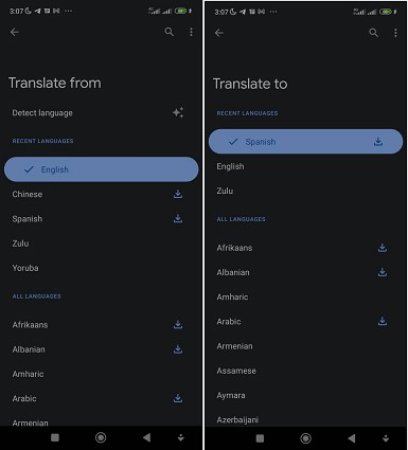
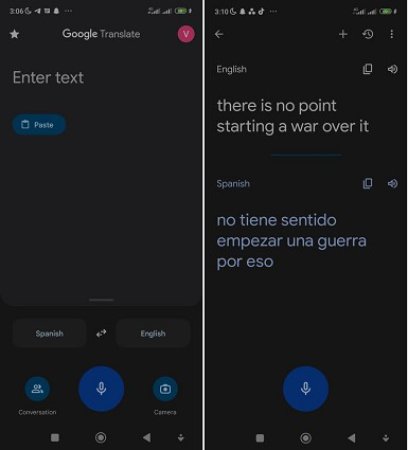
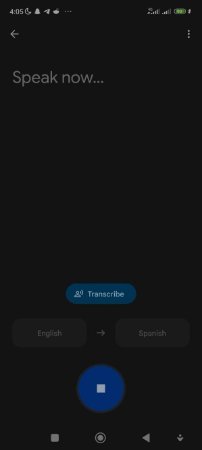
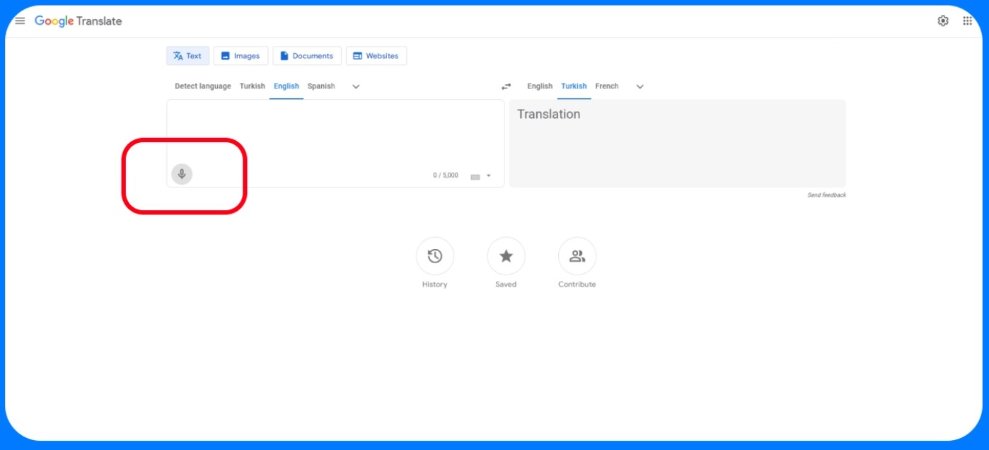
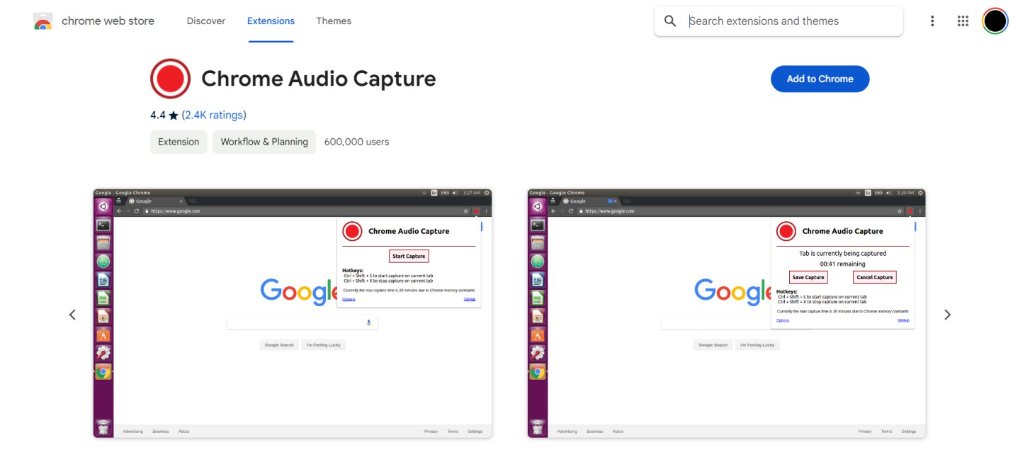




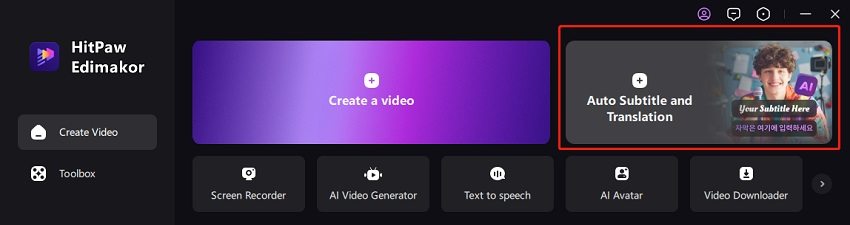
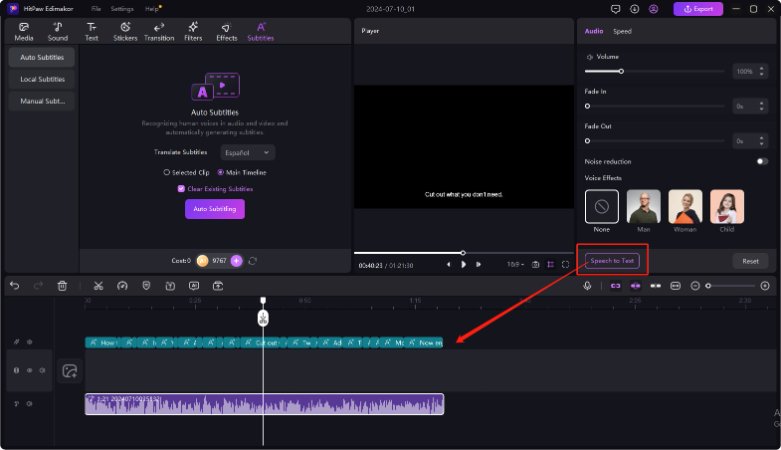
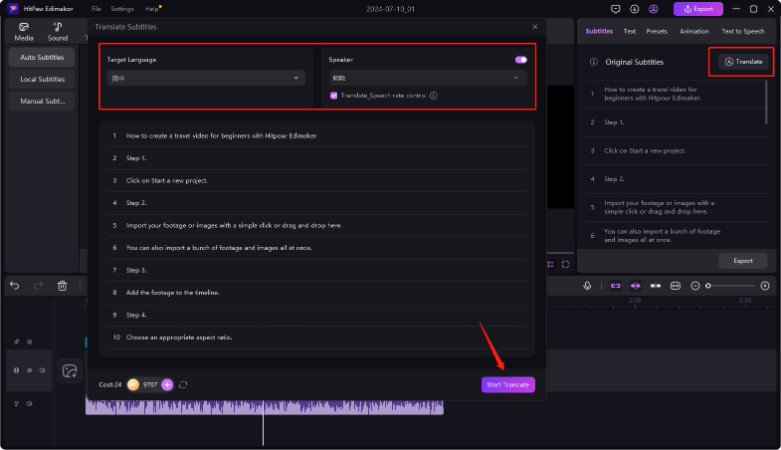
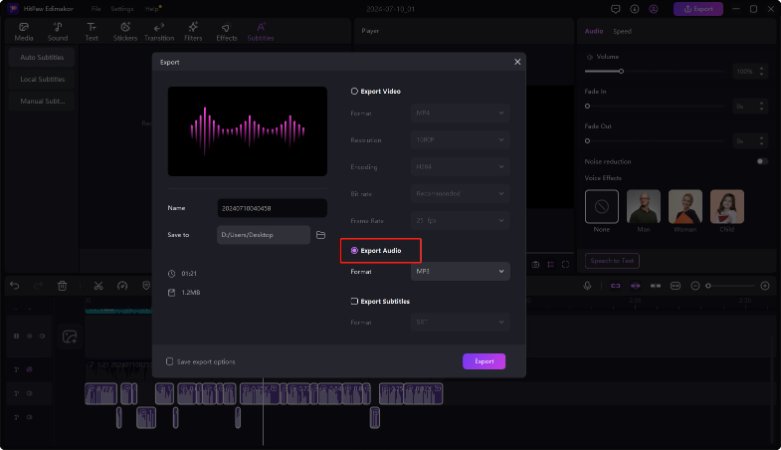
 HitPaw Univd (Video Converter)
HitPaw Univd (Video Converter)  HitPaw VikPea (Video Enhancer)
HitPaw VikPea (Video Enhancer)
Share this article:
Select the product rating:
Daniel Walker
Editor-in-Chief
My passion lies in bridging the gap between cutting-edge technology and everyday creativity. With years of hands-on experience, I create content that not only informs but inspires our audience to embrace digital tools confidently.
View all ArticlesLeave a Comment
Create your review for HitPaw articles