How to Generate Subtitles from Audio
From songs to podcasts, content is always consumed in audio format. When we talk about generating subtitles for videos, the subtitles are actually extracted from the audio in sync with it. Subtitles are an essential part of media. They provide a text version of the audio to ensure better accessibility and comprehension. But no one wants to do subtitle generating manually as it is a tedious task. With the help of different tools, we can now create subtitles from audio. Let’s see how to do it below.
Part 1: Generate Subtitles from Audio with Edimakor
HitPaw Edimakor is an AI video editing tool that’s also equipped with a subtitle generator. Edimakor can create auto subtitles not only for video files, but also for audio files. Besides, it has the following subtitle and video editing features.
- Auto subtitling, local subtitling and manual subtitling are available.
- Generate subtitles from video, audio, and text files. Fast and accurate.
- Record your voice and convert it into subtitles.
- Allow customization of subtitle fonts, background, animation and more.
- Support for over 20 languages.
- Trim, crop, split videos, add transitions and effects and more basic video editing features.
- Screen Record your screen, audio and webcam.
- AI Features like AI script generator, speech to text and text to speech and AI cutout.
Following are the detailed instructions when you want to generate subtitles from an audio file using HitPaw Edimakor:
- Run Edimakor on your Mac or Windows PC and click on Subtitle Maker.
- Once it starts up, click on Import files and drag the audio file from import section to the timeline. Multiple files are supported.
- Now, click on Auto Subtitling. The subtitles will be extracted from your audio files.
- Meanwhile, you can record your voice within the program to add audio file, and directly convert your spoken words into subtitles.
- After the subtitles have been generated, export them as a separate file in SRT format.
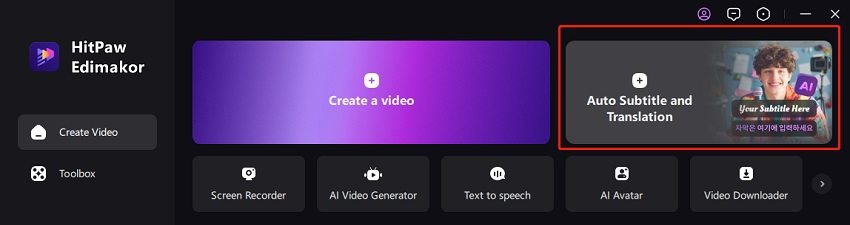
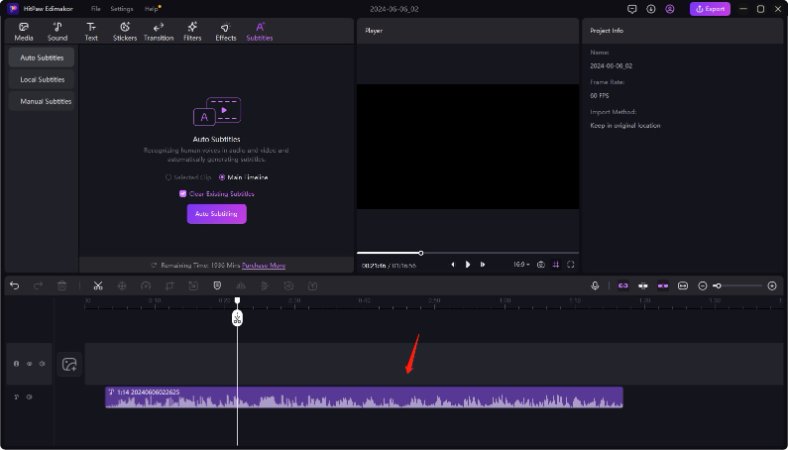
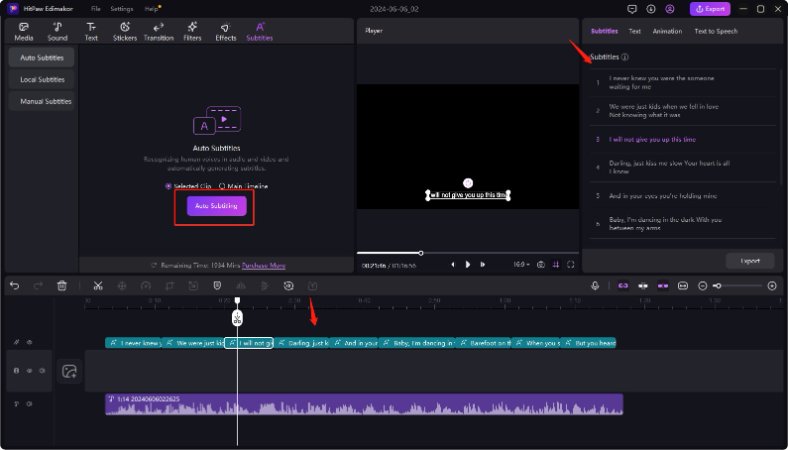
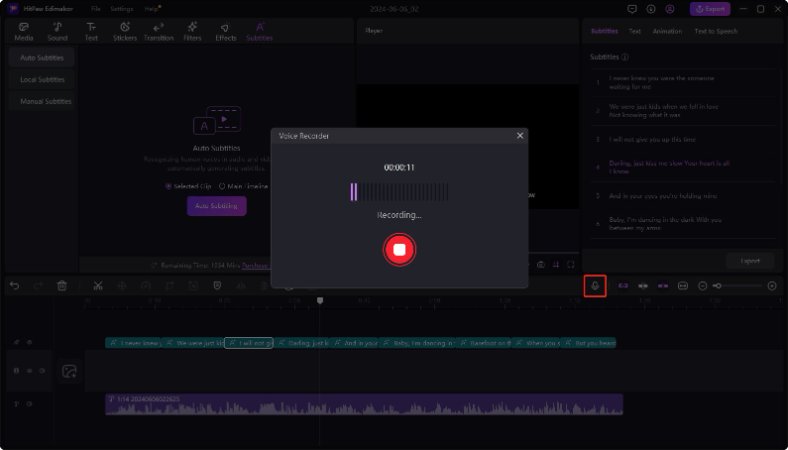
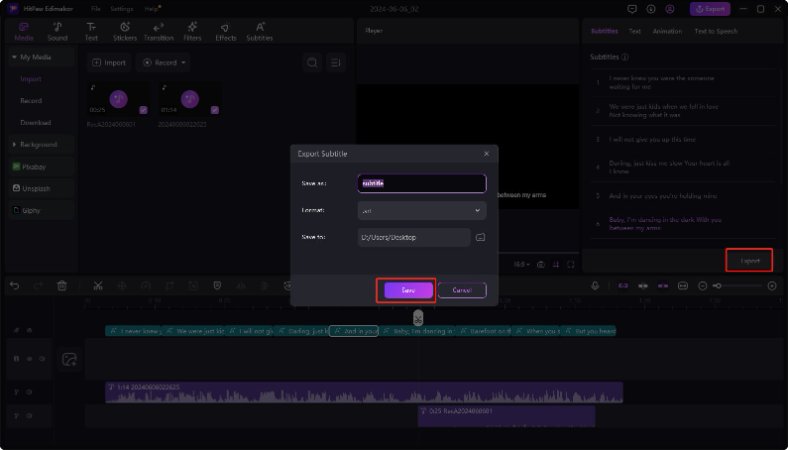
Part 2: Other Tools to Generate Subtitles from Audio
Besides HitPaw Edimakor, there are other audio subtitle generating tools that are capable enough to generate subtitles from audio. Have a look at each of these below:
1. Aegisub
Aegisub is a free-to-use software to create subtitles from your audio files. It has advanced timing and synchronization tools. You can add subtitles to various types of media content. There is a very deep level of sophistication in this software, and it might take users a few tries to start using this software properly.
- Install Aegisub on your computer and run the program. Click on Audio and import the audio file.
- Aegisub can’t automatically recognize subtitles. You’ll have to copy the transcript to your audio file and paste it by yourself.
- Now, open the timecode editor and synchronize your subtitles.
- Once done, export the subtitles by going to File > Export Subtitles and save in any format you want.
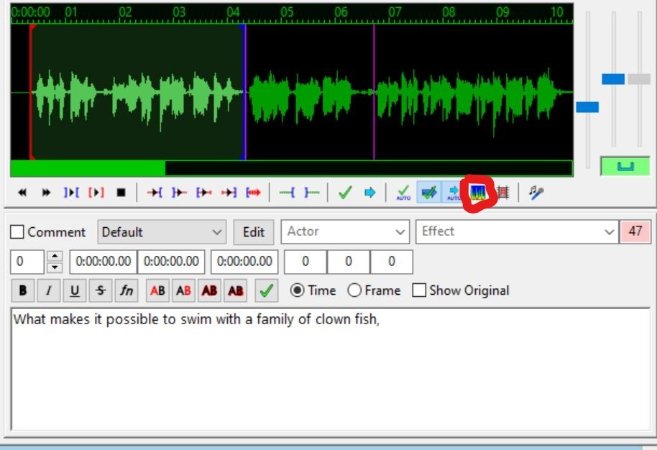
Pros
- Open source and free to use.
- Features for precision editing.
- Multi-language support.
Cons
- Steeper learning curve for beginners.
- No auto subtitle recognition. Manual transcript and subtitling.
2. YouTube’s Subtitle Generator
There is no separate tool that needs to be downloaded if you want to generate subtitles from YouTube video. Open a YouTube video, click on the Transcript button, and you can copy the subtitles transcribed from audio. With its CC translation option, you can also choose the language in which you want your subtitles to be.
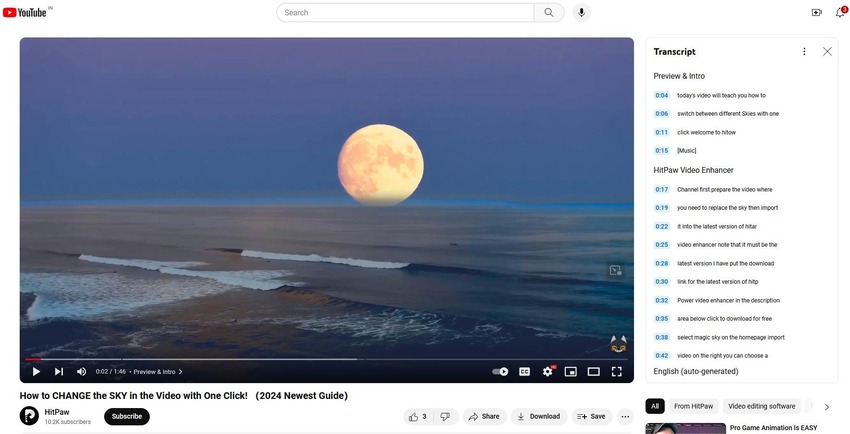
Pros
- Supports various languages. Free to use.
- Can be accessed directly in YouTube.
Cons
- Limited for YouTube platform only.
- The transcription is not available sometimes.
3. Subtitle Edit
Subtitle edit is another software that can generate subtitles from audio. The synchronization tools are advanced and ensure that the subtitles are not mistimed at all.
- Install Subtitle Edit on your computer and run the software. Click on Open video file and import your audio file.
- From the menu, select Video > Audio to text (Whisper). It generate from audio via Whisper speech recognition.
- After that, export the subtitles in the format you want.
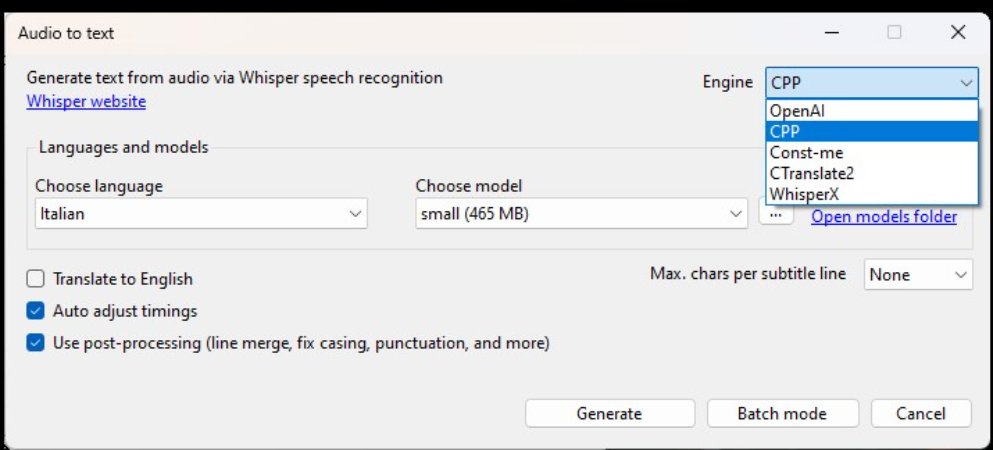
Pros
- Multiple format support and advanced controls for precision editing
Cons
- A steep learning curve can discourage new users.
- Automatic audio to text with third-party tools.
Part 3: FAQs on Generating Subtitles from Audio
Q1. How accurate is Edimakor’s automatic subtitle generation?
A1. Edimakor’s subtitle generator is very accurate. It uses AI to detect audio in speech and convert it into subtitles. However, it can make mistakes rarely due to some special names or phrases. It’s always a good idea to check the subtitles before finalizing them.
Q2. Can I edit subtitles after generation?
A2. Yes, you can edit subtitles after generating them in most subtitle generators. They give users the option to proof-read and remove any errors.
Q3. What are the best practices for clear audio recording?
A3. Using a good quality microphone, sitting in a noise-free environment and then using software to edit and remove background noise are some of the tricks you can employ.
Q4. How do I share generated subtitles across different platforms?
A4. Once the subtitles are generated, Edimakor offers the ability to export them in a separate SRT file and share them across various platforms.
Conclusion
Instead of wasting time to create subtitles manually, it is recommended to use software like HitPaw Edimakor to automatically generate subtitles from audio very accurately and in a short period of time. Besides Edimakor, there are other subtitle makers like Aegisub, YouTube Subtitle Editor and Subtitle Edit.





 HitPaw Univd (Video Converter)
HitPaw Univd (Video Converter)  HitPaw Screen Recorder
HitPaw Screen Recorder HitPaw VikPea (Video Enhancer)
HitPaw VikPea (Video Enhancer)

Share this article:
Select the product rating:
Daniel Walker
Editor-in-Chief
My passion lies in bridging the gap between cutting-edge technology and everyday creativity. With years of hands-on experience, I create content that not only informs but inspires our audience to embrace digital tools confidently.
View all ArticlesLeave a Comment
Create your review for HitPaw articles