How to Extract Subtitles from MP4 in 5 Easiest Ways
Have you ever watched a foreign film and wished you could save the subtitles for later? Or maybe you’re a content creator who needs accurate subtitles for editing. There might be some reasons for you to extract subtitles from MP4. Well, you can do that without requiring manual transcribing and advanced skills. We will share some simple and accessible ways to extract subtitles from MP4 easily.
Part 1: Extract Subtitles from MP4 with Edimakor
HitPaw Edimakor is an AI-powered video editor tool that provides a seamless video editing experience. You can extract and export subtitles from MP4 easily. The AI-powered speech-to-text feature of Edimakor also comes in handy while you’re working to transcribe audio from video files. It automatically reads the audio and text and separates the speech into a different file. Other AI-powered features of HitPaw Edimakor include AI noise remover, AI script generator, AI text-to-speech and AI audio editor.
Step 1: Import MP4 videos from your computer to Edimakor interface. Drag the video to the timeline.

Step 2: Click Subtitles from the top menu bar. The auto subtitling feature is handy when working with videos without subtitles.

Step 3: You can also use the Speech to Text feature to detect the subtitles.
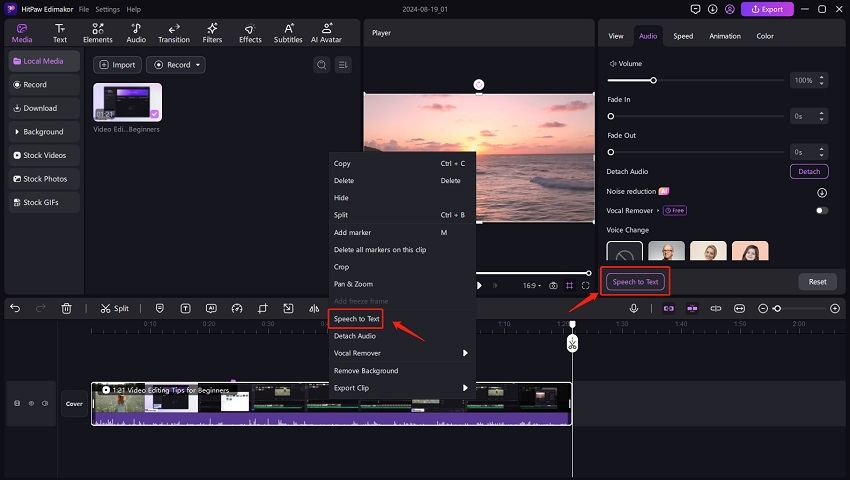
Step 4: The subtitles has been extracted. Save your subtitle files into different formats, including SRT, txt, ASS, and VTT!
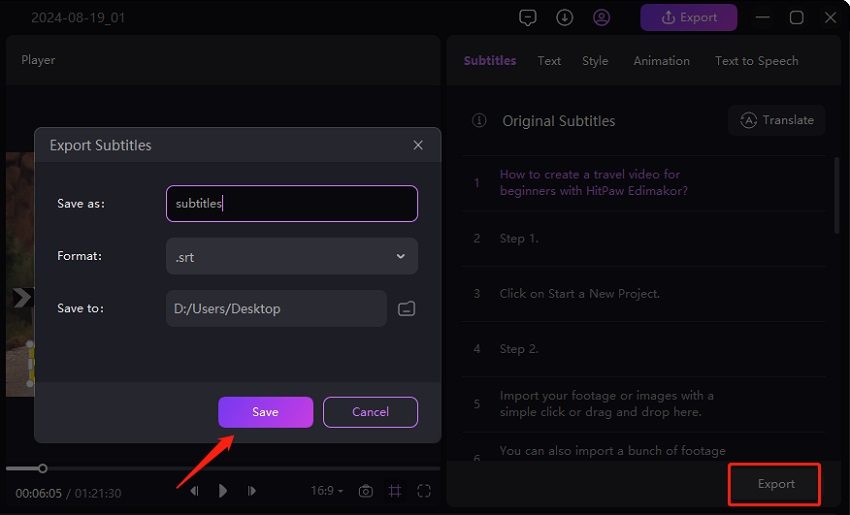
Part 2: Extract Subtitles from MP4 with FFmpeg
FFmpeg is mainly used to transcribe, convert, and minorly edit video and audio files (such as trimming, merging, adjustment of tracks) during post-production. It is a common-line tool for Windows, Linux, and Mac operating systems. You can easily extract hardcoded subtitles from MP4 using FFmpeg. Follow these commands to start extracting:
- Use th command: ffmpeg -i input_file out.srt for one subtitle track video and save it as a srt file.
- Find the subtitle track number of the track you want if your video has multiple tracks by using ffmpeg -i input_file.
- Preserve the subtitle track using this command: ffmpeg -i input_file -map 0:3 out.srt
- Pick which input the subtitle stream comes from using -map. For example, -map 0:s:0 means the first stream from the first input. You dont have to choose this option for -codec.
- Your subtitle file will be extracted.

Part 3: Extract Subtitles from MP4 with SubtitleVideo (Online)
SubtitleVideo is an online tool used to extract subtitle from mp4. It is one of the most widely used automatic subtitling software. Users can instantly generate subtitles and closed captions for YouTube, Facebook, and other social media platforms. Here’s how it works:
- Step 1: Open the SubtitleVideo and choose the language you want your subtitles.
- Step 2: Import the video from your computer or paste a URL of an online video.

- Step 3: Click Extract, and your subtitles will be extracted and saved in a text file.
Part 4: Extract Subtitles from MP4 with VLC Player
VLC media player is an open-source streaming platform for multiple video editing and streaming purposes. It can not only extract audio, but also extract subtitles from mp4 with the following simple steps:
Step 1: Import the video you want to use on the VLC player.
Step 2: Click View > VLsub. Your subtitles will be automatically searched and extracted.
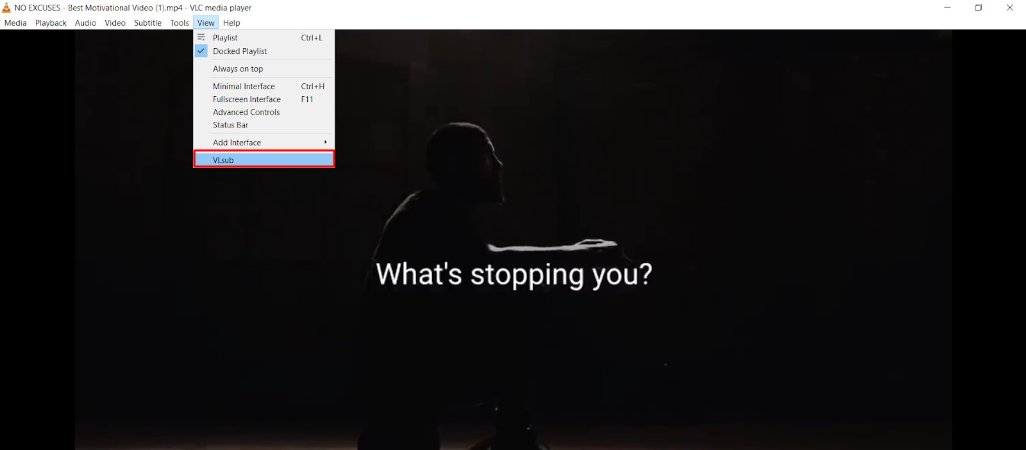
Step 3: Select Search by name and click on Download selection to save your subtitle file where you want.
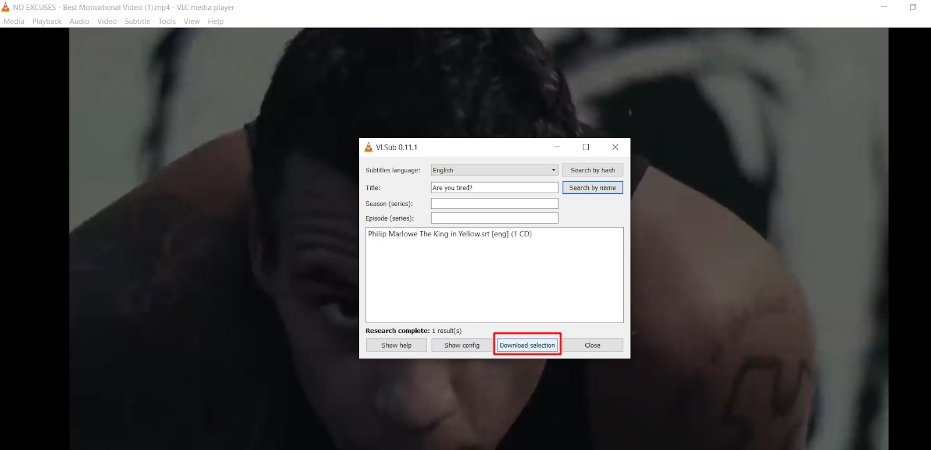
Part 5: Extract Subtitles from MP4 with Subtitle Edit
As its name suggests, Subtitle Edit is video editing software accessible to users. It allows you to edit, manipulate, and extract MP4 subtitles without hassle.
Some of its features include:
- Create/adjust/sync/translate subtitle lines
- Audio to text (speech recognition) via Whisper or Vosk/Kaldi
- Auto Translation via Google translate
- Rip subtitles from a (decrypted) DVD
- Merge/split subtitles
Step 1: Launch Subtitle Edit on your computer to start the extraction process.
Step 2: Click File > Open to read and extract embedded subtitles from MP4.
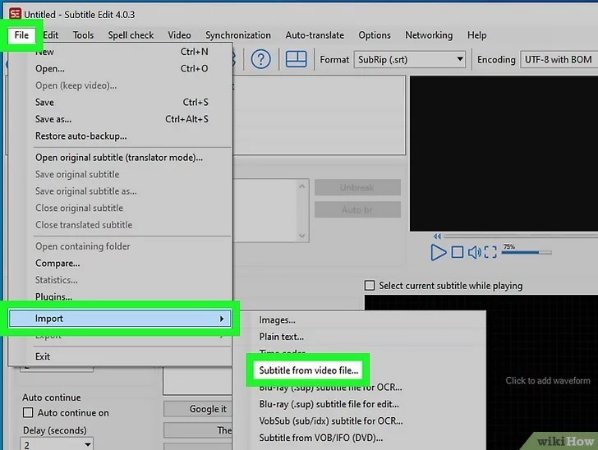
Step 3: Your subtitle file is ready, and you can simply save it on your computer by clicking on File > Save!
Part 6: Comparison Between 5 Subtitle Extractors
FFmpeg: This tool employs hardware to make some tasks easy. The downside of using FFmpeg is that it uses text-based computer language or commands to operate, which can be tricky for some users.
VLC: VLC simplifies the subtitle addition and synchronization process, but accessibility to advanced subtitle and video editing is challenging.
SubtitleVideo: it is an online software and does not require additional installation. However, you need a strong internet connection for it to work smoothly.
Subtitle Edit: It is a free and user-friendly tool to extract captions from MP4, but it lacks advanced customization options.
HitPaw Edimakor: Edimakor is the best choice for extracting subtitles from videos. It is easy to use and contains advanced video editing tools.
Conclusion
We have introduced 5 of the popular subtitle extractors and explained how to use them to extract subtitles. Among all the software used to extract subtitles from MP4, HitPaw Edimakor is the ultimate choice, and it works flawlessly to transcribe your video files. So, download it today and start editing!









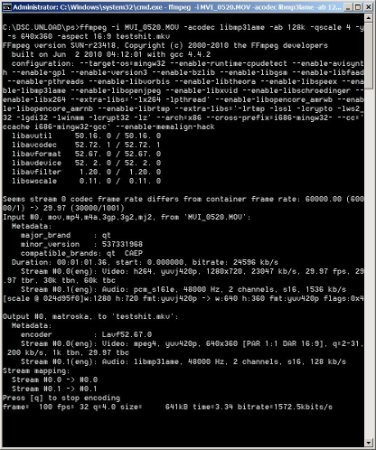
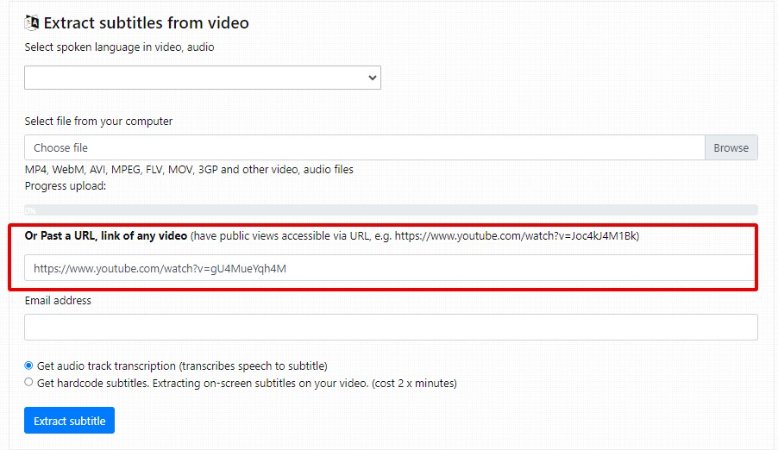
 HitPaw Univd (Video Converter)
HitPaw Univd (Video Converter)  HitPaw Screen Recorder
HitPaw Screen Recorder HitPaw VikPea (Video Enhancer)
HitPaw VikPea (Video Enhancer)
Share this article:
Select the product rating:
Daniel Walker
Editor-in-Chief
This post was written by Editor Daniel Walker whose passion lies in bridging the gap between cutting-edge technology and everyday creativity. The content he created inspires audience to embrace digital tools confidently.
View all ArticlesLeave a Comment
Create your review for HitPaw articles