Download Twitter Video With Captions Easily in 2024
Twitter, now known as X, is among the most used social media platforms, as it is a source of information on whatever is happening in the world. It is used by almost all world leaders and influential people, making it a valuable source of news updates. Apart from this, Twitter is also widely used by celebrities worldwide to communicate and interact with their fans. Therefore, users often download videos from Twitter and share them on other platforms. If you do not know how to share a Twitter video with subtitles, read this article. This discussion will explore the ways of how to download Twitter video with caption.
Part 1. Best Way to Download Twitter Video with Caption
HitPaw Edimakor is a versatile video editing tool that covers a variety of user utilities and requirements. Its functionalities range from basic video editing to complex and advanced functions. You can utilize AI-powered features like Speech-to-Text, AI Noise Remover, and Video Stabilization to make your video reach the global standards of video making. Unlike most tools in the competition, this one allows you to download a Twitter video and add subtitles directly if unavailable.
If you want to download Twitter videos with captions using HitPaw Edimakor, read the following discussion:
Step 1. Open the Toolbox in Edimakor
To begin the process, go to X (Twitter), copy the link to this video, and head to HitPaw Edimakor to continue. On Edimakor, go to the Toolbox tab on the main interface and click the Download option to go directly to the editing interface.
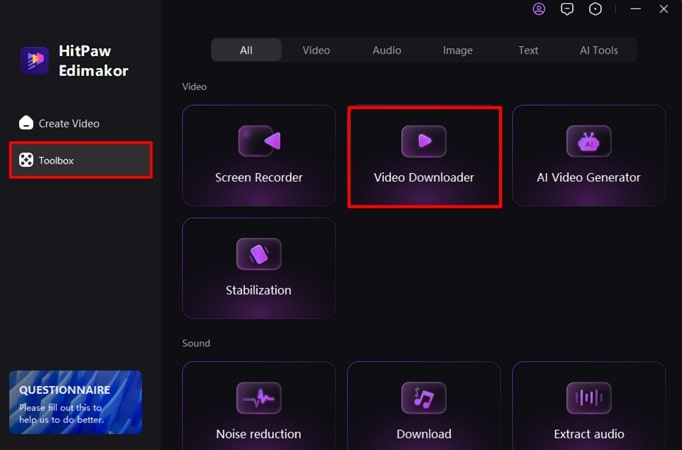
Step 2. Select the Video and Audio Quality
Paste the video link on the prompt bar and choose the Download button to select the video resolution and audio bitrate. Next, select the language of the original subtitles and click Download.
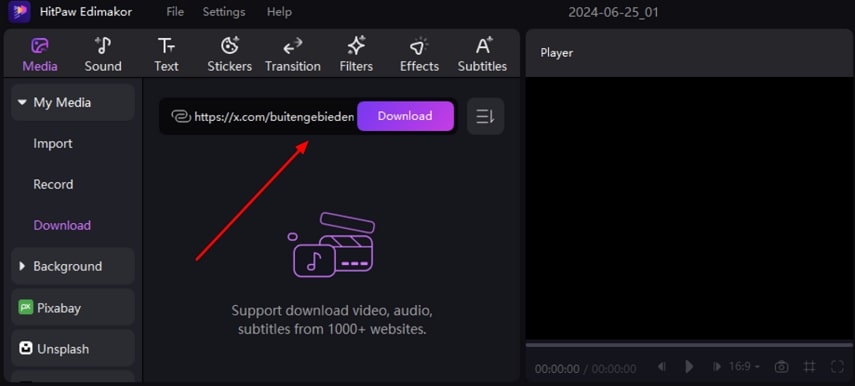
Step 3. Generate Subtitles For Your Visual Content
Preview the downloaded video, which will automatically appear in the media window. In case the captions did not download with it, drag the video towards the timeline. Now, access the Subtitles tab from the toolbar and go to the Auto Subtitles subsection to select the subtitles language of your choice. Finally, click the Auto Subtitling button to generate the subtitles in your desired language.
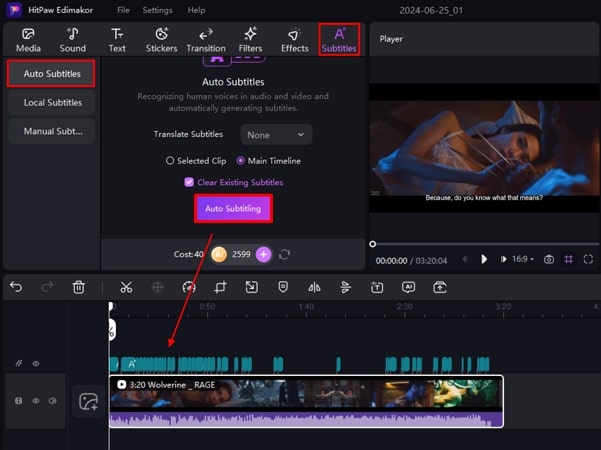
Step 4. Export Your Subtitled Twitter Video
As your captions are generated, click the text track from the timeline to edit their format. Finally, hit the Export option at the top right corner of the screen and enter the file configurations to download the project on your device.
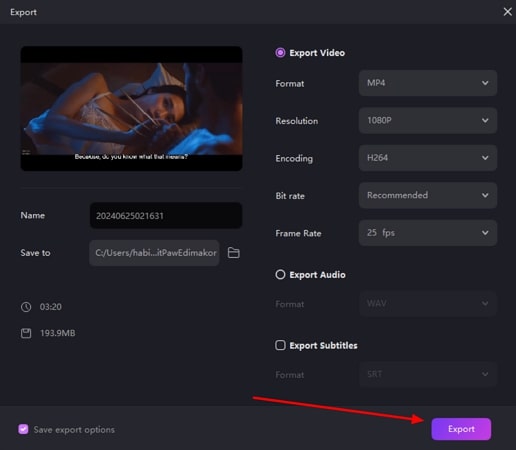
Part 2. 2 Best Screen Recorders to Record Twitter Videos With Captions
If you are not interested in downloading a video, you can use the screen recording option to access the video at any time. We have listed the top two screen recorders that you can use to record a Twitter video instead of trying Twitter videos with caption download facilities:
1. HitPaw Edimakor
In addition to video editing functions, Edimakor provides screen recording facilities to its users. This advanced screen recorder diversifies a simple screen recording by utilizing your speaker, microphone, and camera. Read the following step-by-step guide to learn how to record a Twitter video using the Edimakor screen recording facility:
Step 1. Access the Screen Recorder From the Interface
To begin recording, open Edimakor and go to the Screen Recorder option from the homepage. A small toolbar with major recording parameters will appear at the top of your screen.
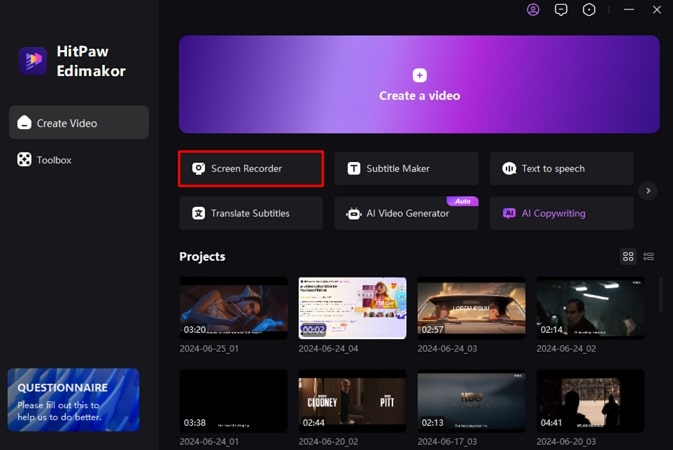
Step 2. Start Recording Your Twitter Video
Open the X (Twitter) video you want to record and drag the cursor to define the area you want to capture. Now, enable your device's speaker, press the red Start button from the toolbar, and play your video.
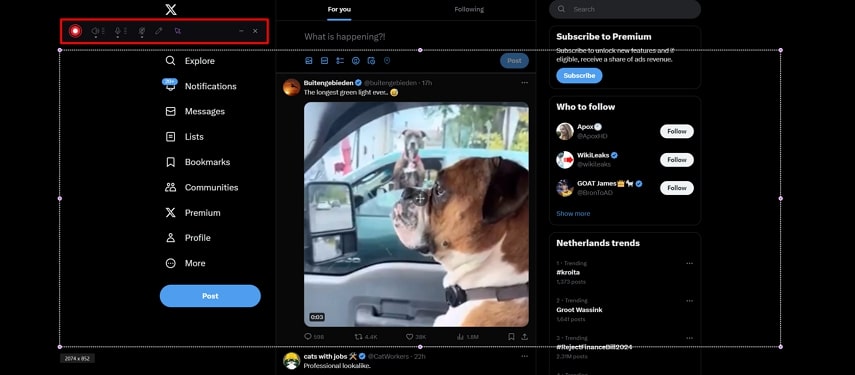
Step 3. Stop the Recording of Twitter Video
To draw on the video as you record it, use the Brush button and select the pen of your choice. Now, click the red Stop button or press the F10 key to stop the recording. You can set up a new project on Edimakor and import the recording from your dedicated computer's folder for specific editing.
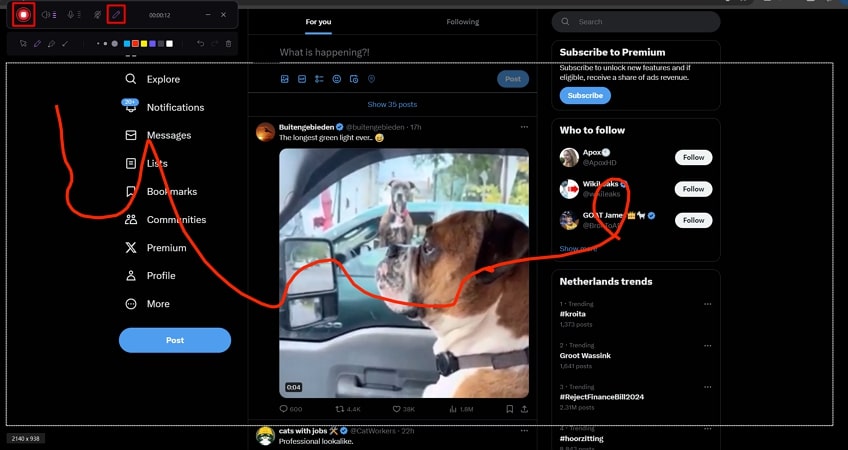
2. HitPaw Screen Recorder
Instead of learning how to download Twitter videos with captions, you can simply use the screen recording options from this platform. This tool can be utilized to create tutorials and academic lectures and record video calls and gameplay. HitPaw Screen Recorder allows its users to record full screen or just a part of the screen. In addition, you can also record a picture-in-picture or take a screenshot during the recording.
Step 1.After successfully launching HitPaw Screen Recorder, go to the Screen tile and drag the cursor to select the area of the screen you have to record. Next, play the Twitter video you want to record using this tool.

Step 2.To start the recording process, click the red Start button from the floating toolbar, and your recording will begin. You can capture a screenshot of the video by clicking the Screenshot icon. In addition, by clicking on the Task button, you can schedule a recording beforehand.

Step 3.As your recording is generated, it will automatically appear in the preview window. To edit it, press the Edit icon to continue going to the editing window. After you are done, press the Export button on the top right corner of the screen and enter the file configurations to download the recording on your device.

Part 3. FAQs on Downloading Twitter Videos With Caption
Q1. Can you get captions on Twitter videos?
A1. Twitter does not have a Twitter video with a caption download feature, but you can generate captions using a third-party tool. HitPaw Edimakor is an excellent choice for generating subtitles, as it allows both auto and manual caption generation.
Q2. What is the website from which to download Twitter videos?
A2. If you wish to download Twitter videos, you can use HitPaw Edimakor, which allows its users to download videos directly. All you have to do is paste the video link, and you are good to go.
Q3. How to download a Twitter video with captions?
A3. Firstly, you need to download HitPaw Edimakor and paste the link to a Twitter video into the text prompt bar. This will download your video and automatically show it in the media window.
Conclusion
To summarize, you can directly download a video from Twitter using Edimakor simply by pasting a video link. This discussion covered the ways to download a Twitter video with a caption using different platforms such as Edimakor and HitPaw Screen Recorder.





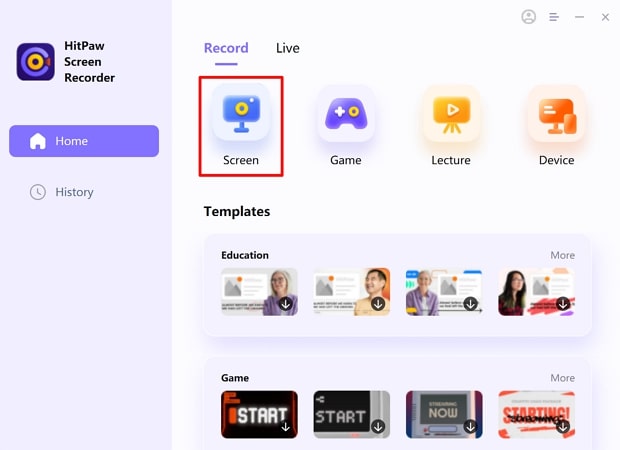
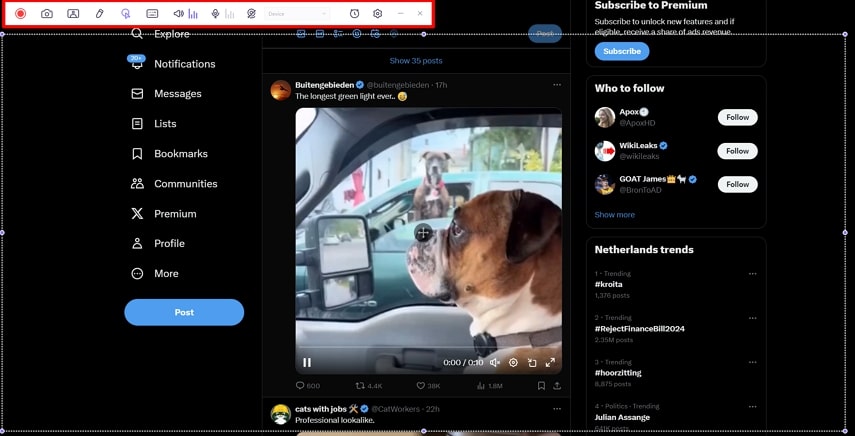
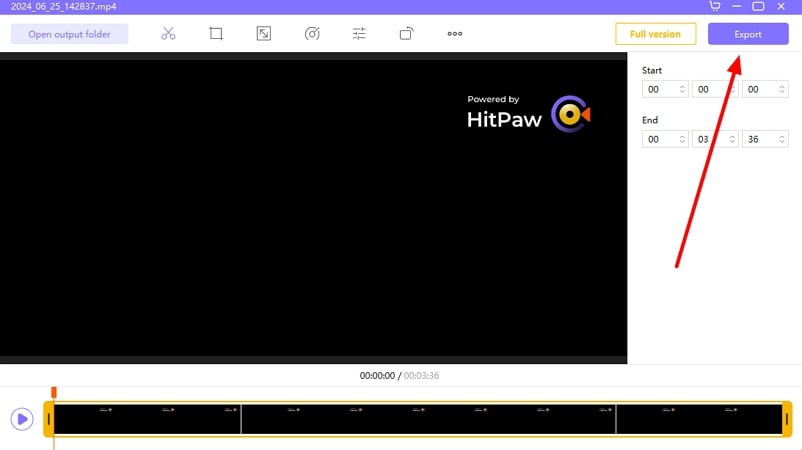
 HitPaw Video Converter
HitPaw Video Converter  HitPaw Screen Recorder
HitPaw Screen Recorder HitPaw VikPea
HitPaw VikPea

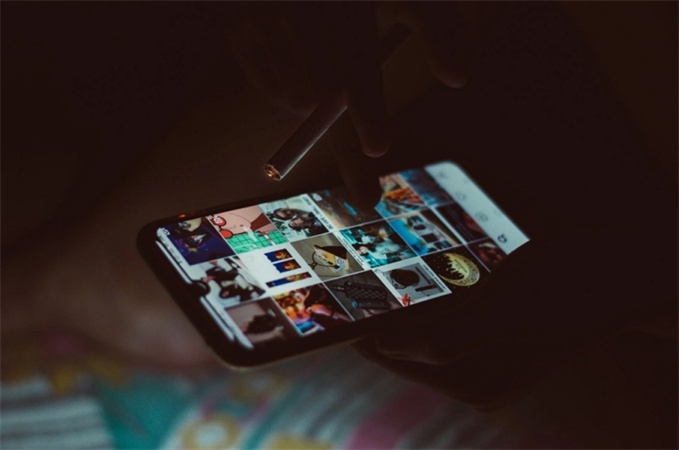

Share this article:
Select the product rating:
Joshua Hill
Editor-in-Chief
I have been working as a freelancer for more than five years. It always impresses me when I find new things and the latest knowledge. I think life is boundless but I know no bounds.
View all ArticlesLeave a Comment
Create your review for HitPaw articles