Batch Subtitles Converter: How to Batch Convert Subtitles
Subtitles files are available in various formats. From SRT files to ASS and SSA, there are different kinds of formats. Converting subtitles isn’t really a difficult task. But when working with a large number of subtitles files, changing the file formats one after the other is really tedious. Instead, you should consider using batch subtitles converter. In this article, we’ll tell you what Batch Subtitles Converter is and how to use it. Besides, we will also tell you how to batch convert subtitles with Edimakor.
Part 1: What is Batch Subtitles Converter
Batch subtitle converters are used widely to convert subtitle files in bulk. BatchSubtitlesConverter is such a tool as its name suggests. It is designed specifically to convert subtitle files from one format to another in bulk. It has a simple interface that’s easy to use. Supporting a wide range of formats like SRT, SSA and ASS, users can easily select multiple input files, decide the output format and let Batch Subtitles Converter perform its magic.
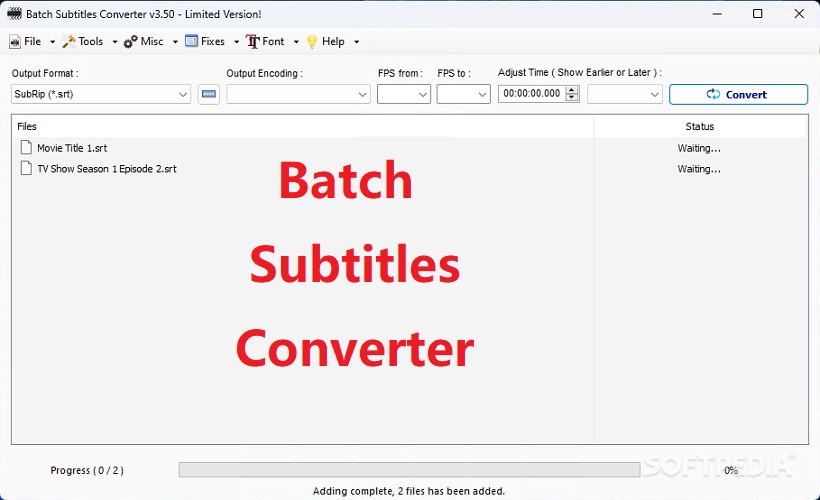
- Simultaneous batch conversion of subtitle files in different formats including SRT, SUB, SSA, ASS, VTT, TXT etc, saving time and effort.
- Intuitive and easy-to-navigate interface that simplifies the conversion process.
- Fast conversion speeds
- Allows you to preview subtitles before conversion and change words.
- Options to upgrade for additional features.
Batch Subtitles Converter Free Download, Free Trial and Pricing:
You can download Batch Subtitles Converter for free on Windows PC. It is not compatible with macOS.
It’s free to use, suitable for occasional users or small projects.There are also various options like Standard License, Portable License, and Commercial License to access to advanced features. The price varies from $50 to $75.
Part 2: How to Use Batch Subtitles Converter
Using Batch Subtitles Converter is very easy. Due to its simple and functional interface, users can easily convert multiple subtitle files just by using the following steps:
- Download Batch Subtitle Converter and launch the program.

- Now click on File and from the drop down menu click on Add files. Choose all of the subtitle files you are working with.

- Choose the output format and encoding, and then hit convert. The converted files will be ready in a few minutes. This is how easy it is to use Batch Subtitles Converter.

Part 3: How to Batch Convert Subtitles using Edimakor
Batch Subtitles Converter is really convenient while convert multiple files at the same time. Besides, we will also introduce HitPaw Edimakor, an AI powered video editing tool. It has a subtitling feature that makes it relevant to our discussion. Before going into the guide of Edimakor as a batch subtitle converter, you can take a look at the features this video editing tool provides.
- Subtitle features include Auto Subtitling, importing local files and manual input of subtitles.
- Exporting newly made subtitles from videos in a SRT file.
- AI powered features, like AI script generator and background noise remover.
- Basic video editing features like cutting, trimming, splitting the video. Support multi-layer editing.
- Adding effects, transitions, filters, frames, borders, stickers, GIFs, text and other elements.
- Colour grading your video to match the vibe.
- Screen record your computer, with or without webcam.
- Download any videos by simply copying and pasting link.
- Easy drag and drop interface.
First, we’ll see how to convert multiple audio and video files to one subtitle file. This method involves using the auto subtitling feature of HitPaw Edimakor that generates very accurate subtitles.
- Launch HitPaw Edimakor on your computer and run the program. Click on Subtitle Maker.

- Now import the audio or video files for which you need to make subtitles. To do this, click on Import files button and drag them to the timeline.

- Then click Auto Subtitling to let Edimakor generate subtitles. You can view these subtitles and edit them as you want on the right panel.

- Once everything is done, click on the export button and save your subtitles in SRT, ASS, ATT or TXT formats.

Now, we’ll also see how we can convert plain text into subtitles in bulk using Edimakor.
- After importing the video, go to the Subtitles section and click on Manual Subtitles. Then click on Paste words and split to subtitle.

- Once your subtitles are ready, you can export them in the subtitle file you want.
Conclusion
In a nutshell, we explored the benefits of using Batch Subtitles Converter and how it streamlines the workflow of people who have to convert a large number of subtitle files. We also discussed its alternative, HitPaw Edimakor. Using these tools, you can effectively manage your work. Whether you’re a content creator or video editor, Edimakor and Batch Subtitles Converter are essential tools when working with subtitles.


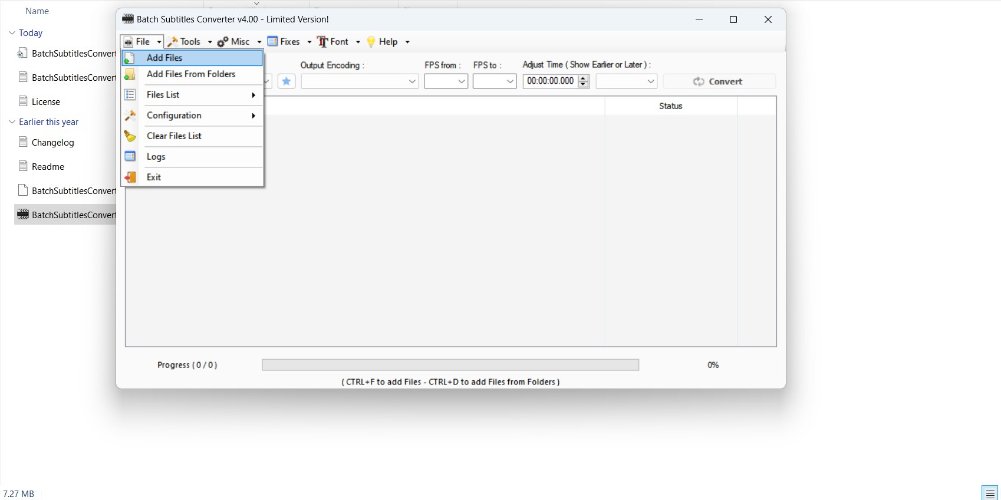
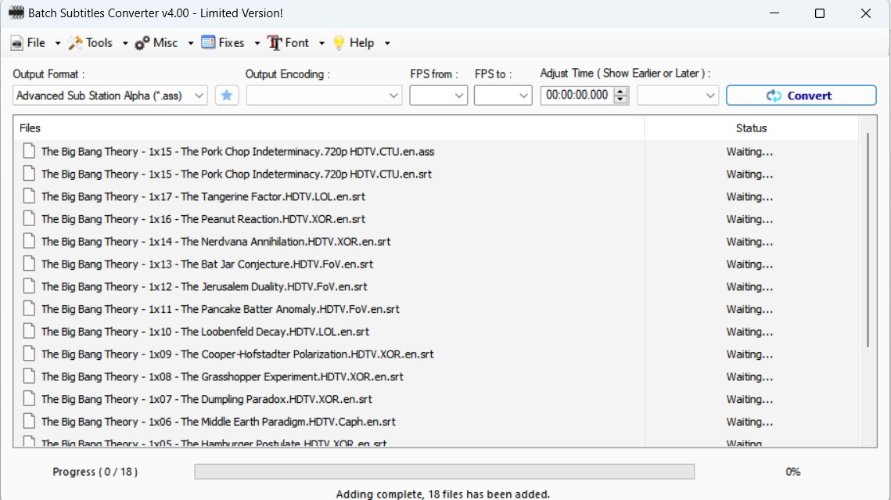




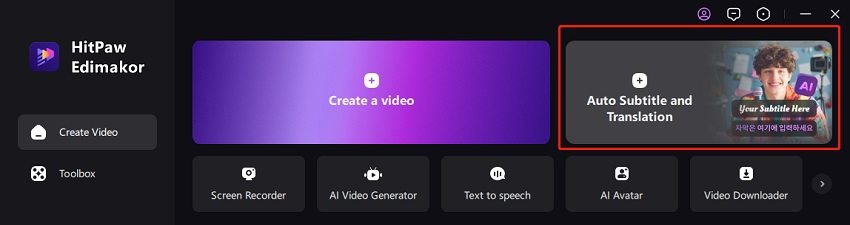
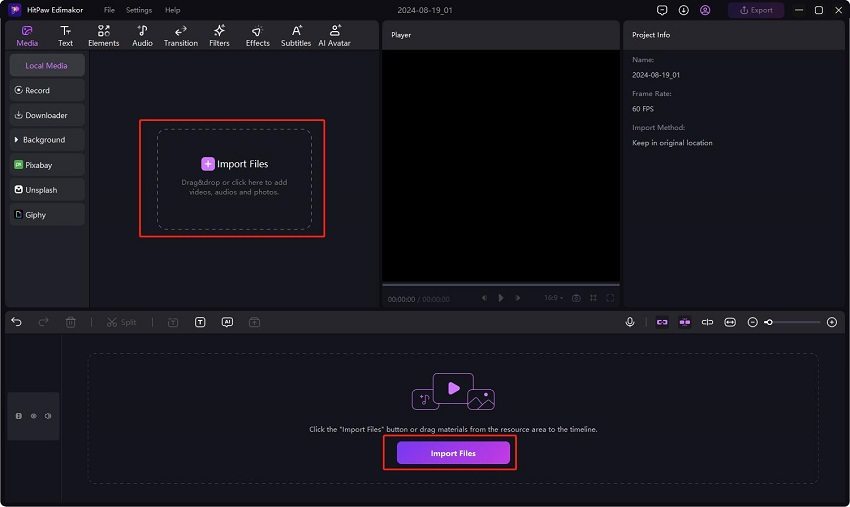

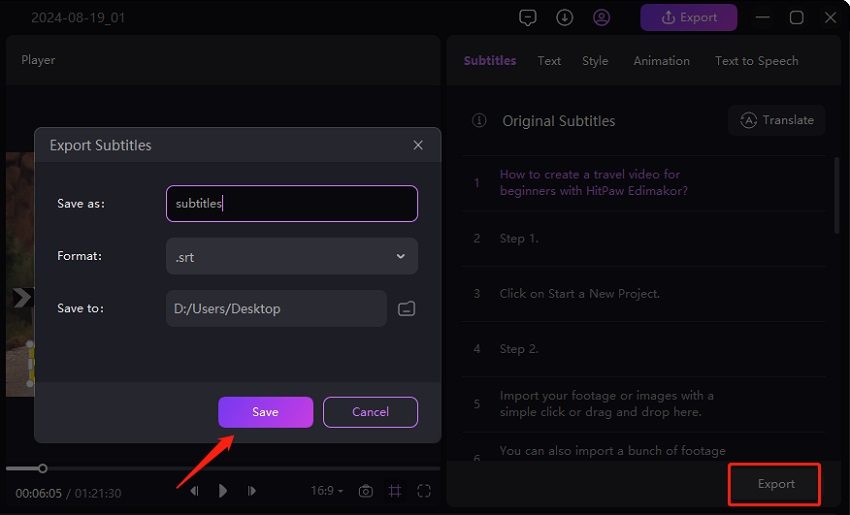
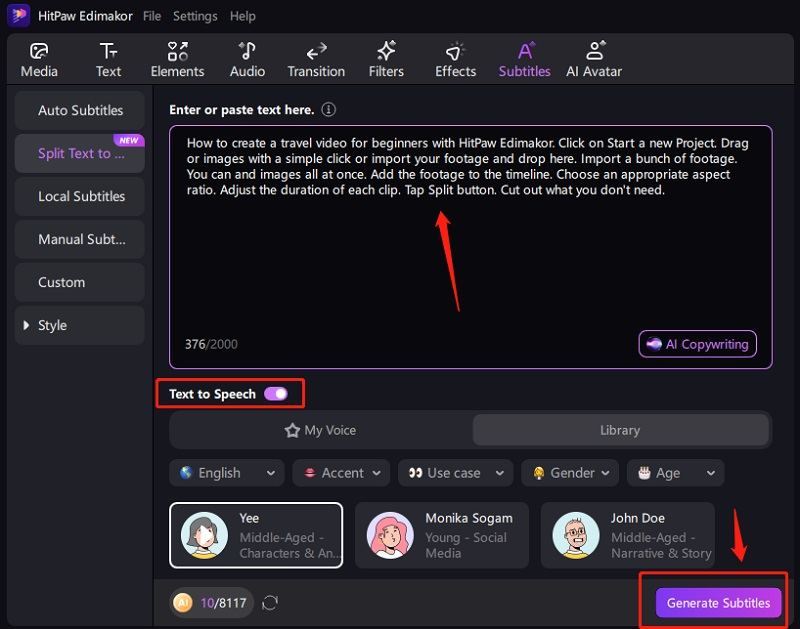
 HitPaw Univd (Video Converter)
HitPaw Univd (Video Converter)  HitPaw Screen Recorder
HitPaw Screen Recorder HitPaw VikPea (Video Enhancer)
HitPaw VikPea (Video Enhancer)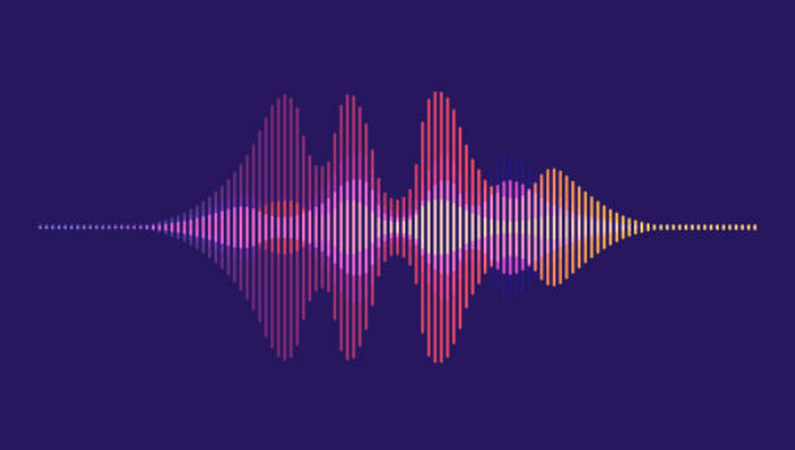
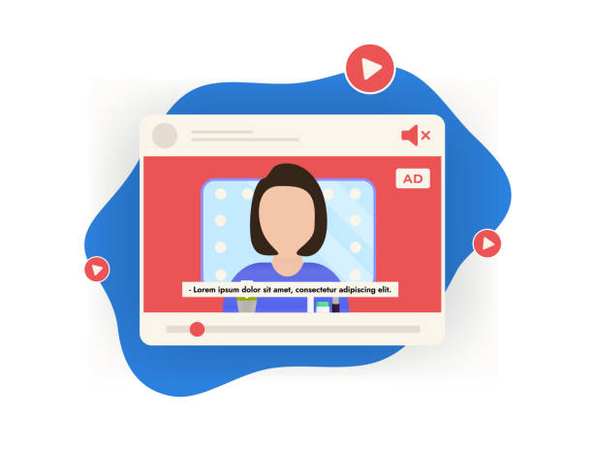

Share this article:
Select the product rating:
Daniel Walker
Editor-in-Chief
My passion lies in bridging the gap between cutting-edge technology and everyday creativity. With years of hands-on experience, I create content that not only informs but inspires our audience to embrace digital tools confidently.
View all ArticlesLeave a Comment
Create your review for HitPaw articles