7 Best Ways to Add Captions to Instagram Videos (2024 Update)
To get more views and engagement on your Instagram videos, several factors play a pivotal role, and adding captions is one of them. With captions, the videos become accessible to a larger audience and also help in situations when audio needs to be kept off. There are built-in options in Instagram to facilitate adding captions and in addition to this, third-party tools are available as well.
So here in this article, we will discuss all these methods and tools on how to add captions to Instagram videos.
Part 1. How to Add Captions to Instagram Videos Automatically with Built-in Tool
Instagram's latest Captions sticker feature allows you to add captions to videos added on Instagram as a story or a reel. With the help of this function, the captions can be quickly added and also you can edit them by selecting the style, text color, background color, and more.
Note: The Captions sticker feature is currently available only for the English- and English-speaking nations.
The steps for adding Instagram video captions automatically can be checked as below.
- Step 1.Open your Instagram account, click on the + button, and select Story or Reel as desired. Choose to upload a video from your device or record one using your camera.
- Step 2.Next, click on the sticker icon and select the Captions sticker option. In the case of Reel, you would need to click on the Preview button before captions can be added.
- Step 3.The audio in the video will be automatically transcribed into captions.
- Step 4.The added captions can be customized or changed from the options available at the screen bottom.
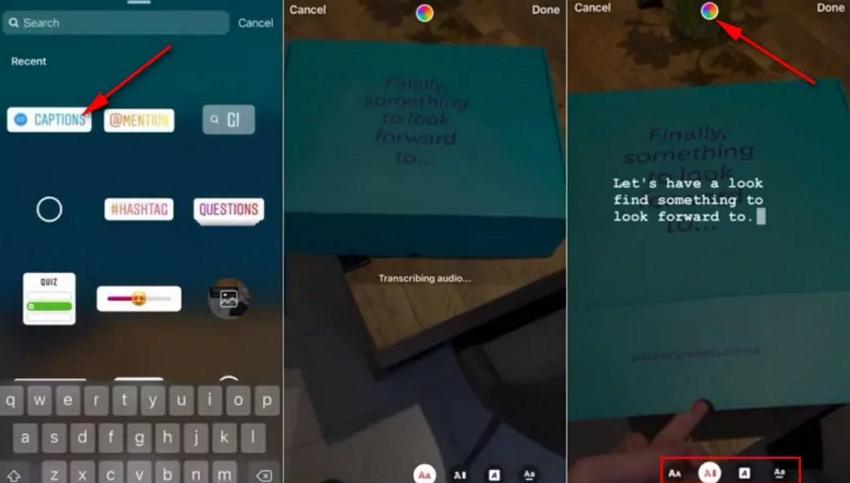
Part 2. Best Way to Add Captions to Instagram Videos You Should Try
Though Instagram offers a built-in feature for adding captions, it is quite basic, and editing and customization options are limited. So, the best way to add captions accurately and with ease is using a professional third-party tool, and HitPaw Edimakor here is an excellent one. Edimakor is majorly an AI-powered video editing tool that supports advanced features for creating, editing, and converting video and audio files.
The software comes with an Auto Subtitle feature where you simply need to add the video to the interface and the tool will create captions identifying the audio. Also, there are several editing options supported for you to customize and change the captions as per requirements. Additionally, Edimakor supports saving videos to site-specific formats including Instagram.
Some of the key features of HitPaw Edimakor are listed below
AI-powered video editor supporting automatic caption-adding
Allows editing and customizing captions as needed
Support to a huge range of effects, stickers, filters, and animations
Subtitles can be added using an AI-powered speech-to-text function
Additional AI-powered features include AI text-to-speech, AI audio editor, AI copyrighting, and more.
Videos and audio can be exported to all social media sites with various aspect ratios.
Windows and Mac supported
You can check the steps below on how to add subtitles to Instagram videos using HitPaw Edimakor:
Step 1.Open the installed HitPaw Edimakor software on your system and click on the Subtitle Maker option.

Step 2.Click on the +Import Files option in the Media tab to browse and upload the video. Drag and move the added video to the timeline below.


Step 3.Tap on the Subtitles option on the main menu bar and choose Auto Subtitles from the left-side menu. Choose a language from the Translate Subtitles drop-down list and click on the Auto Subtitling option.

Step 4.The software will start recognizing the captions and will place the identified ones on the timeline above the video.

Step 5.Click on the desired subtitle at the timeline and from the Text tab on the right-side window choose to edit and customize them by changing color, size, font, placement, and more.
All the added captions can be checked from the Subtitles tab.

Step 6.When all settings are done, click on the Export button at the top-right corner and a pop-up window will open. Choose export settings as needed and finally click on the Export button to save the video with captions.

Part 3. How to Add Captions to Instagram Videos Manually
Instagram also supports a built-in feature where captions can be added manually by entering the desired text. The steps for Instagram video subtitles can be checked out as below.
- Step 1.Launch Instagram and choose to upload the desired video. Next at the editing screen click on the Aa icon and a text space bar will appear.
- Step 2.Simply add the desired text, and choose the text style and color. You can also click and drag the text to move it to any position on the video.
- Step 3.Finally, click on the Done button and publish the video.
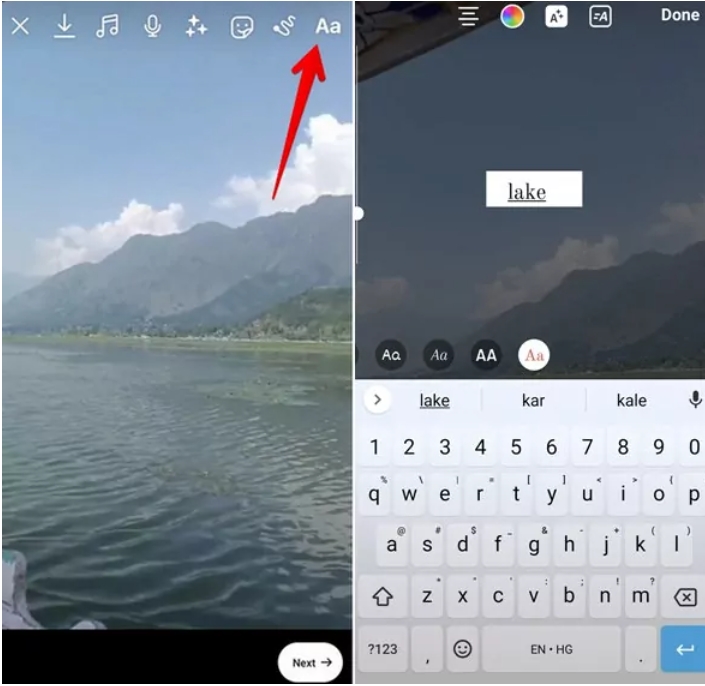
Part 4. Add Captions to Instagram Videos with 4 Online Methods
You can also add captions to your Instagram videos using an online tool. Here are some popular options discussed below.
1. HitPaw Online Video Editor
This is a browser-based tool by HitPaw that facilitates adding subtitles for Instagram videos manually. The tool is free, easy, and completely safe to use. This online tool can work on your Windows, Mac, iPhone, as well as Android devices.
Pros
- Free to use online tool to add subtitles manually
- Allows adding multiple captions
- Choose the time duration for the caption to appear
- The style of captions can be changed
Cons
- The free version allows uploading files of only up to 20MB
- The free version comes with a watermark logo
- Editing options are limited
The steps on how to add subtitle to Instagram video using HitPaw Online Video Editor are as below
Step 1.Visit https://online.hitpaw.com/add-subtitle-to-video-online.html and click the "Add Subtitles Now" button.

Step 2.Click on Choose File to upload the video.

Step 3.Next, at the Text tab on the right side enter the caption manually and select the video duration for which you want it to appear. Click on +Subtitles to add more captions. Style can be changed using the Styles tab.

Step 4.When done, click on the save button. The processed video can be previewed and downloaded, and also its link can be copied and shared.


2. Submagic
This is another online tool that allows adding subtitles to videos automatically in more than 50 languages. The tool also allows you to change the added captions style, color, and tone. The processed video can be directly uploaded to social media sites as well.
Pros
- Free tool without any need for software installation
- Automatically add subtitles to your videos
- Support to over 50 languages
Cons
- Free sign-up is needed to use the tool
- Internet dependent
- Limited editing and customizing options
- The free version has a file upload limit of 600MB
For adding captions automatically using Submagic, the below steps can be referred to.
Step 1.Open https://www.submagic.co/add-subtitles-to-video and click on the Add Subtitles for Free option. Free sign-up at the site.

Step 2.Tap on the Create My Video option and select the language and project name.
Step 3.Click on the upload button to add the video and the tool will start adding the captions.
Step 4.Once the captions are generated, you can review them and also customize them.
Step 5.Tap on the export button and choose to publish your video on a social media site.
With this, you can create Instagram video with subtitles.
3. Flexclip
Using Flexclip, captions to your videos can be added quickly and easily, and that too without any hassles of software download. You can choose to add captions automatically, manually, or by adding a subtitle file. The toolsupports all key video formats and options for caption customization are also supported.
Pros
- Free online tool to add captions to videos
- Allows adding captions automatically, manually, or by adding a subtitles file
- Preset text animations and styles available to choose from
- Support to all popular video formats including MP4, MOV, WebM, and M4V.
Cons
- Free sign-up is needed to add captions automatically and export file
- Customer support is not very responsive
- Dependency on Internet connectivity
- Adding captions using Flexclip can be done using the steps below
Using the steps below you can add subtitles to Instagram video using Flecclip
Step 1.Open https://www.flexclip.com/tools/add-subtitles-to-video/ and click on Browse Folder to upload the video.

Step 2.Click on the Subtitles option from the left-side menu and then choose from Ai Auto Subtitle, Manual Subtitle, or Upload Subtitle File.

Step 3.While adding the captions manually, enter the desired text and then choose to customize it by changing its font, color, size, and more.

Step 4.When settings are done, click on the Export button to save the file.

4. Descript
Using this online tool, captions can be added to your videos automatically, and also if needed, you can customize them as per your requirements. Also, the tool supports several editing tasks for creating crisp and catchy videos.
Pros
- Online tool to add captions automatically
- Allows customizing the generated captions
- Comes with a video editor
Cons
- Free sign-up is needed to use the tool
- The free version has a watermark and other limitations.
- Lack of advanced and other editing options
- Using the steps below, captions can be added to videos in Descript
Step 1.Open https://www.descript.com/captions and click on Get Started for free. Sign up for a free account.
Step 2.Browse and add the video to the interface. The tool will generate the captions.
Step 3.Edit and customize the added captions for their font, size, and style. Save the video.

Part 5. FAQs on Adding Captions to Instagram Videos
Q1. Can you add subtitles to Instagram videos?
A1. Yes, subtitles can be added to Instagram videos using the built-in Captions sticker feature, professional third-party tools like HitPaw Edimakor, or online programs.
Q2. Why am I not able to add captions on Instagram?
A2. Adding captions sticker feature is available only in English- and English-speaking countries and thus if you are not on the list, you might not be able to add captions on Instagram. Also, another possible reason might be a glitch in the app.
Q3. How to add captions to reels from saved audio?
A3. You need to first add the saved video to your Instagram reel and then proceed using the Captions option to add the captions to the video.
Conclusion
So, make your Instagram videos more striking and engaging by adding captions. Though a built-in feature for adding captions manually and automatically is available, the best way is to use a professional tool - HitPaw Edimakor. Using HitPaw, you can either add captions to Instagram video manually, detect them automatically, and can also upload a subtitle file. Also being a powerful video editor, the software allows one to edit and customize the video using advanced features.





















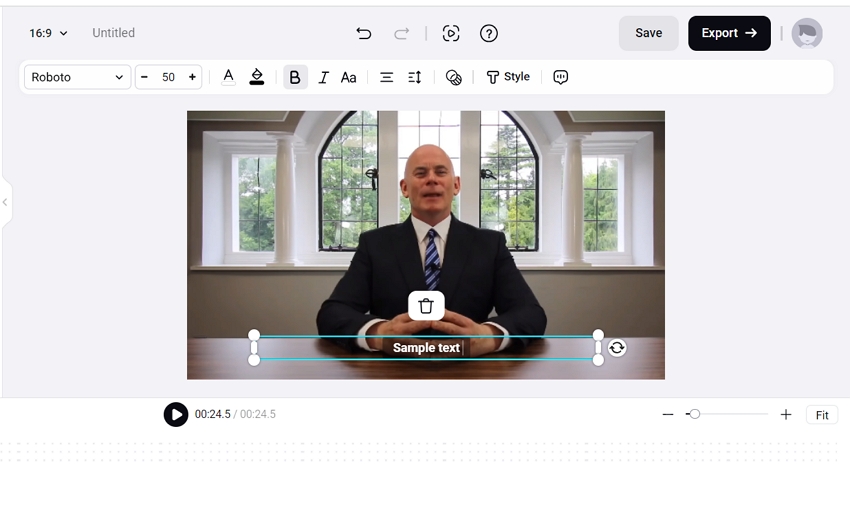


 HitPaw Univd (Video Converter)
HitPaw Univd (Video Converter)  HitPaw Screen Recorder
HitPaw Screen Recorder HitPaw VikPea (Video Enhancer)
HitPaw VikPea (Video Enhancer)
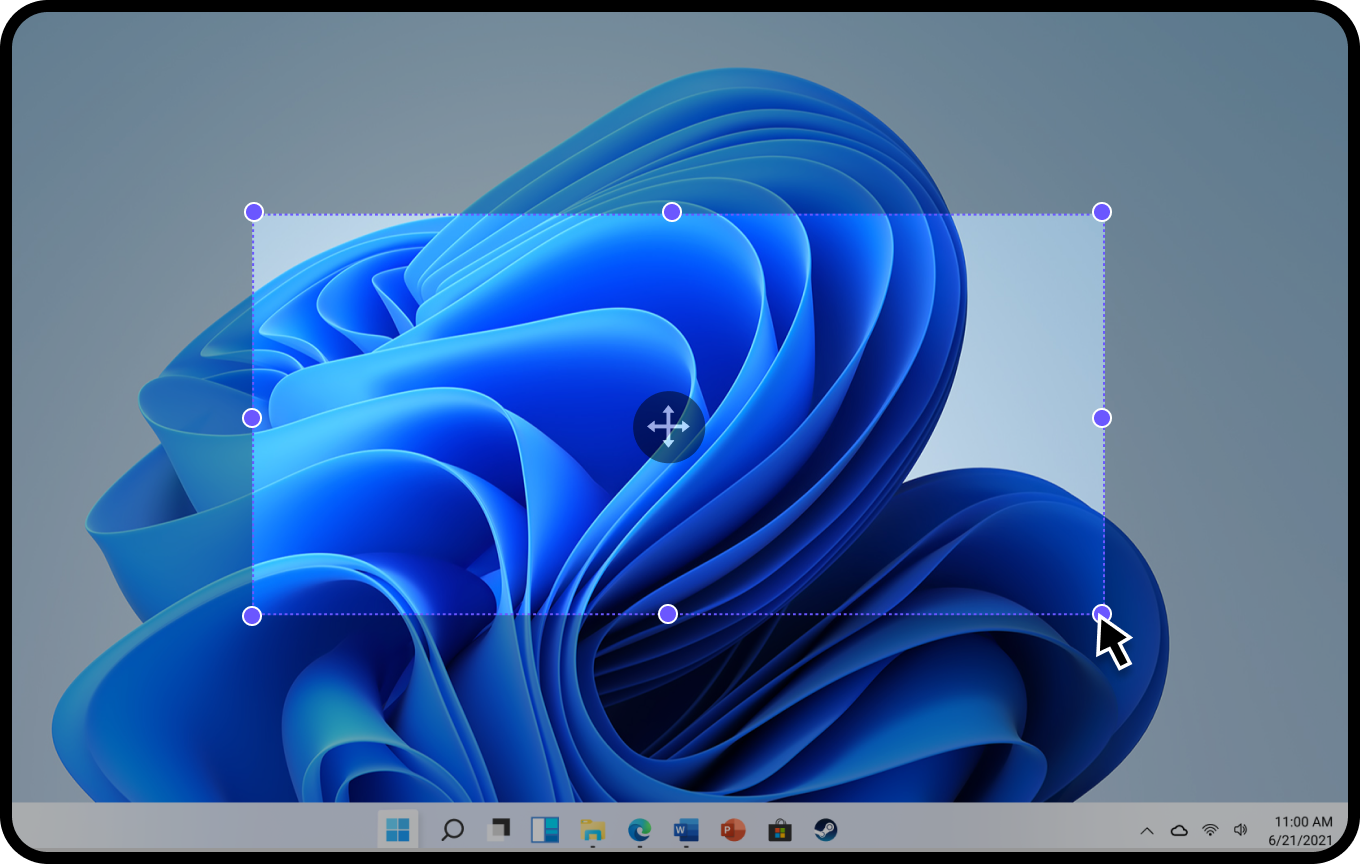

Share this article:
Select the product rating:
Daniel Walker
Editor-in-Chief
My passion lies in bridging the gap between cutting-edge technology and everyday creativity. With years of hands-on experience, I create content that not only informs but inspires our audience to embrace digital tools confidently.
View all ArticlesLeave a Comment
Create your review for HitPaw articles