Spotify Will Not Go to Next Song? Check this Out! [Solved!]
If you're a Spotify user, you know that one of the most frustrating things is when your music starts skipping or doesn't play at all. It's even more frustrating when you can't figure out why it's happening.
If you're having trouble with Spotify not playing your music, don't worry. You're not alone. This article will show you some of the most common reasons why Spotify doesn't play music and how to fix them.
Part 1: Download Playlists from Spotify When Not Go to Next Song[Mac also Supported]
Spotify is a music streaming platform with over 422 million active users. It was founded in 2006 and is headquartered in Stockholm, Sweden. Spotify offers a Premium membership, allowing users access to exclusive features such as ad-free listening, high-quality audio, and offline listening. It also has a wide range of podcasts and exclusive content that can only be accessed by Premium members.
If your Spotify will not go to next song when listening. There is a better way to fix, which is using HitPaw Spotify Music Converter to download your Spotify playlist without premium. It is a video converter that has a Spotify music converter tool to download Spotify songs to MP3, M4A or WAV. It allows you download Spotify to local files. It can download songs, albums, playlists, and podcasts from Spotify.
Here are some features of HitPaw Spotify Music Converter:
- Convert Spotify to MP3, W4A & WAV on Mac in lossless quality
- 120x faster conversion speed
- Keep all ID3 tags information
- 100% safe to use
- Preserve 100% lossless audio quality after conversion
How to download Spotify playlists via HitPaw Spotify Music Converter[Mac Version]:
Step 01 Install the software and launch it. Then click on Convert Spotify Music on the main interface. Or you can switch to the Toolbox and choose Spotify Music Converter.

Step 02 Log into your Spotify account in the built-in web player. Please rest assured that we will 100% guarantee the security of you.

Step 03 Search and open the artist, track, or playlist that you want to download, and click the Download button beside the browser address bar.

Step 04 Now, you can switch to the Converting ba. Preview the music, and select a format like MP3 to convert. This will convert Spotify songs to MP3 320kbps.

Step 05 Finally, click the Convert All button to batch convert music from Spotify to MP3, M4A, or WAV at 120x high faster speed.

Part 2: How to Fix Spotify Will Not Go to Next Song
If you're a Spotify user, you may have encountered the issue where Spotify will not go to the next song. This can be incredibly frustrating, especially if you're in the middle of a great playlist and just want to keep the music going.
There are a few potential reasons why this might happen, and luckily, there are also a few possible solutions. Now, let's go over some of the most common reasons why Spotify might not be advancing to the next song and what you can do to fix it.
1. Shuffle Setting
One potential reason why Spotify might not be advancing to the next song is that you have the "Shuffle" setting turned on. If shuffle is turned on, Spotify will randomize the order of the songs in your current playlist, meaning that it's not always guaranteed to go to the next music in line.

Solution:
If you want to ensure that Spotify always goes to the next song in your playlist, you'll need to turn off the shuffle setting. To do this, just click on the "Shuffle" button at the bottom of the Spotify window (it looks like two crossed arrows).
2. Missing Data/Corrupt Track
If you're still having trouble getting Spotify to advance to the next song, it's also possible that there's an issue with the song itself. Sometimes, a song may be corrupt or have missing data, which can cause Spotify to get stuck on that particular track.
Solution:
If you think this might be the case, try removing that song from your playlist and see if Spotify starts advancing to the next track again. If it does, you can try re-adding the song to see if it plays correctly this time.
3. Spotify Account
Finally, there might be an issue with your Spotify account itself. If you're using a free account, periodic ads play between songs, and one of these ads may be causing the issues.
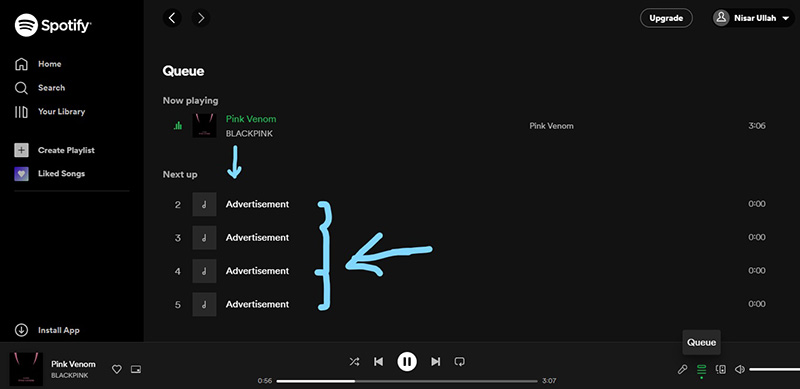
Solution:
If you have a premium account, you can try contacting Spotify customer support to see if they can help resolve the issue.
In conclusion, if Spotify is not advancing to the next song, it could be due to the shuffle setting being turned on, an issue with the particular track, or an issue with your Spotify account. If you're still having trouble, try contacting Spotify customer support for further assistance.
Will these methods fix Spotify not go to next song issue?
-
YES
- or
-
NO
Part 3: Other Problems You Might Come Across Using Spotify
1. Why won't my Spotify open?
There are a few potential reasons your Spotify app might not open.
-
1
One possibility is that there is an issue with your internet connection.
-
2
Another possibility is that there is an issue with the app itself. If you have recently updated the app, there may be compatibility issues.
-
3
You can try uninstalling and reinstalling the app to see if that fixes the problem.
-
4
If none of these solutions works, you may need to contact Spotify customer support for further assistance.
2. Why do some downloaded songs not play on Spotify?
There are a few reasons why some downloaded songs might not play on Spotify.
-
1
The file format is not supported by Spotify.
-
2
The song was downloaded from a source that uses digital rights management (DRM), which can prevent the song from being played on certain devices.
-
3
Finally, it's also possible that there is something wrong with the file itself. If you're having trouble playing a downloaded song on Spotify, try converting it to a different file format or downloading it from another source.
3. Spotify can't play the current song
One possible reason for the error is that the song you're trying to play is no longer available on Spotify. This can happen if the artist or copyright holder has removed the song from Spotify or if there has been a problem with the song's file. If this is the case, you can try searching for the song on another music streaming service or contacting the artist directly to ask why the song is no longer available.
Another reason for the error can be a problem with your internet connection. This can be caused by several things, including a weak or unstable WiFi signal or interference from other devices. If you're using WiFi, try moving closer to your router or connecting to a different WiFi network. If you're using a cellular data connection, try turning off LTE or 3G and see if that helps.
4. Spotify won't play on the computer
There are several reasons why Spotify might not be playing on your computer.
-
1
First, make sure that you have a strong and stable internet connection. If you're using a wireless connection, try moving closer to your router to see if that improves things.
-
2
Another possibility is an issue with your computer's sound settings. Try opening the sound settings and ensuring that Spotify is set as the default playback device. If it is, try restarting your computer and see if that fixes the problem.
-
3
Check other compatibility settings and firewall protections too (as shown in the pictures).
-

-
4
It's also possible that there is a problem with Spotify itself. If none of the above solutions works, you can try reinstalling the app to see if that solves the problem.
-

Conclusion
The above methods should fix the problem of Spotify not going to the next song. Try these methods and see which one works for you. For downloading songs, you can use HitPaw Spotify Music Converter. It can convert Spotify songs, playlists or album, etc, to MP3, M4A or WAV format compatible with your device. It is also a video downloader. You can also download videos from 10,000+ supported sites.






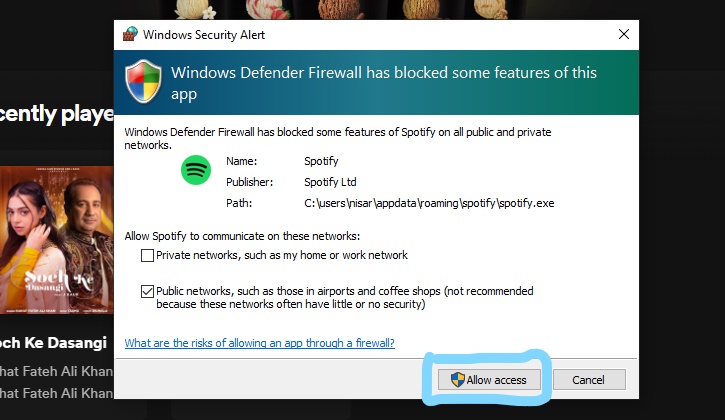
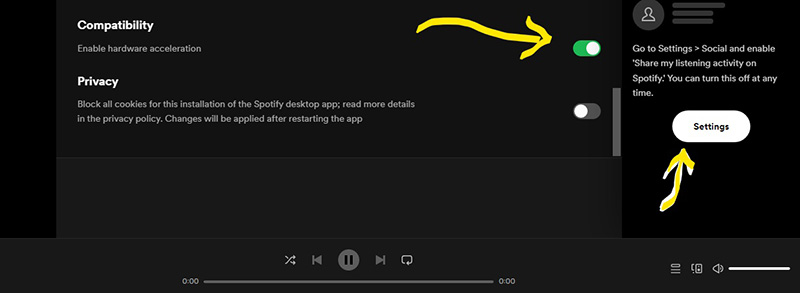

 HitPaw Univd (Video Converter)
HitPaw Univd (Video Converter)  HitPaw Screen Recorder
HitPaw Screen Recorder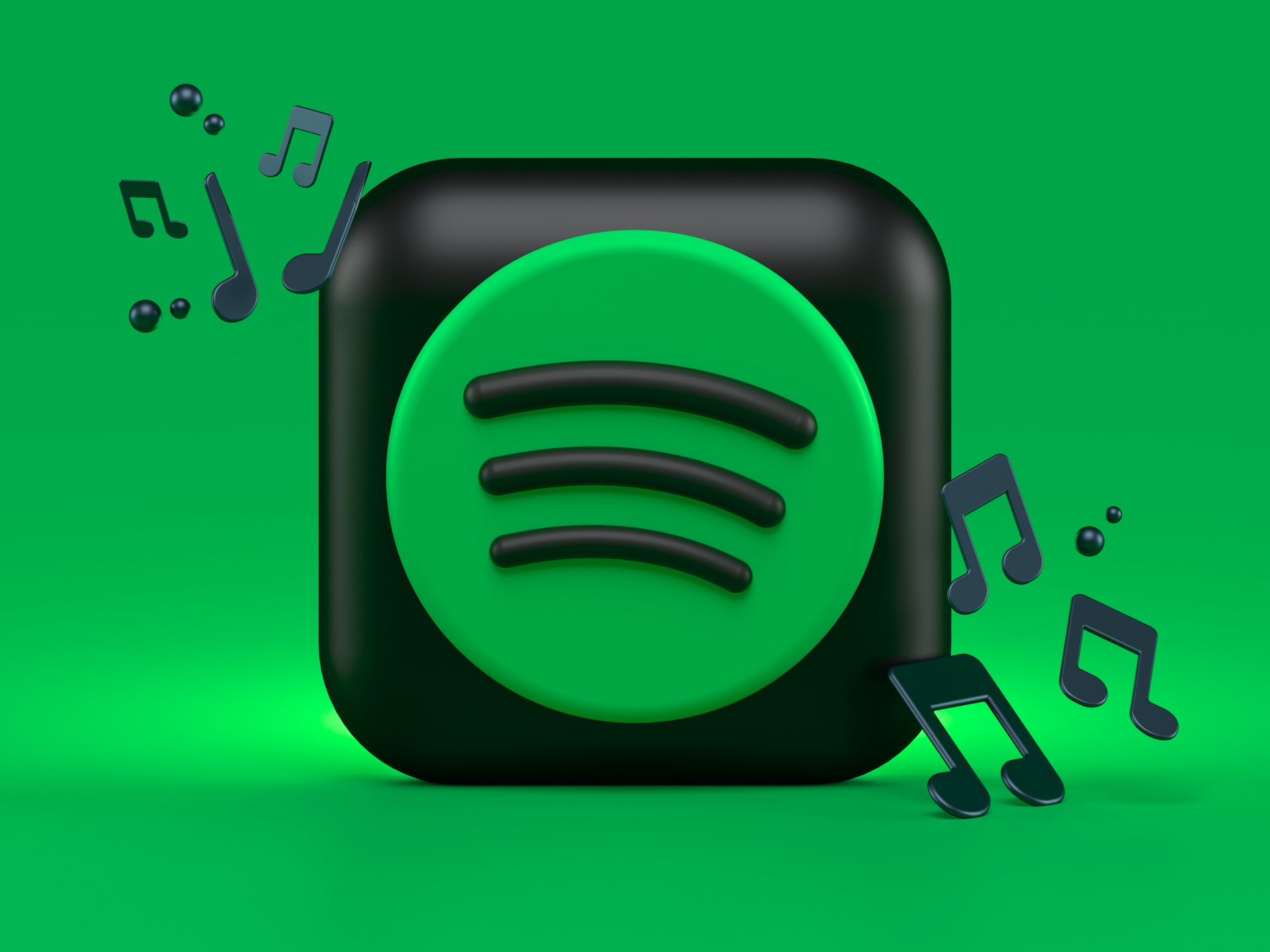



Share this article:
Select the product rating:
Daniel Walker
Editor-in-Chief
My passion lies in bridging the gap between cutting-edge technology and everyday creativity. With years of hands-on experience, I create content that not only informs but inspires our audience to embrace digital tools confidently.
View all ArticlesLeave a Comment
Create your review for HitPaw articles