How to Fix Spotify Not Working on Apple Watch
With Spotify, users can listen to playlists and podcasts on different devices, including the Apple Watch. Your favourite songs, playlists, albums, podcasts, and playlists can even be downloaded to your Apple Watch if you have a Spotify Premium subscription. Spotify not working on apple watch? In this comprehensive guide, we delve into the common issues that may plague Spotify on your Apple Watch. Whether you're grappling with playback errors, synchronization woes, or connectivity glitches, we've got you covered.
Part 1: Possible Reasons Why Spotify is not working in Apple Watch
Having problems opening or playing downloaded songs on your Apple Watch can be a frustrating experience. How to I activate spotify on my Apple watch? Below are some common problems behind the issues:
Compatibility Concerns Between Spotify and Apple Watch
One prevalent issue arises from compatibility discrepancies between Spotify and Apple Watch. If you find Spotify unresponsive on your watch, it's plausible that your WatchOS version is outdated. Spotify requires WatchOS 7.0 or later to function seamlessly. Additionally, ensure that your Apple Watch is Series 3 or newer to enable direct Spotify playback.
Connectivity Hiccups on Apple Watch
Seamless connectivity between your Apple Watch and iPhone is crucial for Spotify's smooth operation. Verify that both devices are connected to either cellular or WiFi networks before launching Spotify. Premium subscribers should ensure their Apple Watch is linked to a functional WiFi or cellular network for uninterrupted streaming.
Spotify Subscription Status
The subscription tier plays a pivotal role in Spotify's functionality on Apple Watch. Only Spotify Premium subscribers can download music for offline listening on their Apple Watch.
Free users, on the other hand, can solely control Spotify from their iPhones and lack the capability to download music directly to their watches.
App Glitches and Updates
Like any software, Spotify is susceptible to bugs and glitches, which can impede its performance on Apple Watch. If the Spotify app freezes or fails to respond, it could signify underlying issues within the application. Additionally, outdated versions of the Spotify app may lead to functionality issues on your Apple Watch.
Part 2: Tips to Fix Spotify App Not working on Apple Watch
Spotify users have been plagued by two major problems: the Spotify app does not run on Apple Watches, and downloaded Spotify songs cannot be played. Let's begin by resolving the former issue.
Solution 1: Upgrade Your Apple WatchOS System
According to Spotify officials, the Spotify app is only compatible with watchOS 7.0 or later. If your watchOS is below 7.0, you may encounter difficulties opening Spotify on your Apple Watch.
- Step 1:Ensure your Apple Watch is connected to WiFi for a stable internet connection.
- Step 2:Navigate to the Settings app on your Apple Watch.
- Step 3:Tap on "General" and then select "Software Update".
- Step 4:Install Updates
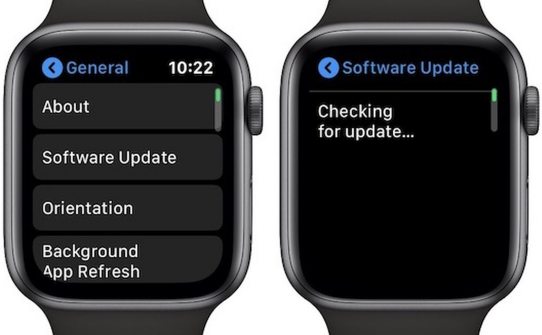
Follow the prompts to install any available updates for your watchOS.
Solution 2: Update Spotify App to the Latest Version
To enhance user experience, developers regularly update programs to address vulnerabilities and improve performance.
- Step 1:Access the App Store directly on your Apple Watch.
- Step 2:Scroll down to the bottom and tap on "Account".
- Step 3:Select "Updates" and locate the Spotify app.
- Step 4:Update Spotify
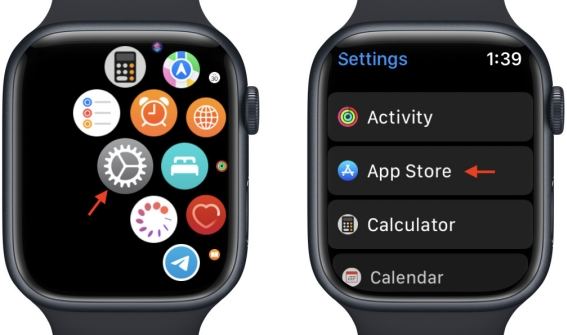
Solution 3: Connect Your Apple Watch to WiFi or Cellular
Your Apple Watch must be connected to a stable Wi-Fi network or have useful cellular service for Spotify to function properly. Make sure your Apple Watch is set up correctly with the network by following these steps:
For Apple Watch with Cellular:
- On your iPhone, open the Watch app and tap on "Cellular".
- Tap "Set Up Cellular", then tap it again to confirm.
- Enter the information regarding your cellular service.
- Tap "Continue", then follow the prompts to complete the setup process.
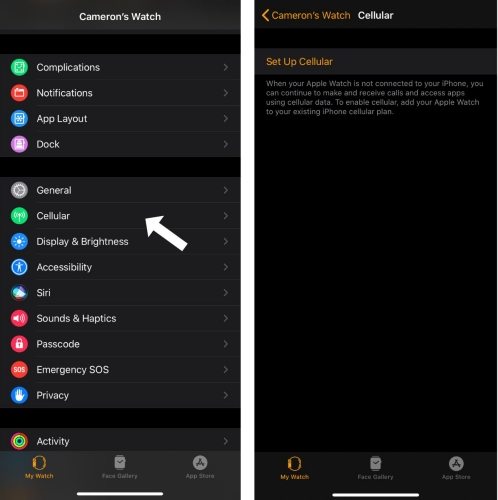
For Apple Watch without Cellular:
- Open the Settings app on your Apple Watch.
- Tap on "Wi-Fi". The watch will automatically detect available networks.
- Select the network that your iPhone is connected to.
- Tap "Join". If prompted, enter the password for the network.
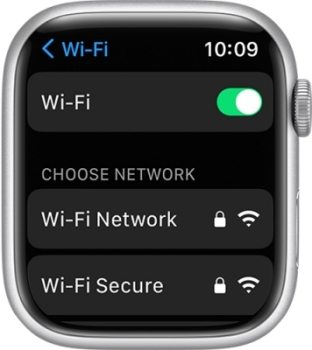
Solution 4: Restart the Spotify App on Apple Watch
If Spotify freezes up on your Apple Watch or iPhone, the best way to deal with it is to force quit the app and then restart it. Here's how you can close the Spotify app on your watch and restart it:
- Press and release the side button on your Apple Watch.
- Scroll through the open apps using the digital crown or your finger.
- Swipe from right to left on the Spotify app and tap the "×" icon to close it.
- Restart the Spotify app by tapping on its icon on the Home screen.
Solution 5: Delete and Re-install Spotify on Apple Watch
Sometimes, bugs may occur with the Spotify app installed on the Apple Watch. Additionally, if you frequently listen to music from Spotify on your Apple Watch, a large accumulation of streaming cache files may lead to Spotify not working properly. In such cases, it's recommended to delete Spotify and reinstall it. This can resolve many issues you may encounter when using the Spotify app on your Apple Watch.
- Press and hold the Spotify app on your Apple Watch's home screen until it begins to jiggle.
- Tap the "×" icon to delete the app, then confirm by pressing "Delete App".
- Open the App Store on your Apple Watch and search for the Spotify app.
- Tap "Get" and follow the prompts to download and install the Spotify app anew.
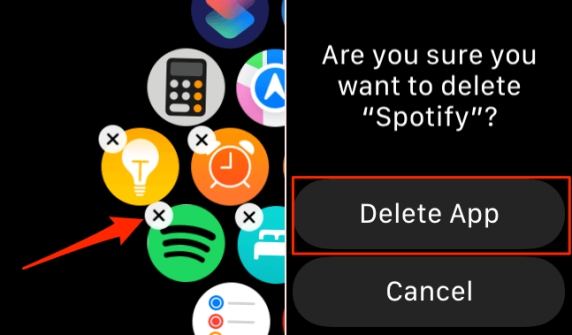
Part 3: Fix Spotify Downloads Not Working on Apple Watch
Once Spotify is functioning properly on your Apple Watch, but you're still encountering issues with downloaded audio not playing, follow these steps to troubleshoot and resolve the problem:
Solution 1: Turn on Offline Mode in Spotify
You can turn on the Offline Mode to fix Spotify downloads not working on Apple Watch.
- Open the Spotify app on your Apple Watch.
- Navigate to Settings in the top right corner.
- Toggle the Offline switch to enable offline mode in Spotify.
Solution 2: Check Spotify Premium Subscription
Verify if your Spotify membership subscription has expired, as this could affect your ability to listen to Spotify offline on your Apple Watch. If your membership has expired, renew it to regain access to offline listening features.
- Open the Spotify app on your iPhone.
- Tap the Premium tab at the bottom of the screen.
- Select Renew or Upgrade to renew or upgrade your Spotify Premium plan if necessary.
Solution 3: Connect Apple Watch to Bluetooth Headphones
Ensure that Bluetooth is enabled on your Apple Watch. To listen to your downloaded music from Spotify on the watch, you must connect your watch to a pair of headphones. Failure to do so may result in the Spotify downloads not playing issue. Additionally, make sure your headphones have a full battery to play music.
- Open Settings on your Apple Watch.
- Press the Bluetooth icon and toggle it on.
- Choose your Bluetooth headphones from the available devices list.
Solution 4: Sign out From Spotify and Sign Back In
If your Apple Watch hasn't used Spotify online for more than 30 days, you may need to log out of your Spotify account and then log back in to ensure it works properly. If you're experiencing trouble playing Spotify downloads on your Apple Watch, try signing out of Spotify and then signing back in.
- Press the digital crown to access the app grid.
- Locate and tap the Spotify icon.
- Sign out of your Spotify account, then sign back in to refresh the connection.
Solution 5: Delete Spotify Downloads and Redownload
- Open Spotify on your Apple Watch and tap Downloads.

- Select Edit Downloads and tap the downloads you want to remove.
- Tap Delete to remove the selected songs from your music library.
- Find the songs you want to download again and tap Download to add them back to your library.
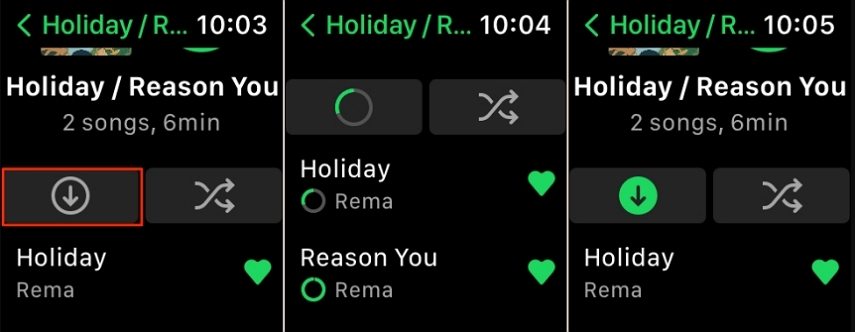
By following these steps, you can effectively troubleshoot and resolve issues with Spotify downloads not playing on your Apple Watch, ensuring seamless offline listening experiences.
Part 4: How to Play Spotify Music on Apple Watch Without the Spotify App
If you've tried the above methods and Spotify still doesn't work on your Apple Watch, you can attempt downloading Spotify music to your Apple Watch using a Spotify downloader. Typically, only Spotify Premium users can download songs to the watch and listen to them offline without the phone. Free users can only control Spotify music playback from their iPhones on the watch. If you encounter issues with Spotify downloads not playing on your Apple Watch, using a Spotify downloader like HitPaw Spotify Music Converter could be a viable solution.
Key Features of HitPaw Spotify Music Converter:
- Download Spotify playlists, songs, and albums with free accounts easily.
- Convert Spotify music to MP3, WAV, FLAC or M4A without quality loss.
- Preserve Spotify music tracks with lossless audio quality and ID3 tags.
- Remove ads and DRM protection from Spotify music
- Batch download Spotify songs with ultra-fast speed
How to Download Spotify Songs to Offline Listening on Apple Watch
Step 1.Launch HiPaw Video Converter, and navigate to the Music tab on the top main menus. Open Spotify Music Converter.

Step 2.If you have a Spotify account, you can log in to Spotify account to the web player so you can download songs without Spotify app. On the other hand, if you don't have an account, you can download Spotify songs without login.

Step 3.In the web player, you can browser music freely. When you open a track, playlist or album, simply click the Download button to start analyzing it.

Step 4.After analysis, you can preview the music info, select an output format and bitrate.
Step 5.Finally, click Convert All button to start downloading Spotify songs and converting them to MP3 without protection.

You can access to the downloaded songs on computer, sync them to Apple Watch for offline playback without any problem.
Conclusion
Several reasons led to Spotify not working on Apple Watch, and we provided several solutions. Additionally, regardless of whether you have a Premium account or not, we recommend an easy-to-use tool for downloading Spotify music to the Apple Watch. Even if your Spotify Premium subscription has expired, you can still listen to Spotify music with HitPaw Spotify Music Converter.











 HitPaw VikPea
HitPaw VikPea HitPaw Watermark Remover
HitPaw Watermark Remover 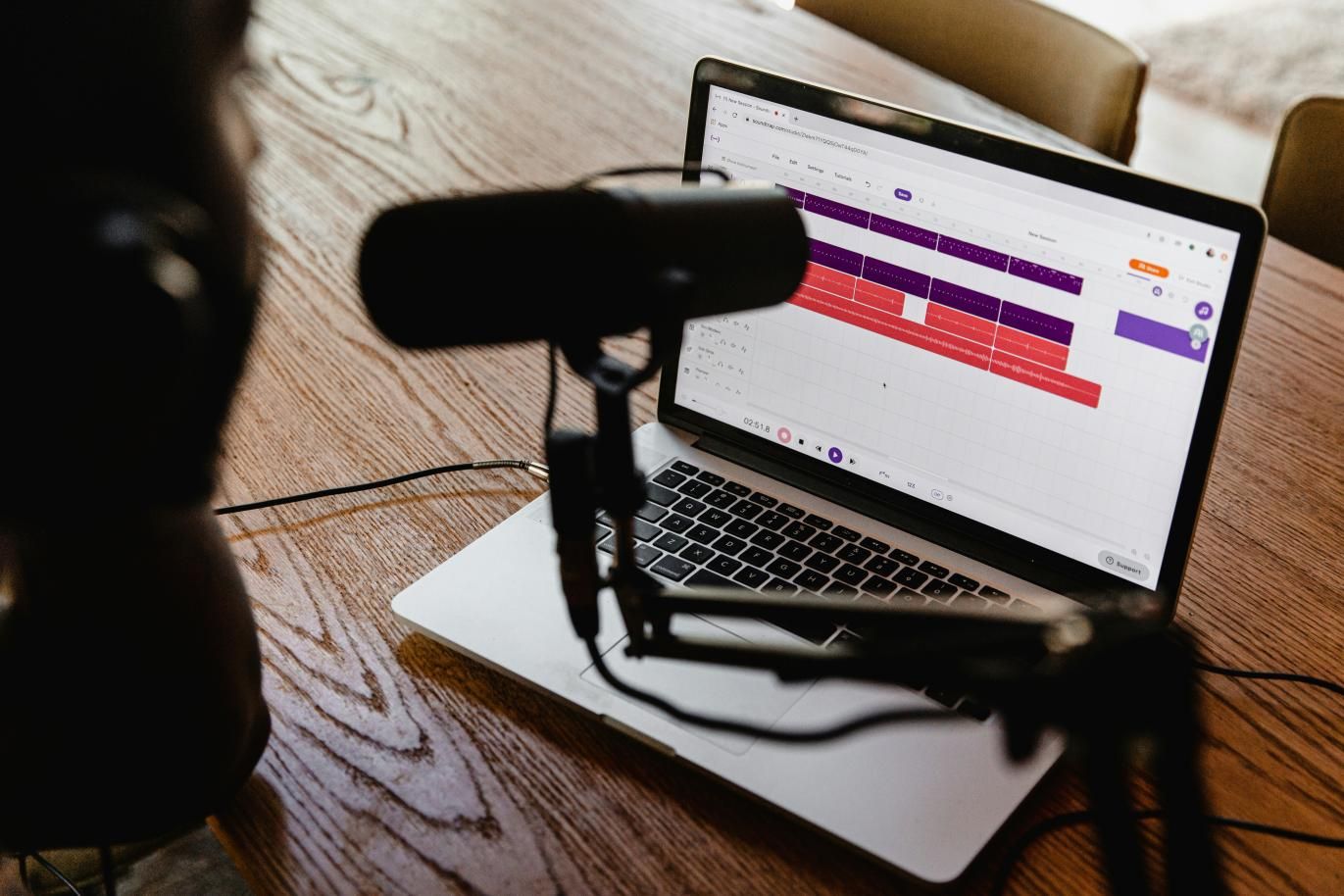



Share this article:
Select the product rating:
Daniel Walker
Editor-in-Chief
My passion lies in bridging the gap between cutting-edge technology and everyday creativity. With years of hands-on experience, I create content that not only informs but inspires our audience to embrace digital tools confidently.
View all ArticlesLeave a Comment
Create your review for HitPaw articles