How to Play Spotify on Multiple Devices? Complete Guide
Do you want to play Spotify on multiple devices without stopping? Be it music playing in every room or different tunes on separate devices, getting Spotify to work smoothly is not a walk in the park. This can be frustrating when your music stops on one device as soon as you start it on another.
No worries, though; this guide will break it all down. We are going to explain, step by step, how to do that: from syncing your playback across devices to controlling Spotify from different sources.
Part 1: Can Spotify Play on Multiple Devices at the Same Time?
Yes, you can play Spotify on multiple devices at the same time, but there are a few things to consider. This is an option that might or might not be allowed in the form of an account on Spotify.
For example, since Spotify Connect is available only for Spotify Premium users, you can use the service to play music from multiple devices, though you can only play music on one device at a time.
Besides, it lets you manage multiple streams using third-party applications and devices. But if you try to play different tracks on each device, Spotify will stop playing on one whenever you start on another.
You, therefore, require specific methods play multiple devices Spotify, that are going to be discussed in the guide below.
Part 2: Best Way to Play Spotify on Multiple Devices without Premium
As said above, without a Spotify Premium account, it's hard to play Spotify on more than one device at a time. Fortunately, though, there is a solution that can help you play Spotify on several devices without taking a subscription: HitPaw Spotify Music Converter.
That makes you able to save your favorite Spotify music on your device in multiple formats, playing it back seamlessly at any time you want. Using the HitPaw Spotify Music Converter will generally allow you to play your music on your devices smoothly without being deprived in any way.
Features of HitPaw Spotify Music Converter
HitPaw Univd (HitPaw Video Converter) - All-in-one Video Solutions for Win & Mac
Secure Verified. 254,145 people have downloaded it.
- Fast Speed Conversion: Converting songs on Spotify is very fast with a few waiting times.
- Various File Formats: Music can be stored in file formats like MP3, M4A, WAV, FLAC.
- Ensure Quality: Original sound quality is retained during conversion.
- Batch Converting: Convert many songs all at once.
- Intuitive User Interface: Easily navigable, user-friendly interface suitable for.
Secure Verified. 254,145 people have downloaded it.
Guide to Download Songs for Spotify Play on Multiple Devices
Step 1:Install and launch HitPaw Univd, go to Music, and hit Spotify Music Converter.

Step 2:Now you will have to log in to your Spotify account.

Step 3:Once you are logged in to your Spotify account, play your favorite music track or playlist.

Step 4:Hit the Download button at the top right corner. The tool will start analyzing music files. After that, you can switch to the Converting tab.

Step 5:Here you have to choose the output format and location where you want to save these music files. Once you are ready, hit the Convert All button and wait for the process to be completed.

Step 6:Once the process is completed, you can access and play Spotify music files from the given location.

Part 3: 7 Methods to Play Spotify on Multiple Devices with Premium
Method 1: Play Spotify on Different Devices via Spotify Offline Mode
If you pay for a Spotify Premium subscription, you can begin shuffling through an ungodly number of tracks on repeat—as long as you're willing to "save" each song and album locally for offline listening on each device.
This method allows you to access your music without needing an internet connection on each device.
This is a guide to the process:
1.Open Spotify and head over to a playlist or album of your preference. Download the music you have in that playlist or within your preferred album for offline use by clicking the 'download' choice (a downward arrow).
2.Go to the settings of the app and turn on the offline mode. Through this, you only listen to downloaded music.
3.Open Spotify in all your other gadgets and download the same music. Make sure every device is put with offline mode.

4.Now you will be able to put on all your devices simultaneously with your downloaded music.
Method 2: Play Spotify on More than One Device via Spotify Family Plan
The Spotify Family Plan allows you to have many people with their own individual Premium accounts all under one subscription, so you can all use different devices at the same time.
Here's how to set it up:
1.Sign in to your account on Spotify and navigate to the subscription page to get the Family Plan.

2.Click on the account settings and invite the family with their particular email addresses. They will each receive an invitation to join your plan.
3.Family members will need to accept any invitations and set up their own Spotify account if they have not done so yet.
4.Now every family member can enjoy Spotify Premium on their device without stopping each other.
Method 3: Stream Spotify to Multiple Devices with Group Session
The incorporation of Group Session by Spotify offers users the benefit of real-time experiences to be with friends while listening to Spotify multiple devices.
Here is how to set this up:
1.Play a song or playlist in your Spotify app and tap the "Connect" button. Select "Start a Group Session" to start a shareable listening experience.

2.Share the link of the session with friends who also have Premium sessions and insist they join through that link.
3.Now that everyone's in, you will be able to control the playback from your devices, thus simultaneously.
4.Audience members may all listen to identical music now playing on another's personal device.
Method 4: Listen to Spotify on Two Devices with Spotify Connect
Spotify Connect allows remote control of the playback of one device by another, thus eliminating all the bother and fuss of working with music within several devices.
Here's how you do it:
1.Ensure that all devices are under the same Wi-Fi network.
2.Play a song using one device. Click the "Devices Available" button located at the bottom of the screen.

3.Choose one device from the below list, to where playback shall start, the playback will start on that device with your main device's controls.
4.The main device is used for play, stopping, or tracking forward/backward using the connected device.
Method 5: Play Spotify on Two Devices at the Same Time via SoundHound
The SoundHound audio matching across various devices feature means the application plays Spotify music across various devices.
Here's how you Spotify play on multiple devices:
1.Install the SoundHound app on all the devices you intend to use with it.
2.Open both SoundHound and Spotify on each.
3.In the settings of SoundHound, link your Spotify account.

4.Have it automatically play on Spotify using SoundHound; this will synchronize your audio on all the devices you've configured.
Method 6: Cast Spotify Playing to Multiple Devices via AirPlay
AirPlay promises to take this ability one step further by providing Spotify users with the possibility of streaming music to virtually as many devices as they would like.
Use the following way:
1.Tie all your Apple devices together by connecting them to the same Wi-Fi network.
2.Play your favorite music from Spotify through the Spotify app on your primary Apple device.
3.From your Spotify account, select the "Devices Available" icon, and next click on "AirPlay

4.Choose the AirPlay menu and play to wherever it's going to play. Play everywhere that you certainly picked.
Method 7: Access Spotify Play on Multiple Devices with AmpMe
AmpMe is a brilliant app for syncing music playing simultaneously on multiple devices.
Here's how you use it:
1.Download and install the AmpMe app on all devices you plan to use.

2.Open the app on all devices and log in with your account.
3.Start a music party on a single device with AmpMe or select Spotify as an audio source.
4.If you're not on an iPhone, you can join the party by using the AmpMe app. All devices will play the same music, synchronized with one another.
Part 4: Play Spotify on Multiple Devices: Choose the Best Method
Method
Spotify Perspective
Device Perspective
Offline Mode
Allows offline playback on multiple devices with the same account.
Works on smartphones, tablets, and computers with Spotify app.
Spotify Family Plan
Each family member gets their own Premium account.
Works on smartphones, tablets, and computers. Each member can use different devices.
Group Session
Syncs music in real-time for all participants.
Requires Spotify Premium; works on smartphones and tablets.
Spotify Connect
Controls playback across devices from a single account.
Compatible with various devices on the same Wi-Fi network, including smart speakers and TVs.
SoundHound
Syncs Spotify music across multiple devices using SoundHound app.
Works on smartphones and tablets with the SoundHound app.
AirPlay
Casts Spotify music to multiple Apple devices simultaneously.
Requires Apple devices (iPhones, iPads, Macs, Apple TVs) on the same Wi-Fi network.
AmpMe
Syncs Spotify music across multiple devices using the AmpMe app.
Works on smartphones and tablets with the AmpMe app.
Device Compatibility
iOS, Android, Windows, macOS.
iOS, Android, Windows, macOS.
FAQs about Spotify Multiple Devices
Q1. How to play Spotify on multiple Bluetooth speakers?
A1. To play Spotify throughout your house on multiple Bluetooth speakers at the same time, you could use a Bluetooth splitter, Bluetooth hub, or some speakers that can connect to others directly. Also, apps available on some branded speakers—like Bose or the UE Megaboom—support connecting and controlling multiple speakers at the same time.
Q2. How can I play music from my iPhone on multiple devices?
A2. You should use AirPlay to play music from your iPhone on as many different devices as you can. You can also swipe down from the top right corner of the screen, then hit the AirPlay button and choose the devices that you want your music to play on.
Q3. How to play Spotify on multiple devices?
A3. You could download music on all devices and put them in offline mode to play on the many devices that allow Spotify. With a Spotify Family Plan, a person is liable to use the account on other people's devices. Just sync the answers for play in real-time with Spotify's Group Session across all devices.
Conclusion
So that's how you can play Spotify on multiple devices. Playing Spotify on multiple devices can make your music experience better, whether you're using Bluetooth speakers, AirPlay, or other syncing apps. Take note of their advantages, and just go with what suits you the best.
For solely the needs of downloading and converting your Spotify music, HitPaw Univd is recommended. It helps you download your favorite Spotify music tracks so you can play on multiple devices. Give HitPaw a try and enjoy your music anywhere around the world.








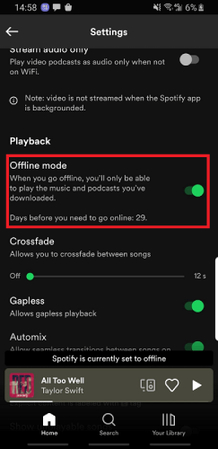











 HitPaw VoicePea
HitPaw VoicePea  HitPaw VikPea (Video Enhancer)
HitPaw VikPea (Video Enhancer) HitPaw FotorPea
HitPaw FotorPea
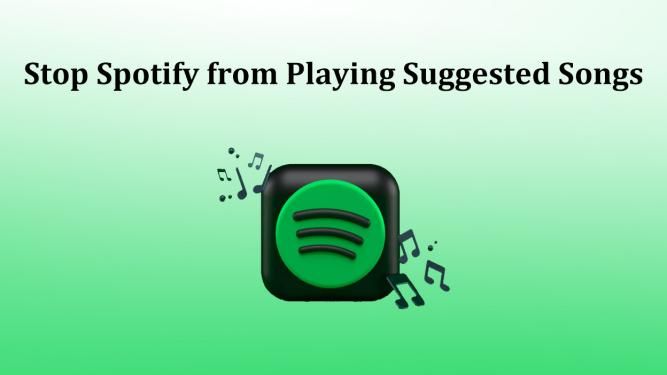


Share this article:
Select the product rating:
Daniel Walker
Editor-in-Chief
My passion lies in bridging the gap between cutting-edge technology and everyday creativity. With years of hands-on experience, I create content that not only informs but inspires our audience to embrace digital tools confidently.
View all ArticlesLeave a Comment
Create your review for HitPaw articles