How to Scrobble Spotify Music with Last.fm
Scrobble your Spotify music with Last.fm and gain valuable insights into the songs that shape your world. By connecting these two music services, you can track your listening habits across platforms, discover new music tailored to your tastes, and build a collection of your most treasured music memories. In this guide, we will walk you through the steps to scrobble your Spotify music with Last.fm across each platform.

Important Note: To prevent duplicate scrobbles, choose only one method from this post to scrobble Spotify music, whether it's across all platforms, on desktop only, or on mobile only. If you accidentally double scrobble Spotify music, refer to Part 5 to disconnect Last.fm from Spotify.
Part 1. What is Scrobble?
Scrobble refers to recording the music you enjoy listening to. When you scrobble Spotify, details of the songs, artists, albums and playlists fueling your day are saved to your Last.fm profile. Your scrobbling history builds an itemized log of your streaming sessions, allowing you to look back on your musical journey and rediscover memories linked to certain tracks.
By scrobbling your Spotify playback, you gain tools to understand your evolving tastes at a deeper level. Scrobbling also provides access to personalized recommendations attuned to your unique interests, opportunities to connect with like-minded listeners and space to build a collection of your most treasured music experiences.
Benefits of Scrobbling
Scrobbling Spotify to Last.fm offers significant benefits enhancing your music streaming experience. By connecting these services, you can gain valuable insights into your listening habits, discover new music tailored to your tastes, build a collection of your favourites and connect with other fans of the artists fueling your day.
Local Spotify Files: The feature allows adding locally saved Spotify files to your music library, expanding your collection and opportunities for discovery. Then you can **scrobble** any locally saved songs with Last.fm, building a comprehensive listening history.
Offline Scrobbling: Last.fm tracks the last 50 tracks you listened to offline and **scrobbles** them when your connection returns. This ensures a complete listening history even without internet access, helping you reconnect with lost favourites and memories.
Private Sessions: Start a Private Session on Spotify to prevent tracking your playback. Your listening data will not be **scrobble** d to Last.fm during a Private Session, maintaining your privacy while still enjoying your favourite tunes.
Scrobbling Spotify tunes to Last.fm overcomes the limitations of streaming and builds a space to cultivate deep, meaningful relationships with music.
Part 2. How to Connect Last.fm to Spotify Scrobbling on All Platforms
To scrobble your Spotify music across every platform, you must first register a Last.fm account and connect your Spotify profile. By authorizing Last.fm access to your Spotify streaming details, you enable the sharing of your listening data which is then saved to your Last.fm profile.
1. How to Connect Last.fm to Spotify Scrobbling
- Log into your Last.fm account by clicking Sign Up or Log In.
- Once signed in, hover your mouse over the profile image in the top-right corner and select Settings. This will open your Last.fm account settings.

- In the Settings window, click Applications. This displays links to integrate third-party services that enhance your Last.fm listening experience.
- Under Suggested Applications, you should see Spotify Scrobbling and Spotify Playback. Click Connect beside Spotify Scrobbling.

- Continue logging into Spotify and approve Last.fm access to track your playback details. Once authorized, Last.fm automatically records information for every track, playlist, artist and album you enjoy streaming on Spotify.
- Ensure Spotify scrobbling is enabled by navigating to Track My Music on Last.fm and choosing SPOTIFY from the list of available music services. Ensure Connect displays instead of Disconnect before opening Spotify.
Or follow these alternative steps:
- Go to Track My Music on Last.fm.
- Select SPOTIFY from the menu of music services.

- Click Connect on the Spotify section. This allows Last.fm to track your Spotify listening sessions across desktop and mobile. Once connected, you can launch the Spotify app or Spotify Web Player to have your music scrobbled to Last.fm.

- This enables Last.fm to record details for all the music you stream through Spotify on every device. Once linked, tuning into Spotify automatically scrobbles your playback to Last.fm.

2. How to Track Spotify Music on Your Last.fm Profile
Now Last.fm tracks your Spotify Music playback across each platform. Here's how Spotify streaming appears on Last.fm:
- Open the Spotify app or Spotify Web Player on any device and start playback.
- Navigate to your Last.fm profile by clicking the profile icon and selecting your username.
- Recently scrobbled Spotify tracks contain album name, artist, scrobble date and play count. Click an entry to view additional details or reviews from fellow listeners.
- View interesting stats on songs, playlists, artists and more under Your Stats. See scrobbles for each, average rating and reviews plus how your tastes evolve.

- Discover new favorites through charts highlighting what's popular in your profiles and among similar listeners. The more you scrobble, the more personalized recommendations become.
- Connect over shared tastes through Last.fm forums, events and features. Build real connections transcending geography through music bringing you joy.
Part 3. How to Connect Last.fm to Spotify Music for Desktop Only
To track your Spotify listening on desktop alone, Last.fm offers standalone apps recording your playback.
How to Set Up Last.fm Desktop App for Spotify Music
1.Go to Track My Music on Last.fm and log into your account. There are two Last.fm desktop options: Last.fm Desktop Scrobber or Legacy Last.fm Desktop App. Choose the Mac version if using a Mac.
Last.fm Desktop Scrobbler
This simple Windows app runs quietly, automatically updating your Last.fm profile with music played through playback software like Windows Media Player or iTunes.Last.fm Scrobbler/Legacy Last.fm Desktop App:
This Windows app records music played through Windows Media Player to your Last.fm profile. Note: This app receives no further support. Some features like scrobbling certain media players or iPods may no longer function, especially on newer systems.2.Click DOWNLOAD NOW FOR WINDOWS or DOWNLOAD NOW FOR MAC.
3.Open the downloaded file and follow prompts to link your Last.fm account.
4.Click the Last.fm toolbar icon for quick access to options like radio playback control, sharing and tagging tracks, editing preferences or visiting your Last.fm profile.

The desktop client runs silently, continually updating your Last.fm profile with the music you play. Use it to get personalized recommendations, and gig tips, get info on artists you enjoy or play customized radio.
Part 4. How to Connect Last.fm to Spotify Music for Mobile Only
To track your Spotify listening on mobile devices alone, Last.fm offers standalone apps recording your playback.
How to Set Up Last.fm Mobile App for Spotify Music
- Either on an Android or iOS device, open Google Play or App Store. Alternatively, download the correct version of the mobile app from Track My Music on Last.fm.
- Use the search bar and type "Last.fm" to find the app.
- Download the Last.fm mobile app to your device.
- Once installed, open the Last.fm app and log into your account.
- You can now enjoy Spotify Music and Last.fm will track your playback.
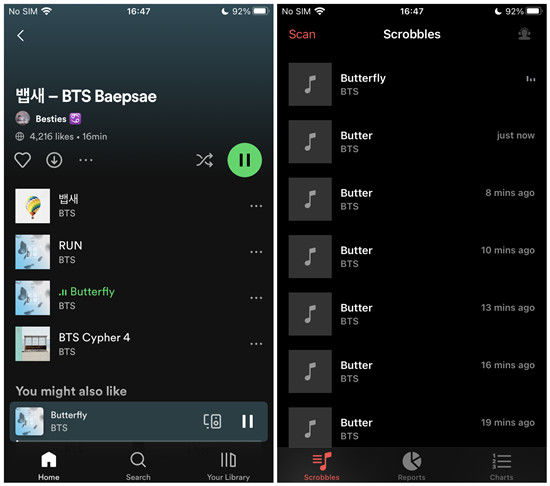
Part 5. How to Disconnect Last.fm from Spotify
To prevent double scrobbling, remove your Last.fm details from Spotify apps where you linked accounts. Ensure understanding of your connection method before disconnecting Last.fm and Spotify. Follow the steps carefully.
The Steps to Disconnect Last.fm to Spotify Scrobbling
- Repeat navigating to your Last.fm profile, clicking the profile icon, selecting Settings and choosing Applications.
- Find Spotify Scrobbling listed under Connected Applications.
- Click DISCONNECT beside Spotify Scrobbling.
How to Disconnect Last.fm Scrobbler/ Last.fm Desktop Scrobbler for Windows to Spotify Music
- Repeat navigating to your Last.fm profile, clicking the profile icon, selecting Settings and choosing Applications.
- Find Last.fm Scrobbler or Last.fm Desktop Scrobbler for Windows listed under Connected Applications.
- Click DISCONNECT beside either.
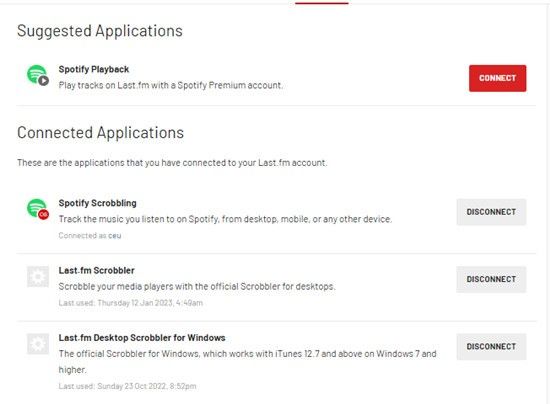
How to Remove Last.fm from Spotify Access
- Log into your Account Overview and navigate to Your Account Overview.
- Select Apps from the menu on Your Account Overview.
- Scroll the list of apps and locate Last.fm Scrobbler.
- Click Remove Access on the right.
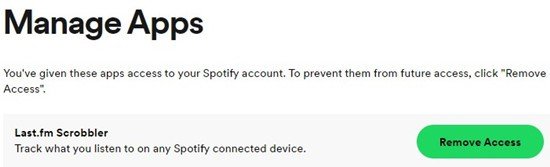
Part 6. Bonus Tip: How to Download Spotify Music without Premium
If you want to download songs from Spotify for offline listening but don't have a Premium subscription, it can be challenging to find a way to do it legally. The free Spotify experience only allows music streaming, not downloads.
However, there is a workaround you can use without bypassing any copyright restrictions. HitPaw Univd (HitPaw Video Converter) is an all-in-one multimedia tool that includes a Spotify Music Converter feature.
This lets you freely convert Spotify songs, playlists, albums and podcasts to downloadable MP3, M4A or WAV formats while retaining all metadata like artist names and track titles.
Features of HitPaw Spotify Music Converter
HitPaw Univd - All-in-one Video Solutions for Win & Mac
Secure Verified. 254,145 people have downloaded it.
- Convert Spotify, YouTube Music, Tidal, Deezer and other streaming music to MP3, AAC, M4A and FLAC.
- Download Spotify playlist, artist, and album with a built-in web player
- You can also download Spotify songs without a premium subscription
- Remove protection from Spotify music for unlimited playback on any device
- Preserve original ID3 tags of each music
- Batch download and convert music with GPU acceleration
- Over 30 useful media tools including video/audio converter, editor, vocal remover, noise remover, AI art generator, speech to text, etc.
Secure Verified. 254,145 people have downloaded it.
Step By Step Guide to Download Music from Spotify
This tutorial will show you how to download songs from various online music streaming services and convert them to MP3 format using an online audio converter. Follow these simple steps to back up your playlists, albums, or favourite songs for offline listening.
Step 1: Launch Spotify Music Converter
Launch HitPaw Univd switch to the Music menu. Find the Spotify Music Converter feature and open it.

Step 2: Access Your Spotify Account
If you have a Spotify account and premium subscription, we suggest that you log in to your Spotify account in the web player. Nevertheless, if you don't have a Spotify premium, you can also download Spotify songs in this program.

Step 3: Browse and Select Music to Download
After successful login, you can browse and open the track, album, or playlist you want to download. Click the Download button located beside the browser's address bar to start analyzing the track/playlist/album/artist.

Step 5: Choose Your Preferred Audio Format
After analysis, you can preview the music info. Select the output format for your downloaded music. The default format and quality is MP3 320kbps.

Step 6: Download and Convert Spotify to MP3
Start the conversion process by clicking on the Convert All button. The software will transform your selected music into the chosen format, saving the files to your designated folder on your computer.

Conclusion
Scrobbling your Spotify music library to Last.fm is a simple yet powerful way to gain valuable insights into your listening habits. By connecting your Last.fm and Spotify accounts, the service will automatically scrobble any songs, playlists or podcasts played on Spotify to your Last.fm profile. This allows you to view your whole scrobbles for Spotify history in one place.
If you want to listen to Spotify offline and without-ads, HitPaw Spotify Music Converter is one of the best programs to convert Spotify to MP3 without DRM protection, so you can keep the songs permanently even without a subscription.

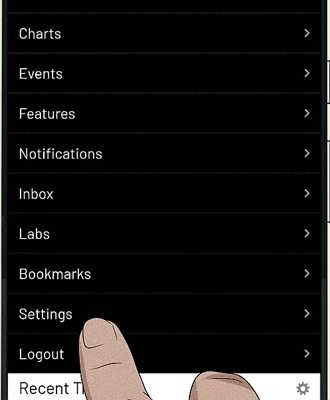
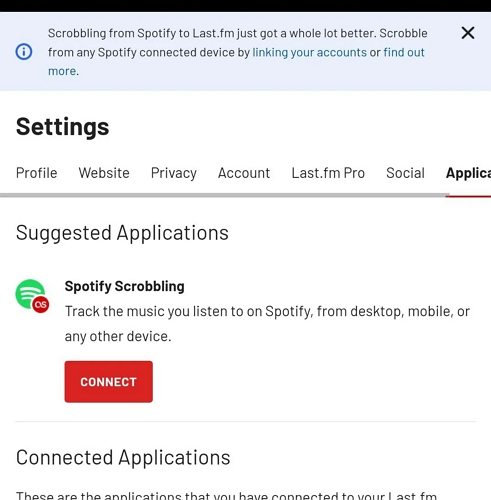
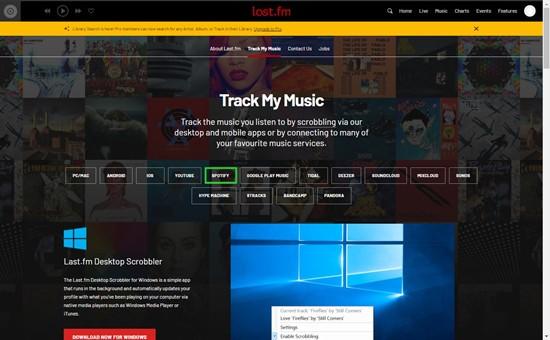
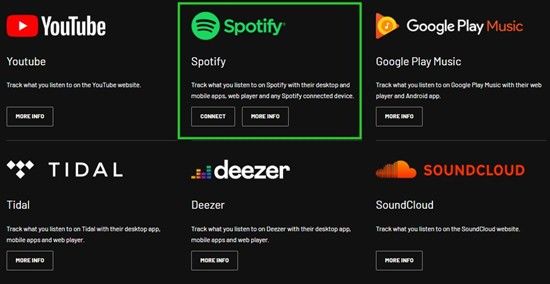
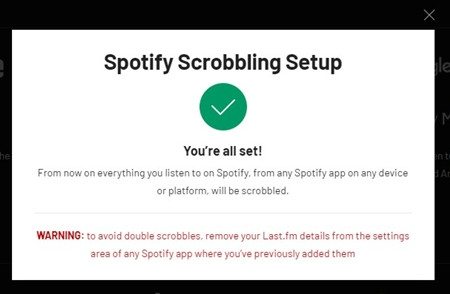
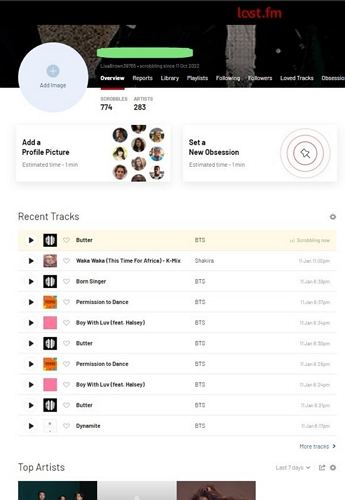
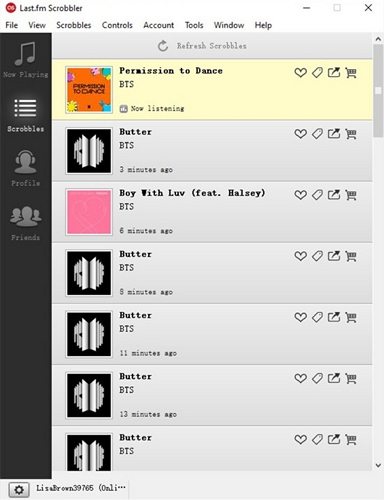






 HitPaw VoicePea
HitPaw VoicePea  HitPaw VikPea (Video Enhancer)
HitPaw VikPea (Video Enhancer) HitPaw FotorPea
HitPaw FotorPea

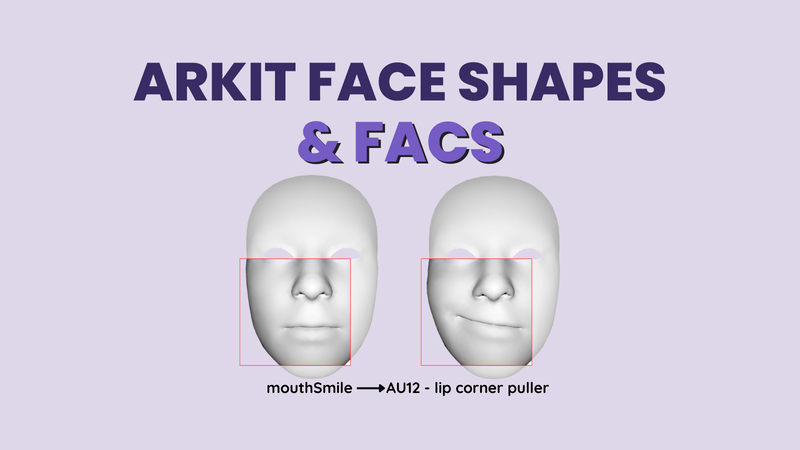

Share this article:
Select the product rating:
Daniel Walker
Editor-in-Chief
My passion lies in bridging the gap between cutting-edge technology and everyday creativity. With years of hands-on experience, I create content that not only informs but inspires our audience to embrace digital tools confidently.
View all ArticlesLeave a Comment
Create your review for HitPaw articles