How to Make Spotify Playlist Private with Simple Ways
Spotify is an unbelievably popular music streaming platform famous for sharing playlists with others. By sharing the Spotify playlists, you can tell others about the type of music you love listening to. However, at the same time, many don't like sharing their Spotify playlist with their friends for various reasons.
Since it's your decision to make a Spotify playlist private or public, you won't find any issue making the Spotify playlist personal. So if you also want to make Spotify playlist private and are looking to know how to make Spotify playlist Private, tune into this post.
Part 1: How to Make Spotify Playlist Private on the Desktop
If you intend to make Spotify playlist private 2022 on your PC, the bad news is that Spotify has removed the '' Private'' feature from the desktop version. However, you can still hide your Spotify playlist from your playlist.
Here's how to make a playlist private on Spotify on the desktop.
-
1
Launch the Spotify app and then log in with your Spotify account. Next, navigate to the Spotify playlist you'd like to remove.
-

-
2
Tap on the ''Remove from profile'' icon will hide the Spotify playlist from your friends.
-

Part 2: How to Make a Spotify Playlist Private on Android or iPhone
Apart from making the Spotify playlist private on a desktop, you can do the same on your iPhone or Android. Follow the guide below to learn how to make Spotify playlist private on mobile.
Step 01 Open your Spotify app on your iPhone or Android device. Next, enter your Spotify account credentials to proceed ahead
Step 02 Tap on the ''Your Library'' icon, scroll down to the bottom, and choose the Spotify playlist you want to make private.
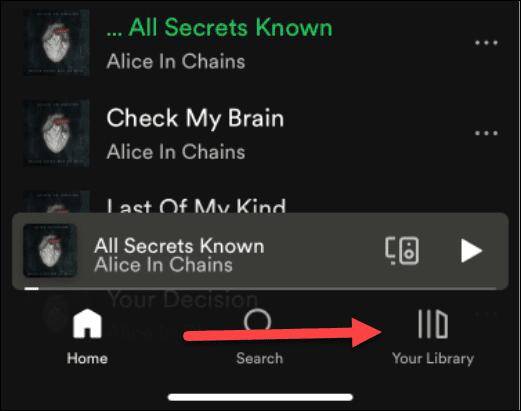
Step 03 Tap on the '' three dots,'' and then you'll be able to see the ''Make private'' option Confirm the action by tapping the'' Make private'' icon when an option appears on your mobile screen.
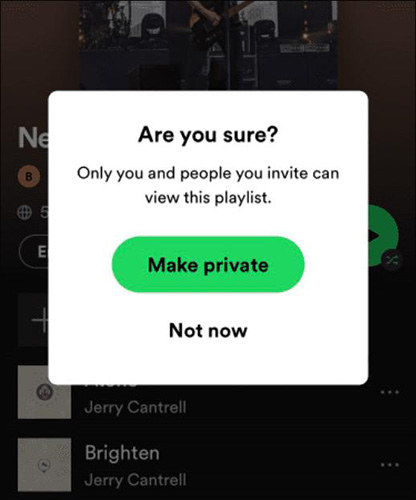
Part 3: How to Make a Private Spotify Playlist From an iPad
If you don't know how to make a playlist private on Spotify on iPad, all you need to do is follow the step-by-step guide below.
Step 01 To begin with, you'll only need to launch Spotify on your iPad and then log in with your Spotify account.
Step 02 After entering the Spotify account credentials, you'll need to navigate to the bottom of your screen and tap on the'' Your Library'' icon.
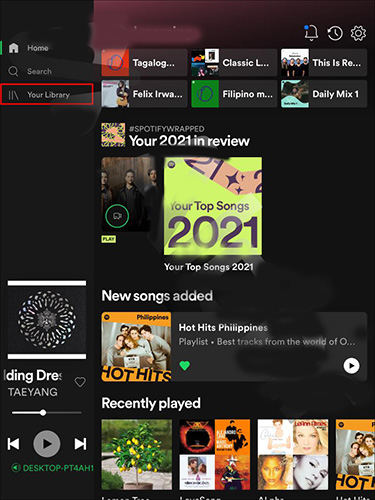
Step 03 Select the private playlists you'd love to make, and then launch the Spotify playlists. Next, tap on the ''Make Private'' icon after hitting the three dots. This way, you'll be able to know how to make playlists private on Spotify using an iPad.
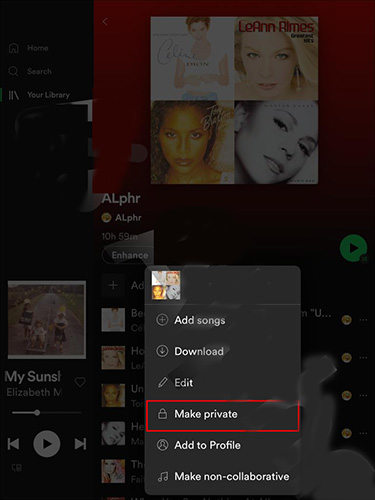
Part 4: How to Set Up a Private Listening Session on Spotify
Apart from knowing how to make a Spotify playlist private, if you don't want to let your friends know about the Spotify music playlist you listen to, you can set up a private session on Spotify. Doing so will help you avoid telling your friends the type of Spotify music you love listening to.
Here's how to set up a private session on Spotify
-
1
Open the Spotify app and tap on the '' Profile'' name afterward.
-

-
2
Tap on ''Private session''; this way, you'll be able to make everything private related to your Spotify playing list.
-

Bonus Tip: How to Convert Songs From Spotify to MP3 And Enjoy Anywhere without Premium [Mac & Windows Supported]
Suppose you're looking to download a high-quality or favorite song from Spotify but you don't have a paid account to download the songs; now finding the best Spotify music converter is necessary to ensure you download the songs from Spotify in original quality.
Luckily, HitPaw Univd (HitPaw Video Converter) can serve your purpose unbelievably in this regard. It is a video converter that has a Spotify to MP3 converter feature to download Spotify songs to MP3, M4A or WAV. It allows you download Spotify to local files on Mac and Windows.
Apart from converting Spotify songs to MP3, HitPaw Spotify Music Converter also can download albums, playlists, and artists from Spotify music, preserve 100% lossless audio quality after conversion and keep all ID3 tags information
Here are some features of HitPaw Spotify Music Converter:
- Convert Spotify to MP3, W4A % WAV Mac in lossless quality
- Preserve ID3 tags as original
- 120x faster conversion speed
- It also allows you to download videos from 10000+ online websites.
- 100% safe to use.
- The GPU and CPU acceleration feature makes the downloading smooth and faster.
How to download Spotify songs to MP3 without Spotify Premium via HitPaw Spotify Music Converter:
Step 01 First you should install the software. You can click on the button above to download it safely and quickly. Then click Convert Spotify Music on the main interface. Or you can switch to the Toolbox and choose Spotify Music Converter.

Step 02 Now, you don't need to open Spotify app or Spotify web player. HitPaw Univd integrates the Spotify web player. You just need to log in to your Spotify account for listening to music or downloading songs.

Step 03 Now, you can listen to music as you always do in the Spotify app. To download a song or track/playist/artist, you just need to open it and click the Download button beside it.

Step 04 Now, you can choose an output format for all the music files. Currently, HitPaw Univd supports the following output formats: MP3, M4A, and WAV. In the “Save to” option, you can choose an output directory for the converted music files.

Step 04 Finally, click the Convert All button to batch convert music from Spotify to MP3, M4A, or WAV at 120x high faster speed.

Final Words
Those who often ask '' how to make a playlist private on Spotify'' can skim through this post to help their cause. Whether you want to make Spotify playlist private 2023 on mobile or desktop, this post has covered you.
On the other hand, if you're interested in downloading your favorite songs from Spotify music, you must opt for HitPaw Spotify Music Converter. It is a remarkable tool that supports downloading songs without premium on Spotify so that you can enjoy the songs anywhere.
Frequently Asked Questions about Spotify Playlist Private
1. Can friends see private playlists on Spotify?
If you've made your Spotify playlist private using a mobile app, your friends won't be able to see your private playlists on Spotify. However, if you hide the Spotify playlist from your Spotify profile on your desktop, your friends can see the playlists.
To avoid it, you can enable the Private Session to ensure no one can access your Spotify account activity.
2. Why can't I see the "Make Private" option when attempting to make a playlist private?
If you wanted to make your Spotify playlist private but instead of ''Make Private'', an option appears saying ''Make Public'' indicates that your Spotify playlist has already been private. Now, you can only make it public if you want to.
But, if you didn't make the Spotify playlist private and still are getting the make public option, you'll need to restart the Spotify app to see how it goes.


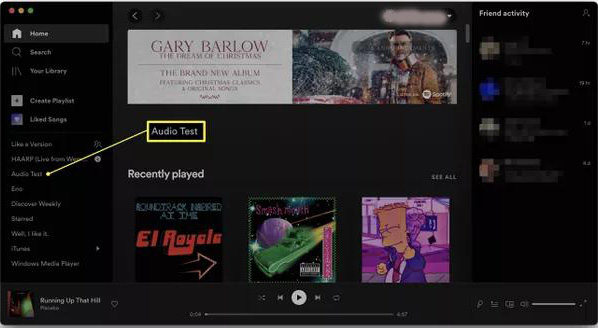
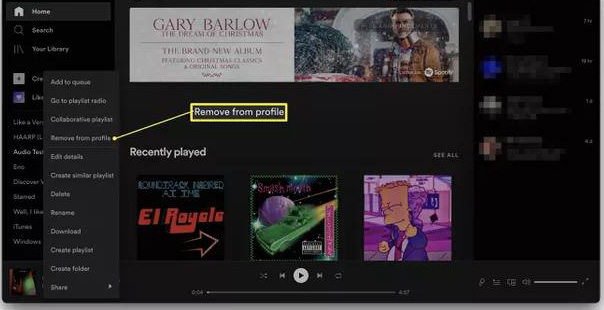
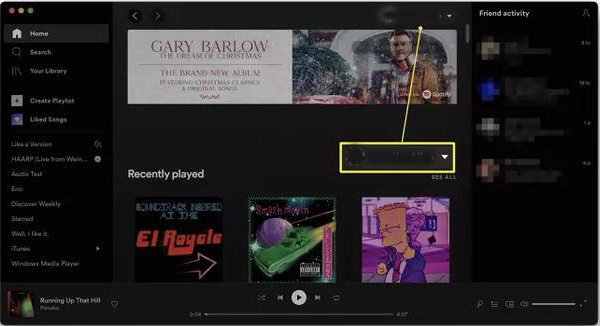
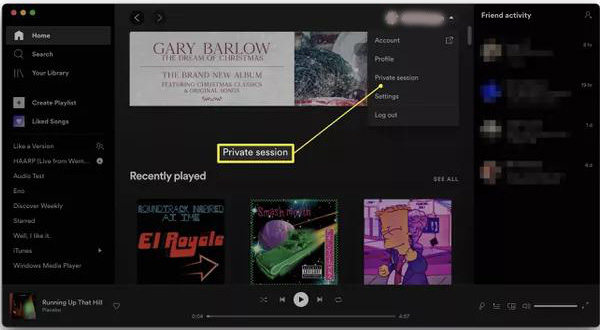





 HitPaw Univd (Video Converter)
HitPaw Univd (Video Converter)  HitPaw Screen Recorder
HitPaw Screen Recorder



Share this article:
Select the product rating:
Daniel Walker
Editor-in-Chief
My passion lies in bridging the gap between cutting-edge technology and everyday creativity. With years of hands-on experience, I create content that not only informs but inspires our audience to embrace digital tools confidently.
View all ArticlesLeave a Comment
Create your review for HitPaw articles