[Easy Peasy] How to Upload Music to Youtube
It has become clear that YouTube has become a go-to platform for discovering and sharing music. Its accessibility and widespread use make it an ideal space for artists to showcase their work. By uploading your music to YouTube, you can tap into a vast audience, connect with fans, and potentially grow your fan base. To make the most of your channel, find out how to upload music to YouTube, how to post daily and how to gain and retain your following.
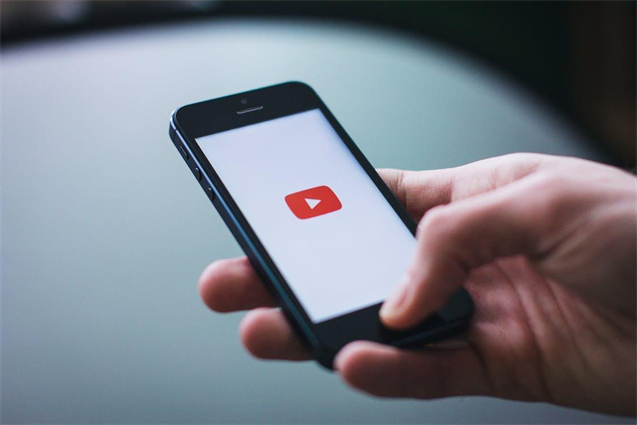
Step-by-Step Guide: Upload Music to YouTube
YouTube has established itself as a premier platform for music discovery and sharing. Its user-friendly interface and vast reach make it an ideal venue for artists looking to showcase their talents. By uploading your music to YouTube, you can tap into a global audience, forge connections with fans, and potentially expand your fan base. Here is a guide on how to upload music to YouTube:
Preparing Your Music for Upload
Before uploading your music to YouTube, ensure that your audio files are in the right format and of high quality. YouTube accepts various video formats, but since you're uploading music, you'll need to create a video file. This can be as simple as pairing your audio with a static image or album cover.
- 1. Select a High-Quality Audio File: Aim for a lossless format like WAV or FLAC for the best sound quality.
- 2. Choose an Engaging Image: Your image should represent the song or your brand as an artist. It will be the visual element that viewers see when they play your music.
Uploading Your Music to YouTube
1.Log in to Your YouTube Account: If you don't have one, you'll need to create a YouTube account and channel.
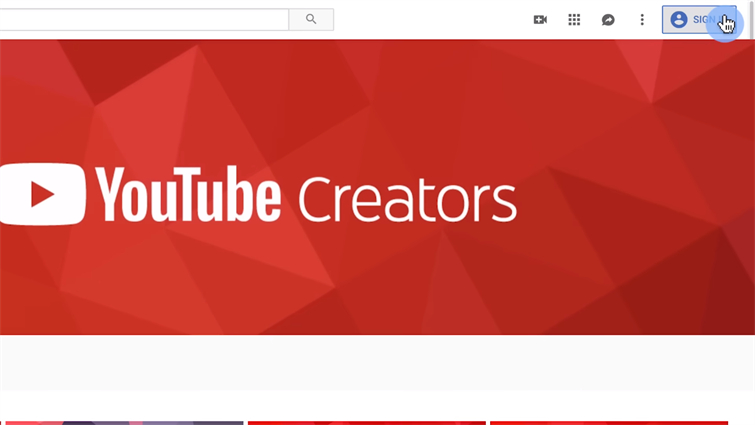
2.Click on the Upload Button: This is typically located at the top right corner of the YouTube homepage.
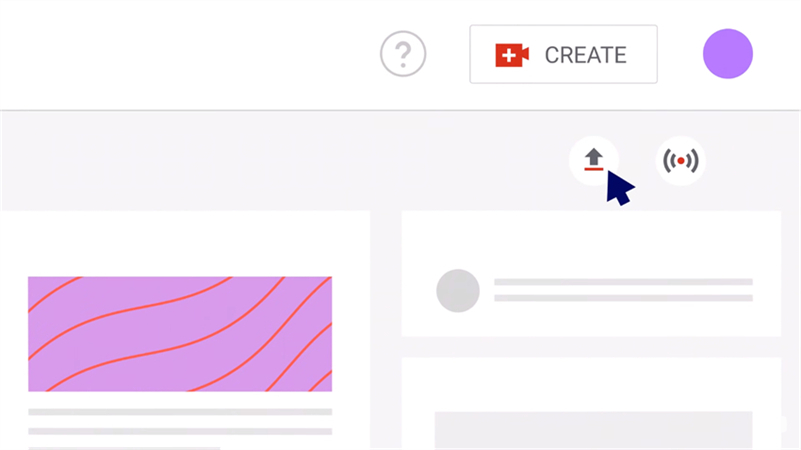
3.Select Your Music File: Choose the video file you created with your music and image.
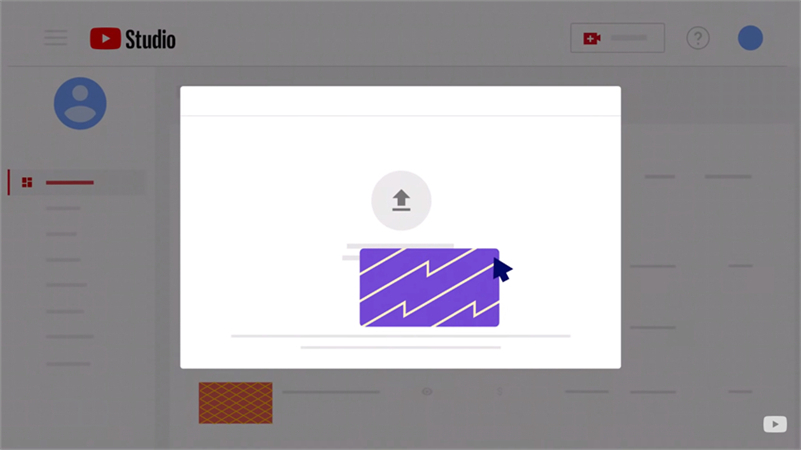
4.Fill in the Details: Add a title, description, and tags to help your music get discovered. Use relevant keywords and include links to your social media or website.
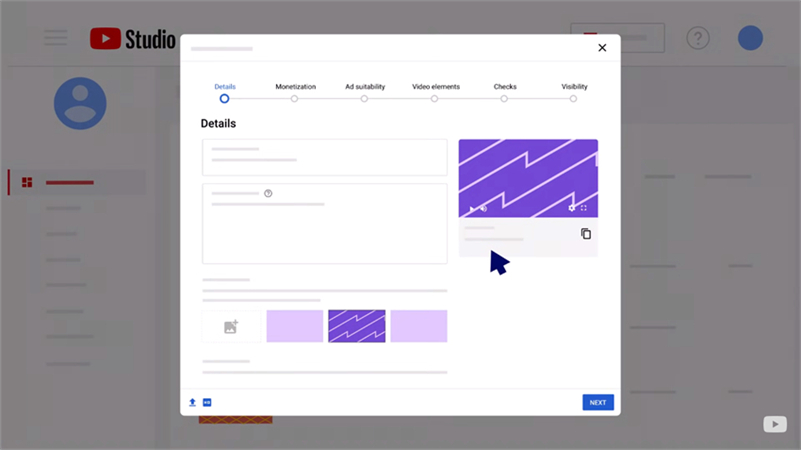
5.Choose a Thumbnail: Select a compelling thumbnail image that will entice viewers to click on your video.
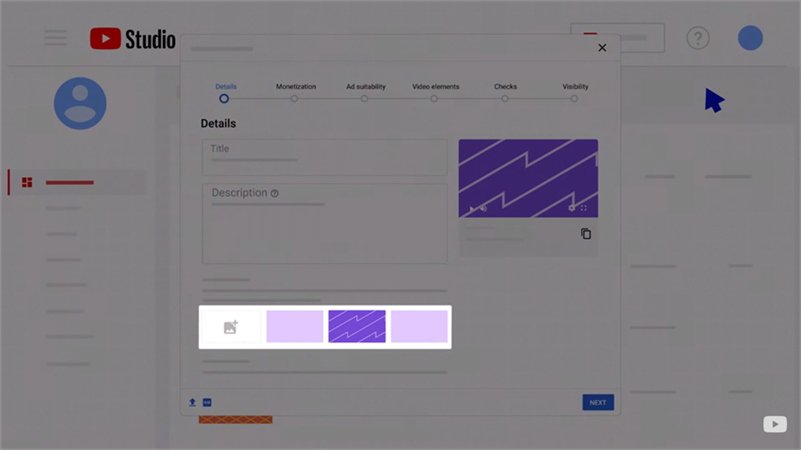
6.Set Privacy Settings: Decide whether you want your video to be public, unlisted, or private.
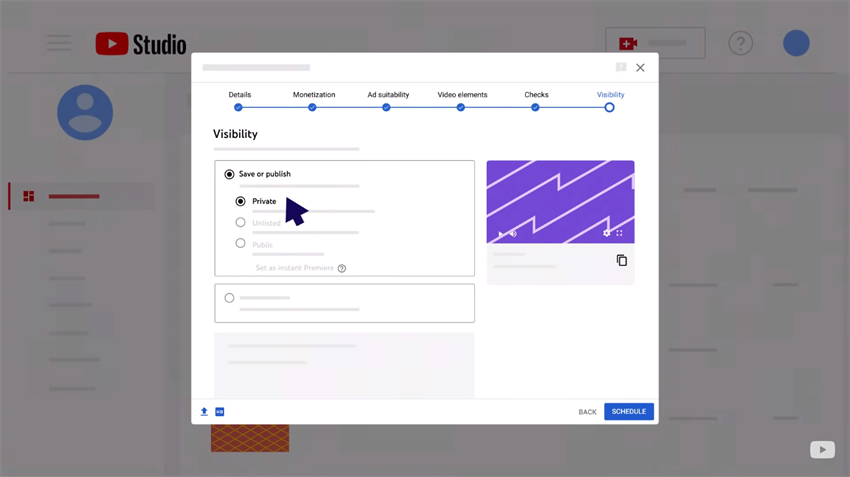
7.Publish Your Music: Once everything is set, hit the "Publish" button to make your music live on YouTube.
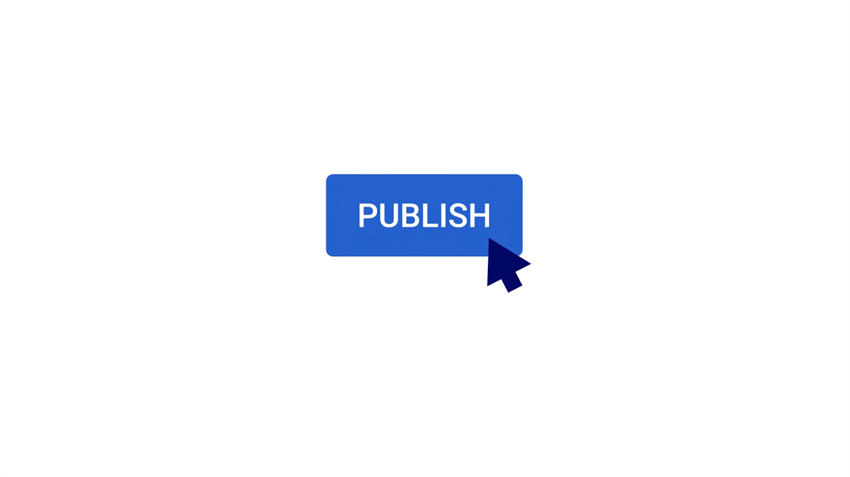
Promoting Your Music on YouTube
After uploading your music, it's important to promote it to reach a wider audience. Share your YouTube links on social media, embed them on your website, and engage with your audience through comments and community posts. Collaborate with other YouTubers, participate in music-related hashtags, and consider running YouTube ads for greater visibility.
Bonus: The Best AI Voice Changer for PC
Adding a unique touch to your music can make it stand out on YouTube. One way to do this is by using an AI voice changer like HitPaw VoicePea. This software allows you to alter your voice in real-time or in post-production, providing a range of effects to suit different styles and genres.
HitPaw VoicePea is a versatile tool that offers various voice effects, from robotic to ethereal, enhancing your music's creativity. It is perfect for gamers, content creators, VTubers, live streamers, and more. The software supports real-time voice changing, making it ideal for live interactions on platforms like Discord, Zoom, Skype, or Google Meet, and is a great step to keep in mind when you learn about how to upload music to YouTube.
Features of HitPaw VoicePea
- Real-time Voice Changing: HitPaw VoicePea allows users to change their voices in real-time during live streams, gaming sessions, or online meetings. This feature is perfect for adding fun and creativity to interactions on platforms like Discord, Zoom, Skype, and Google Meet.
- Wide Range of Voice Effects: The software offers a variety of voice effects, including but not limited to robotic, ethereal, deep-voiced, and celebrity voice models like AI Taylor, AI Drake, AI Billie Eilish, and more. Users can effortlessly transform their vocals with just a few clicks, allowing for a diverse range of audio experiences.
- AI Music Generator: HitPaw VoicePea includes an AI music generator feature that allows users to create royalty-free music. This is particularly useful for content creators who need background music for their videos or streams without worrying about copyright issues.
- Soundboard with Customized Shortcuts: The software features an ultimate soundboard that users can customize with various sound effects like birds singing, clapping, and more. These effects can be triggered using shortcut keys, enhancing the user's gaming or streaming experience without interrupting the flow.
- Noise Reduction: HitPaw VoicePea is equipped with AI-powered noise reduction technology. This feature helps to enhance audio quality by removing background noise and echo, ensuring clear and high-quality voice output.
- Compatibility with Popular Platforms: The software is compatible with popular platforms such as Discord, Steam, Twitch, and PC. This compatibility allows users to seamlessly integrate HitPaw VoicePea into their existing setups and use it across various applications and games.
- User-friendly Interface: HitPaw VoicePea boasts a user-friendly interface that makes it easy for users to navigate and select their desired voice effects. The simplicity of the software ensures that even users with no technical expertise can enjoy the fun of changing their voices.
Using Steps of HitPaw VoicePea
Step 1: Import Your Music
- Open HitPaw VoicePea and select the "AI Music" function from the main interface.
- Import your original song or its elements. The software supports a variety of file formats, making it easy to work with your Youtube uploads.
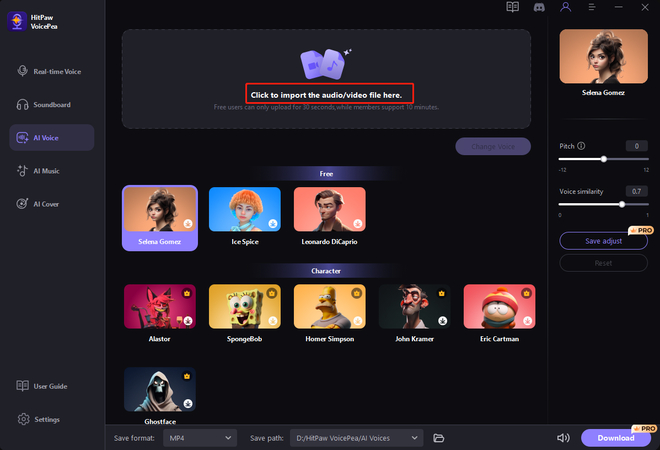
Step 2: Apply AI Music Effects
- Browse through the available AI-generated versions or specific AI music effects.
- Select the effect that best suits your track and click on it to apply. This ensures that the effect is successfully integrated into your Youtube video.
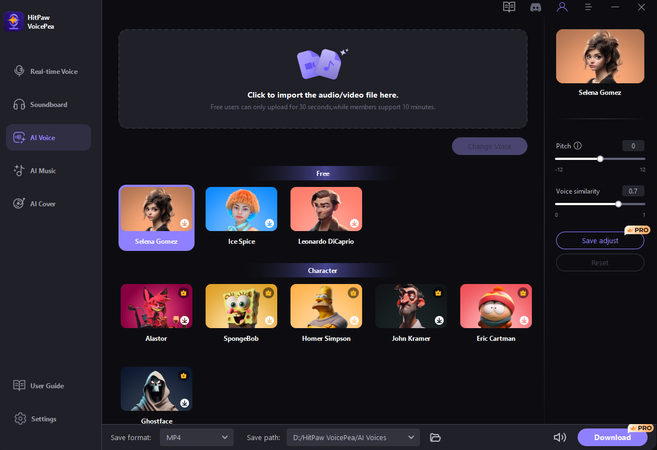
Step 3: Customize Your Music
- Adjust and tweak various aspects of your music, such as tempo, key, and instrumentation, to match the style you envision for your YouTube audience.
- Once you're satisfied with the adjustments, click on "Generate" to incorporate the effects into your song, making it ready for YouTube.
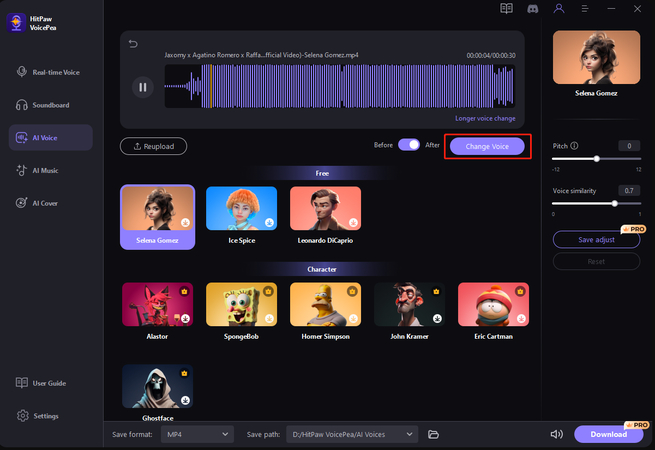
After creating your AI-generated song, export the file from HitPaw VoicePea. Download the song to your device and upload it to your YouTube channel to share your unique creation with the world.
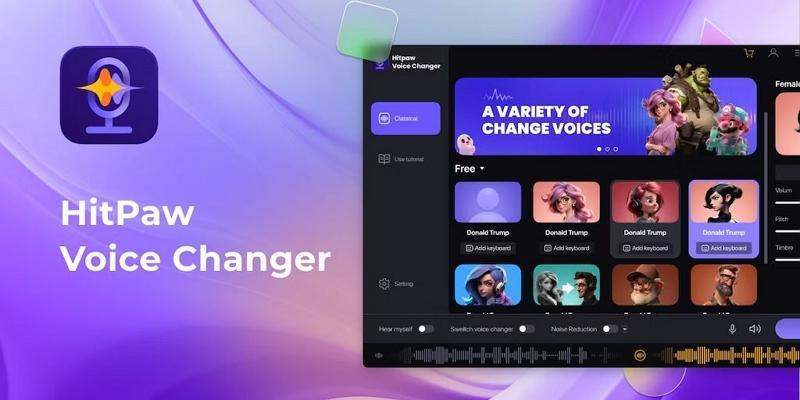
Conclusion
Uploading music to YouTube is a fantastic way to share your art with the world. By following the steps outlined in this guide, you can ensure your music reaches a wide audience and stands out on the platform. Additionally, tools like HitPaw VoicePea can add an extra layer of creativity to your tracks, making them even more appealing to listeners. So go ahead, master how to upload music to YouTube, and let the world hear your unique sound!







 HitPaw Video Object Remover
HitPaw Video Object Remover HitPaw Photo Object Remover
HitPaw Photo Object Remover HitPaw VikPea (Video Enhancer)
HitPaw VikPea (Video Enhancer)

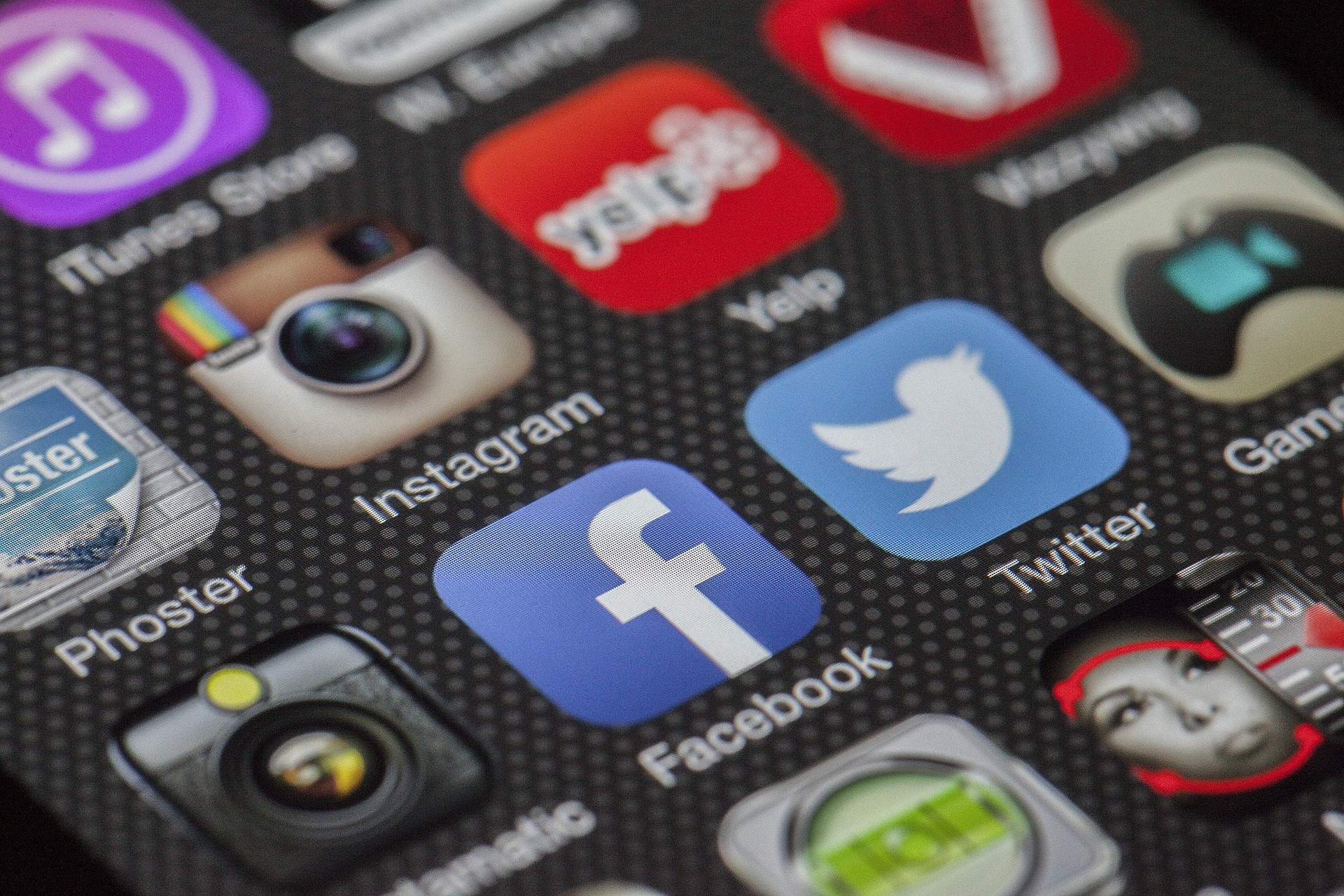

Share this article:
Select the product rating:
Daniel Walker
Editor-in-Chief
My passion lies in bridging the gap between cutting-edge technology and everyday creativity. With years of hands-on experience, I create content that not only informs but inspires our audience to embrace digital tools confidently.
View all ArticlesLeave a Comment
Create your review for HitPaw articles