(Updated!) BEST 6 Linux Voice Changers You Cannot Miss in 2025
Voice changers have become increasingly popular among Linux users, offering a fun and practical way to alter one's voice for various purposes. Whether you want to add entertainment value to your conversations or enhance your privacy online, Linux voice changer tools can be invaluable assets.
In this updated guide for 2024, you will explore the facts about Linux voice changers and present the six best options available. Additionally, you will get an extra tip for seamlessly changing your voice in real-time on popular platforms.
Part 1: Facts About Linux Voice Changer

Before selecting a voice changer for Linux, here are some facts to consider:
- Experiment with the various effects and presets available in your voice changer software. Try modulation options such as pitch shifting, echo, reverberation, and distortion to achieve the desired sound effect.
- Adjust the volume, pitch, and modulation intensity to make your modified voice sound more natural and realistic. Tweaking these settings can help you seamlessly transition between your original voice and the altered one.
- Use headphones or earphones to prevent feedback and echo issues when using a voice changer, especially during live communication or recording sessions. This improves overall sound quality.
- Be mindful of how you use your voice changer, especially in online interactions. Avoid using it to deceive, harass, or scam others. Respect the boundaries and privacy of fellow users, and refrain from engaging in harmful behavior.
- A voice changer for Linux is a versatile tool that offers endless creative opportunities. Use them to add entertainment value to your conversations, role-playing sessions, or gaming experiences.
Part 2: Best 6 Linux Voice Changers Most-Picked in 2024
As the demand for the best voice changer for Linux grows, developers have created many options. Below are the six most popular Linux voice changer tools in 2024:
1. Clownfish Voice Changer
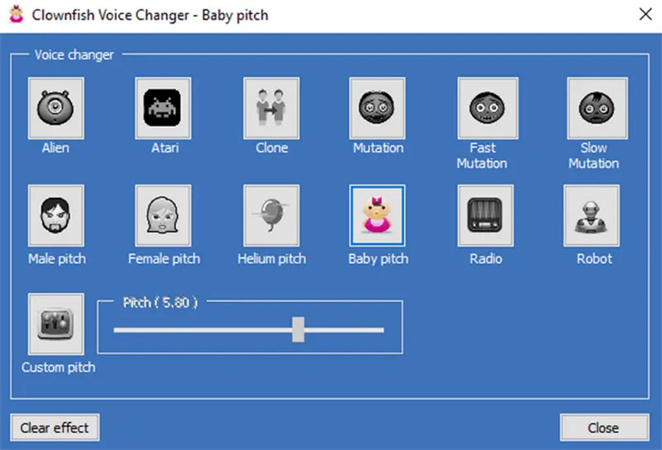
Clownfish Voice Changer is a remarkable choice among Linux users for its comprehensive suite of voice modulation tools. Its user-friendly interface and wide range of voice effects offer a seamless experience for beginners and advanced users. You can integrate with popular platforms like Discord.
Step 1. Download and install Clownfish Voice Changer. Choose the desired voice effect.
Step 2. Configure the desired voice modulation settings, including pitch, timbre, and effects.
Step 3. Activate Clownfish Voice Changer and apply the modified voice during real-time voice calls or recordings.
Pros
- Support mono and stereo recording formats
- Offer customization options and noise suppression feature
Cons
- The learning curve for beginners
- The interface is a bit outdated
2. Lyrebird Voice Changer
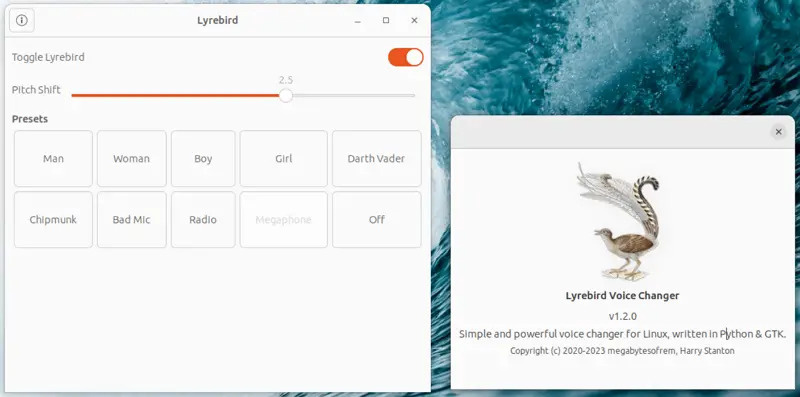
Lyrebird Voice Changer is an open-source tool known for advanced voice transformation algorithms. It offers various voice modulation effects, like Darth Vader, Radio, Woman, Egirl, etc. You can also create and load your custom presets.
Step 1. Download, install, and launch Lyrebird Voice Changer.
Step 2. Choose from various preset voice effects or create custom voice profiles.
Step 3. Activate Lyrebird Voice Changer during voice calls, gaming sessions, or audio recordings for voice modulation.
Pros
- Offer high-quality voice transformation
- Provide an extensive library of preset voice effects
Cons
- Offer only a limited free version
- Occasional compatibility issues with specific apps
3. Pyvoice Changer
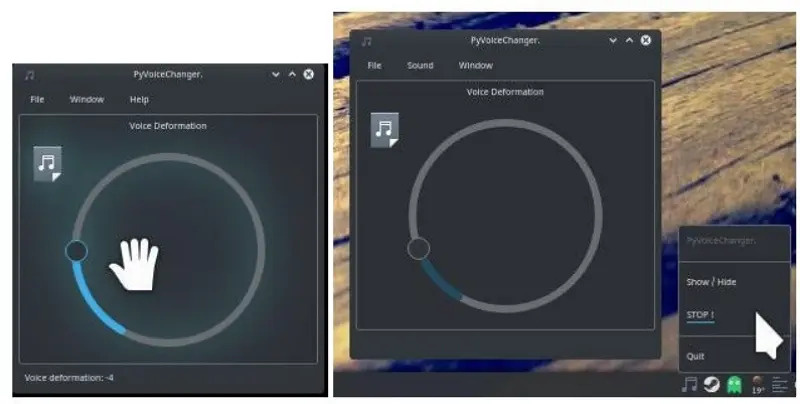
Here is another lightweight and easy-to-use voice changer tool for Linux users. It offers a powerful solution for changing voices in real time or during post-processing. You can also use its text-to-speech functionality to make it sound loud, whatever you type.
Step 1. Install Pyvoice Changer from the official website.
Step 2. Select the desired voice modulation settings.
Step 3. Apply the modified voice to achieve the desired effect.
Pros
- Come up with an intuitive interface
- Minimal system resource usage
Cons
- Offer limited customization options
- Lack of some advanced features compared to HitPaw
4. Soundux
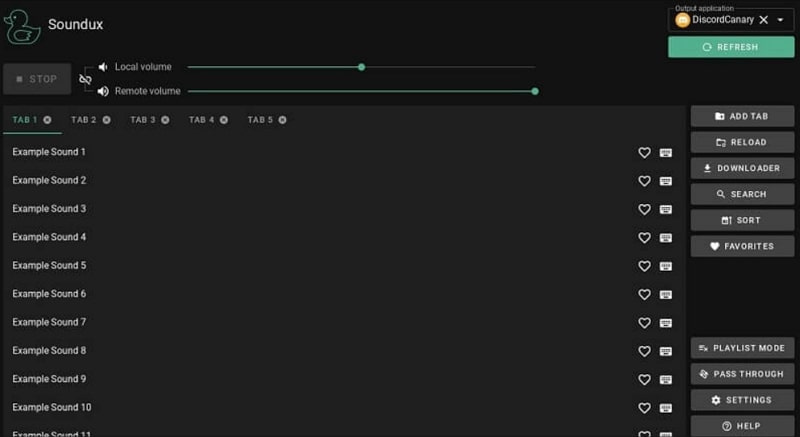
Soundux is a feature-rich voice changer software designed for Linux users. It offers various voice modulation effects and filters, making it suitable for audio editing and manipulation tasks. It supports more than 20 languages to help you change your voice.
Step 1. Launch Soundux and explore the built-in library of voice effects and filters.
Step 2. You can also create custom presets. Choose the desired one.
Step 3. Apply the desired voice modulation effects to enhance audio recordings.
Pros
- Offer an extensive library of voice effects
- Seamless integration with popular audio editing software
Cons
- The steeper learning curve for beginners
- Occasional stability issues on certain Linux distributions
5. Sox - Sound eXchange
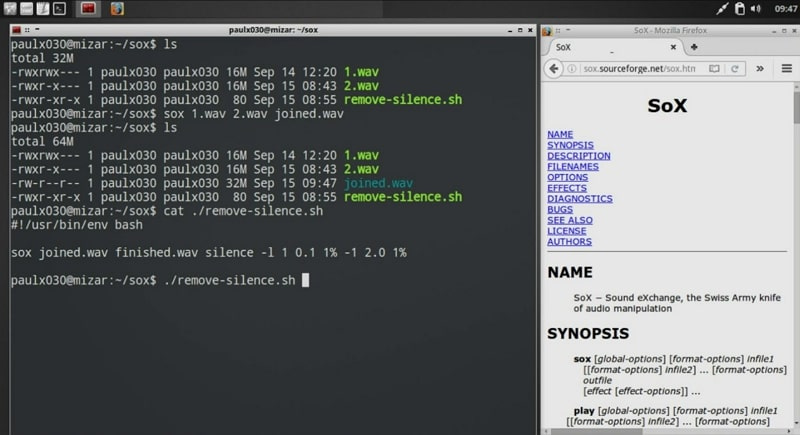
SoX, or Sound eXchange, is a versatile command-line tool for audio processing and voice changing on Linux systems. While not explicitly designed as a voice changer, it offers features that can alter voices in various ways. You can use presets like robots, aliens, etc.
Step 1. Download, install, and launch this software.
Step 2. Use the command-line interface to apply voice modulation effects such as pitch, time stretching, and filtering.
Step 3. Experiment with different parameters and effects to achieve the desired voice modulation.
Pros
- Powerful audio processing capabilities
- Extensive documentation and community support
Cons
- The interface may be intimidating for beginners
- Requires familiarity with audio editing concepts
6. Jack Rack
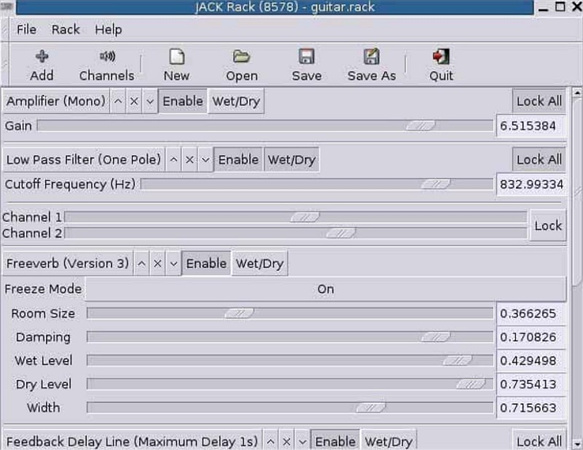
Jack Rack is an audio effects processor for Linux systems that can be used as a voice changer with the appropriate plugins. It offers a flexible environment for applying real-time audio effects to voice recordings or live input.
Step 1. Launch Jack Rack and configure Jack Rack to work with your audio input device.
Step 2. Select the desired voice modulation plugins.
Step 3. Apply the selected effects in real-time for voice modulation.
Pros
- Modular architecture allows for extensive customization
- Supports a broad range of audio plugins & effects
Cons
- Requires knowledge of the Jack audio server and plugin installation
- May have a higher system resource usage
Extra Tip: Easily Change Your Voice in Real-Time on Popular Platforms
HitPaw AI Voice Changer is a revolutionary tool that allows users to change their voices in real time on almost all popular platforms. You can access a broad range of voice and sound effects for a unique experience.
This voice changer often offers extensive customization options, allowing users to fine-tune their voice modulation settings according to their preferences. Pitch, timbre, and volume can be adjusted to create unique voice profiles. Another key feature is its ability to process audio signals on the go. This helps you preview the voice output instantly during voice calls, gaming sessions, or live streams, enhancing the interactive nature of voice modulation.
Features
- Offer real-time voice modulation with instant preview
- Come up with a quick set-up and user-friendly interface
- Let you change the voice voice settings with intuitive controls
- Provide natural voice effects, i.e., gender swap, celebrity voices, etc.
- Seamless integration with Zoom, Skype, Discord, Steam, and more
Click Now & Check How to Use Soundboard
Step 1. Input and Output Selection

The first step is to launch HitPaw VoicePea and open its "Settings." Expand the "Input" and "Output" drop-down menus to select the sources.
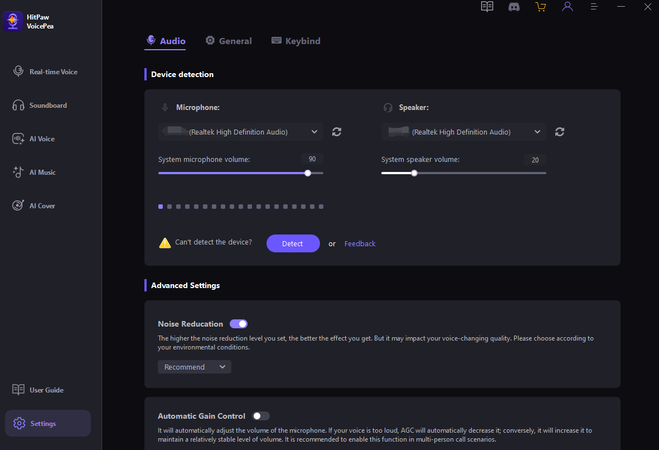
Tap the refresh icons before choosing the sources for any manually connected source. If the source doesn't appear in the menu, hit "Detect."

When the "Choose your Microphone" and "Choose your Speaker" Windows appear, check their colors. Their green color means they are ready for normal use.
Step 2. Select Voice or Sound Effect

It's time to open the "Real-time Voice" section and explore various categories. Click the desired filter to apply.
Step 3. Adjust Global Settings

Check the bottom, where you can enable or disable the "Switch voice changer" and "Hear myself" options. It also lets you change the "Voice changer volume," "Soundboard volume," and "System volume."
Step 4. Change Voice Settings

Lastly, hover over the cartoon avatar for the desired effect in the center and adjust the "Pitch," "Timbre," and "Volume." That's all; start changing your voice on Discord or other platforms.
Conclusion
Linux voice changers offer diverse options to suit every need and preference. You can opt for the desired Linux voice changer based on your needs. Additionally, with the extra tip of the HitPaw AI Voice Changer, you can effortlessly change your voice in real-time on popular platforms, adding a new dimension to their online interactions. Explore the possibilities of this Discord voice changer today and enhance your audio experience to new heights.







 HitPaw Video Object Remover
HitPaw Video Object Remover HitPaw Photo Object Remover
HitPaw Photo Object Remover HitPaw VikPea (Video Enhancer)
HitPaw VikPea (Video Enhancer)


Share this article:
Select the product rating:
Daniel Walker
Editor-in-Chief
My passion lies in bridging the gap between cutting-edge technology and everyday creativity. With years of hands-on experience, I create content that not only informs but inspires our audience to embrace digital tools confidently.
View all ArticlesLeave a Comment
Create your review for HitPaw articles