[2025] How to Do Karaoke on Apple Music: A Step-by-Step Guide
Hey there, music lovers! Ever fancied belting out your favorite tunes and turning your living room into your personal concert stage? Well, you're in luck! Apple Music is not just about streaming your favorite tracks anymore; it’s about making you the star of the show. Let's dive into how to do karaoke on Apple music and how you can transform your Apple Music experience into a karaoke party.
Karaoke has this unique way of stripping away any shyness, replacing it with a rush of adrenaline and pure joy, especially when you’re channeling an artist as iconic as Adele.

Unforgettable Adele Cover Songs
Before we jump into the nitty-gritty of Apple Music’s karaoke features, Picture this: You've had a long day, and all you want to do is unwind. What better way than to switch on your Apple Music, scroll through a library that feels endless, and land on an Adele classic? With lyrics on the screen and the melody filling the room, you're no longer just a spectator; you’re part of the magic. Imagine giving your best rendition of “Someone Like You” or “Rolling in the Deep.” Adele’s powerhouse vocals might seem daunting, but with karaoke, it’s all about the fun of singing, right? Now, let's make that a reality.
[Easy Peasy] Singing Karaoke on Apple Music
Exploring the Karaoke Catalog
Exploring the karaoke catalog on Apple Music is akin to stepping into a vast musical playground where every genre, era, and artist is represented, waiting to be discovered and sung. This journey through Apple Music’s karaoke selection is not just about finding songs you know and love; it’s an opportunity to explore new tunes, challenge your vocal range, and even discover music from different cultures. Let's dive deeper into this musical treasure trove. From pop anthems and rock ballads to country tunes and beyond, there’s something for everyone. And the best part? It’s constantly updated, so you’re never out of options for your next karaoke session.
Access the Karaoke Features
To get started, simply fire up the Apple Music app and head over to the "Lyrics" section of any song you're itching to sing. Here's a quick rundown:
1.Choose Your Song
Navigate through Apple Music’s vast library or use the search function to find your desired track.
2.Lyrics Feature
Tap on the song and hit the lyrics button (it looks like a quotation mark). This will bring up the lyrics in real-time, scrolling through as the song progresses.
3.Sing Your Heart Out
Now, all that's left is for you to grab your makeshift microphone and start singing. It's that easy! Apple Music’s interface is designed to make your karaoke experience as seamless as possible.
Bonus: The Best AI Voice Changer for PC
Now that you're all set up for your karaoke nights, how about adding a twist? Ever thought about changing your voice to match the vibe of different songs or just for a fun alteration? Here's where HitPaw VoicePea steps in – your go-to software for morphing your voice with a plethora of effects.
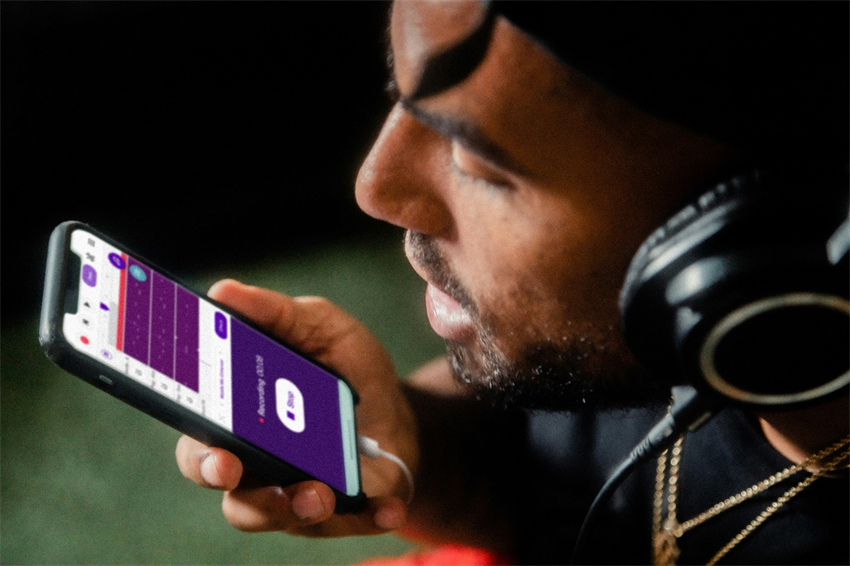
Introducing HitPaw VoicePea
HitPaw VoicePea isn’t just any voice-changing software. It’s a powerhouse packed with features that let you alter your voice in real-time or post-recording, making it a perfect companion for gaming, online chatting, and yes, spicing up your karaoke sessions.
So, whether you’re gearing up for a solo session, planning a family fun night, or just looking to experiment with your vocal range, Apple Music’s karaoke feature alongside HitPaw VoicePea provides you with all the tools you need. And remember, at the end of the day, it’s not about hitting every note perfectly but about enjoying the moment and creating memories.
HitPaw VoicePea's Features
- Wide Range of Voices: From the depths of a villainous bass to the pitch of a chipmunk, the variety is vast.
- Real-Time Modulation: Change your voice as you speak, adding an element of surprise and fun to your online interactions.
- Simple Interface: Easy to navigate for beginners but also packed with advanced features for the pros.
- Compatibility: Works seamlessly with most online communication tools and games, ensuring your altered voice can be heard far and wide.
Using Steps of HitPaw VoicePea
1. Download and Install: First things first, grab the software from HitPaw’s official website and follow the installation prompts.

2. Select Your Microphone: Make sure your mic is connected and select it in HitPaw VoicePea to ensure it captures your voice clearly.
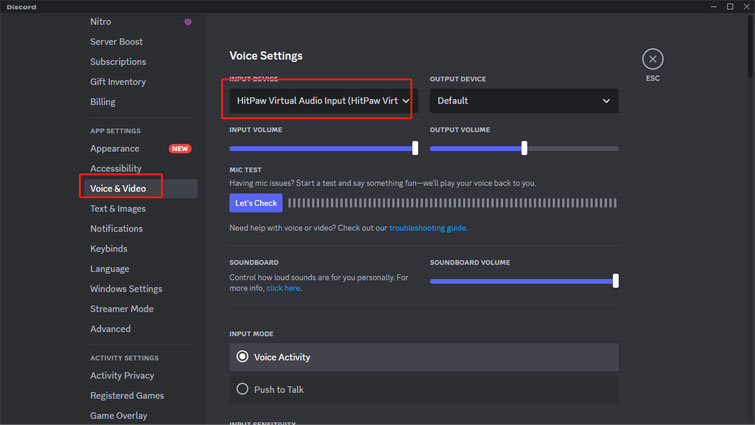
3. Choose Your Effect: Browse through the list of voice effects and pick one that matches your mood or the character you’re trying to embody.
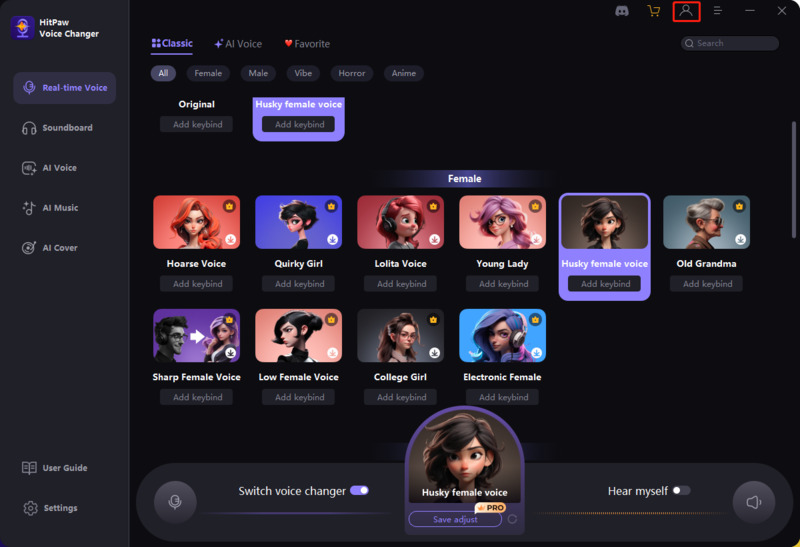
4. Adjust Settings: Play around with the pitch and modulation settings to fine-tune your new vocal persona.
5. Launch Your Game or Chat App: 5.Start your application of choice, be it a game or a chat platform, and set HitPaw VoicePea as your input device.
6. Have Fun: You’re all set to surprise your friends with your new voice!
Conclusion
So, now you know how to do Karaoke on Apple Music and how it is an absolute game-changer for anyone looking to bring some musical fun into their homes. With its extensive catalog and easy-to-use features, it's never been easier to channel your inner superstar. And when you pair it with something as entertaining as HitPaw VoicePea, you elevate the fun, ensuring every karaoke session is not just about singing but about enjoying every aspect of playfulness and creativity that music brings into our lives.
Give it a try, and who knows? Your next karaoke session might just be the highlight of your week, leaving you and your audience clamoring for an encore. And don’t forget, whether you’re an aspiring singer, a shower concert enthusiast, or just someone looking to have a good time, these tools are here to make sure every performance is unforgettable. Learn how to use Apple Music's karaoke features, unleash your inner singer, and let your unique voice shine. It's all about the joy of music and self-expression, so go ahead and let the world hear what you've got! Happy singing!








 HitPaw Video Object Remover
HitPaw Video Object Remover HitPaw Photo Object Remover
HitPaw Photo Object Remover HitPaw VikPea (Video Enhancer)
HitPaw VikPea (Video Enhancer)

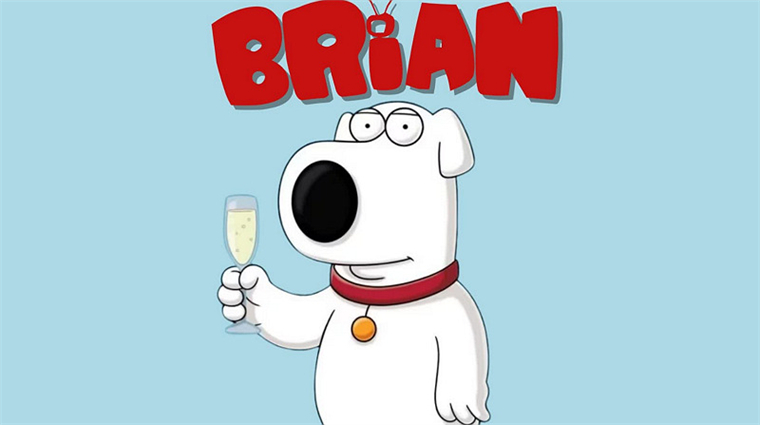

Share this article:
Select the product rating:
Daniel Walker
Editor-in-Chief
My passion lies in bridging the gap between cutting-edge technology and everyday creativity. With years of hands-on experience, I create content that not only informs but inspires our audience to embrace digital tools confidently.
View all ArticlesLeave a Comment
Create your review for HitPaw articles