Fixed! How to Send A Video in Snapchat?
Sending videos on Snapchat is a straightforward process, allowing users to share moments in real-time with friends and followers. Whether capturing a quick video snap or uploading from your gallery, Snapchat offers seamless options for video sharing. This guide will walk you through the steps on how to send a video on Snapchat, ensuring you can effortlessly share your experiences with your Snapchat community.
Part 1. How to Send A Video in Snapchat| Instant Video
Sending instant videos on Snapchat is a fun and quick way to share your moments as they happen. Whether you want to capture a spontaneous event or send a quick update to your friends, Snapchat makes it easy. Follow these steps to send an instant video on Snapchat:
1. Open Snapchat
Open the Snapchat app on your device. Make sure you're logged in to your account.
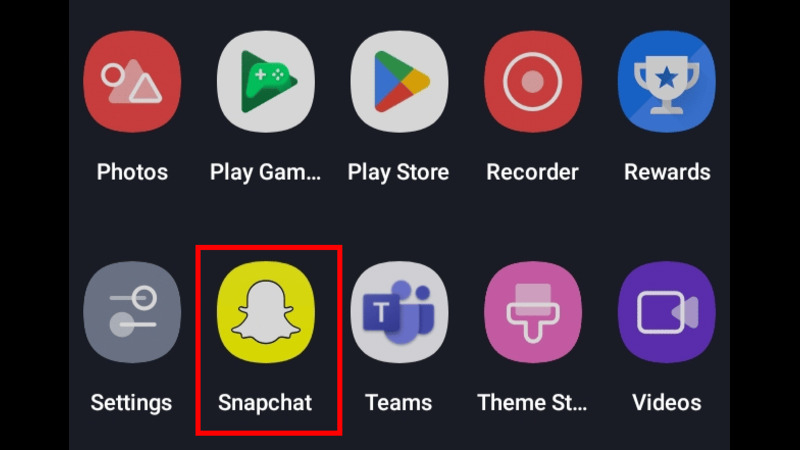
2. Access the Camera
By default, Snapchat opens to the camera screen. If not, tap the camera icon at the bottom center of the screen.
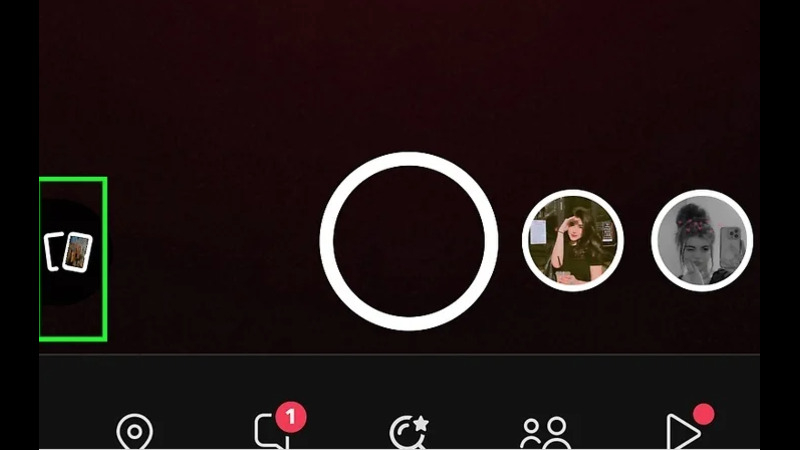
3. Switch to Video Mode
Tap and hold the circular capture button at the bottom center of the screen. Holding this button starts recording a video.
4. Record Your Video
As long as you hold the button, Snapchat will record the video. You can record up to 60 seconds. Lift your finger to stop recording.
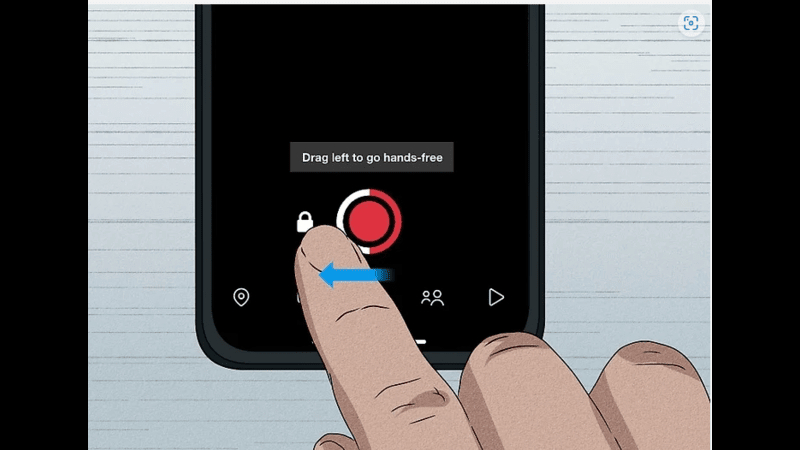
5. Review Your Video
Once you stop recording, you can review your video. Swipe left or right to add filters, and tap icons to add text, stickers, or drawings.
6. Send Your Video
After editing, tap the blue arrow icon at the bottom right of the screen. Select the friends or groups you want to send the video to, then tap the blue arrow again to send.
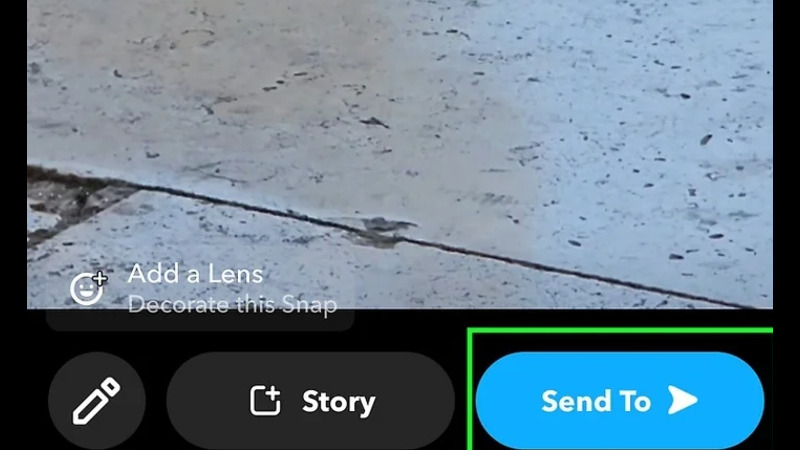
7.Confirm Sending
You'll see a confirmation that your video has been sent. Your friends will receive it instantly and can view it in their chat or Stories.
Following these steps will ensure that you can effortlessly share your moments with friends on Snapchat. Enjoy capturing and sharing your experiences in real-time!
Part 2. How to Send A Video in Snapchat| Saved Video
Sending a saved video on Snapchat allows you to share memorable moments from your camera roll or gallery. Whether it's a video from a recent vacation or a funny clip you captured earlier, Snapchat makes it easy to upload and share. Follow these steps to send a saved video on Snapchat:
1. Open Snapchat
Launch the Snapchat app on your device and ensure you're logged in to your account.
2. Access Memories
On the camera screen, tap the small circle icon (Memories) located below the capture button. This opens your saved Snaps and camera roll.
3. Select Camera Roll
At the top of the Memories screen, you'll see tabs for Snaps, Stories, and Camera Roll. Tap on the "Camera Roll" tab to view all saved photos and videos on your device.
4. Choose Your Video
Scroll through your camera roll to find the video you want to send. Tap on the video to select it.
5. Edit Your Video
Once selected, you can edit your video. Swipe left or right to add filters, tap icons to add text, stickers, or drawings.
6. Send Your Video
After editing, tap the blue arrow icon at the bottom right of the screen. Select the friends or groups you want to send the video to, then tap the blue arrow again to send.
7. Confirm Sending
You'll see a confirmation that your video has been sent. Your friends will receive it and can view it in their chat or Stories.
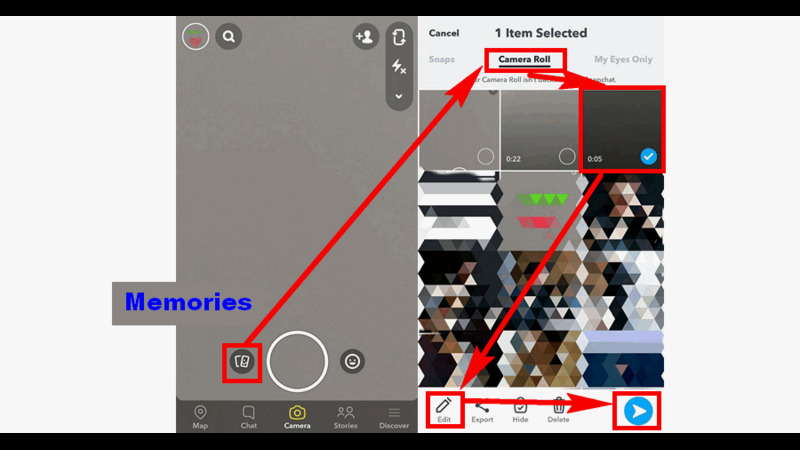
By following these steps, you can easily share your saved videos on Snapchat, allowing you to relive and share your favorite moments with friends and followers. Enjoy connecting and sharing your experiences!
Part 3. Pro-Tips. Best AI Helper to Compress Video for Snapchat
When sending videos on Snapchat, ensuring the right size and format is crucial. HitPaw Univd (HitPaw Video Converter) is a reliable choice, offering bulk conversion and the ability to simultaneously adjust video quality and format. This versatile tool makes it easy to optimize your videos for Snapchat, ensuring they look great and are compatible with the platform.
Why Choose HitPaw Univd
- Bulk Conversion Capability
- Simultaneous Quality and Format Conversion
- User-Friendly Interface
- High-Speed Conversion
- Supports Various Formats
Easily process multiple videos at once, saving time and effort.
Adjust video quality and format in one step, ensuring optimal compatibility for Snapchat.
Intuitive design makes it simple for anyone to use, regardless of technical expertise.
Enjoy fast conversion speeds without compromising video quality.
Compatible with a wide range of video formats, making it versatile for all your video conversion needs.
Steps to Compress Video with HitPaw Univd
Step 1. Add Files
Choose the HitPaw Video Compressor feature from the main menu. Click on the "Add Files" button. And import the video(s) you want to compress by selecting them from your device.

Step 2. Compress Settings
Once your videos are imported, set the desired compress settings. Adjust parameters like resolution, bitrate, and format to achieve the optimal size and quality.

Step 3. Preview and Compress
Preview the settings to ensure your video meets your requirements. Click the "Compress All" button to start the compression process. Wait for the compression to complete, then check your optimized videos.

By following these steps, you can easily compress your videos with HitPaw Univd, making them perfect for sharing on Snapchat.
Watch the following video to learn more details:
Part 4. FAQs of How to Send A Video in Snapchat
Q1. Does Snapchat save videos you send?
A1. Snapchat does not automatically save videos you send to others. Videos sent through Chat or as Snaps are deleted from Snapchat's servers once they are viewed by all recipients or have expired. However, you can save videos to your Memories or camera roll before sending them, and recipients can also save videos to their chat or camera roll if they choose.
Q2. How long of a video can you send in Snapchat Chat?
A2. Can you send videos on Snapchat? Yes, and in Snapchat Chat, you can send videos up to 60 seconds long. If you record a longer video, Snapchat will automatically segment it into multiple 60-second parts. These segments will play in sequence, allowing you to share longer moments without any manual editing. For Stories, the same segmentation applies, ensuring that your entire video is viewable as a continuous sequence.
Conclusion
Sending videos on Snapchat, whether instant or saved, is simple and fun. This guide has detailed the steps to ensure your videos are shared seamlessly. For optimal video quality and compatibility, use HitPaw Univd. Its bulk conversion and simultaneous quality and format adjustments make it the perfect tool for preparing videos for Snapchat. Enhance your Snapchat experience with HitPaw Univd today!






 HitPaw VikPea
HitPaw VikPea HitPaw Watermark Remover
HitPaw Watermark Remover 



Share this article:
Select the product rating:
Daniel Walker
Editor-in-Chief
My passion lies in bridging the gap between cutting-edge technology and everyday creativity. With years of hands-on experience, I create content that not only informs but inspires our audience to embrace digital tools confidently.
View all ArticlesLeave a Comment
Create your review for HitPaw articles